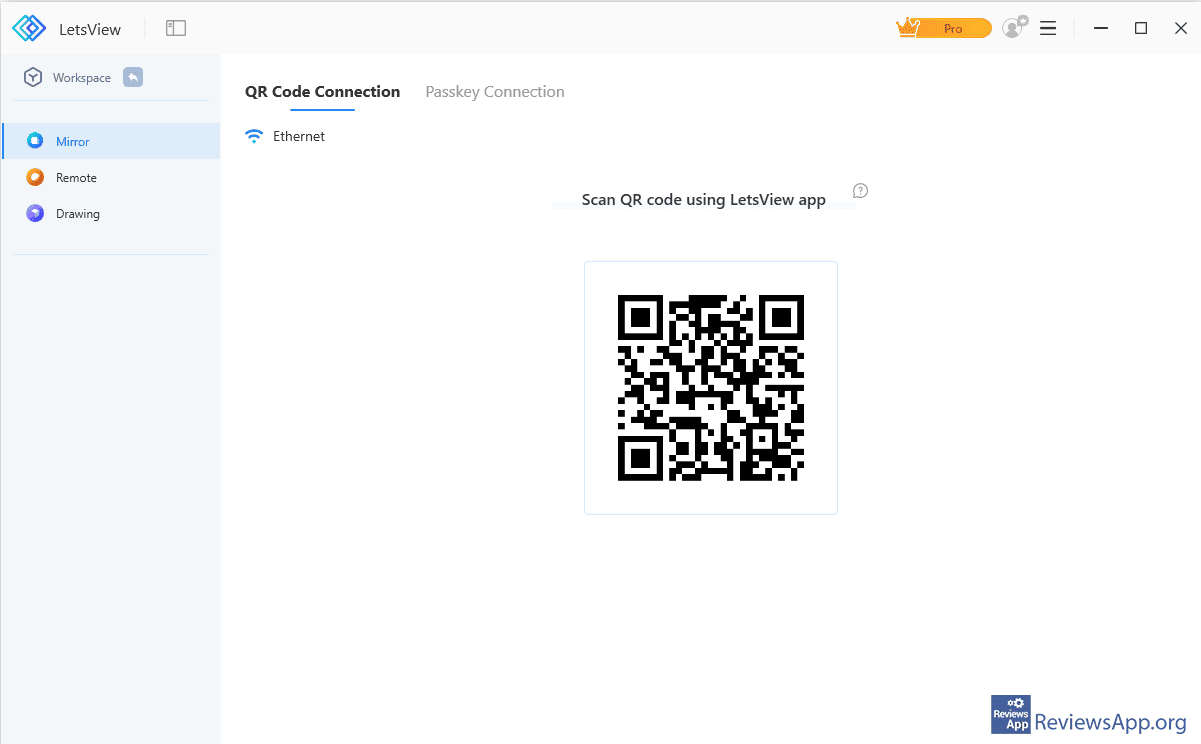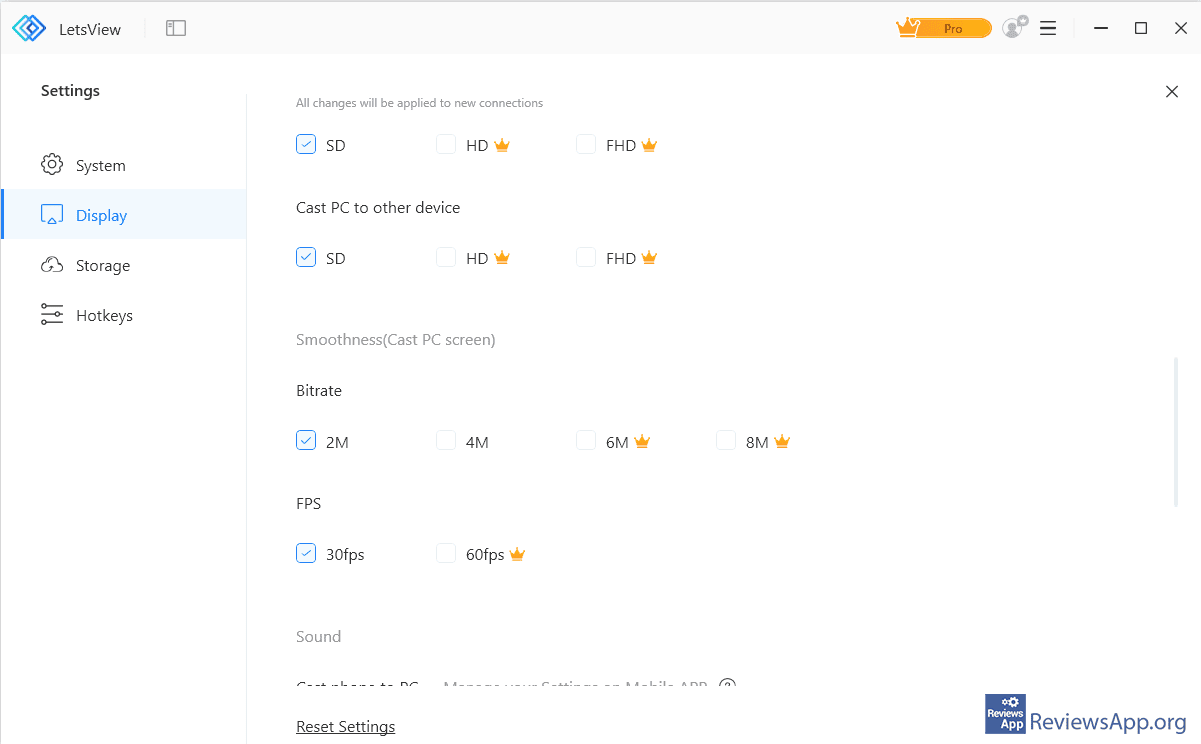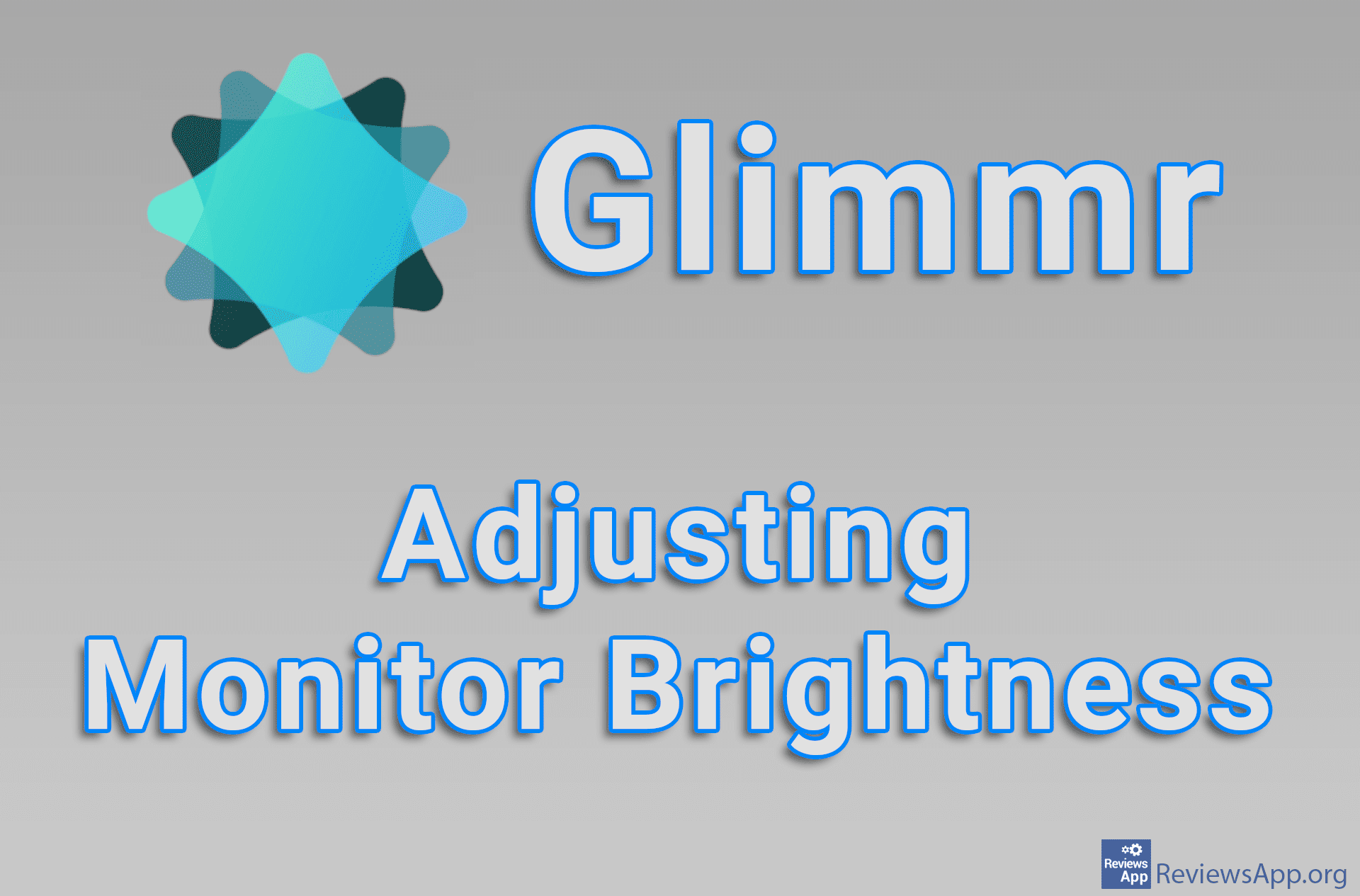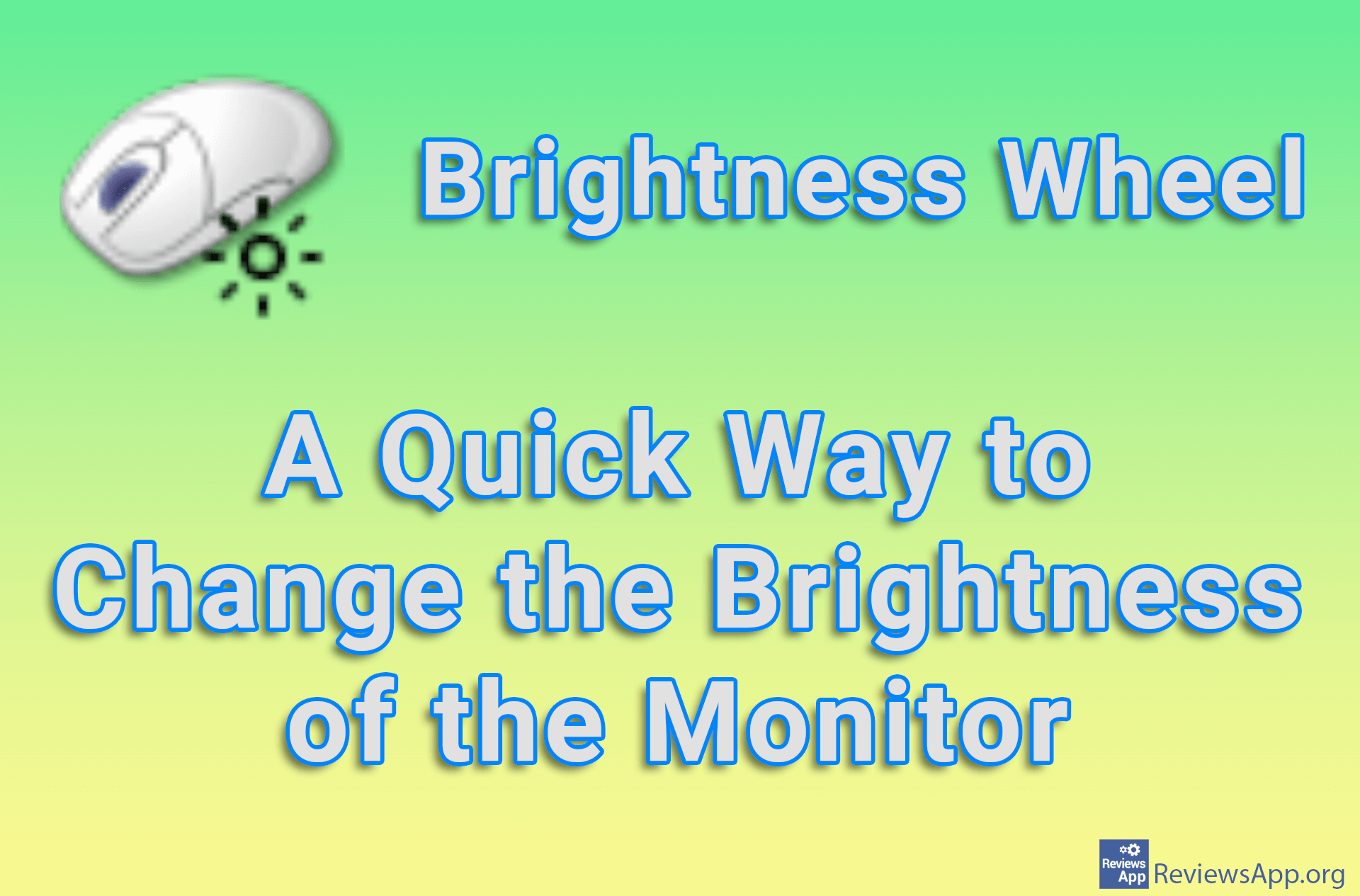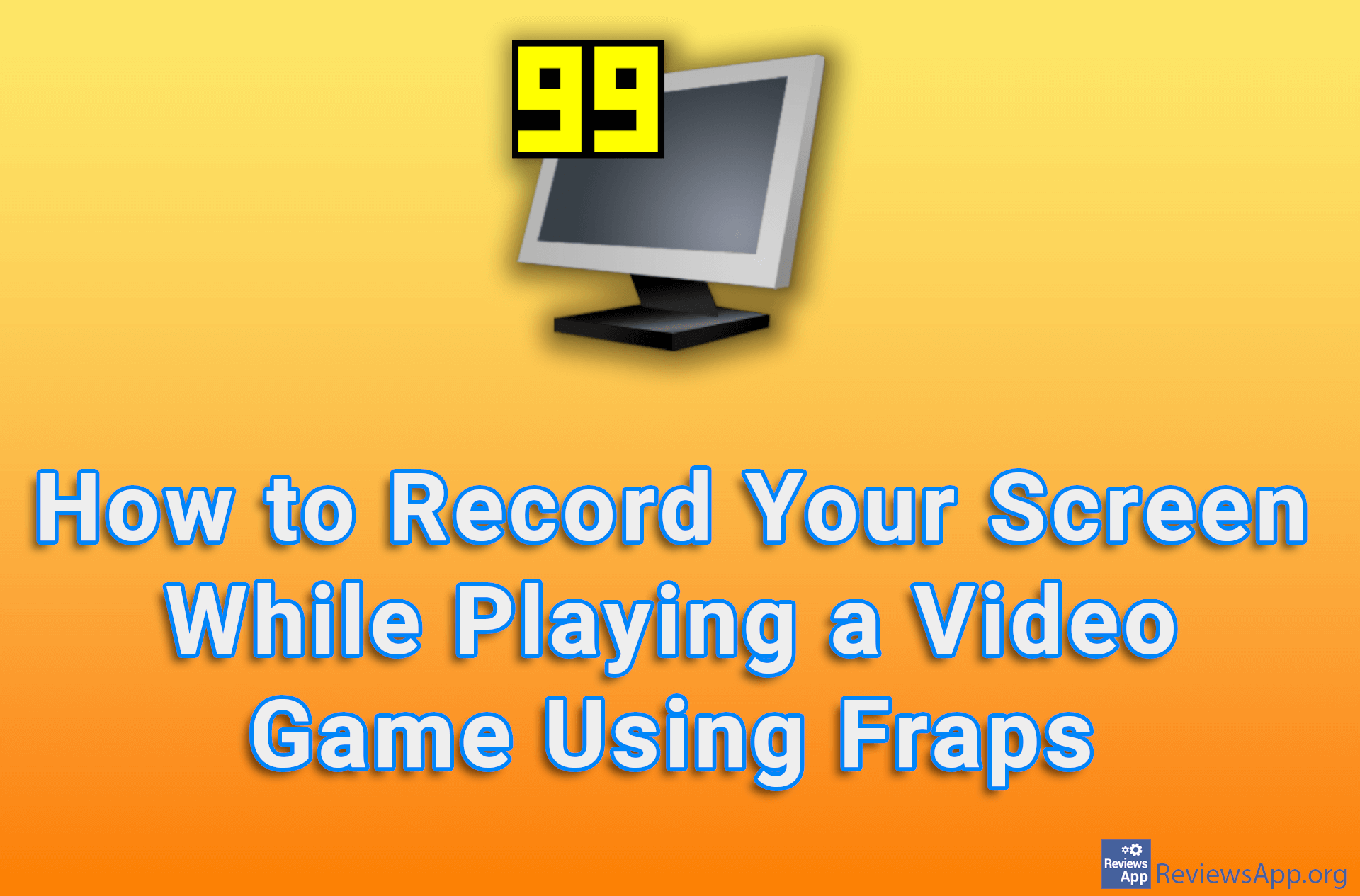LetsView – Screen Mirroring From Any to Any Device

Screen mirroring is when, for example, you play a YouTube video on your computer, and then, with one click, transfer the playback of that video to your TV, that is, when you transfer what is displayed on the screen of one device to another. Almost all modern devices (computers, mobile phones, and smart TVs) already have this functionality.
The problem arises due to the competitive and monopolistic behavior of corporations that enable this functionality only if all devices support the same service. This means that if you have a TV that supports Google’s Chromecast and an Apple computer that supports AirPlay, you won’t be able to mirror content.
LetsView is a free program for Windows 7, 8, 10, 11, macOS, Android, and iOS that will allow you to mirror the screen from any to any device.
How Does LetsView Work?
We said that LetsView allows screen mirroring from any to any device, but that’s not 100% true. Namely, mirroring is not possible if you use Linux, because for now there is no version for this operating system, and if you have a TV that does not have access to the Google Play Store, you will have to install it manually, which is not possible on some models of smart TVs. However, we believe that these restrictions will not affect that many users.
Before you start using this phenomenal program you will need to install it on all the devices you want to mirror the screen on. Once you’re done with the installations, you’re all set and no additional settings are needed, you don’t even need to create an account and log in, although there is an option for this.
Using it is extremely simple. If all the devices are connected to the same Wi-Fi network, all you have to do is to select which device you want to mirror the screen to, and the job is done. If the devices are not on the same network, the connection is possible via a QR code, which you need to scan with the device you are mirroring the screen to, or enter a six-digit pin code in that device.
In the settings, you can determine the image quality, from which device the sound will be played, framerate, bitrate, and so on. Unfortunately, this is where we come to the only criticism we have, which is the limitations of the free version of LetsView.
First of all, HD and FHD resolutions are not available in the free version, and only 30FPS is available, as well as the possibility to choose a bitrate of 2M or 4M. For 60FPS, 6M, and 8M, as well as HD and FHD resolutions, you will have to pay for the premium version. Frankly, we understand that something has to be locked in order for users to have a reason to buy the program, and we agree with all the restrictions, except the one for HD resolution, although SD resolution looks quite solid, especially on a TV.
LetsView Is One of the Best Programs of Its Kind
LetsView is a phenomenal program. The limitations it has are not that great, except for the one for HD resolution. It’s so easy to use that apart from installation, you literally won’t have to set anything else up, and it supports a really large number of devices. We didn’t encounter any problems or bugs while using it, so LetsView absolutely gets our recommendation.
Platform:
Windows 7, 8, 10, 11, macOS, Android, and iOS