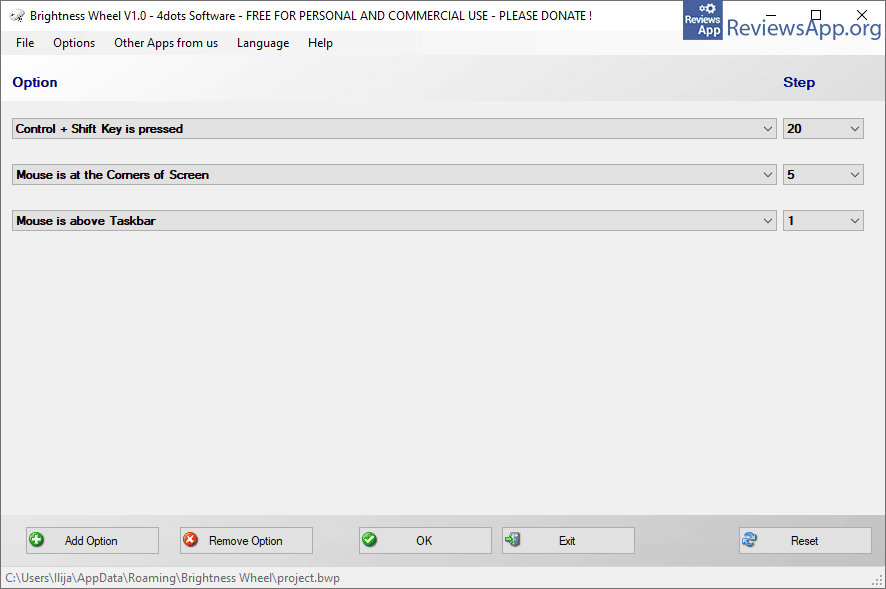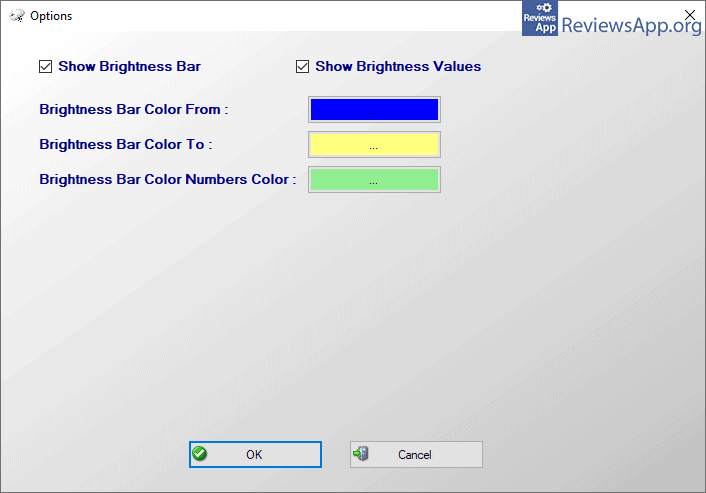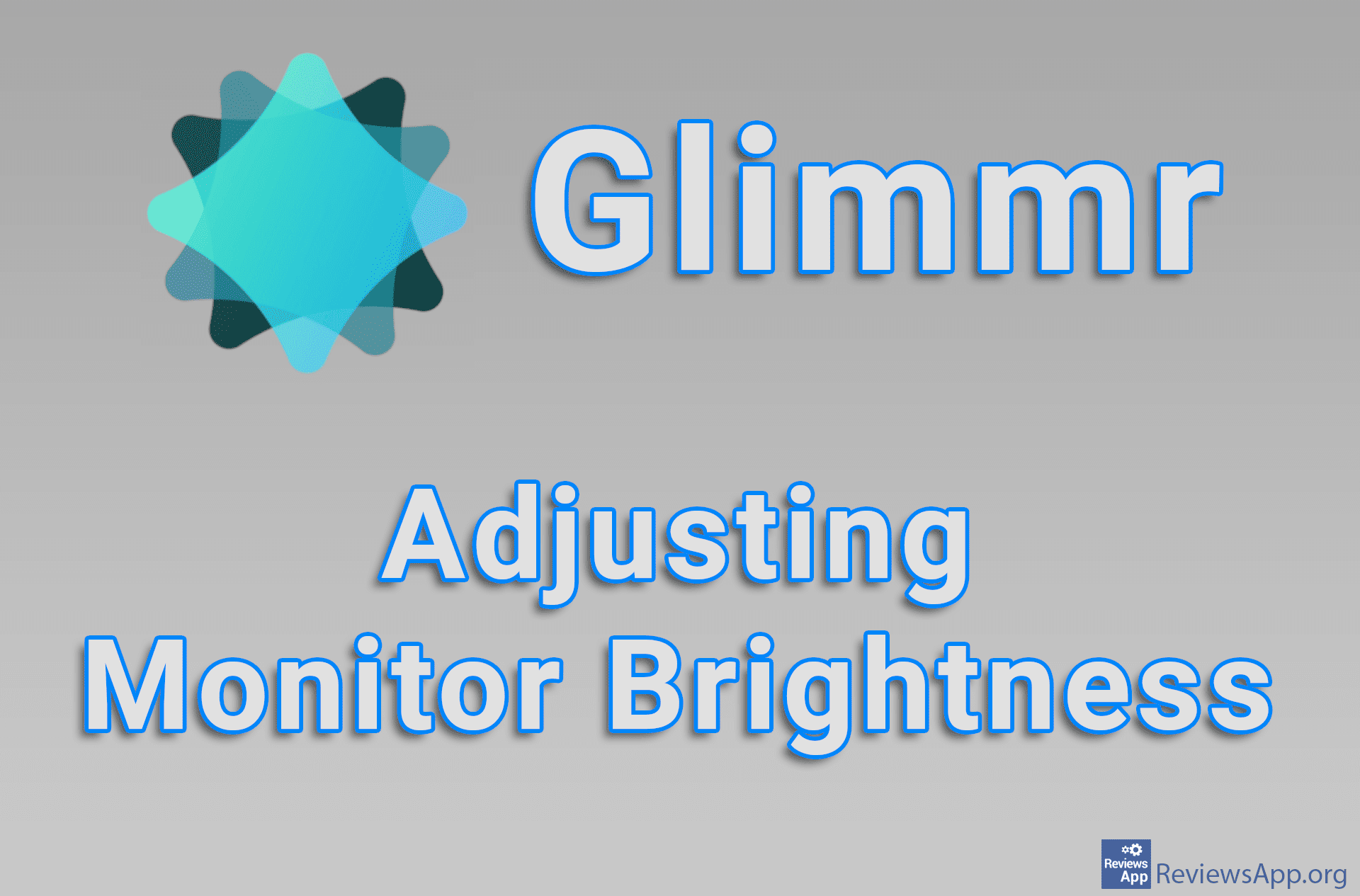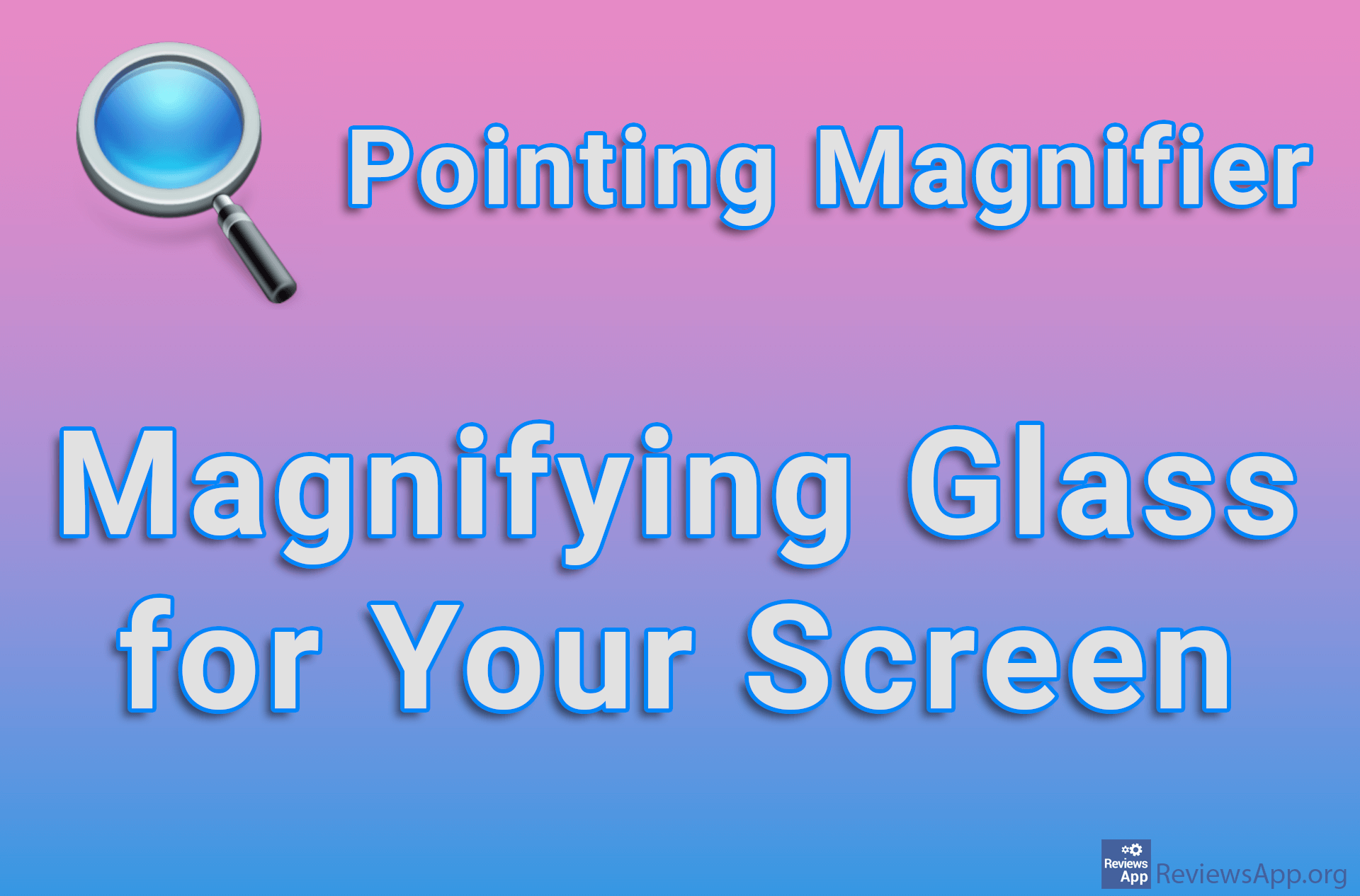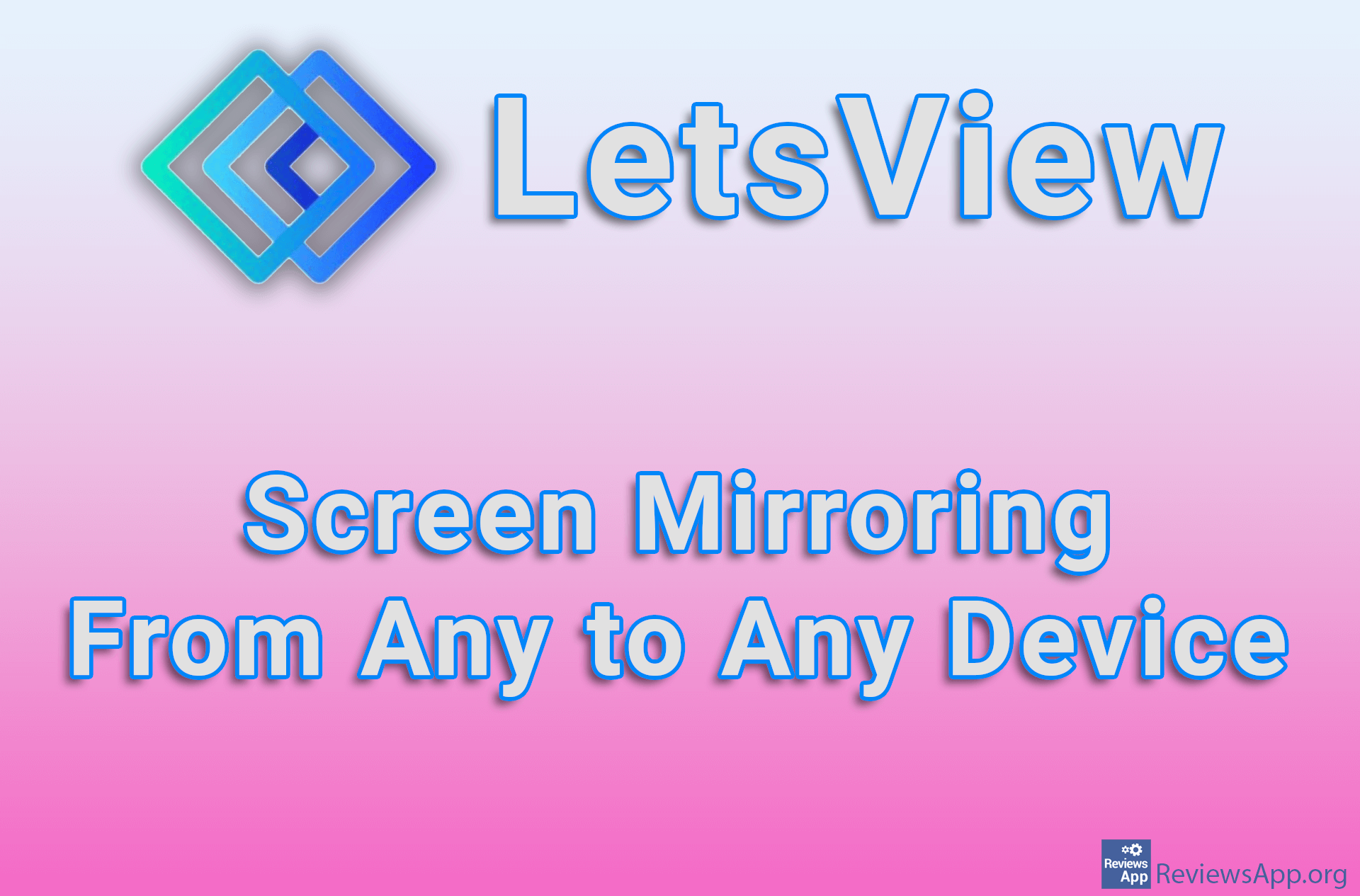Brightness Wheel – A Quick Way to Change the Brightness of the Monitor

If you use a computer that is located in a place where the sun shines directly into the monitor, you probably often reach for the monitor controls to increase the brightness of the screen and make the image visible. If you’ve done this, when it gets dark, you’ll have to reach for these controls again to lower the brightness and make looking at the monitor bearable.
Brightness Wheel is a free program for Windows XP, Vista, 7, 8, 10, and 11 that will allow you to change the brightness level of the screen quickly and without entering any settings.
How Does the Brightness Wheel Work?
Brightness Wheel is an extremely simple program and that’s exactly what we were looking for in a product like this. As you can guess from the name, by rotating the mouse wheel, in combination with certain keys on the keyboard, you can change the brightness level of the screen. You can define the keyboard shortcut yourself or choose one of the predefined combinations.
What sets this program apart and makes it, in our opinion, one of the better ones is another way to do this. Namely, instead of using a shortcut on the keyboard, you will be able to choose the option that when the mouse cursor is in a certain part of the screen, you will change the brightness by rotating the wheel. Parts of the screen are predetermined and can be corners, edges, or above the Taskbar.
This is the way we liked the most, as well as the option to change the brightness when the mouse is in one of the corners of the screen. The Brightness Wheel also allows you to create an unlimited number of shortcuts, which can be handy, but we believe that one or two will be enough for most people.
When you change the brightness of the monitor, a line will appear on the screen indicating the intensity of the brightness in percentage, and when you create a shortcut, you can specify by what percentage this will change for each turn of the wheel. Another interesting fact is that the Brightness Wheel has been translated into almost 50 languages.
Brightness Wheel Is One of the Best Programs in This Category
We really liked the Brightness Wheel. It is true that there are programs that offer far more options, but in this category, for us personally, the most important thing is simplicity and ease of use, and that is exactly what this program focuses on. We don’t want menus and menus of settings, with options that we’re not sure do anything, but to forget that the program even exists and that when we move the mouse to the corner of the screen and turn the wheel, the brightness changes and that’s exactly what we have here. We didn’t encounter any problems or bugs while using it, so the Brightness Wheel absolutely gets our recommendation.
Platform:
Windows XP, Vista, 7, 8, 10 and 11