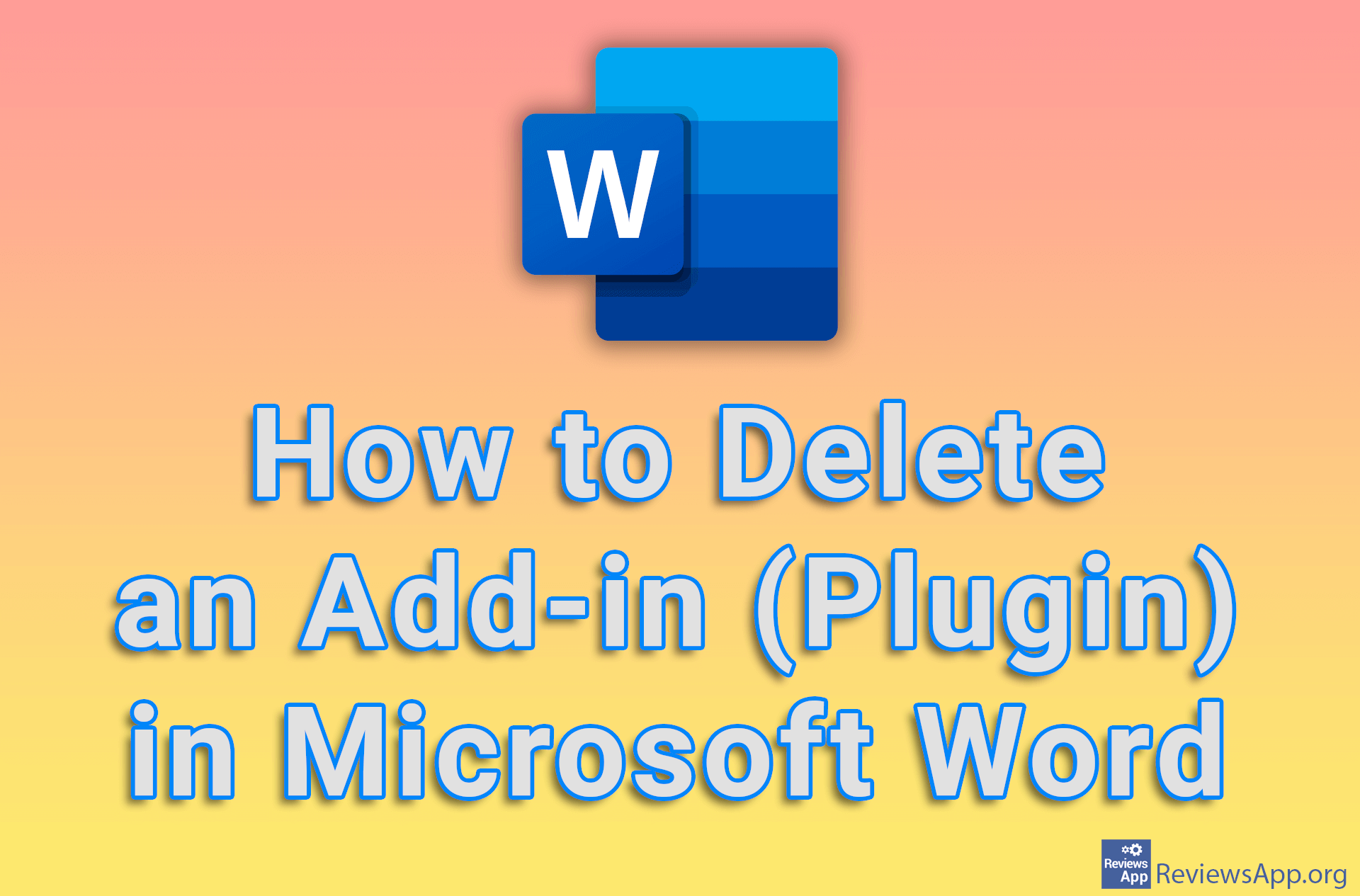How to Crop an Image Into a Shape in PowerPoint
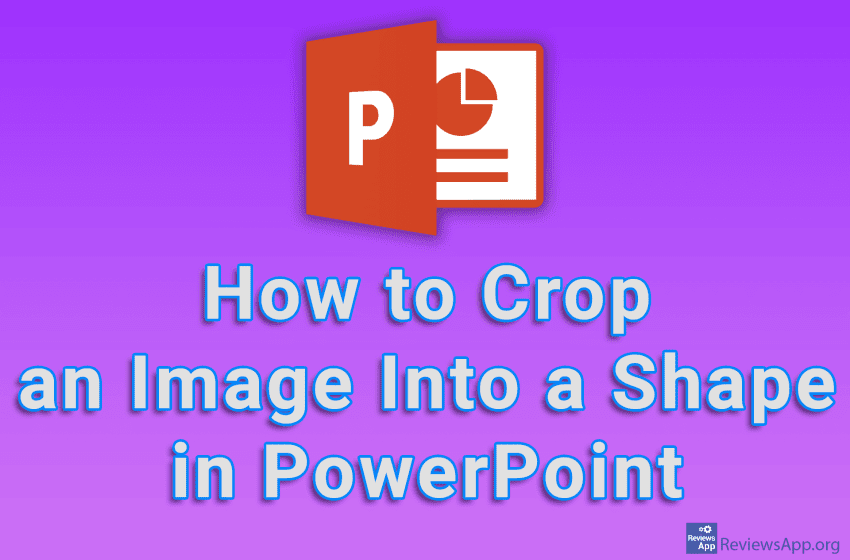
PowerPoint includes an option that will allow you to crop any picture in one of the offered shapes. In this way, you can easily beautify the presentation and give it a certain flare. All you have to do is add the image to the presentation, and then in the Crop section, select the shape in which you want to crop the image.
Watch our video tutorial where we show you how to crop an image to a shape in PowerPoint, using Windows 10.
Video Transcript:
- How to Crop an Image Into a Shape in PowerPoint
- Add the image you want to use
- Click on Crop
- Click on Crop to Shape, then select the shape you want to crop the image into