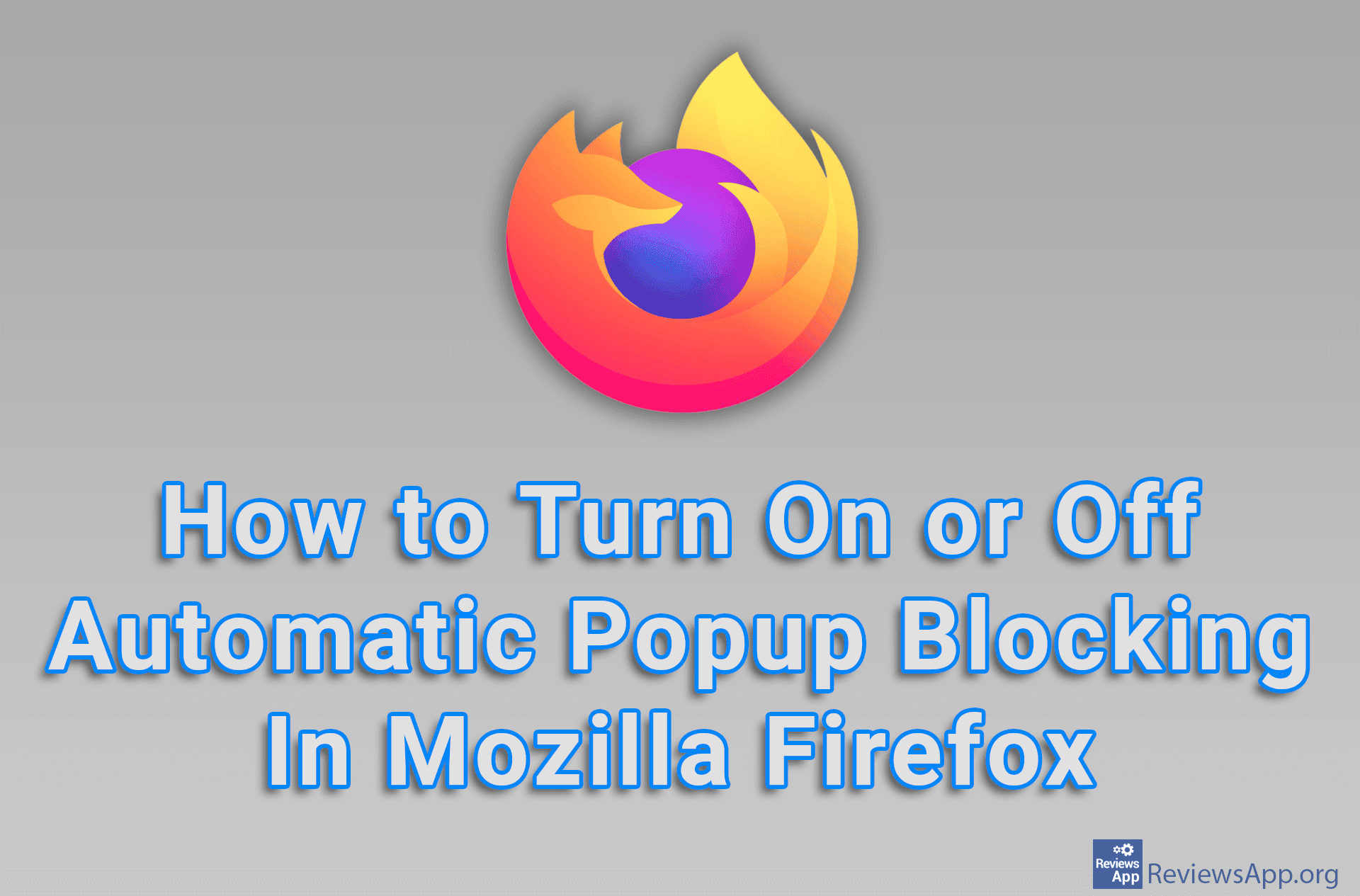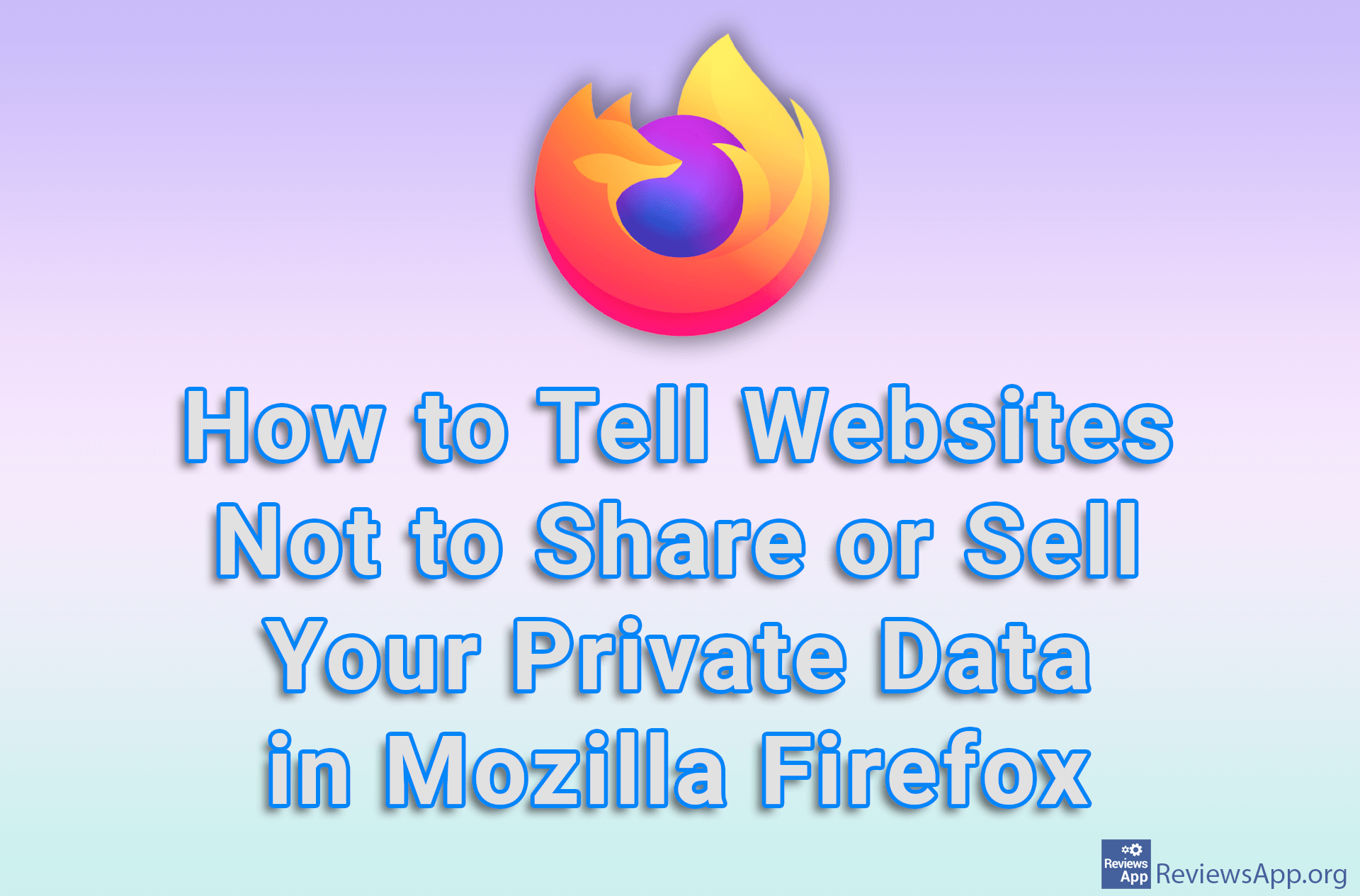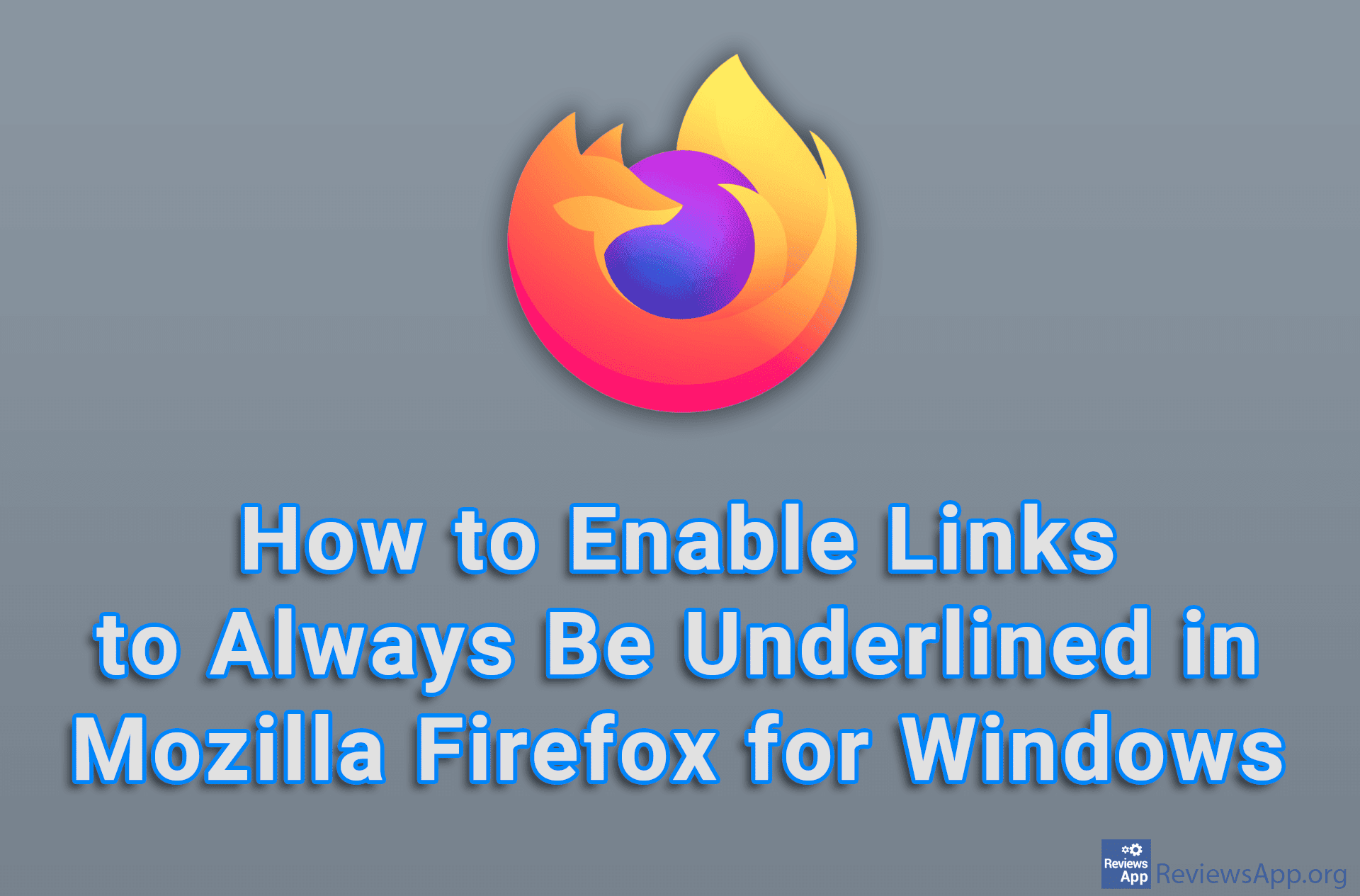How to Export Bookmarks in Mozilla Firefox
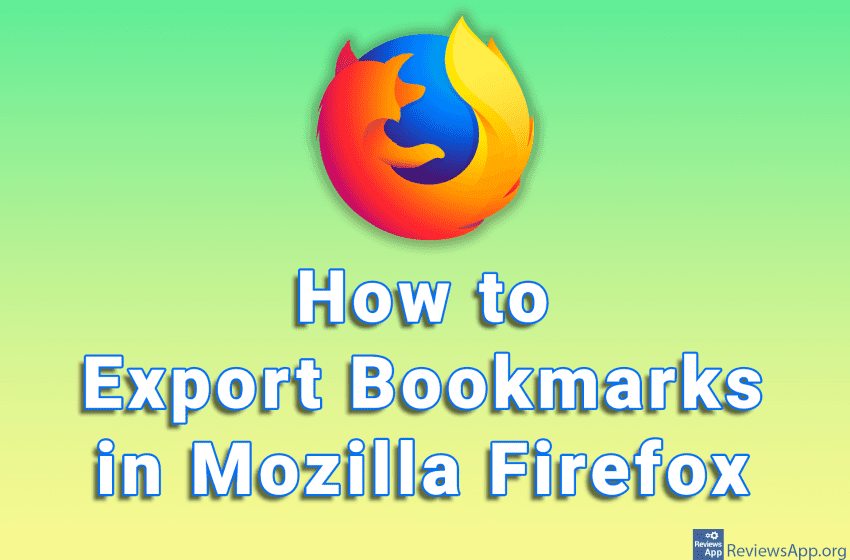
Mozilla Firefox includes an option to export bookmarks in HTML format. This is very handy whether you want to import them into another browser or just want to have them saved, just in case.
Watch our video where we show you how to export Export Bookmarks in Mozilla Firefox using Windows 10.
Video transcript:
- How to Export Bookmarks in Mozilla Firefox
- Click on the three horizontal bars in the upper right corner of the screen
- Click on Bookmarks
- Click on Manage bookmarks
- Click on Import and Backup
- Click on Export Bookmarks to HTML…
- Select where you want to save the file and the file name, then click on Save