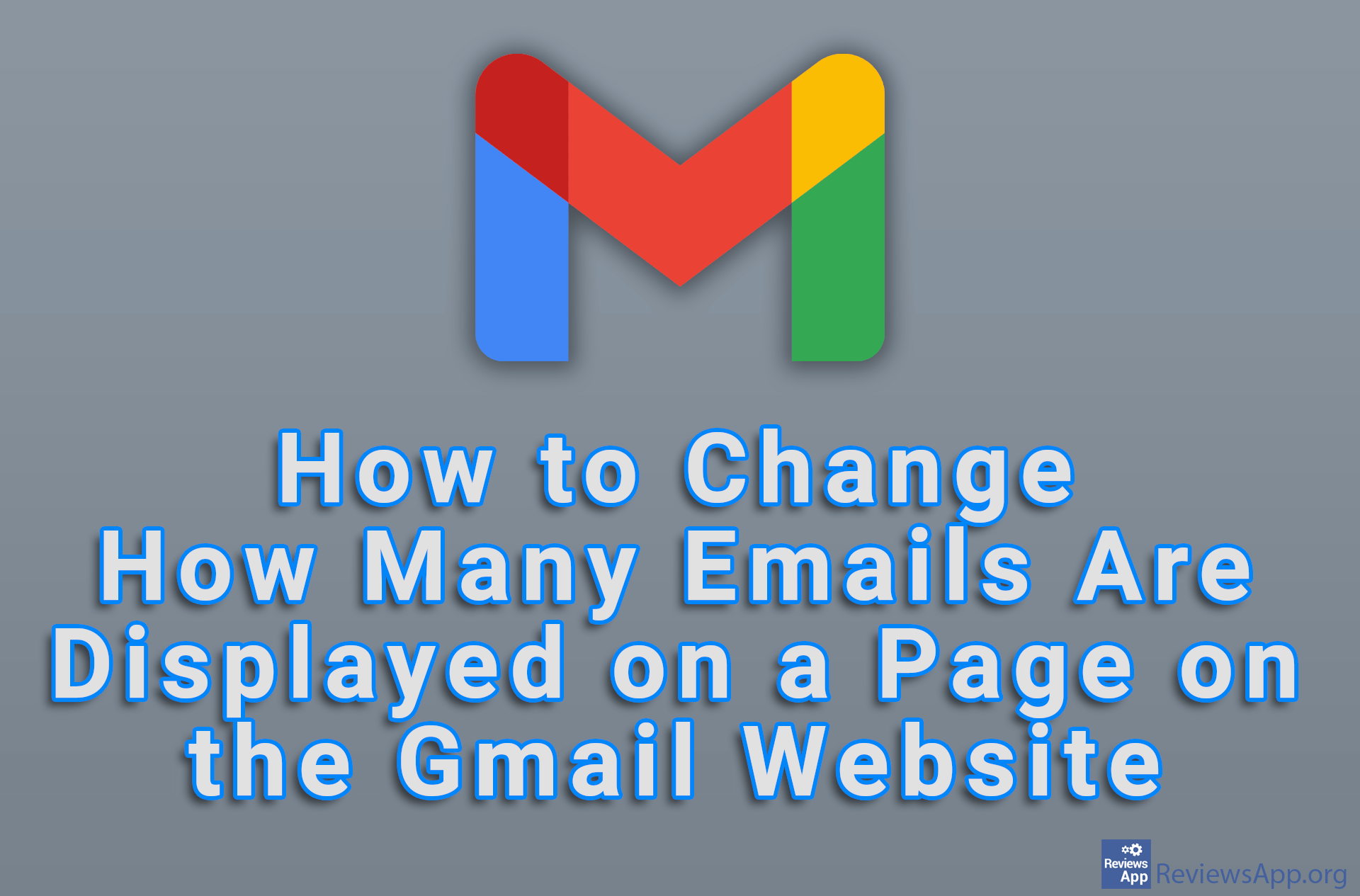How to Make Google Auto-Delete User’s History
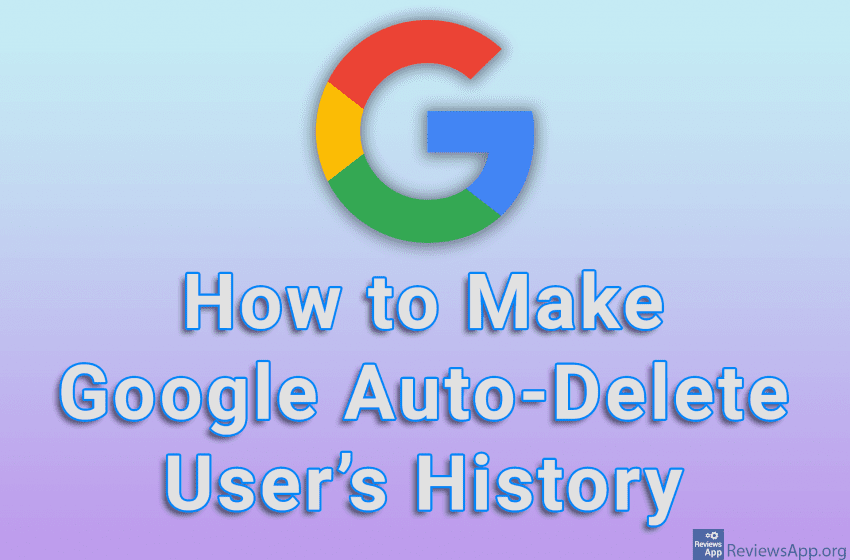
Google, more or less, remembers all the data about the user and his activity on the Internet. The websites you’ve visited, the terms and keywords you’ve entered into Google search, the location from which you’ve used your computer or mobile phone, and much more. Fortunately, there is an option to tell Google to delete all user history automatically and at regular intervals.
Watch our video tutorial where we show you how to make Google auto-delete user’s history, using Windows 10 and Google Chrome.
Video Transcript:
- How to Make Google Auto-Delete User’s History
- Go to www.google.com and sign in to your account
- In the search field, type activity controls google and press Enter on your keyboard
- Click on the first result obtained
- In the section Web & App Activity, click the box under Auto-delete
- Turn on the option Auto delete activity older than, then open the drop-down list below and choose after how long the history will be automatically deleted
- Click on Next
- Click on Confirm
- Click on Got it