How to Enable Battery Saver Mode in Google Chrome
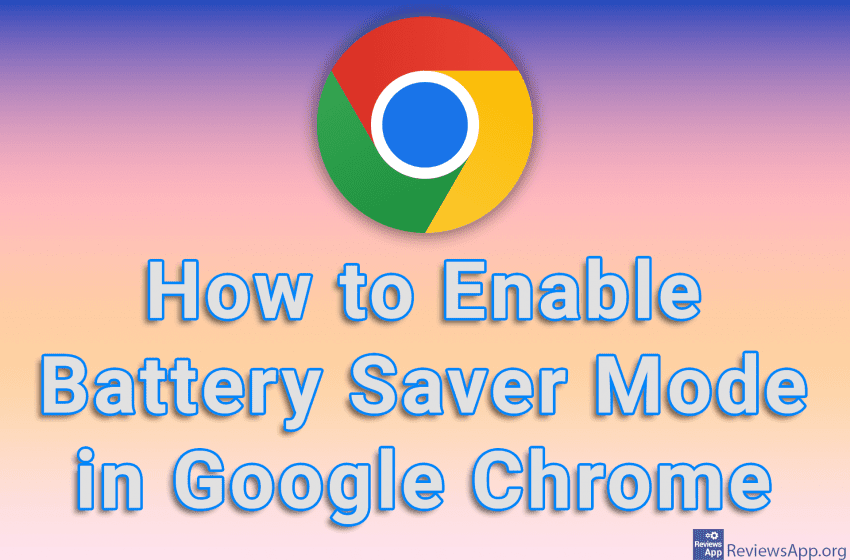
Google Chrome is notorious for using a lot of computer resources, which means it consumes a lot of power while running. For desktop users, this is not such a big issue, but for laptop owners, battery life is extremely important. Recently, Google Chrome added an option to save battery, and we’ll show you how to turn this option on.
Watch our video tutorial where we show you how to enable battery saver mode in Google Chrome, using Windows 10.
Video Transcript:
- How to Enable Battery Saver Mode in Google Chrome
- In the URL field, type chrome://flags
- In the search field, type battery saver mode
- Open the drop-down list, then click on Enable
- Click on Relaunch




