How to See Which Version of Google Chrome You Have Installed
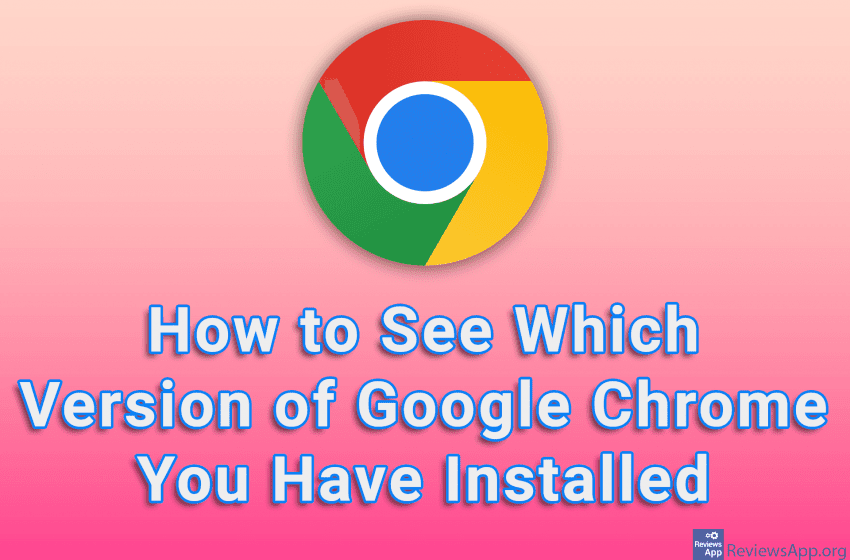
Regularly updating your internet browser is extremely important. This not only increases your security on the Internet but also certain websites require the latest version of the browser to work properly. If you want to know the version of your Google Chrome, we will show you how.
Watch our video tutorial where we show you how to see which version of Google Chrome you have installed, using Windows 10.
Video Transcript:
- How to See Which Version of Google Chrome You Have Installed
- Click on the three vertical dots in the upper right corner of the screen
- Click on Help and then on About Google Chrome
- Here you can see your version of Chrome




