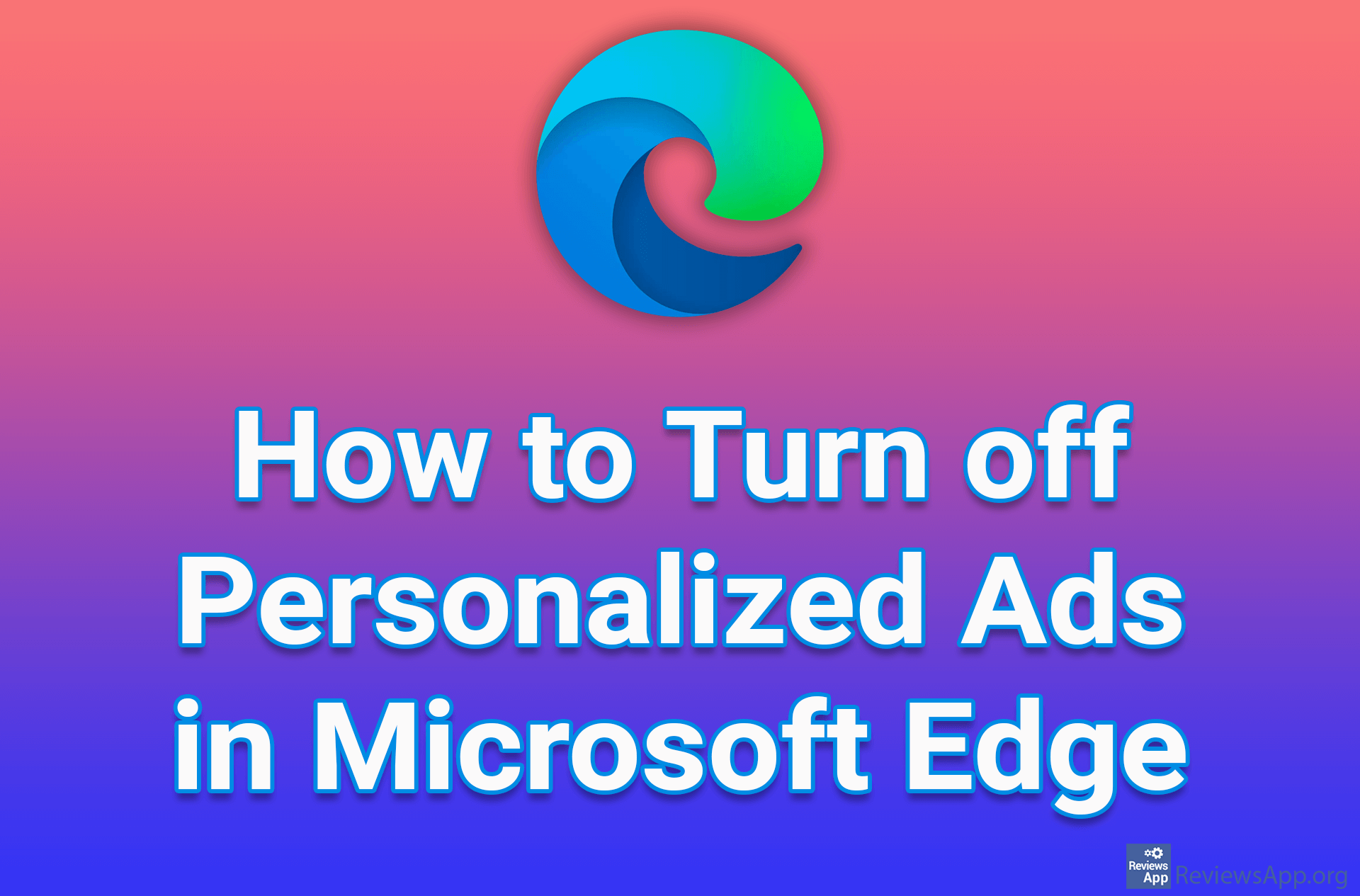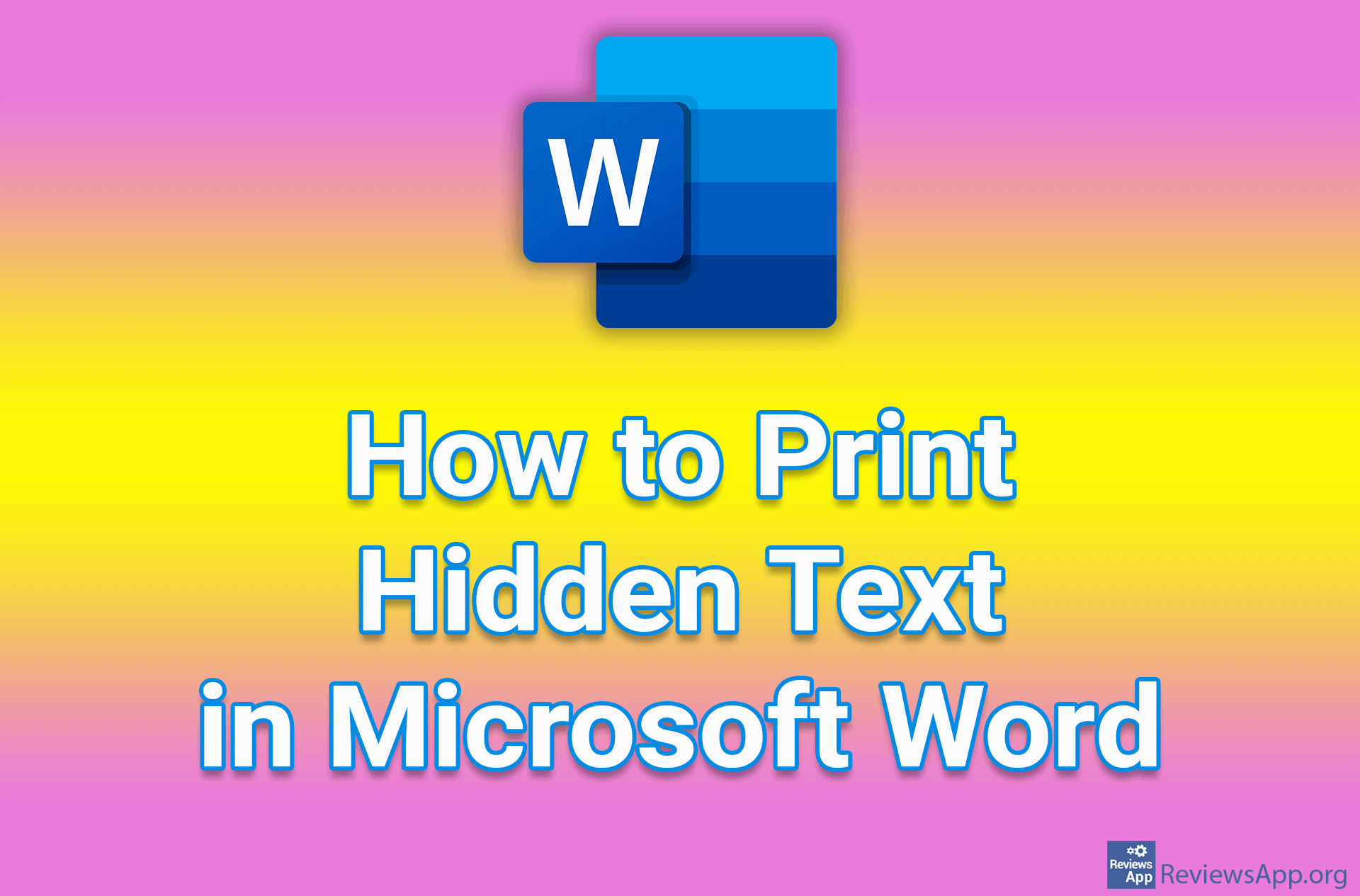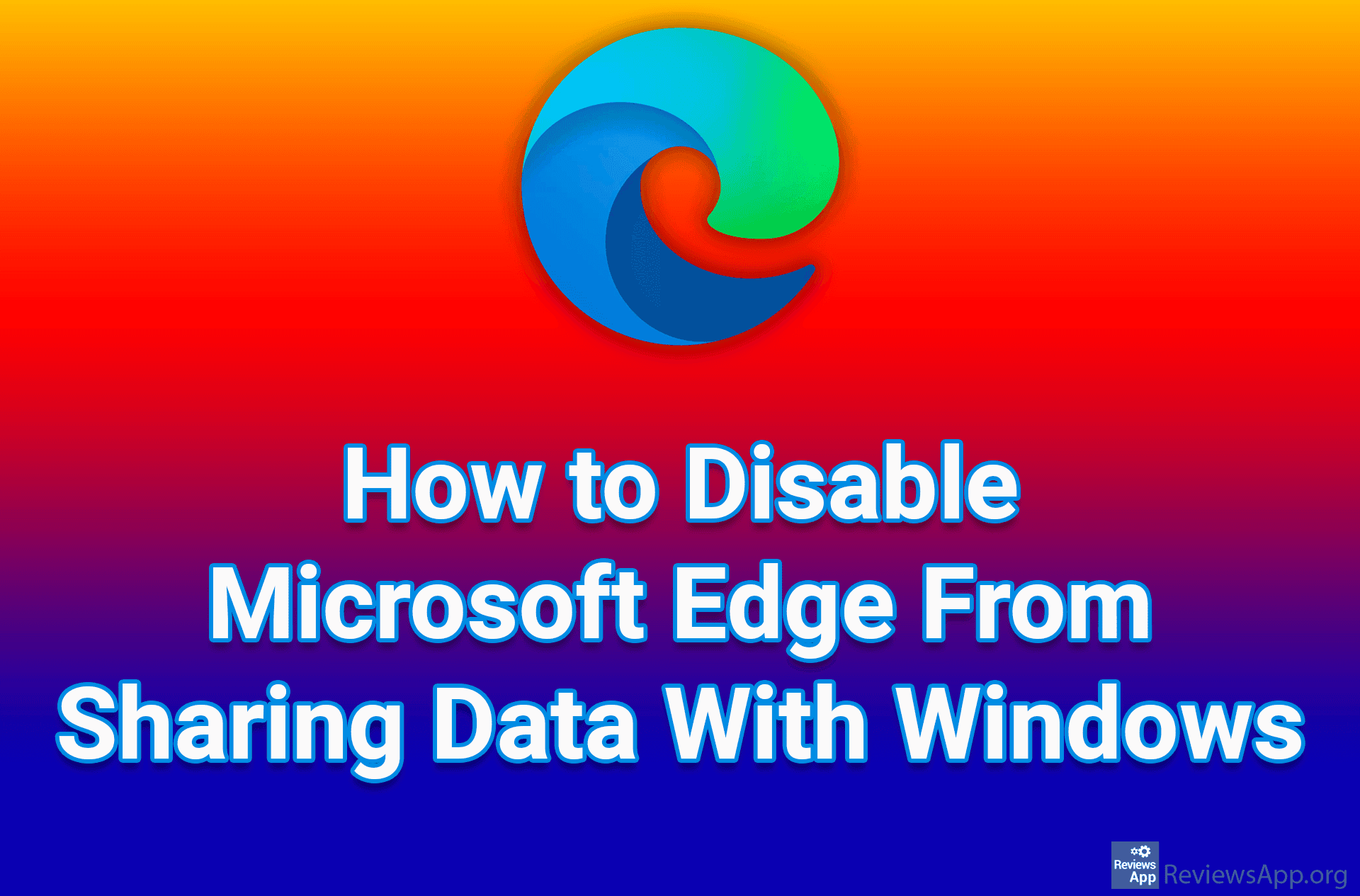How to Print on Both Sides of the Paper in Microsoft Word
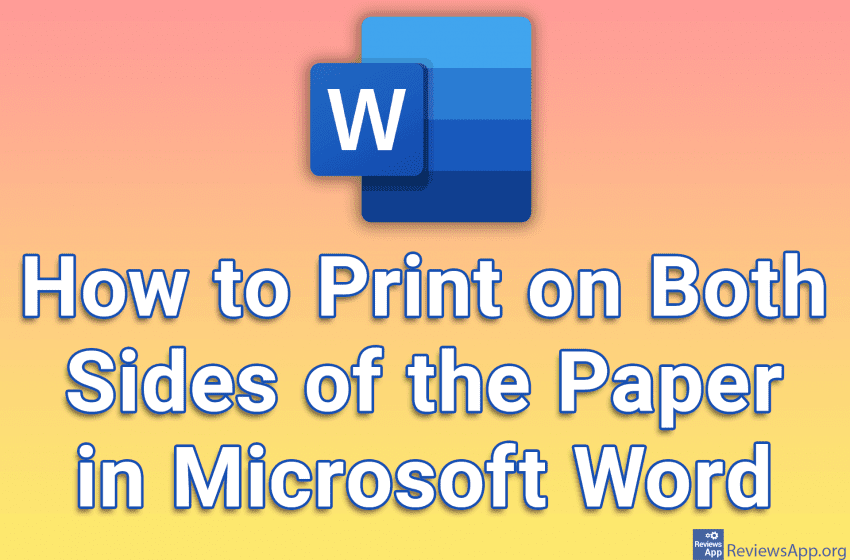
When you want to print a document on both sides of the paper, Microsoft Word offers the option to do this whether you have a printer that prints on both sides or not. If you do not have a printer that prints on both sides, after one page prints, Word will wait for you to turn that page before continuing to print.
Check out our video tutorial where we show you how to print on both sides of the paper in Microsoft Word using Windows 10.
Video transcript:
- How to Print on Both Sides of the Paper in Microsoft Word
- Click on File
- Click on Print
- Open the drop-down list that says Print One Sided
- Click on Manually Print on Both Sides. If you have a printer that can print on both sides, the option Print on Both Sides will be available.
- Click on Print