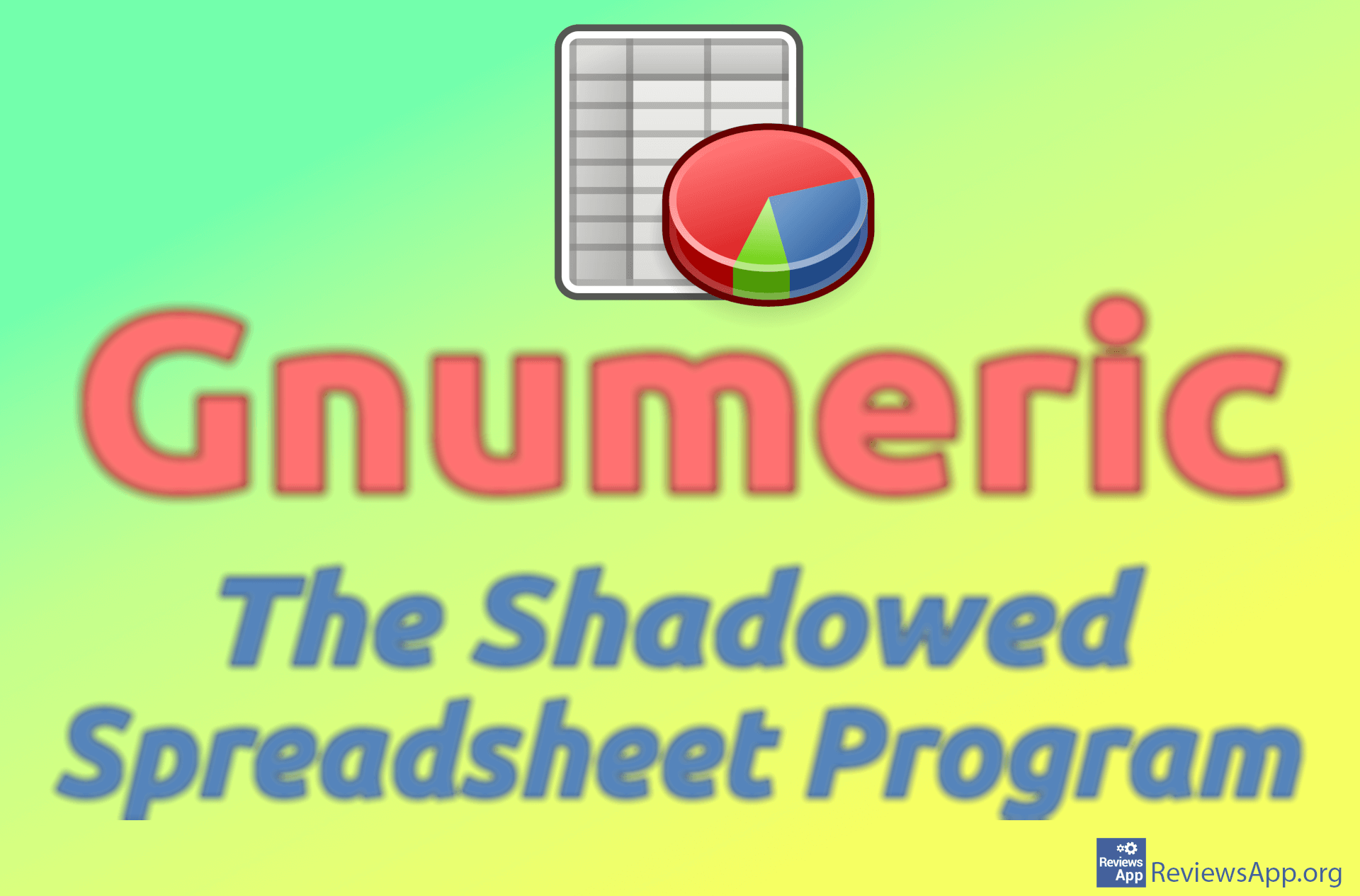How to Save an Excel Spreadsheet in PDF Format
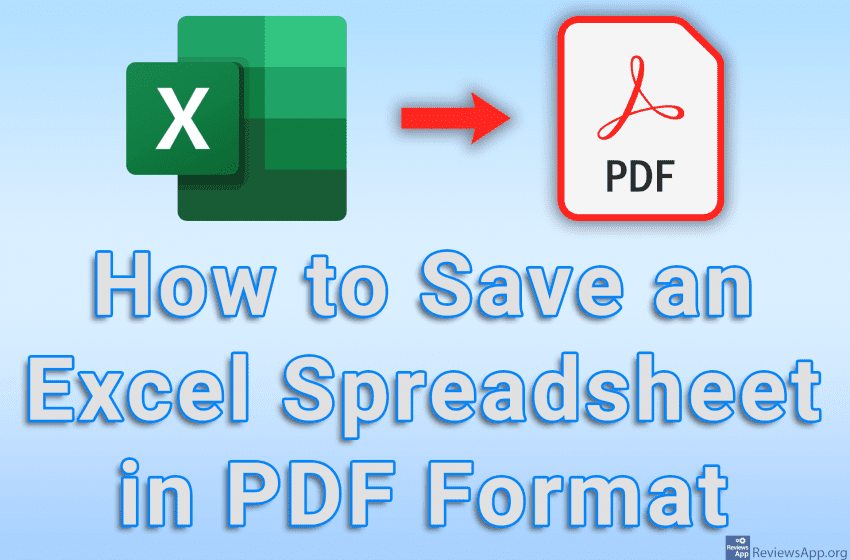
The PDF format is convenient because the content will always be displayed exactly the same, regardless of the version of the program with which the document was created. For this reason, when you need to share a certain document with colleagues or friends, it is a good idea to save the document in PDF format and share it that way. This is especially good advice when working with Microsoft Excel because it is very easy for certain data to be lost or formatting to not load correctly, especially when the Excel file is loaded in different versions of Excel.
Watch our video tutorial where we show you how to save an Excel spreadsheet in PDF format, using Windows 10.
Video Transcript:
- How to Save an Excel Spreadsheet in PDF Format
- Click on File
- Click on Save As
- Choose where you want to save the file
- Enter a filename and open the drop-down list next to Save as type
- Click on PDF (*.pdf)
- Click on Save