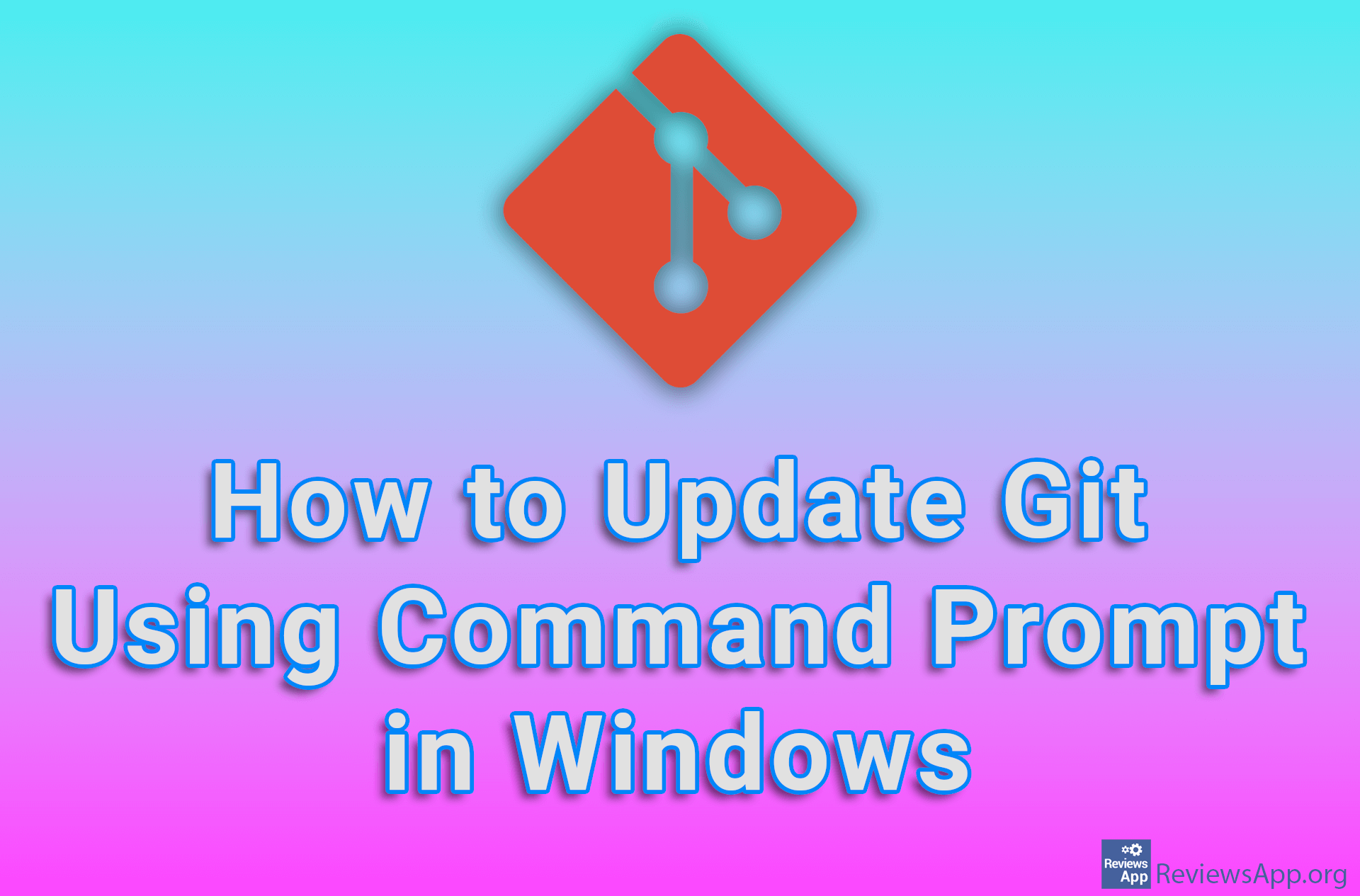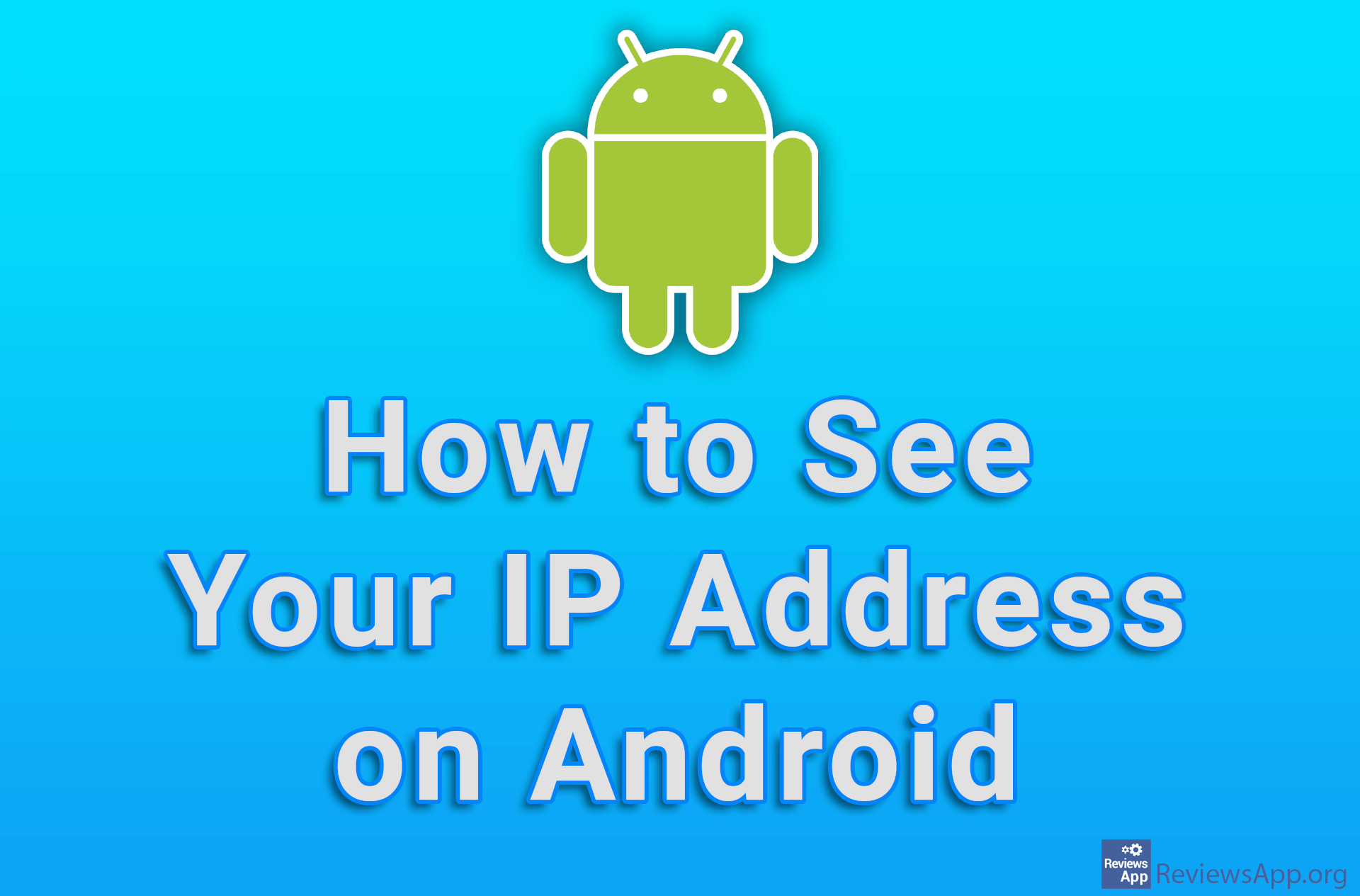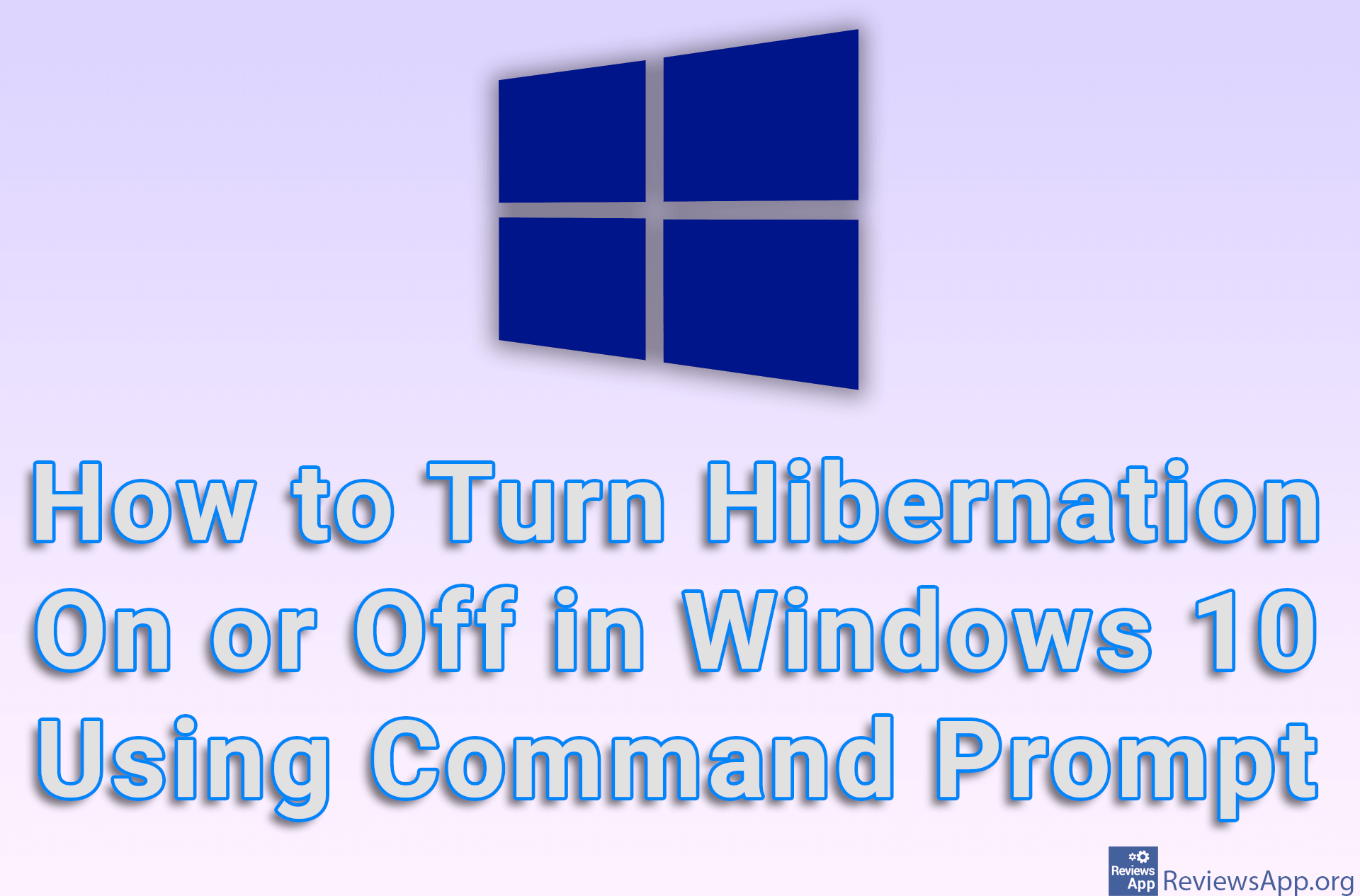How to See Private and Public IP Address Using Command Prompt in Windows 10
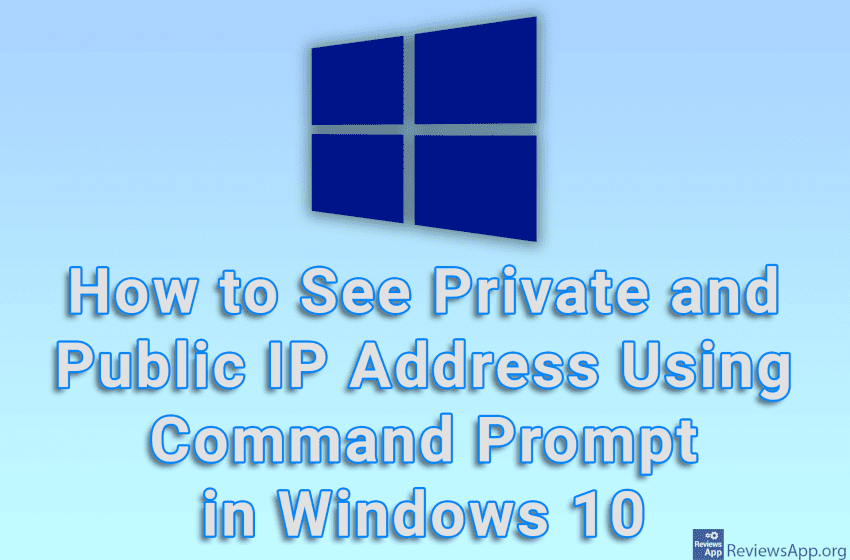
A private IP address is the IP address your computer receives from your router’s DHCP server. This address is not displayed publicly on the Internet, it is only visible on the local network. This address changes every time you restart your computer unless your router and computer are set to use static IP addresses, in which case this address is always the same. The public IP address is the address of your router through which it is connected to the Internet, which is publicly displayed on the Internet and changes every time you reboot the router unless you have a leased static IP address from your Internet provider, in which case this IP address is always and what. If you want to see your private and public IP address, you can do it in Windows 10 using the Command Prompt and you don’t need any additional programs.
Watch our video tutorial where we show you how to see private and public IP address using Command Prompt in Windows 10.
Video Transcript:
- How to See Private and Public IP Address Using Command Prompt in Windows 10
- In the search box, type cmd and click on the first result obtained
- To see the private IP address, type ipconfig and press Enter on your keyboard
- You can see your private IP address under IPv4 Address
- To see the public IP address, type curl ifconfig.me and press Enter on your keyboard