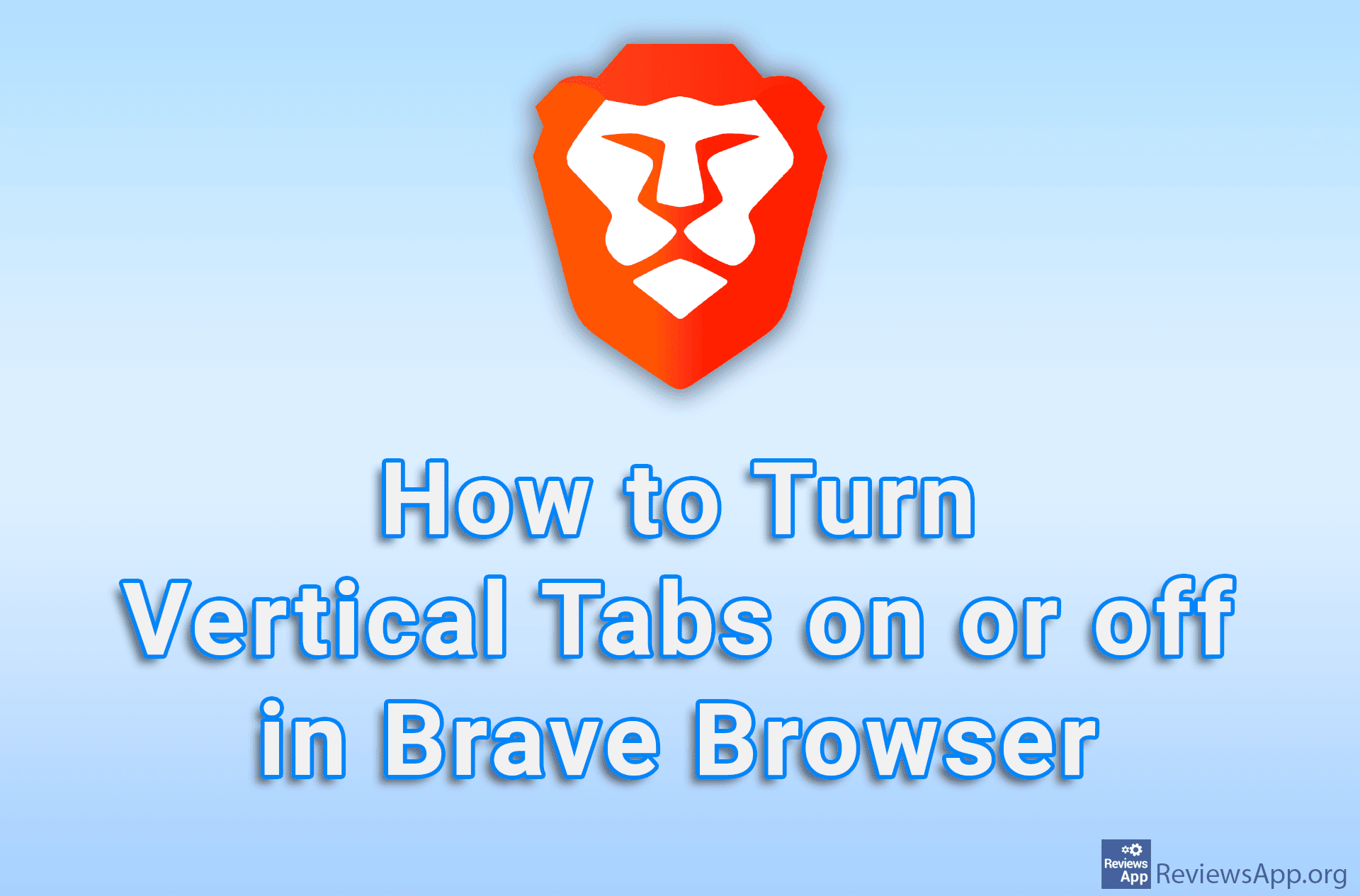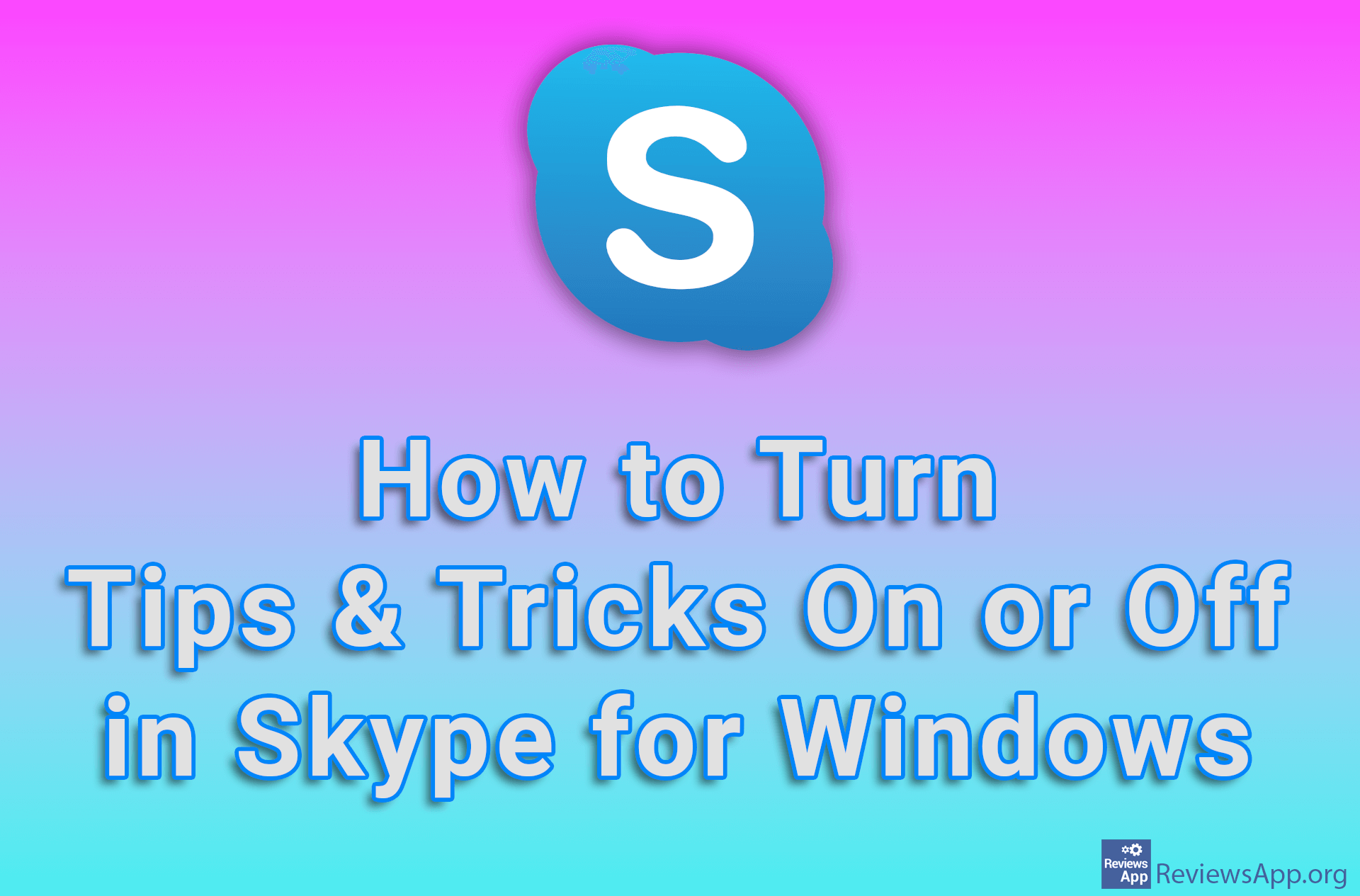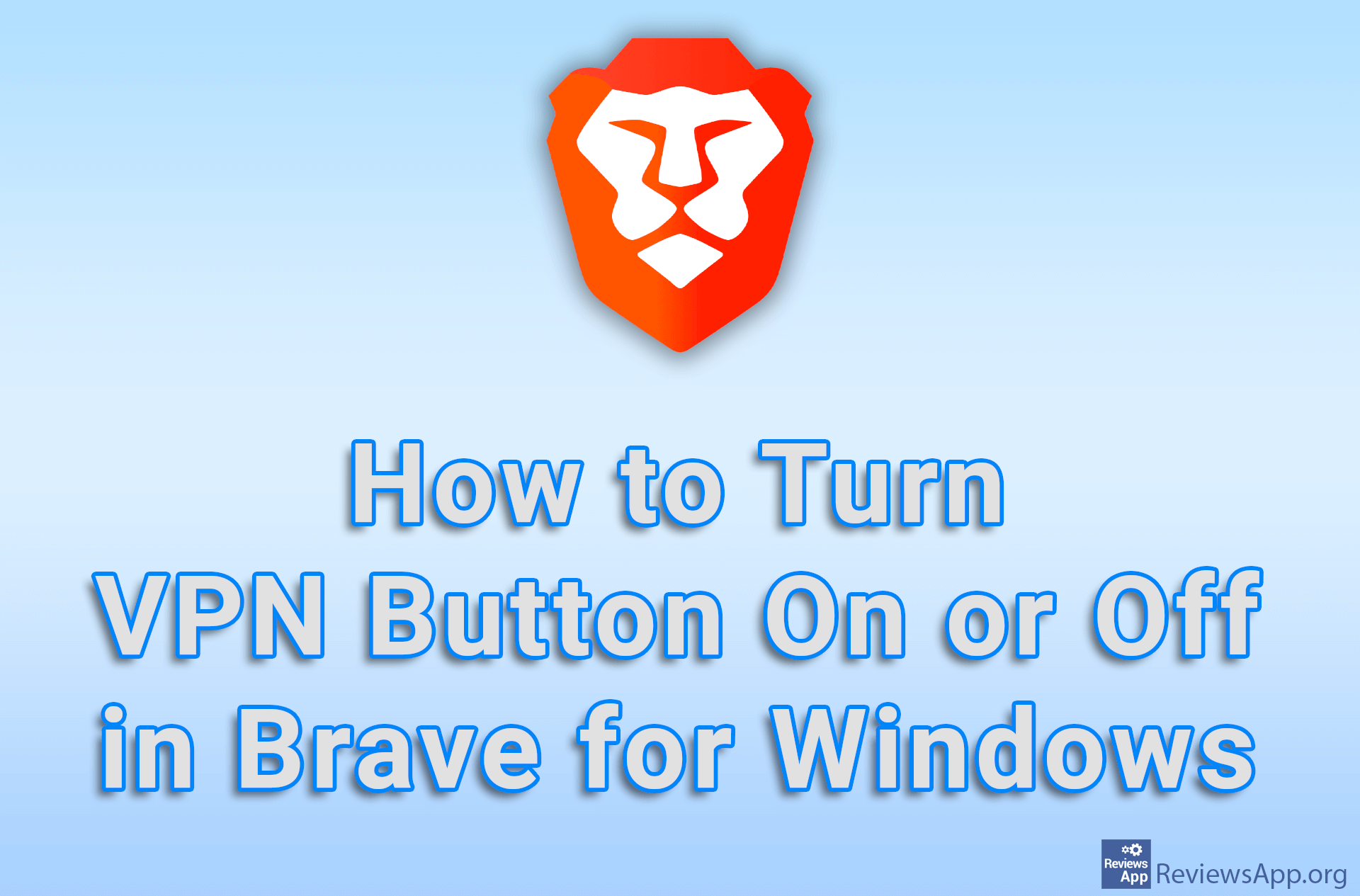How to Turn Hibernation On or Off in Windows 10 Using Command Prompt
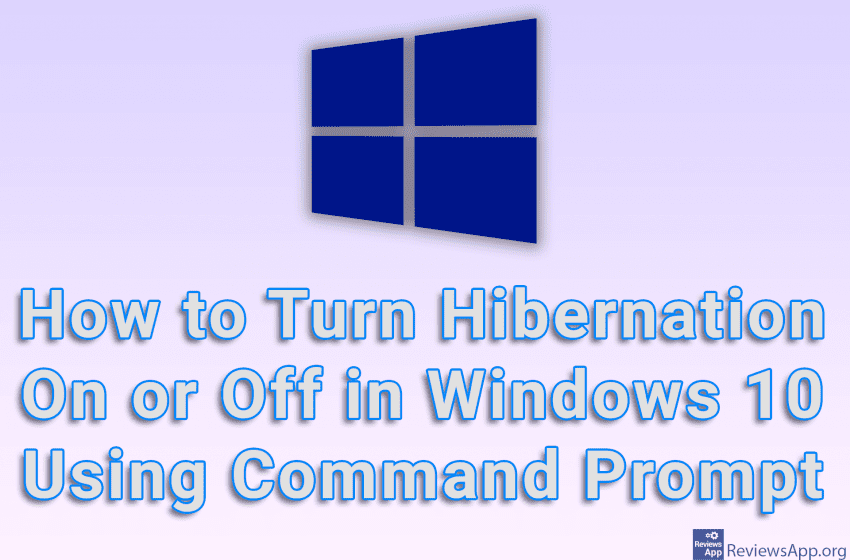
A hibernation is an option in Windows that, when you shut down your computer, will remember what files and programs you had running. When you turn the computer back on, all files and programs will be opened, as before you turned off the computer. The advantage of this is that if you always use the same programs, you won’t have to run them every time.
One of the reasons you might want to turn this option off is the fact that hibernation, when turned on, creates a file called hyberfil.sys that can take up several gigabytes. This is exactly the reason why we turn off hibernation using the Command Prompt. Namely, when you turn off hibernation from Windows settings, this file will not be deleted, but if you turn it off using Command Prompt, the file will be deleted.
Watch our video tutorial where we show you how to turn hibernation on or off in Windows 10 using Command Prompt.
Video Transcript:
- How to Turn Hibernation On or Off in Windows 10 Using Command Prompt
- In the search field, type cmd
- Right-click on the first result obtained, then click on Run as administrator
- To turn on hibernation, type powercfg.exe /hibernate on and press Enter on your keyboard
- To turn off hibernation, type powercfg.exe /hibernate off and press Enter on your keyboard