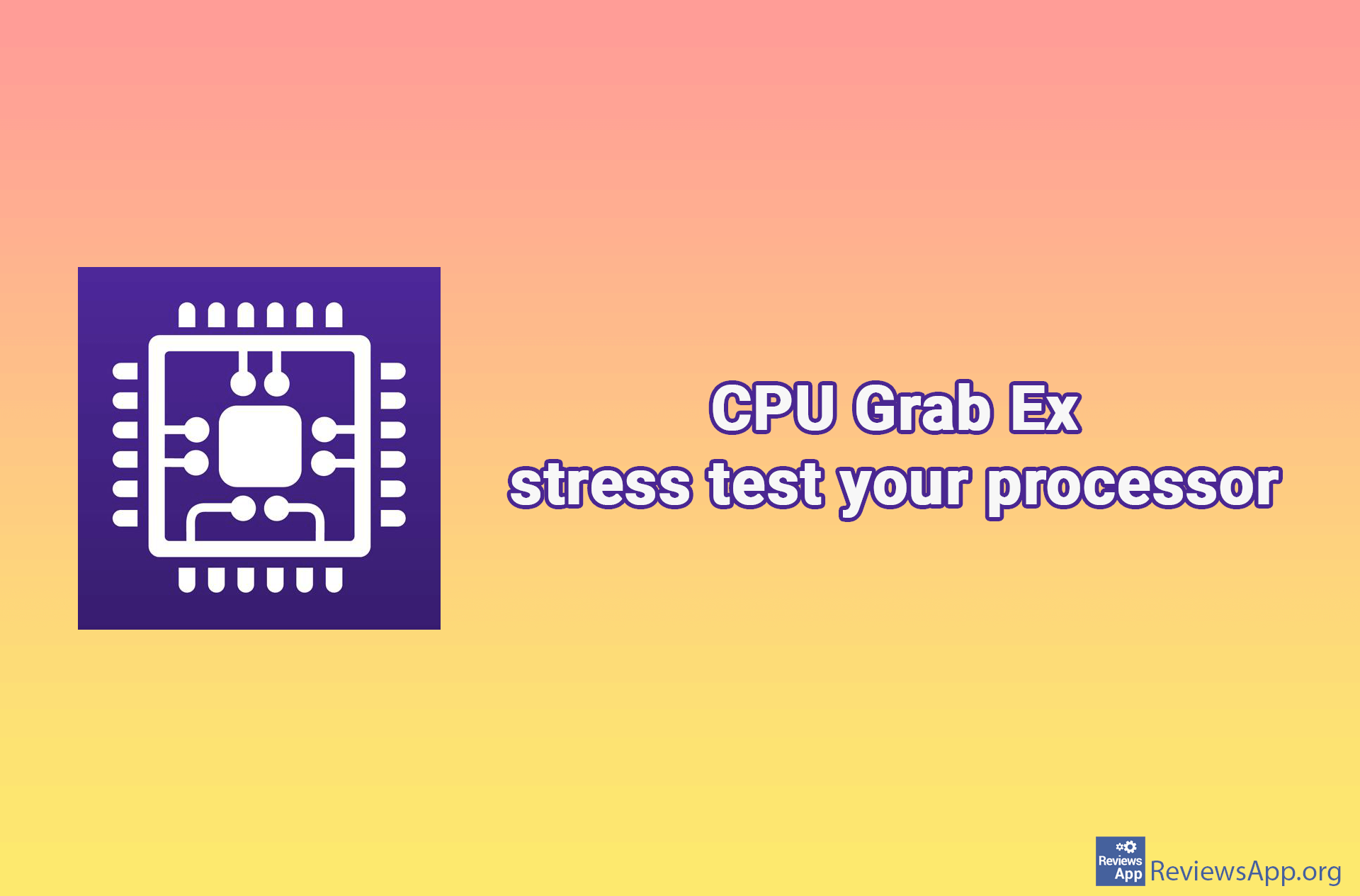How to See Which Graphics Card You Have Using Windows 10
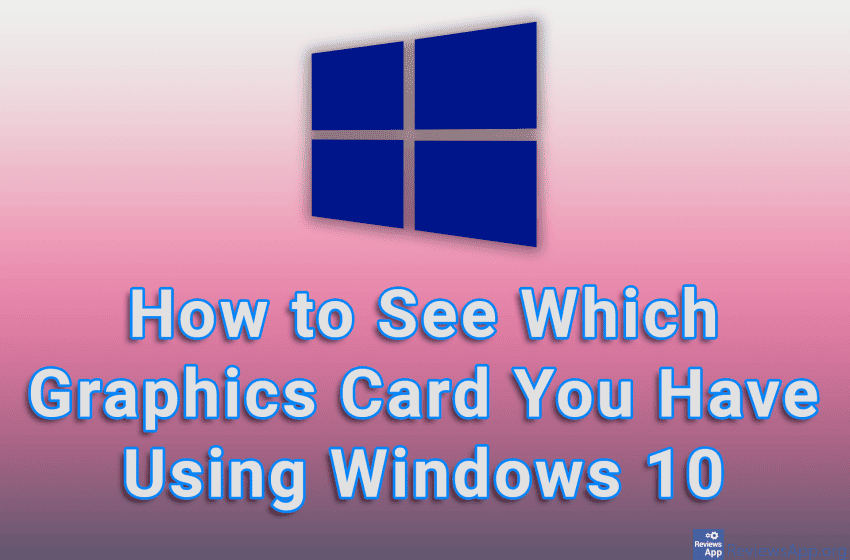
If you like to play video games on your computer, you probably know that the graphics card is the most important factor in whether the game will run properly. If you are not sure which graphics card you have in your computer, you can check it quickly and easily. You can do this in a number of ways, and we’ll show you one that, in our opinion, is the simplest.
Check out our video tutorial where we show you how to see which graphics card you have using Windows 10.
Video Transcript:
- How to See Which Graphics Card You Have Using Windows 10
- Right-click on the Start line
- Click on Task Manager
- Click on Performance
- Click on GPU
- Here you can see which graphics card you have