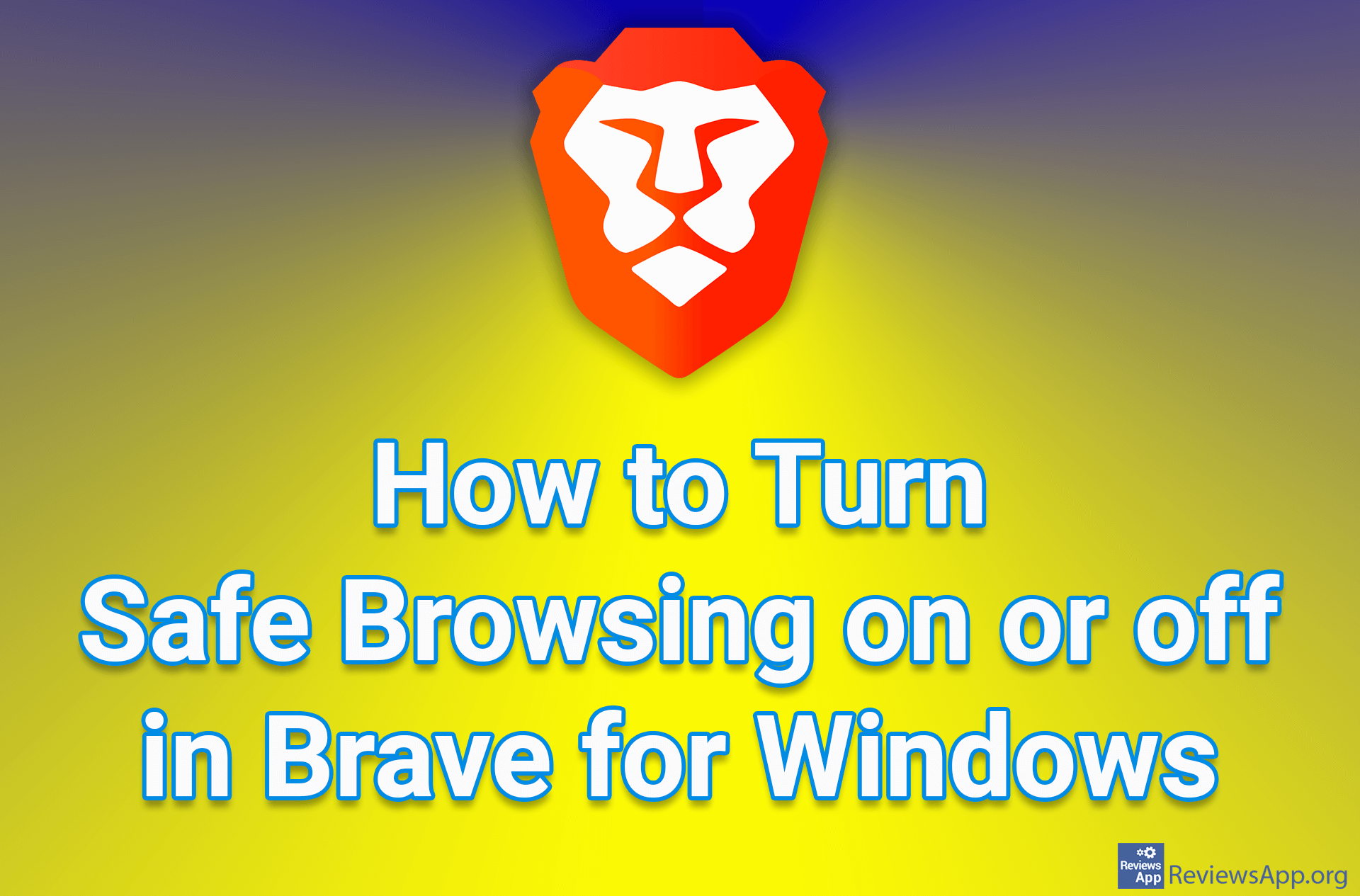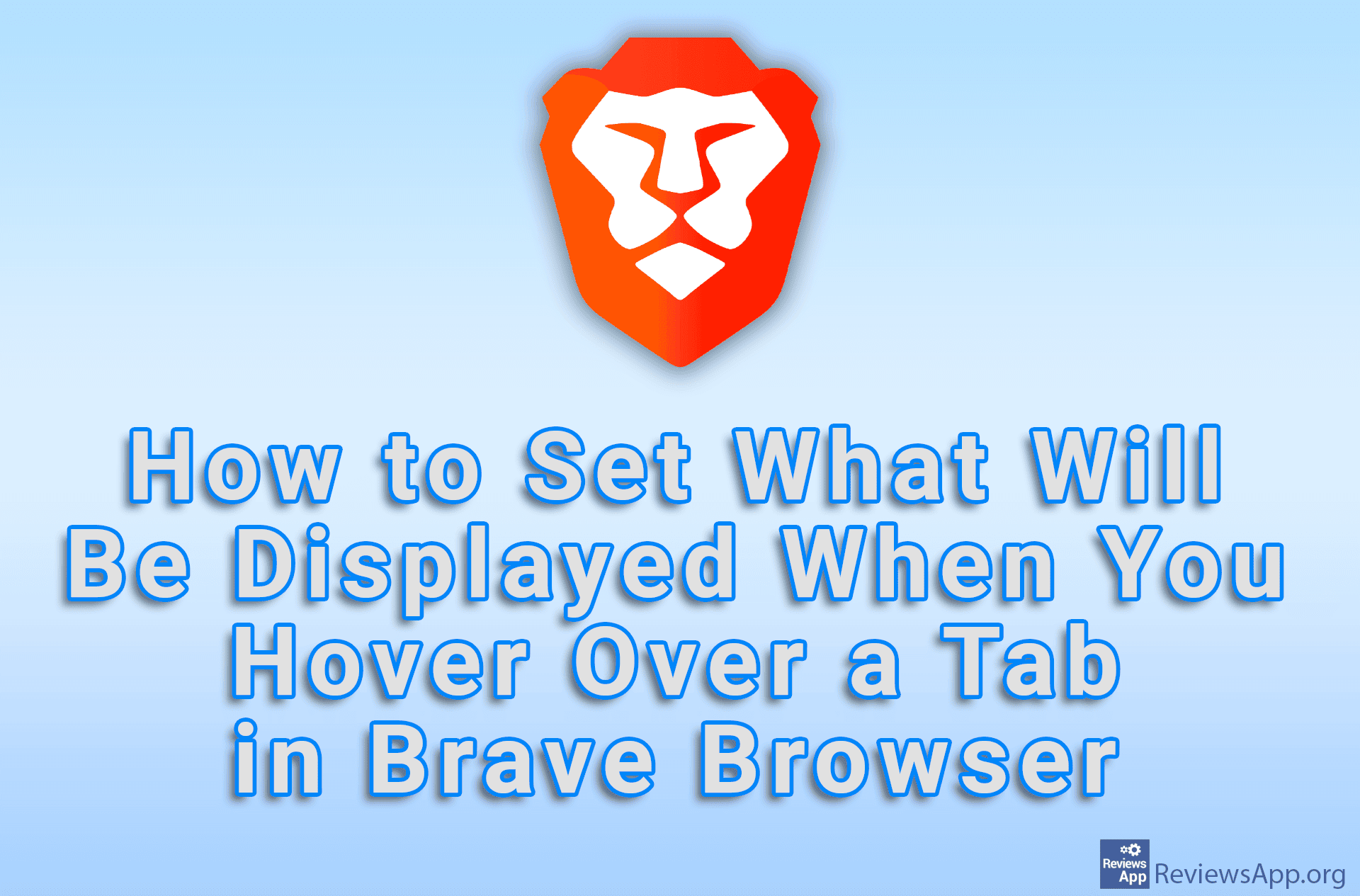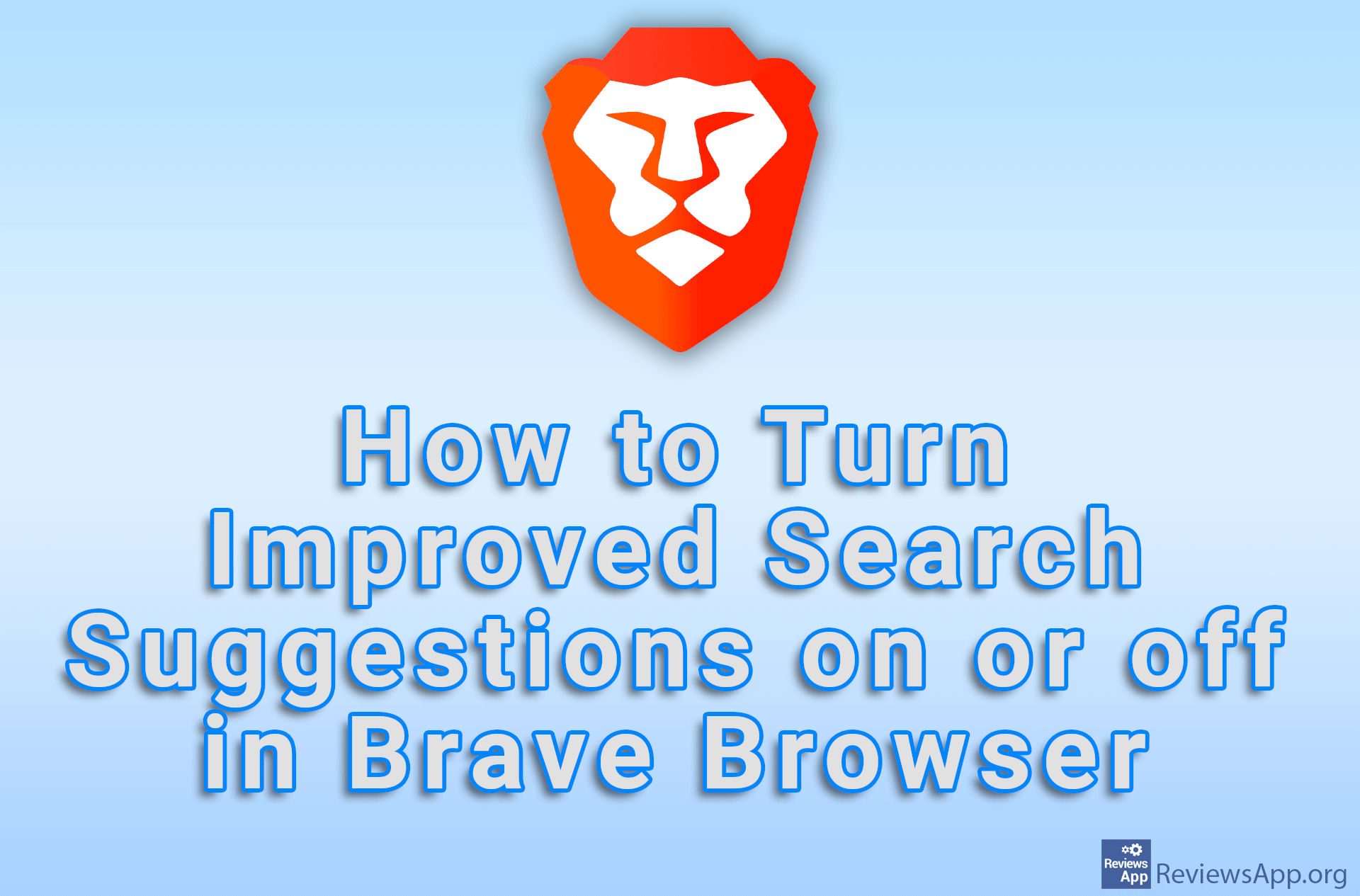How to Show or Hide the Bookmarks Button in Brave for Windows
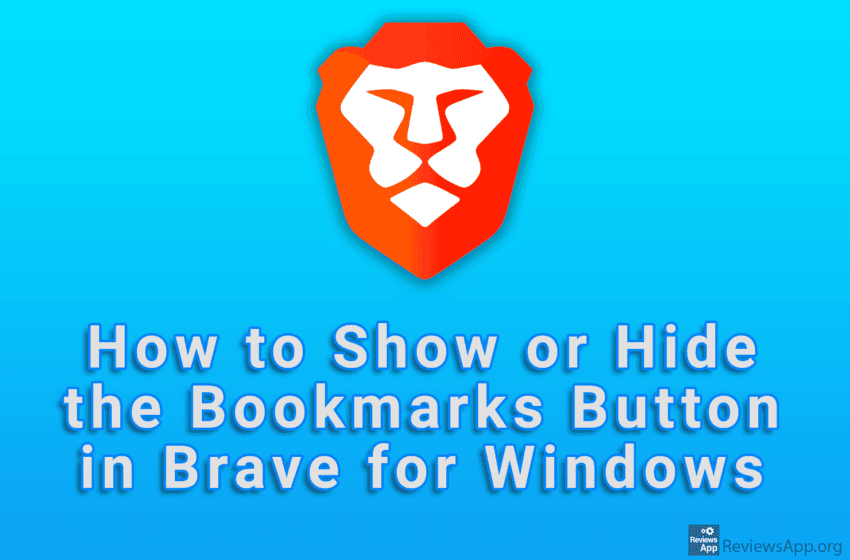
By default, Brave Browser will display a button in the upper left corner that, when clicked, will save the currently open web page as a bookmark. If you don’t use this button, we suggest you hide it, which you can do in the settings.
Watch our video tutorial where we show you how to show or hide the Bookmarks button in Brave for Windows.
Video Transcript:
- How to Show or Hide the Bookmarks Button in Brave for Windows
- Click on the three horizontal lines
- Click on Settings
- Click on Appearance
- Turn on or off the option Show bookmarks button