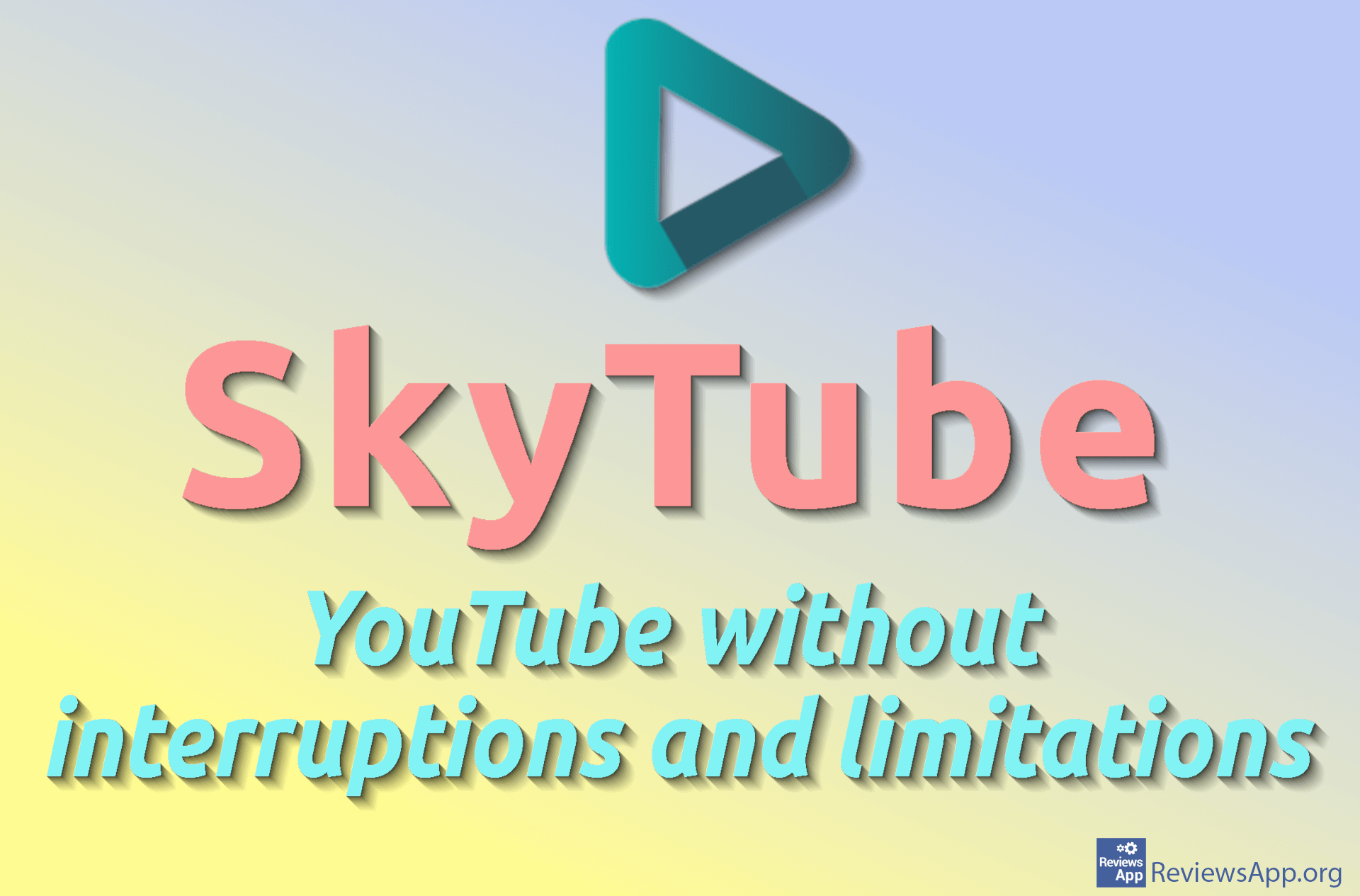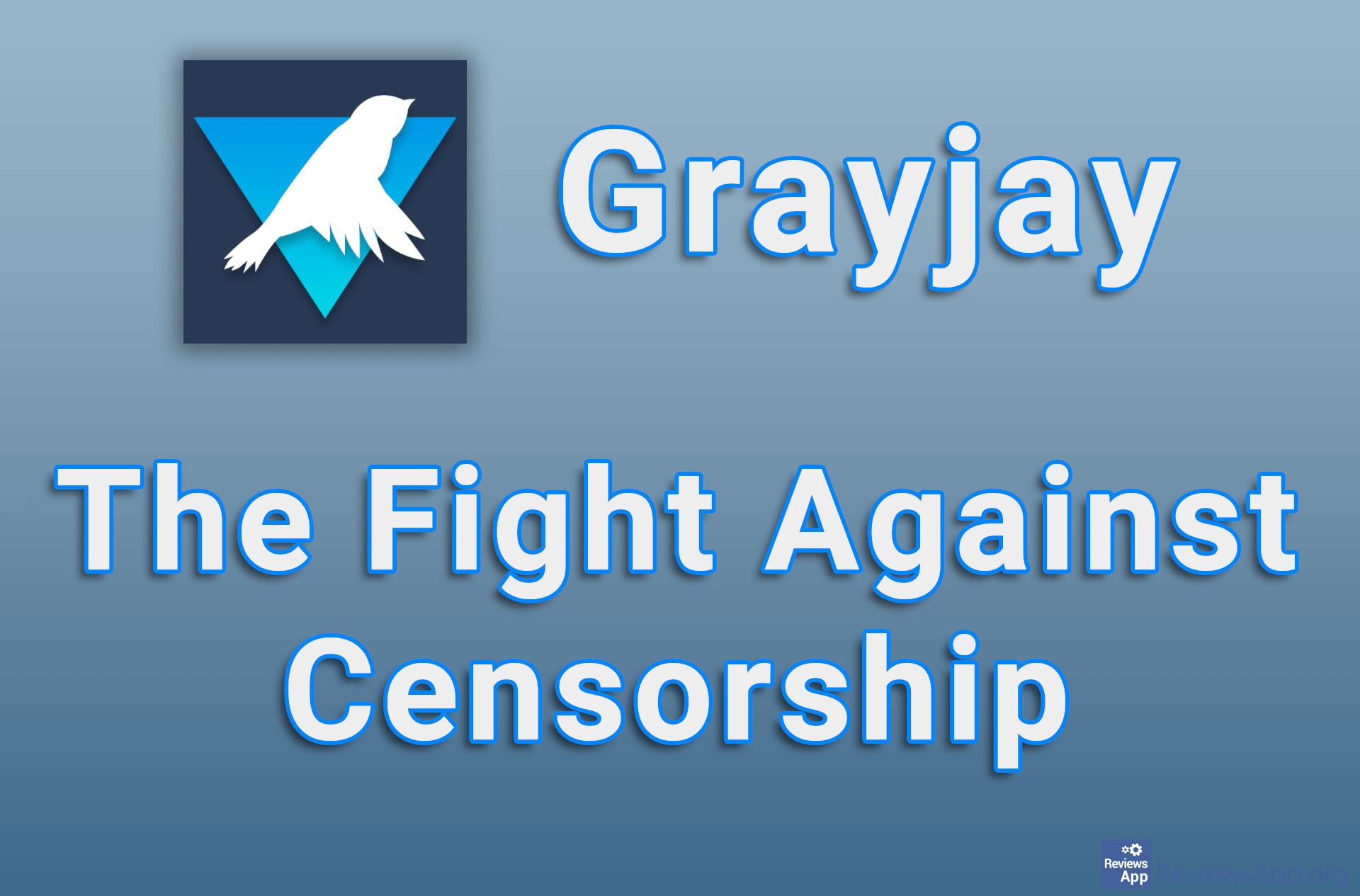How to Stop Facebook Videos from Auto-Playing

In the past, videos on Facebook only played when you clicked on them. For some reason, this is no longer the case and by default, videos will automatically play as soon as you scroll to a video. Fortunately, this can be turned off.
Watch our video tutorial where we show you how to stop Facebook videos from auto-playing, using Windows 10 and Mozilla Firefox.
Video Transcript:
- How to Stop Facebook Videos from Auto-Playing
- Go to Facebook and log in to your account
- Click the button with the down arrow
- Click on Settings & privacy
- Click on Settings
- Click on Videos
- Open the drop-down list in the Auto-Play Videos section and click on Off