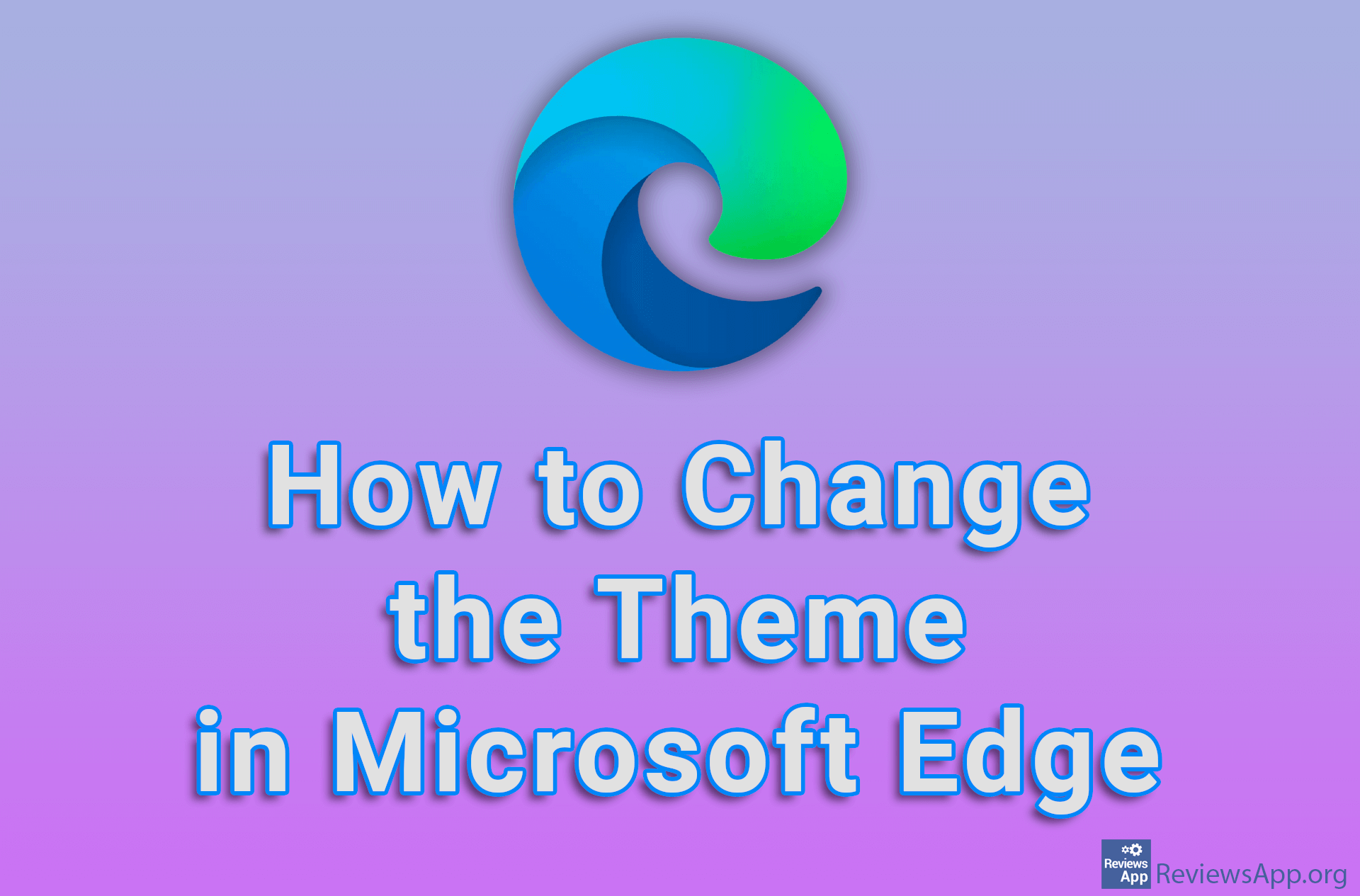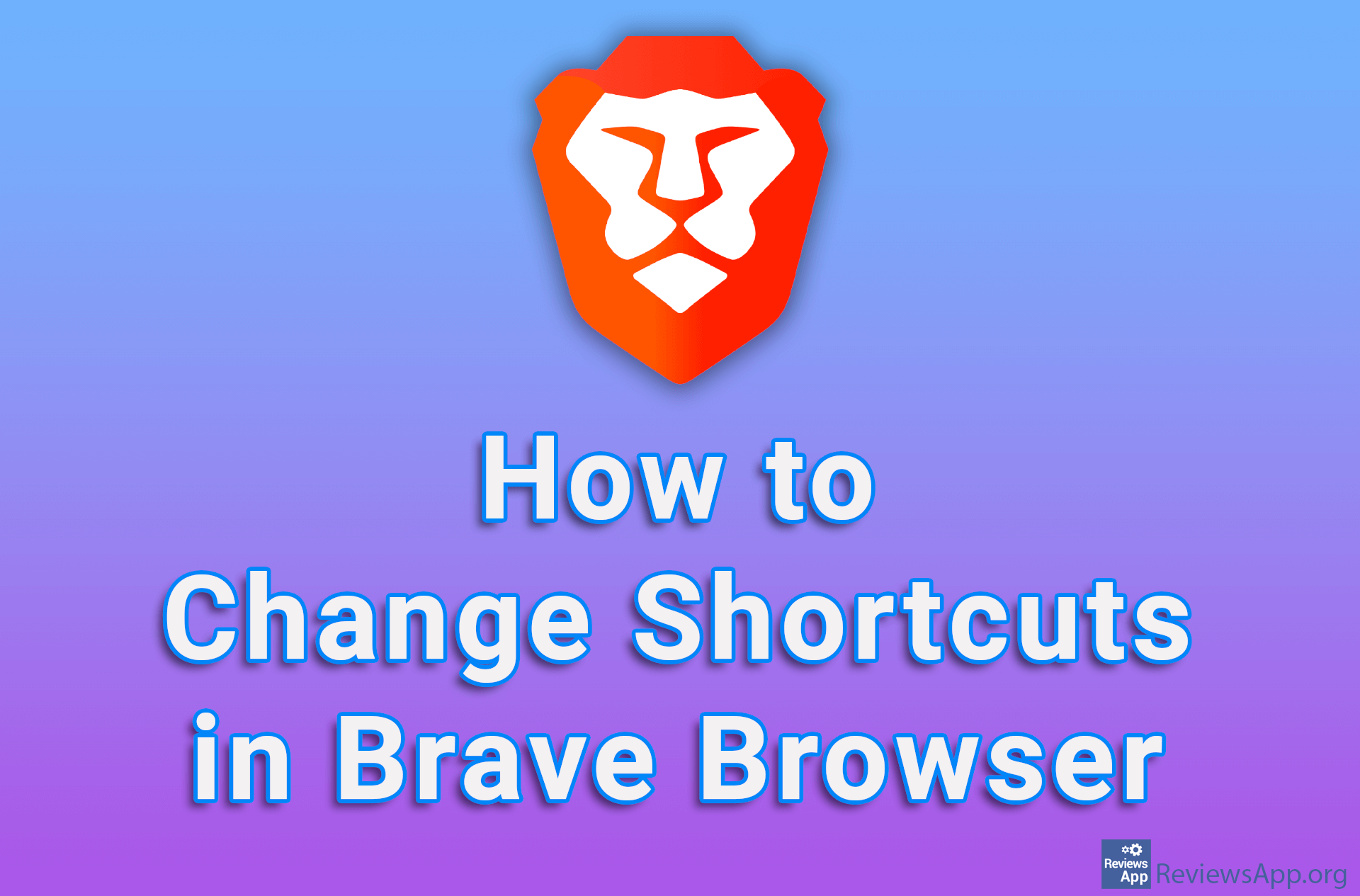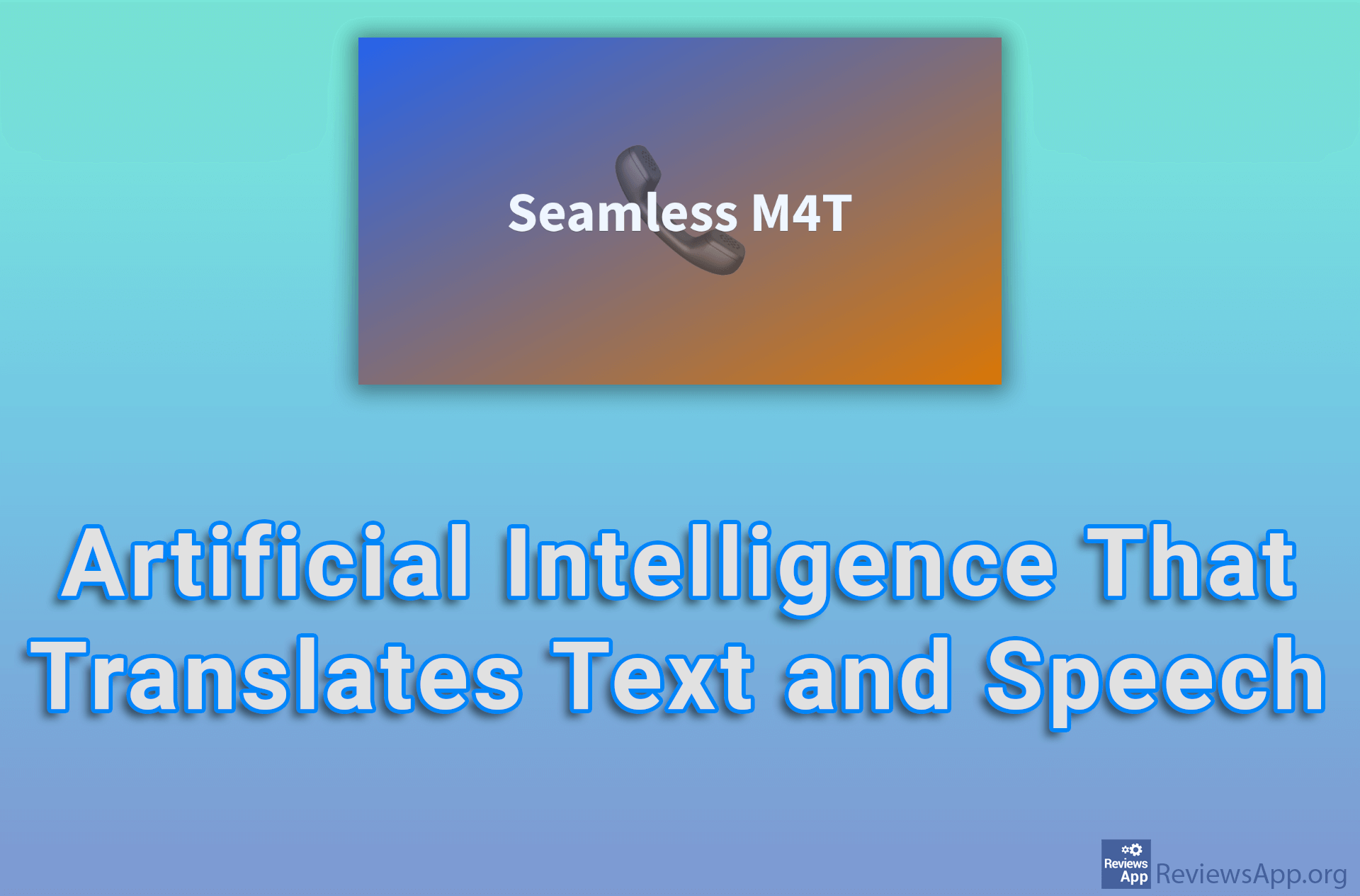How to Change Your Facebook Username
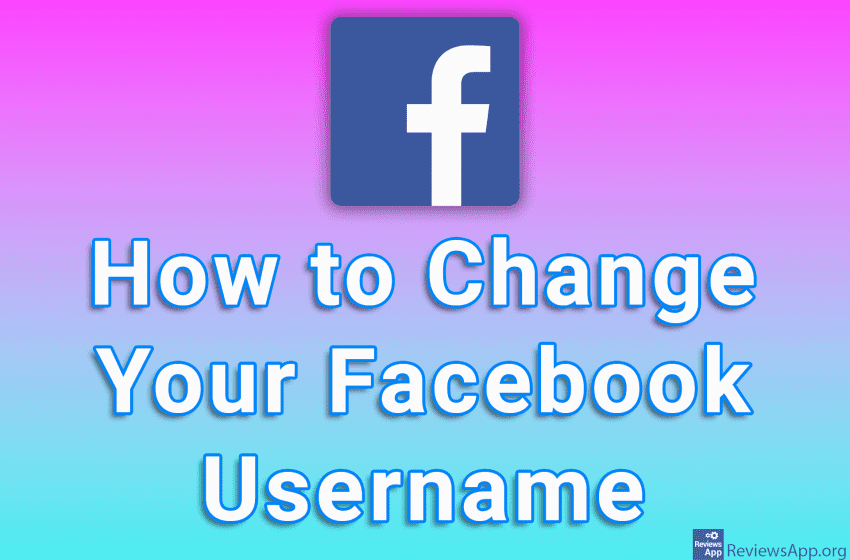
If you want to change your username on Facebook, you can do it easily. However, keep in mind that there are certain rules that you must follow when choosing a username. First, the name you choose must be unique, that is, no one else can use the same name. In addition to this, the name must be longer than 5 characters and must consist exclusively of letters, numbers, and punctuation marks.
Watch our video tutorial where we show you how to change your Facebook username using Windows 10 and Google Chrome.
Video transcript:
- How to Change Your Facebook Username
- Go to the Facebook website and log in to your account. Click on the arrow in the upper right corner of the screen.
- Click on Settings & privacy
- Click on Settings
- In the Username section, click on Edit
- In the field next to Username is your current username. Enter the username you want to use.
- If the username is taken, you will receive the message Username is not available and you will have to change it. If the name is available, you will get the message Username is available.
- Click on Save changes
- Enter your password and click on Submit