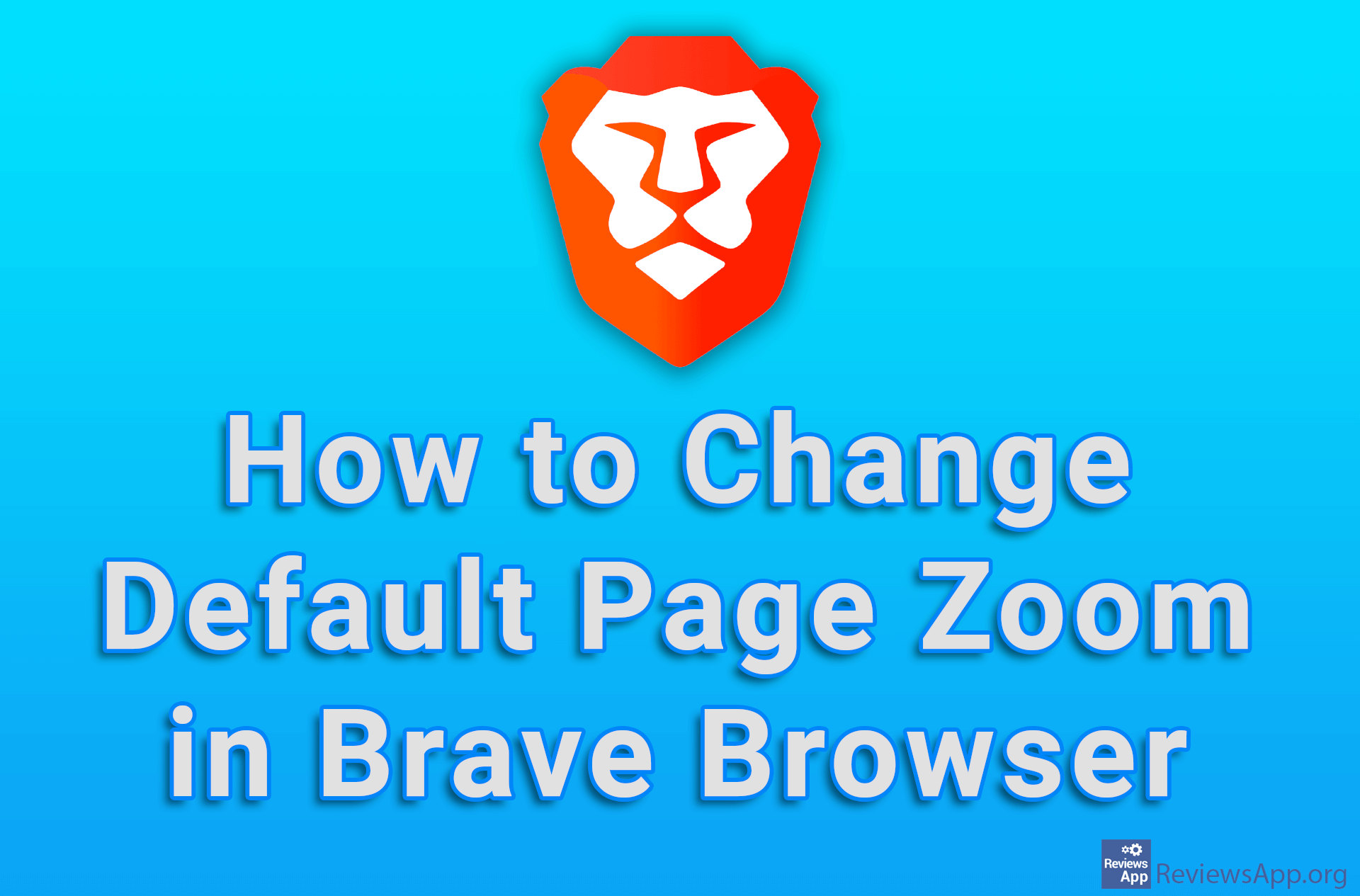How to Change the Default Zoom of Web Pages in Google Chrome
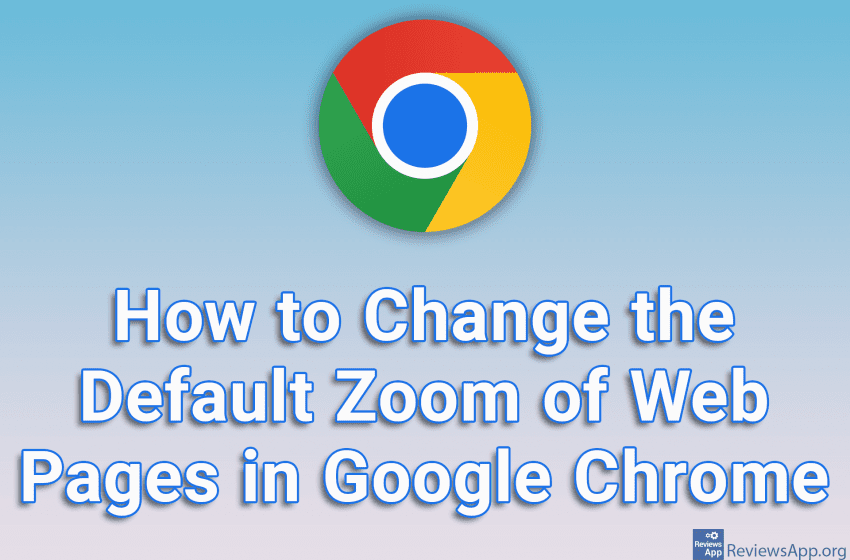
If you’re using a laptop or smaller monitor, you’re probably having trouble with Google Chrome websites being too large and showing only a small portion of the site. On the other hand, if you have a large monitor, the text on websites is too small and difficult to read. The solution in both cases is to change the default zoom of Chrome.
Check out our video tutorial where we show you how to change the default zoom of web pages in Google Chrome using Windows 10.
Video transcript:
- How to Change the Default Zoom of Web Pages in Google Chrome
- Click on the three vertical dots in the upper right corner of the screen
- Click on Settings
- Click on Appearance
- Open the drop-down menu in the Page zoom section and select the zoom you want to use