How to Restore Google Chrome to Factory Defaults
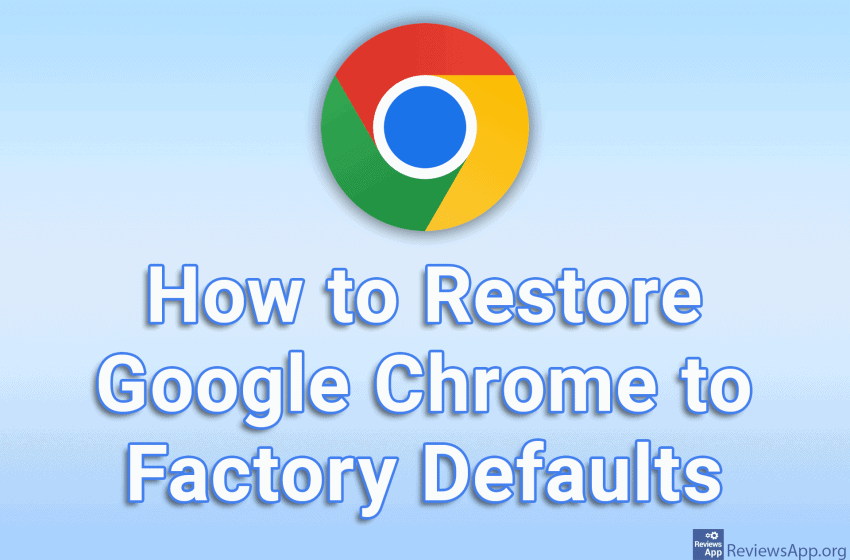
If your Google Chrome internet browser is running slow or has bugs, one way you can fix this is to reset it to factory defaults. When you do this, bookmarks, the search history, and saved passwords will remain saved, but all graphical settings and all plugins will be deleted.
Check out our video tutorial where we show you how to restore Google Chrome to factory defaults using Windows 10.
Video transcript:
- How to Restore Google Chrome to Factory Defaults
- Click on the three vertical dots in the upper right corner of the screen
- Click on Settings
- Click on Advanced
- Click on Reset and clean up
- Click on Restore settings to their original defaults
- Click on Reset settings




