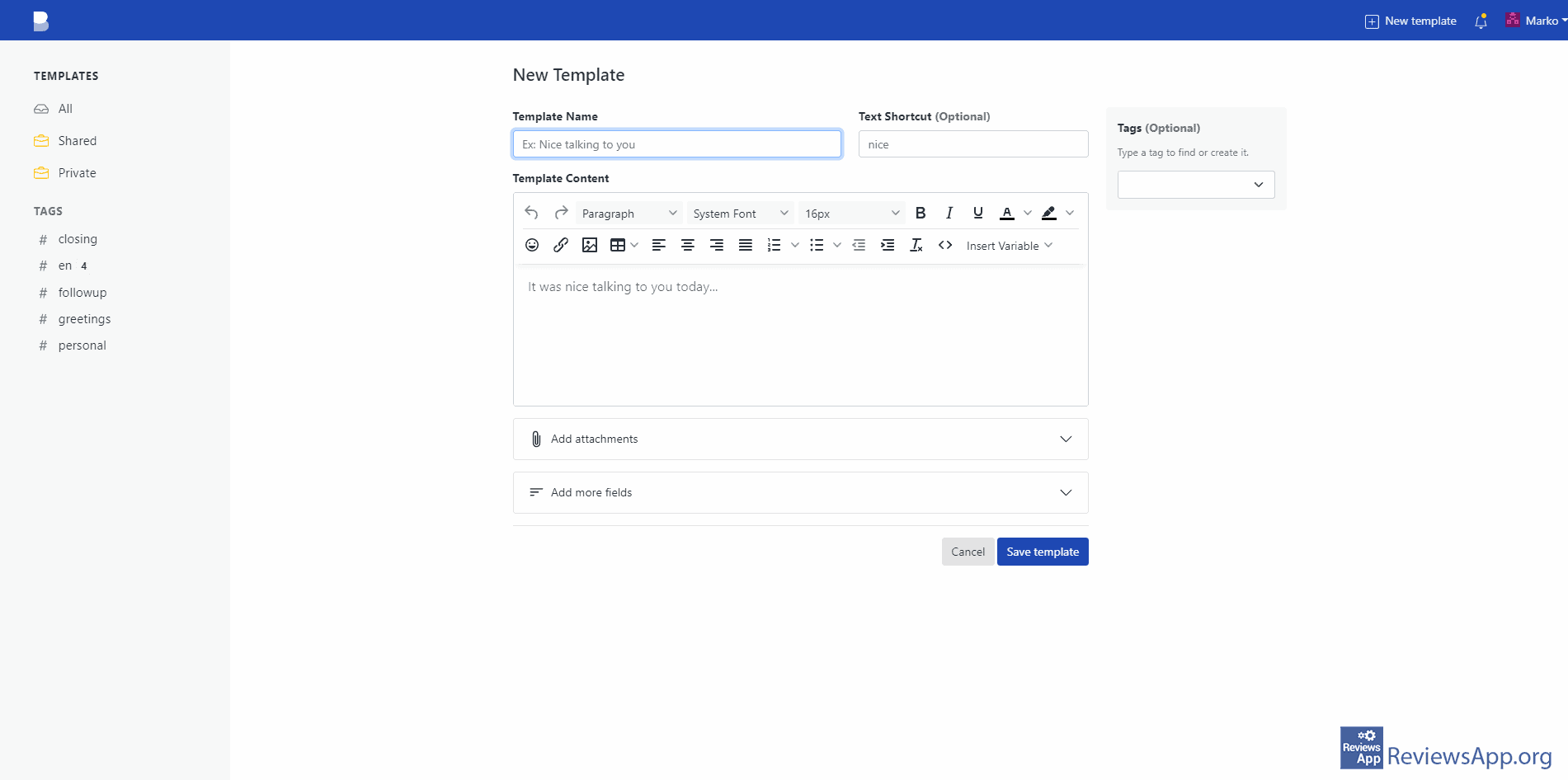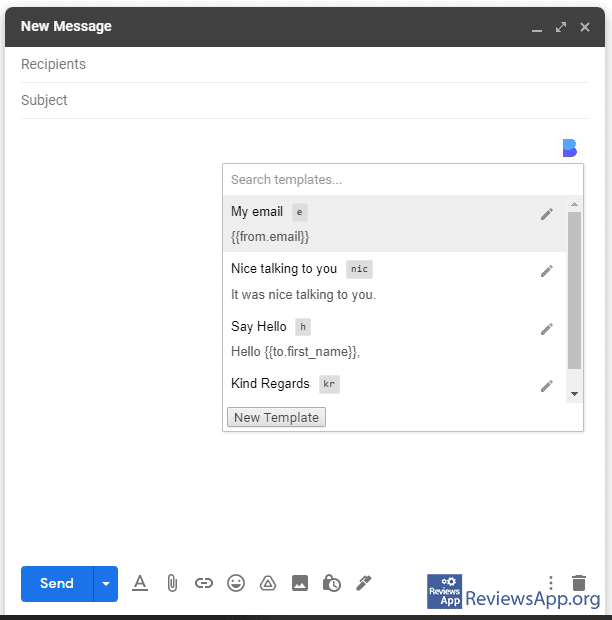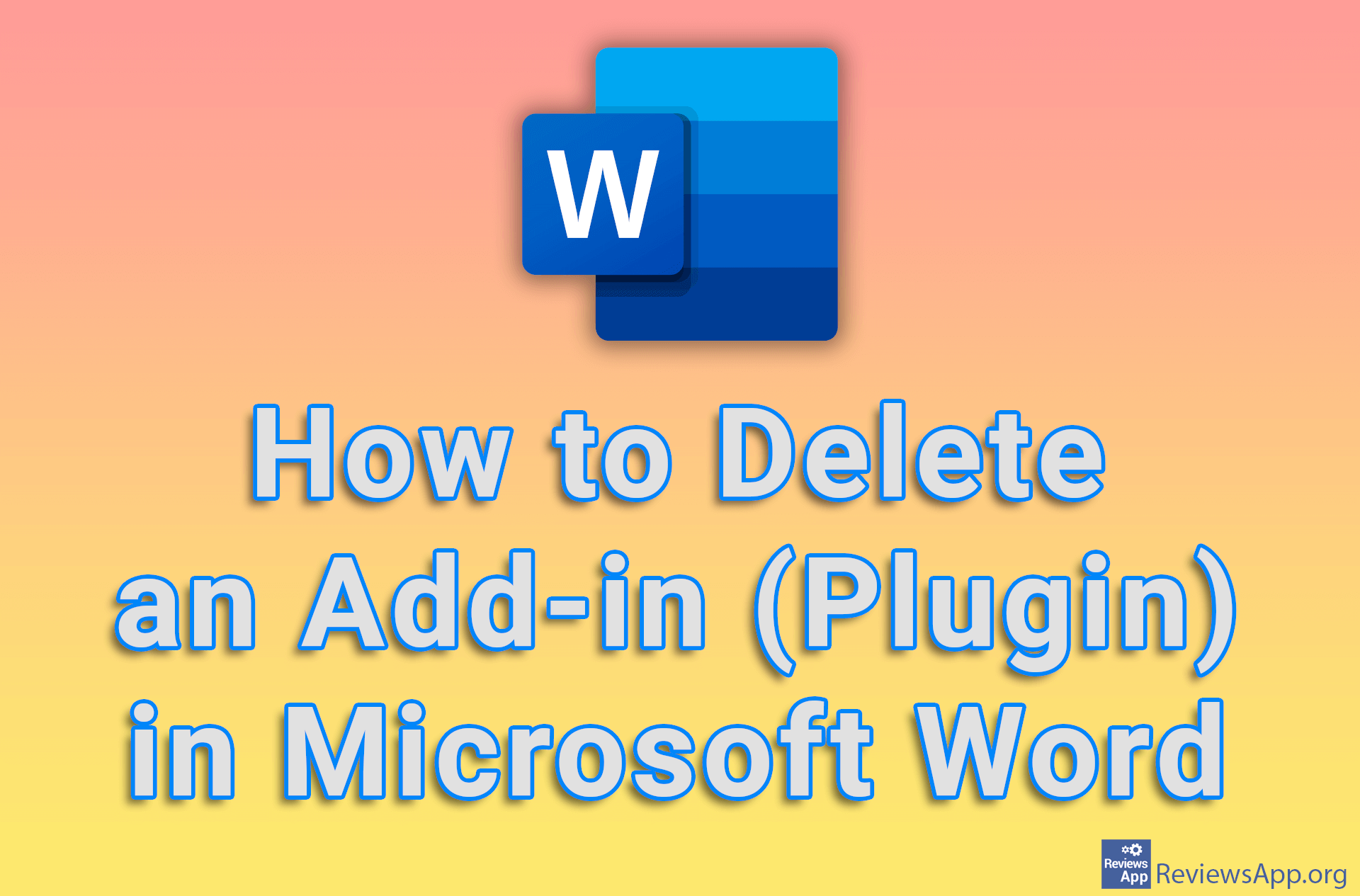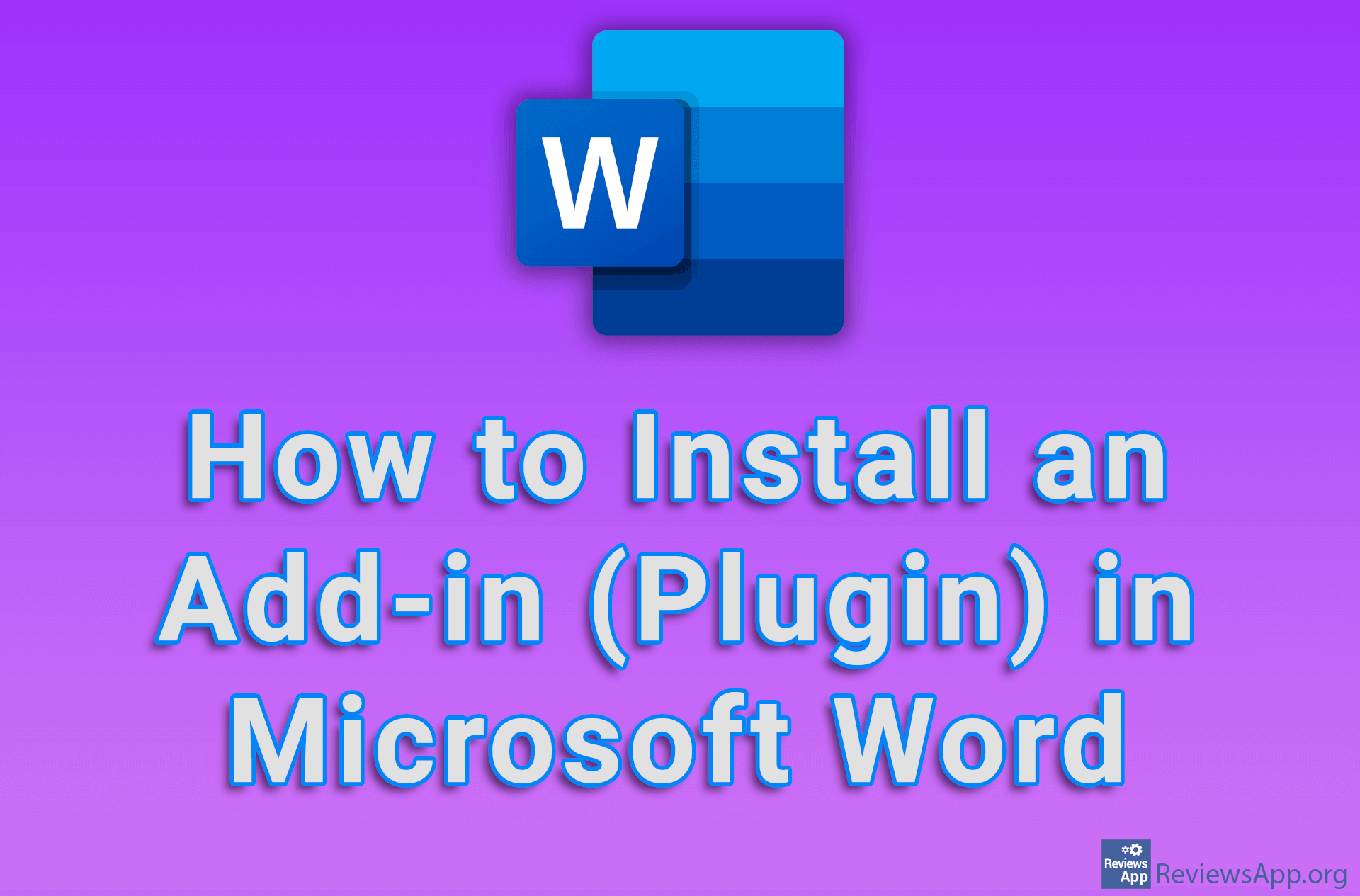Briskine – Templates for Writing Emails

Help with writing emails is always welcome, especially if you write them often for work and if these emails are similar. Just remember how many times you started and ended an email in exactly the same way. In addition, it is often necessary to send the same e-mails in which only the name or date differs.
Briskine is a free plugin for Google Chrome and Mozilla Firefox internet browsers that will allow you to create templates that you can then quickly and easily add to your emails.
How Does Briskine Work?
When you install the Briskine plugin, its icon will appear in the upper right corner of your internet browser. Before you start using it, the first thing you need to do is create a free account. When you have finished this, the plugin is ready to use.
Briskine works by allowing you to create templates, which you can then use in your emails. It is also possible to import templates if they are in CSV format. You can use it in Gmail, Outlook, Facebook, LinkedIn, Fastmail, and Yahoo Mail services.
For starters, you’ll get a few pre-made templates that you can use, but these are mostly there to serve as an example for you to learn how to make your own. It is also great that there is an interactive tutorial that will introduce you to all the options of the plugin, and instead of the usual video, the tutorial will make you do all the work you need to create a template and use it when writing.
This tutorial is great and we are glad that the developers made an effort to make it this way, but honestly, most users will not need it, because Briskine is extremely easy to use.
When creating a template, you can give it a name, the text that will be in the template, and a shortcut that you can use when adding the template, you can also add a tag to make it easier to navigate, as well as an attachment that will be added to the email. When you have finished creating the template, click the Save template button and everything is ready.
To use the template, start writing a new email and you will notice a Briskine icon in the corner. Clicking on this icon will open a drop-down list containing all your templates, and it is up to you to click on the template you want and it will be added to the email. You can also add templates using the shortcut, and when you use this method, all you have to do is type in the shortcut and press the Tab button on the keyboard and the template will be added.
Briskine is a great plugin that you must try, especially if your job requires frequently writing similar emails
Briskine is not the only plugin of its kind, but due to its simplicity and quality, it got our attention. The only complaint we have is that he would like for it to work on more online services, but this is not such a big complaint. We did not encounter any problems or bugs during use, so it gets our recommendation.
Platform:
Google Chrome and Mozilla Firefox