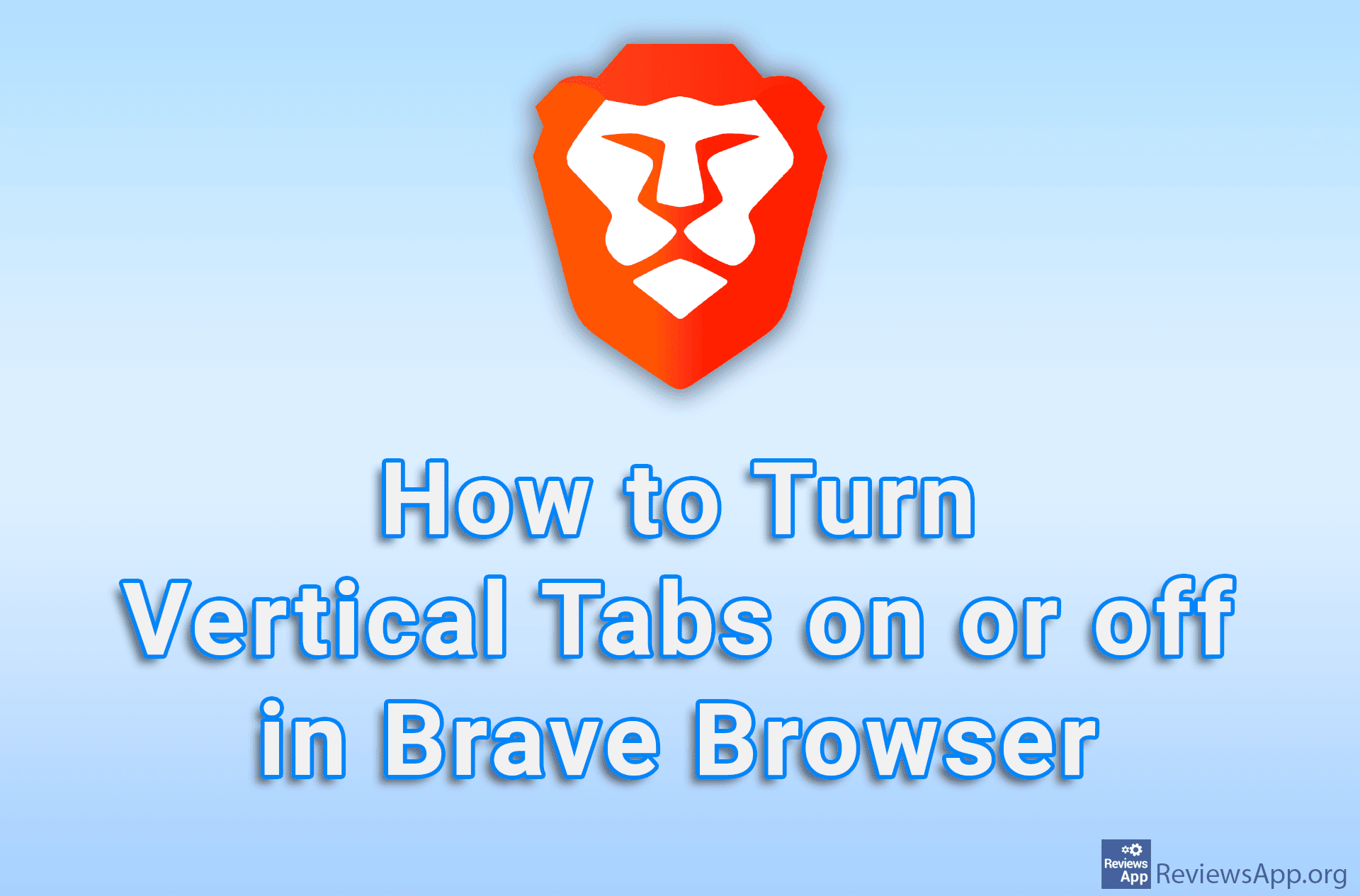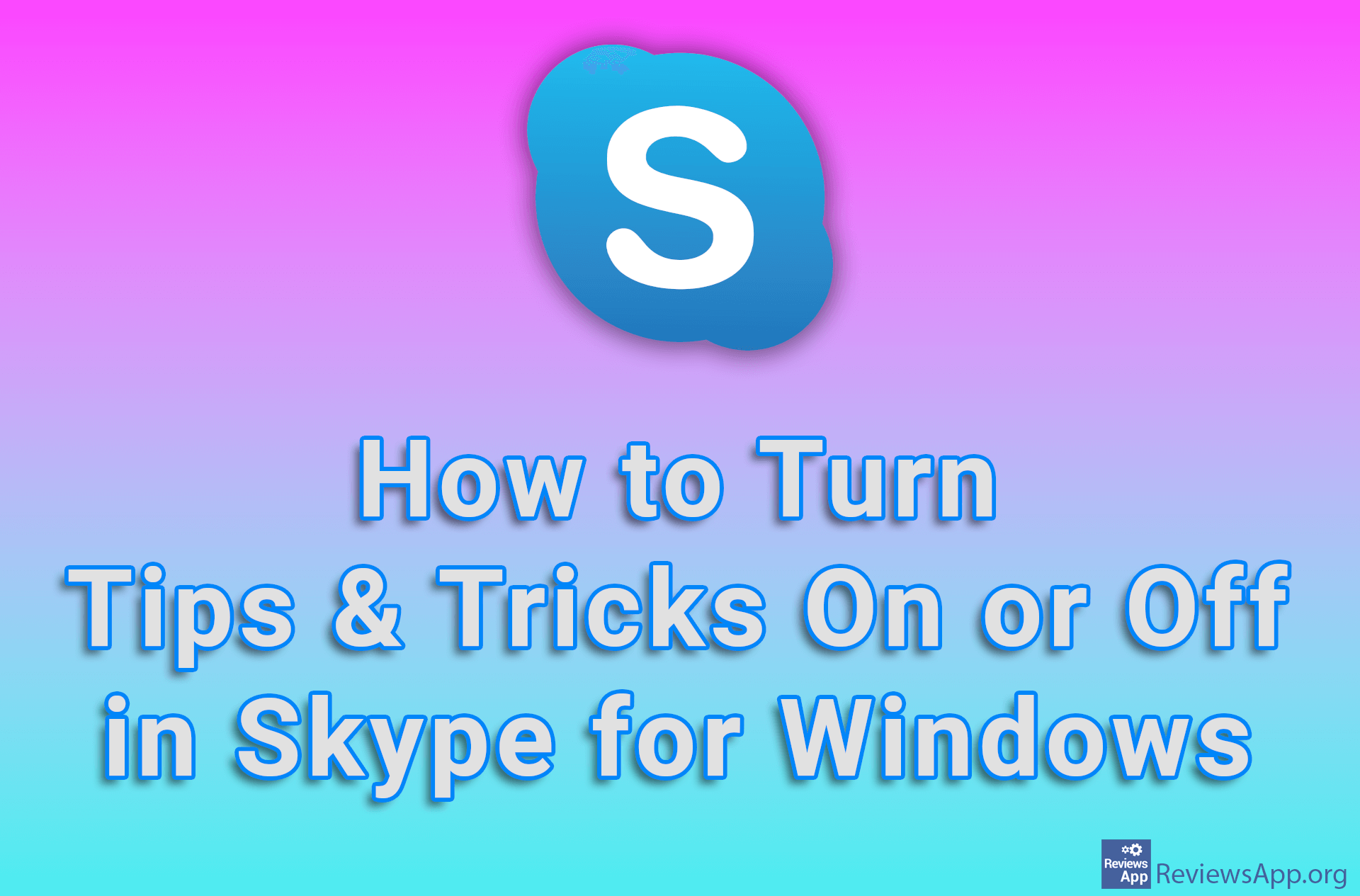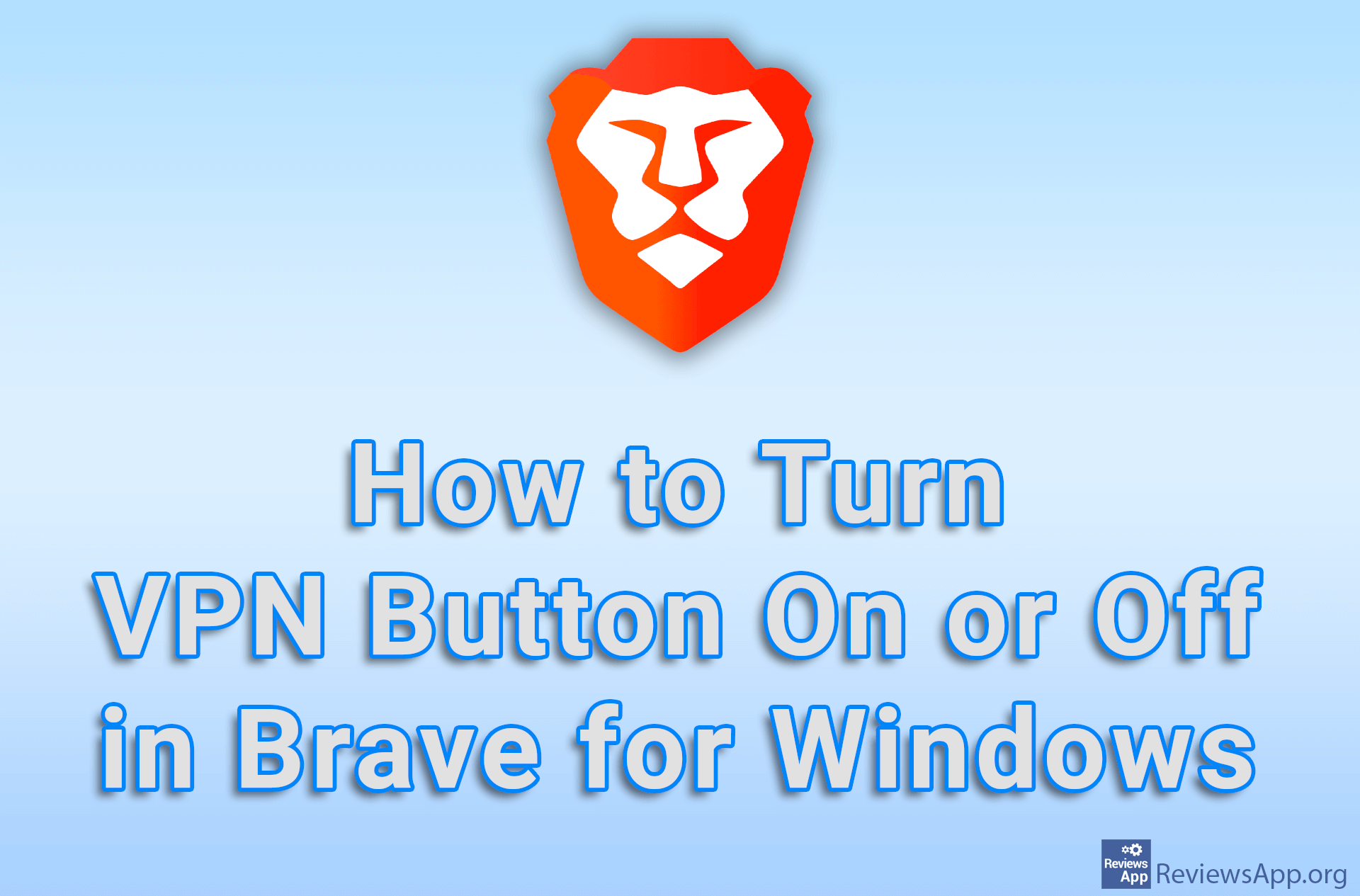How to set up shutdown timer on your computer in Windows 10
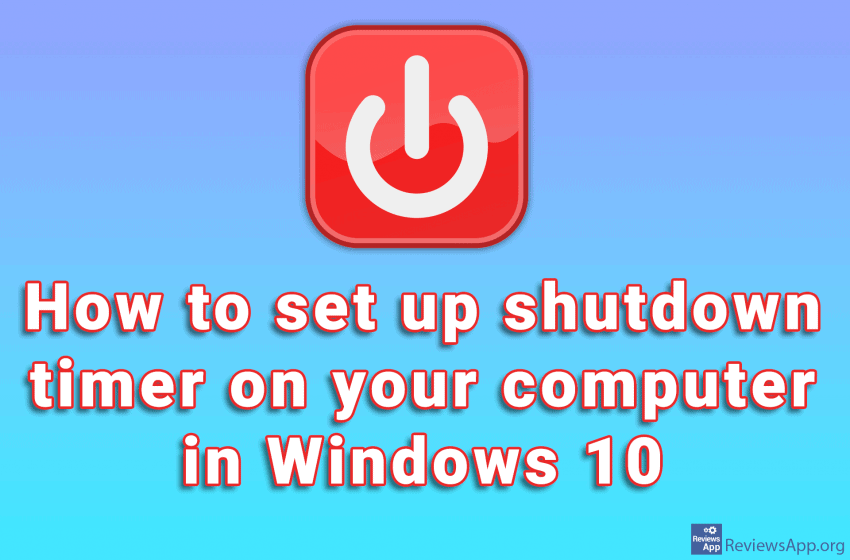
Do you remember the good old days when you fell asleep watching television? If this is the case, you have probably used the timer function to turn off the TV after a certain time. Nobody likes to have his TV working all night.
What if you don’t watch TV that often anymore, but use a computer instead. It would be great if there was an option for the computer to shut down after the set amount of time automatically. As you probably already guessed, this option exists. There are several ways to do this, and the method we have chosen to present to you is, in our opinion, the simplest, fastest, and does not require the installation of additional programs.
At first glance, this may seem complicated because we use Command Prompt, but trust us when we tell you that this is not the case. All you have to do is type in a single line of code, after which you enter the time it will take for the computer to shut down, press Enter, and feel like a programmer.
Watch our video where we show you how to set up a shutdown timer on your computer in Windows 10.
Video transcript:
- In the search box, type cmd and click on the first result
- Type Shutdown -s -t, hit space, and enter the time in seconds after which the computer will shutdown. We want it to shut down in 2 minutes, so we’ll enter 120
- Press Enter on your keyboard
- You will be notified when the computer will shutdown