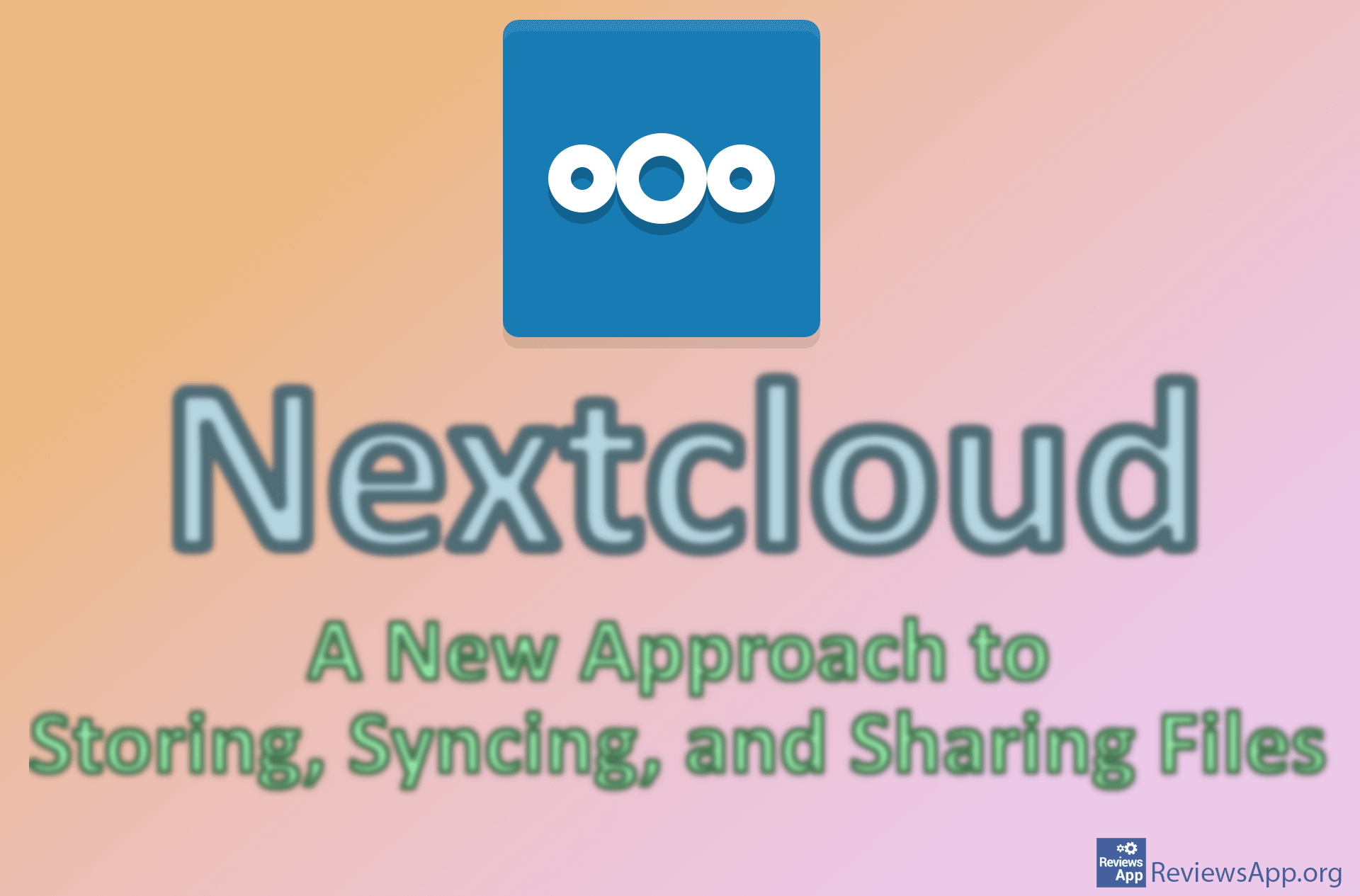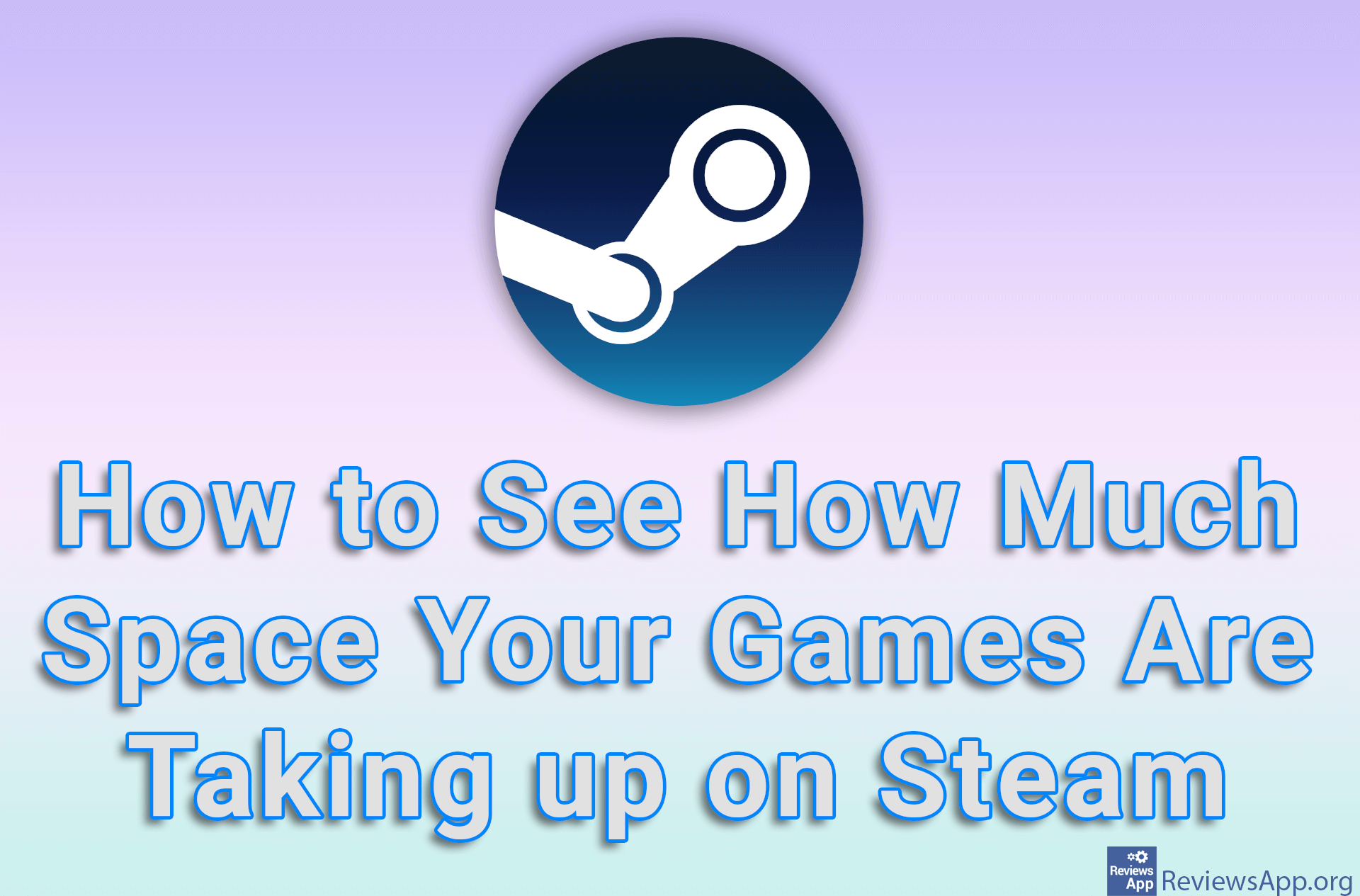How to change the default save location in Windows 10
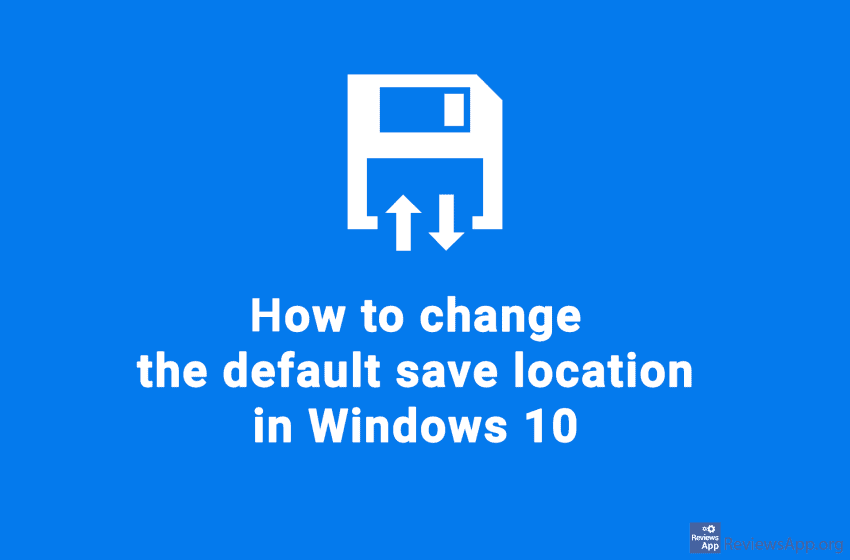
The Windows 10 operating system stores all documents, pictures, music, etc. that you download from the Internet on the partition on which Windows 10 itself is installed. This behavior is desirable for some users, but if you have an SSD and HDD hard drive on your computer, you probably don’t want to store images and videos on your small, fast, and expensive SSD.
Fortunately, in Windows 10, you can easily set up where each of these data types will be stored separately. When you change the partition on which a particular type of data will be stored, Windows 10 will create a new Documents folder and store this data in it.
Watch our video where we show you how to change the default location where data will be stored in Windows 10.
Video transcript:
- In the search box, type settings and click on the first result obtained
- Click on System
- Click on Storage
- Click on Change where new content is stored
- You can set the default save location for each type of data. Select the type of data you want and the partition on which you want to save that data.
- Click on Apply