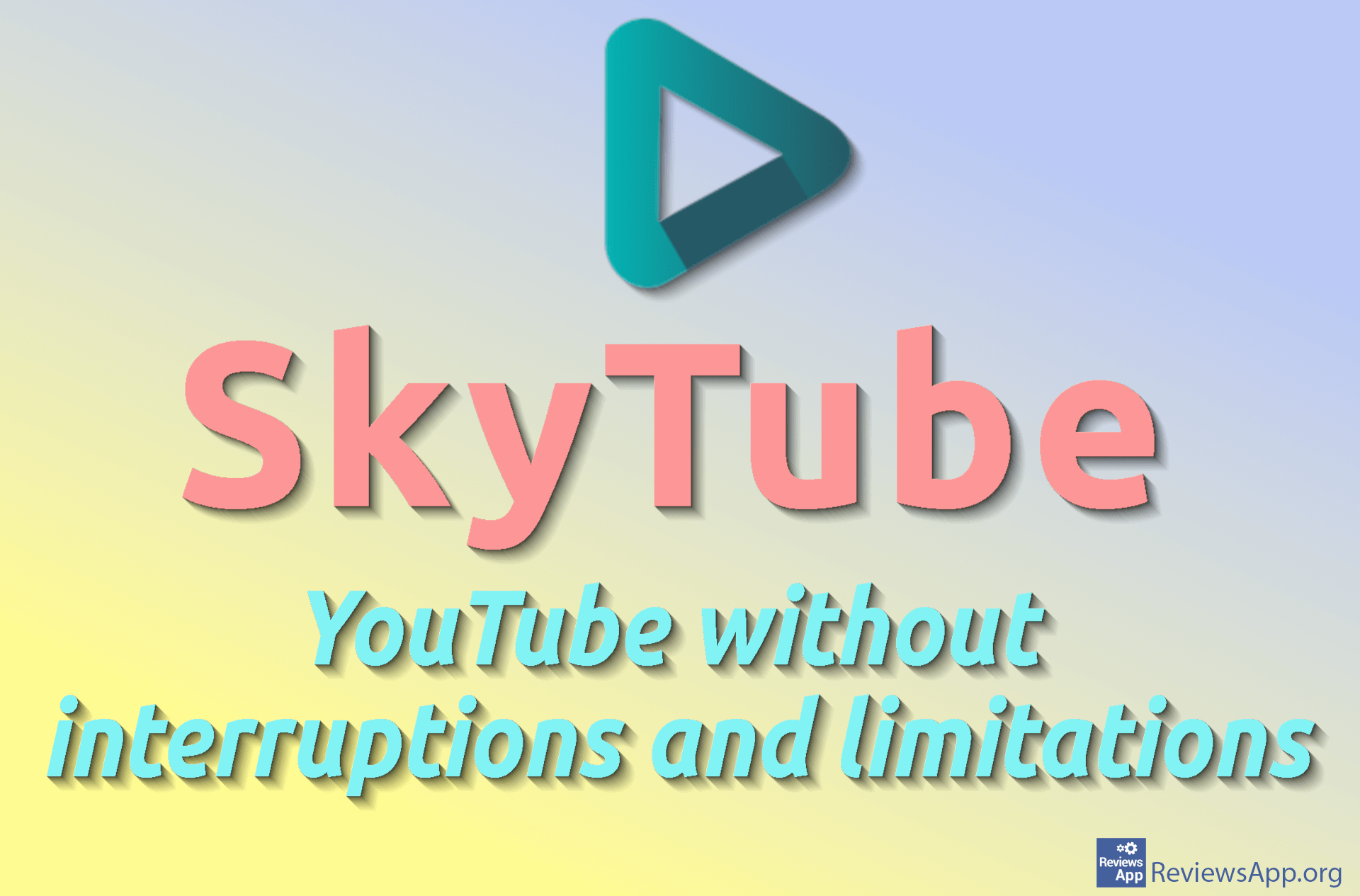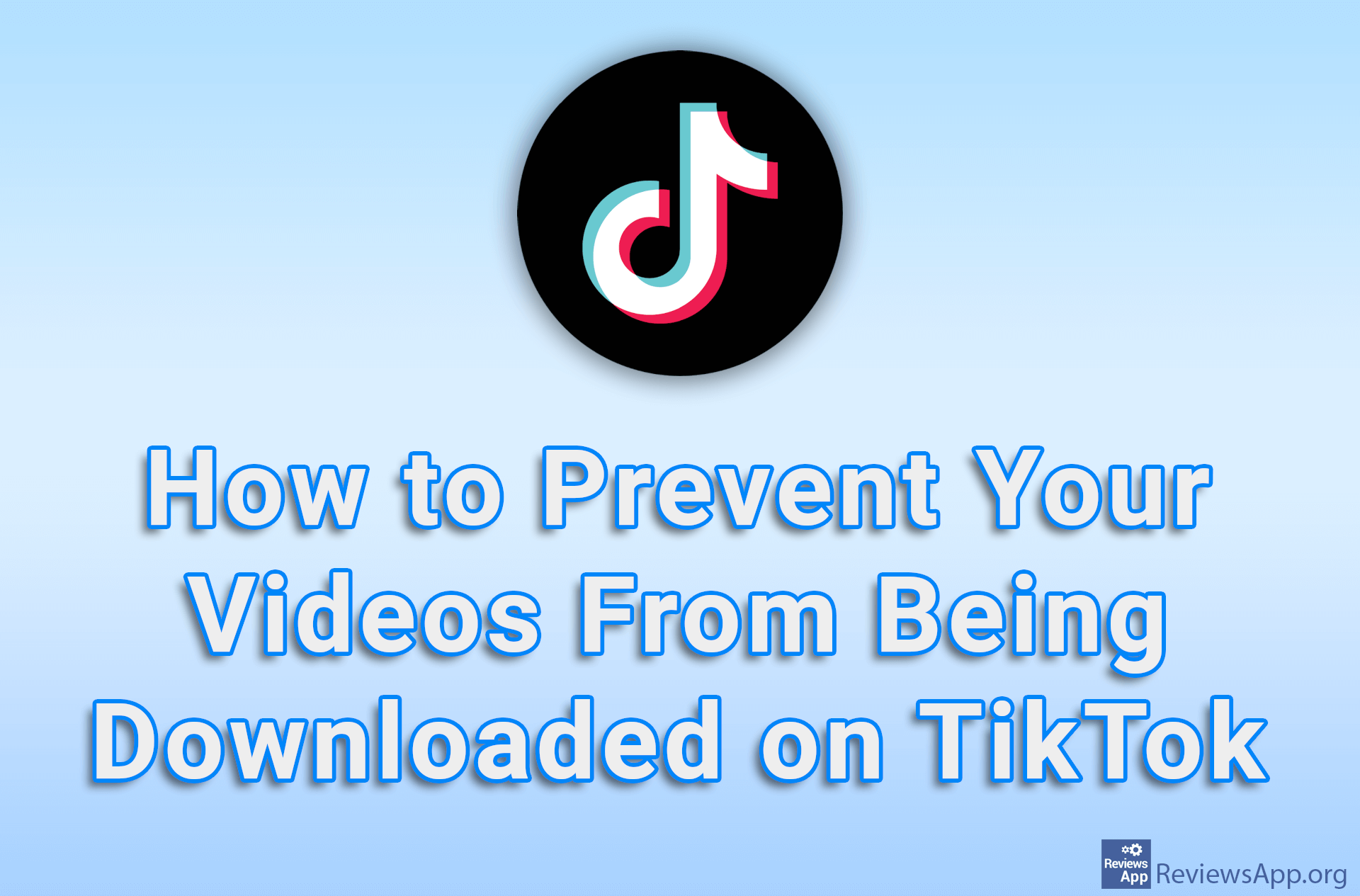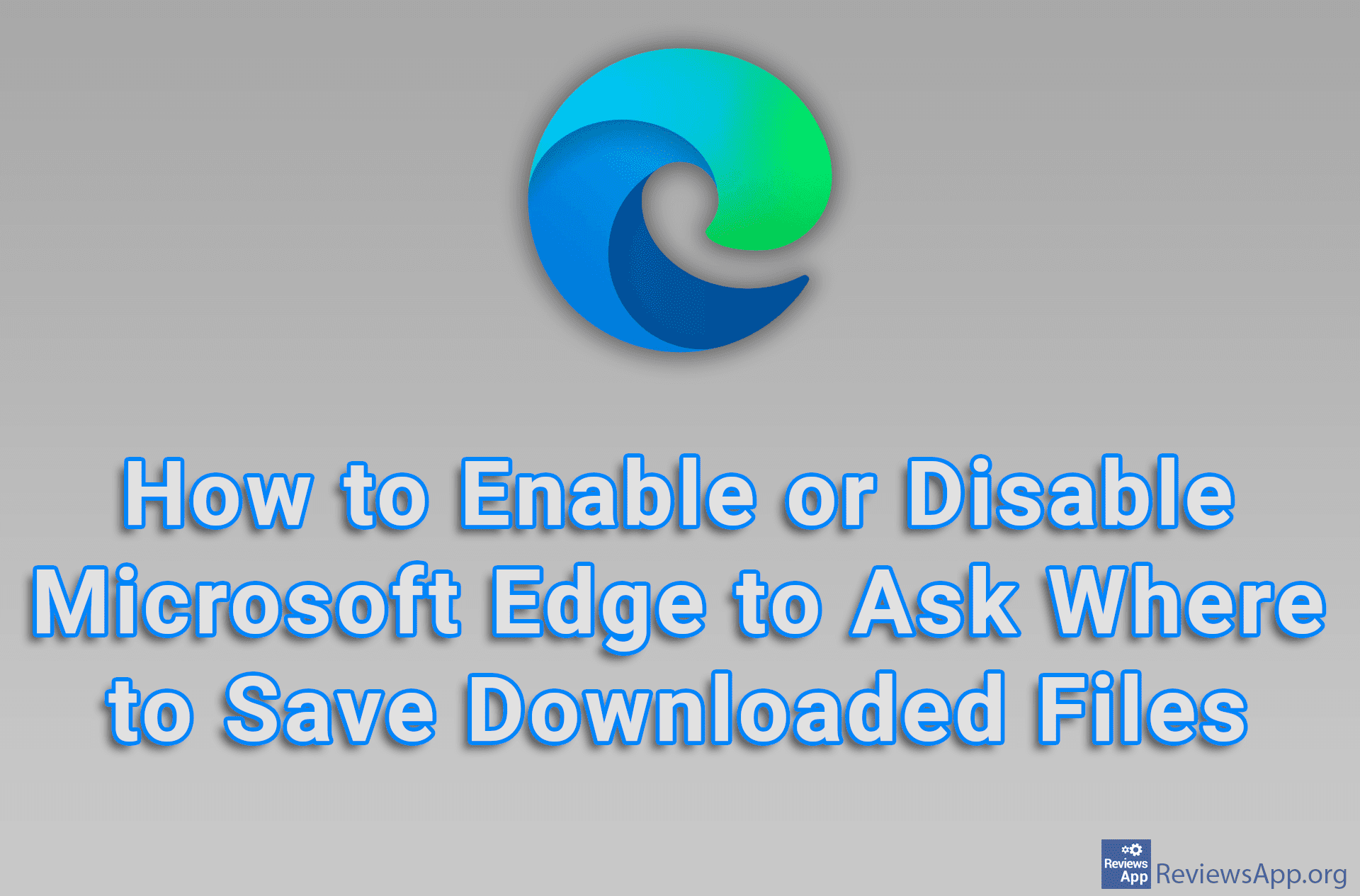How to Change the Save Location for Battle.net Game Downloads
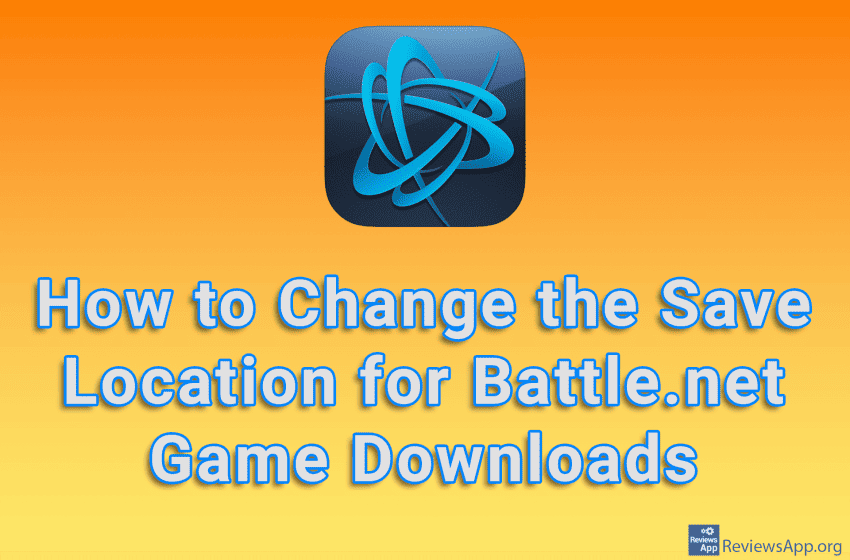
Games can take up several tens, and often over a hundred gigabytes. For this reason, you should be careful where you store your video games. You don’t want to install them all on the primary drive, fill it up and make the operating system slow and unstable.
Check out our video tutorial where we show you how to change the save location for Battle.net game downloads, using Windows 10.
Video Transcript:
- How to Change the Save Location for Battle.net Game Downloads
- Click like in the video
- Click on Settings
- Click on Downloads
- Click on Change
- Choose where you want to save the downloaded games, then click on Select Folder
- Click on Done