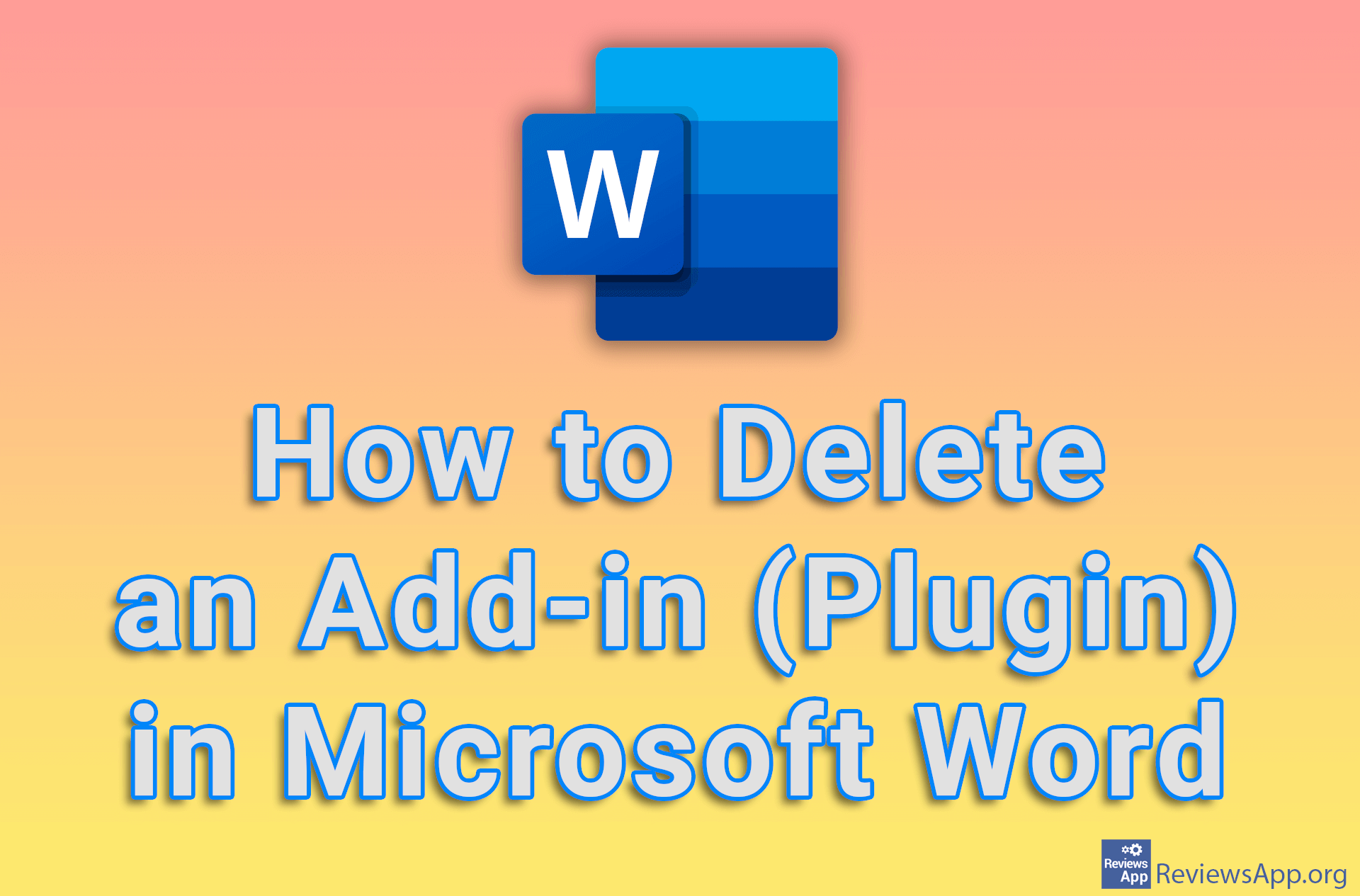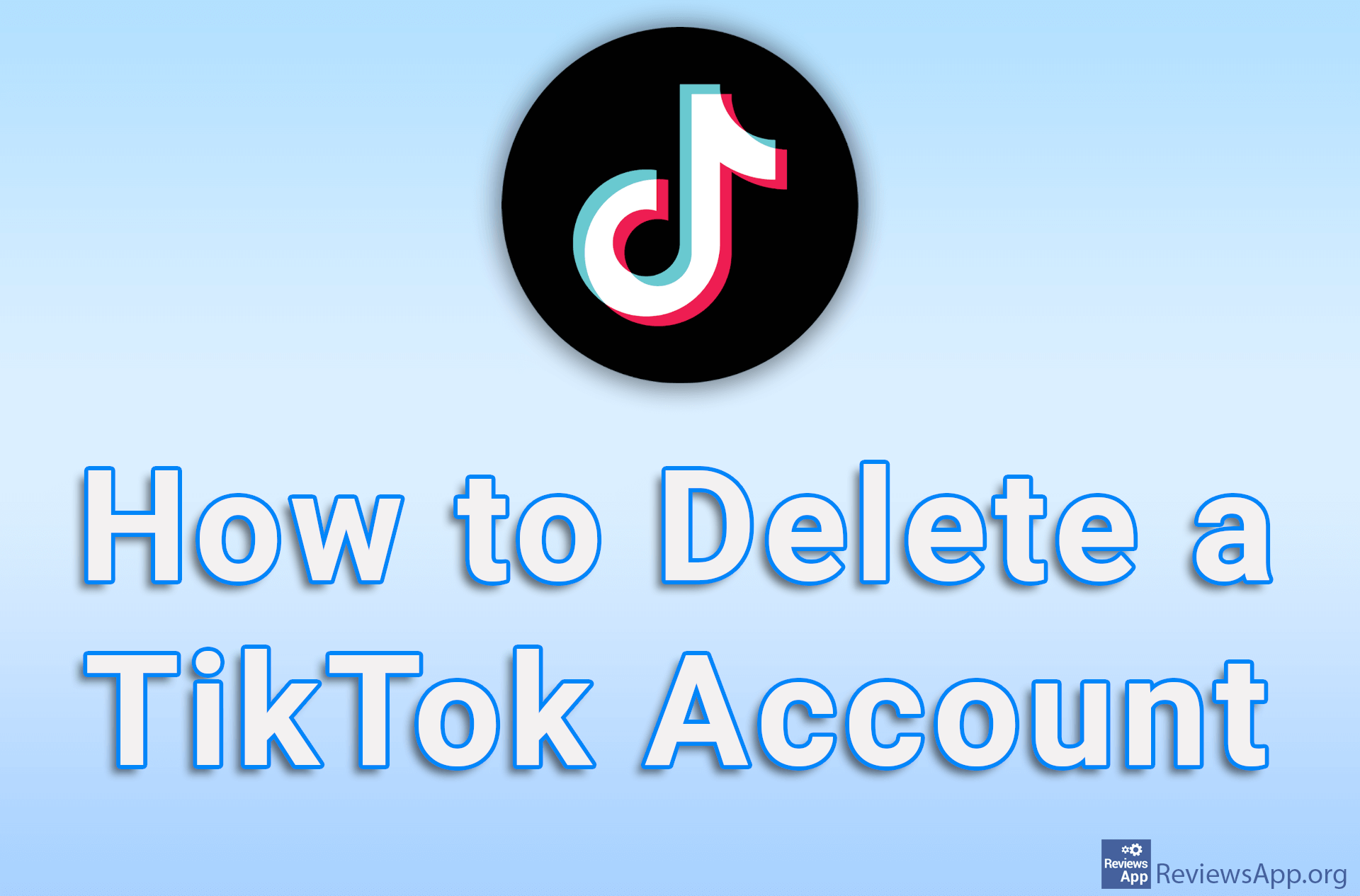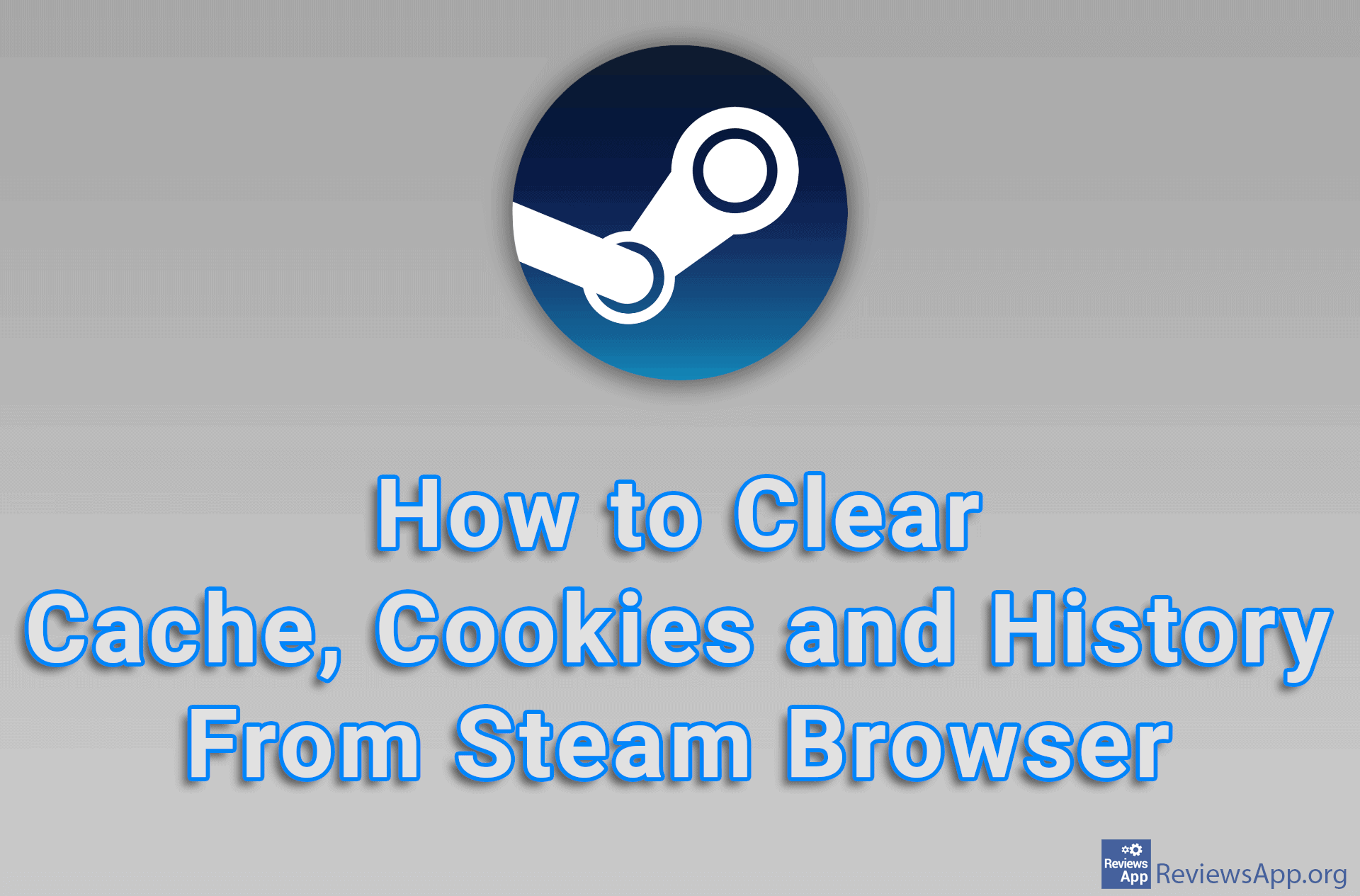How to Delete Leftover Files Using Revo Uninstaller
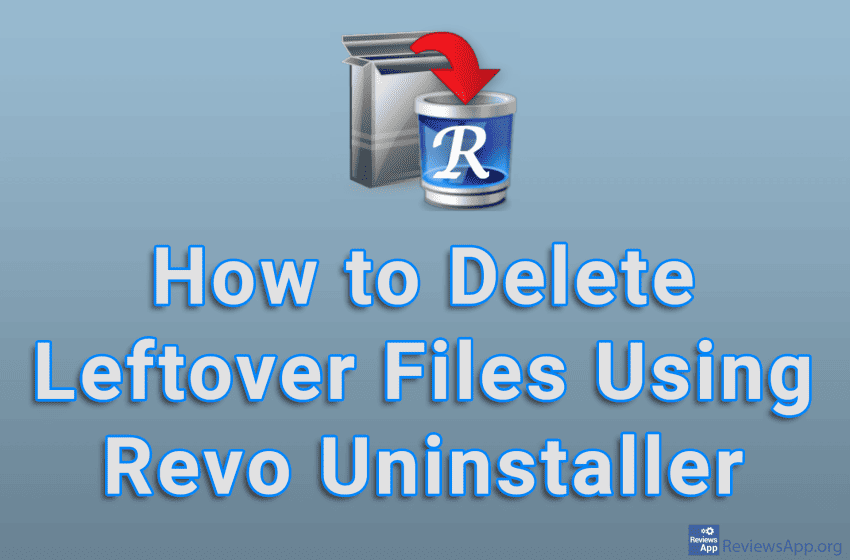
When you install and uninstall programs in Windows, files and registry entries will remain on your computer after the programs are deleted. These files will not harm your computer, but they will take up space unnecessarily and more importantly, slow down your computer. The solution is to delete them, and you can do this safely only with programs specially made for this, and Revo Uninstaller is probably one of the best in this category.
Watch our video tutorial where we show you how to delete leftover files using Revo Uninstaller in Windows 10.
Video Transcript:
- How to Delete Leftover Files Using Revo Uninstaller
- Click on Tools
- Click on Junk Files Cleaner
- Select the partitions you want to scan, then click on Scan
- The length of the scan depends on the size of the hard drive, as well as the speed of the computer. This is sped up in the video.
- All found files will be automatically marked for deletion. If you do not want to delete any of the files found, uncheck it.
- Click on Delete