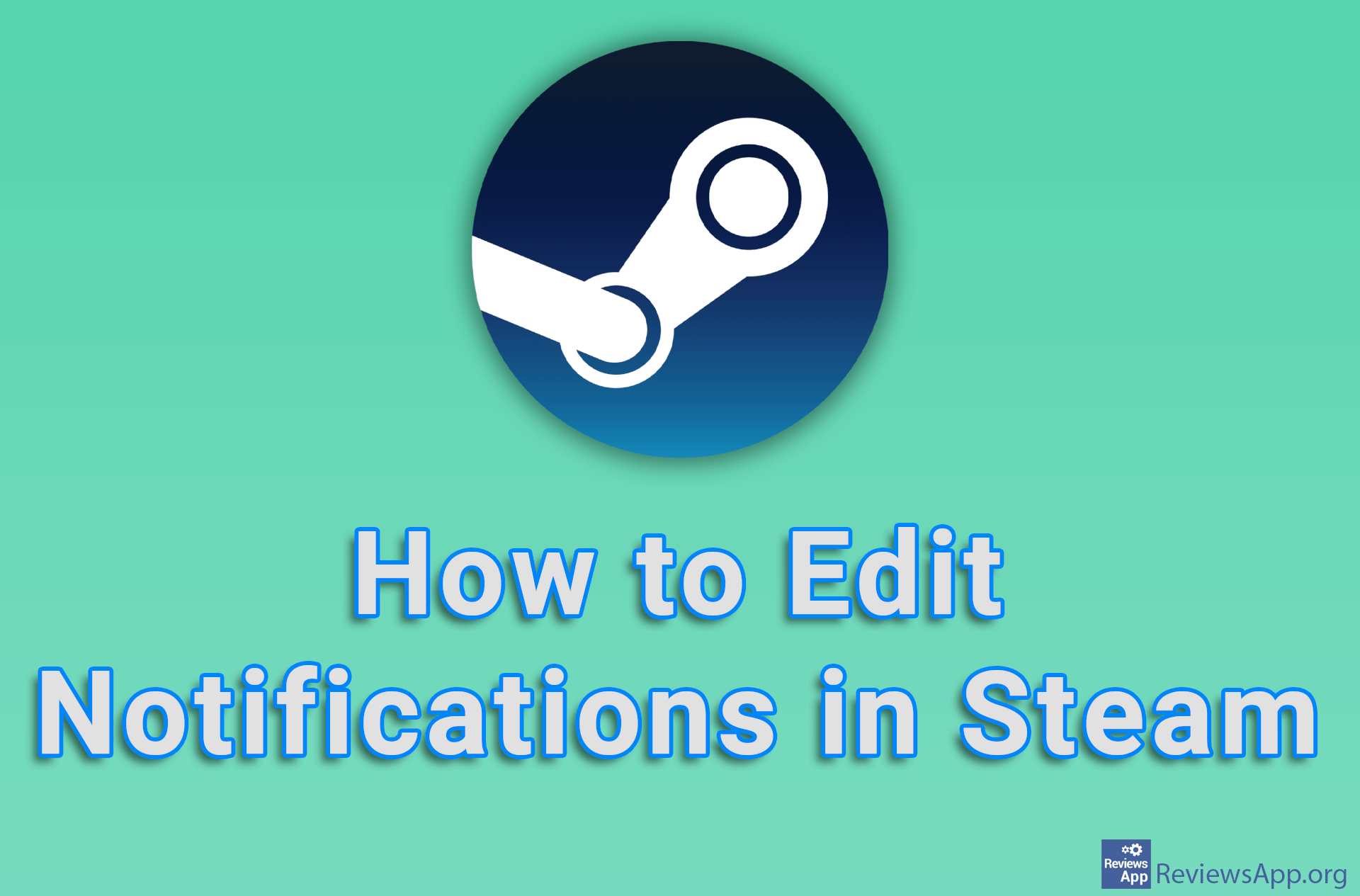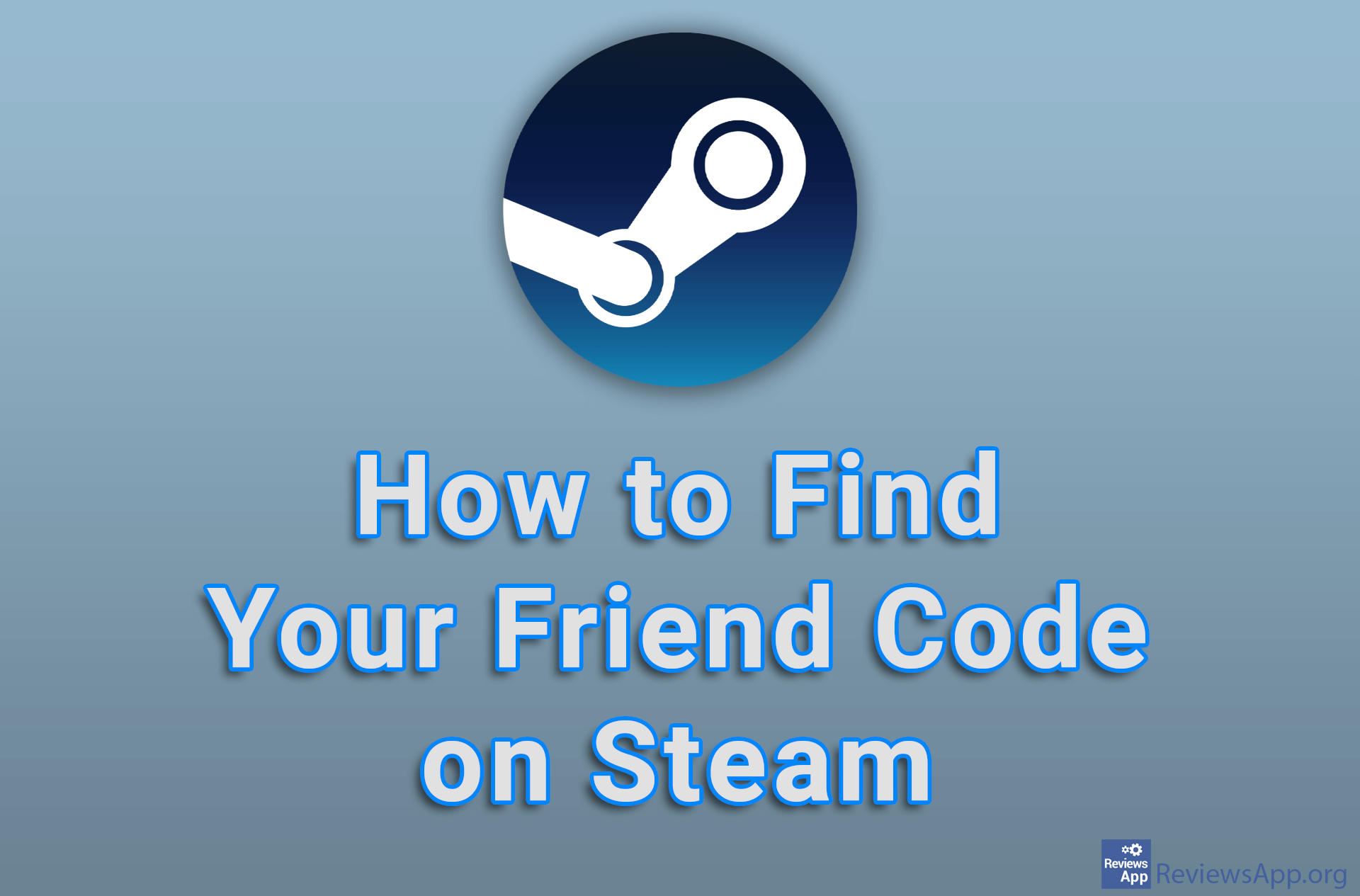How to Clear Cache, Cookies and History From Steam Browser
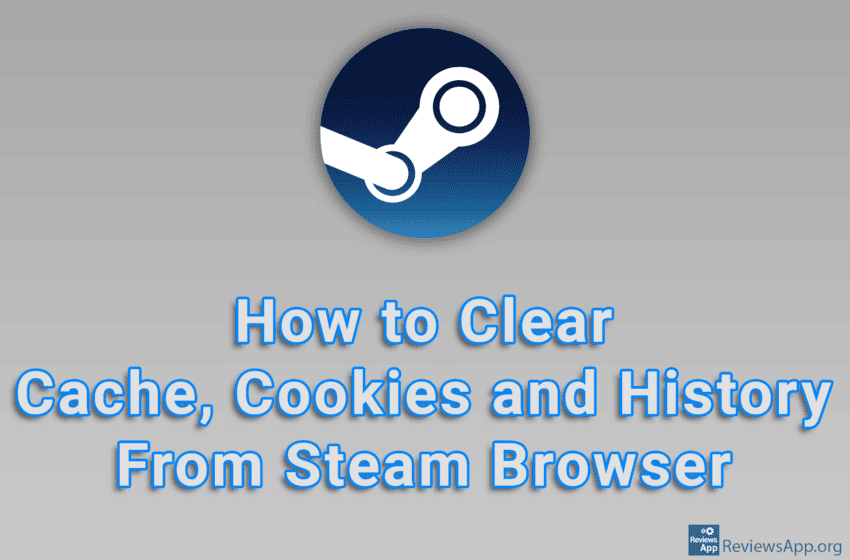
Steam is a program that allows users to buy and play video games. However, the way Steam works is quite interesting. Namely, Steam is actually a modified Internet browser, which means that a large number of options that you have in your browser, you also have in Steam. For example, you can change the Home Page or right-click inside Steam and you will get the option to copy the link of the page you are currently on or to open a new tab.
Like all other Internet browsers, Steam has a cache memory, sets cookies on users’ computers, and records search history. This means that if you encounter any problems in Steam, one possible solution is to clear your cache, cookies and history.
Watch our video tutorial where we show you how to clear cache, cookies and history from Steam Browser, using Windows 10.
Video Transcript:
- How to Clear Cache, Cookies and History From Steam Browser
- Click on Steam
- Click on Settings
- Click on In Game
- Click on Delete next to Delete Web Browser Data
- Click on Confirm