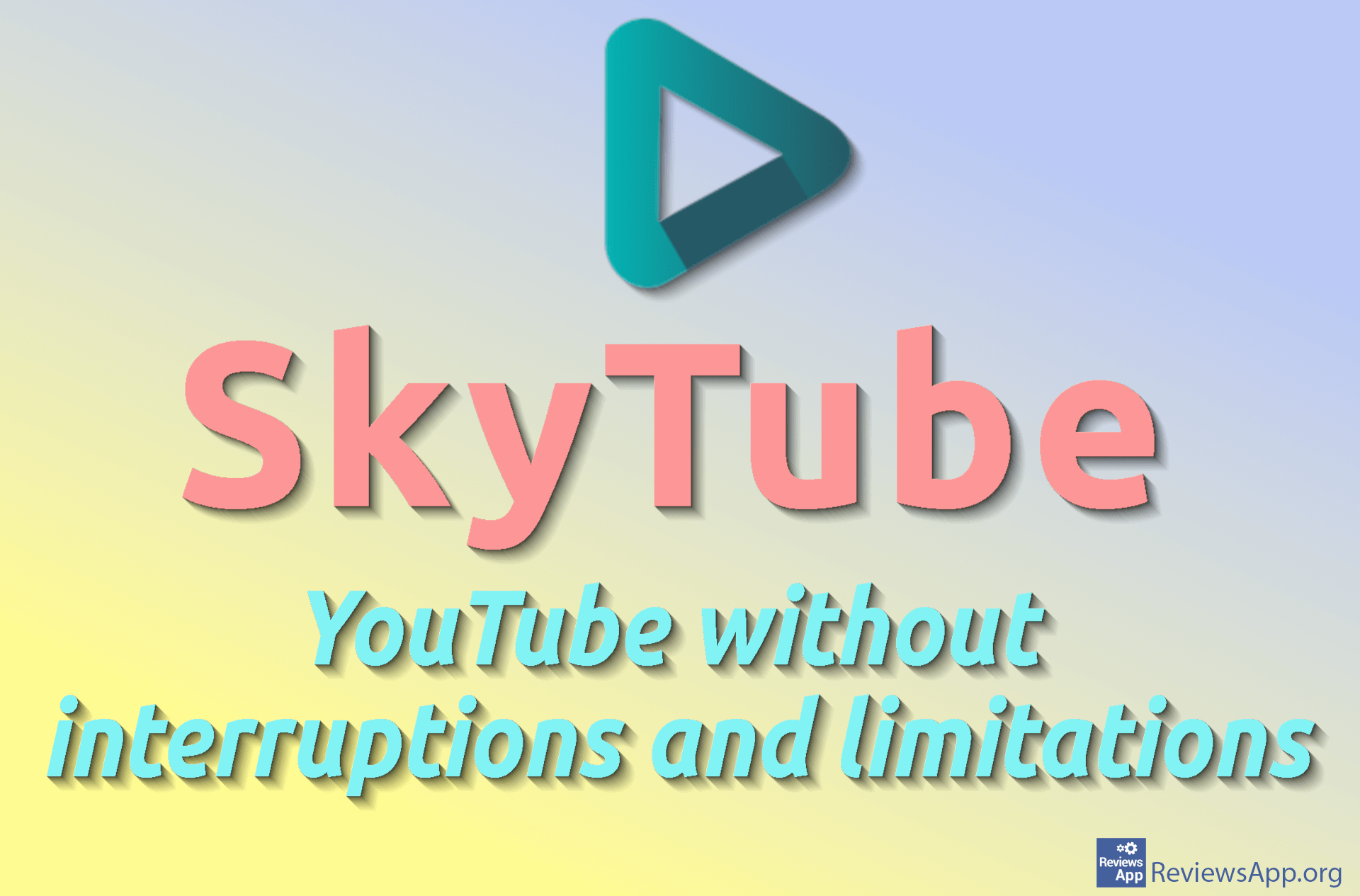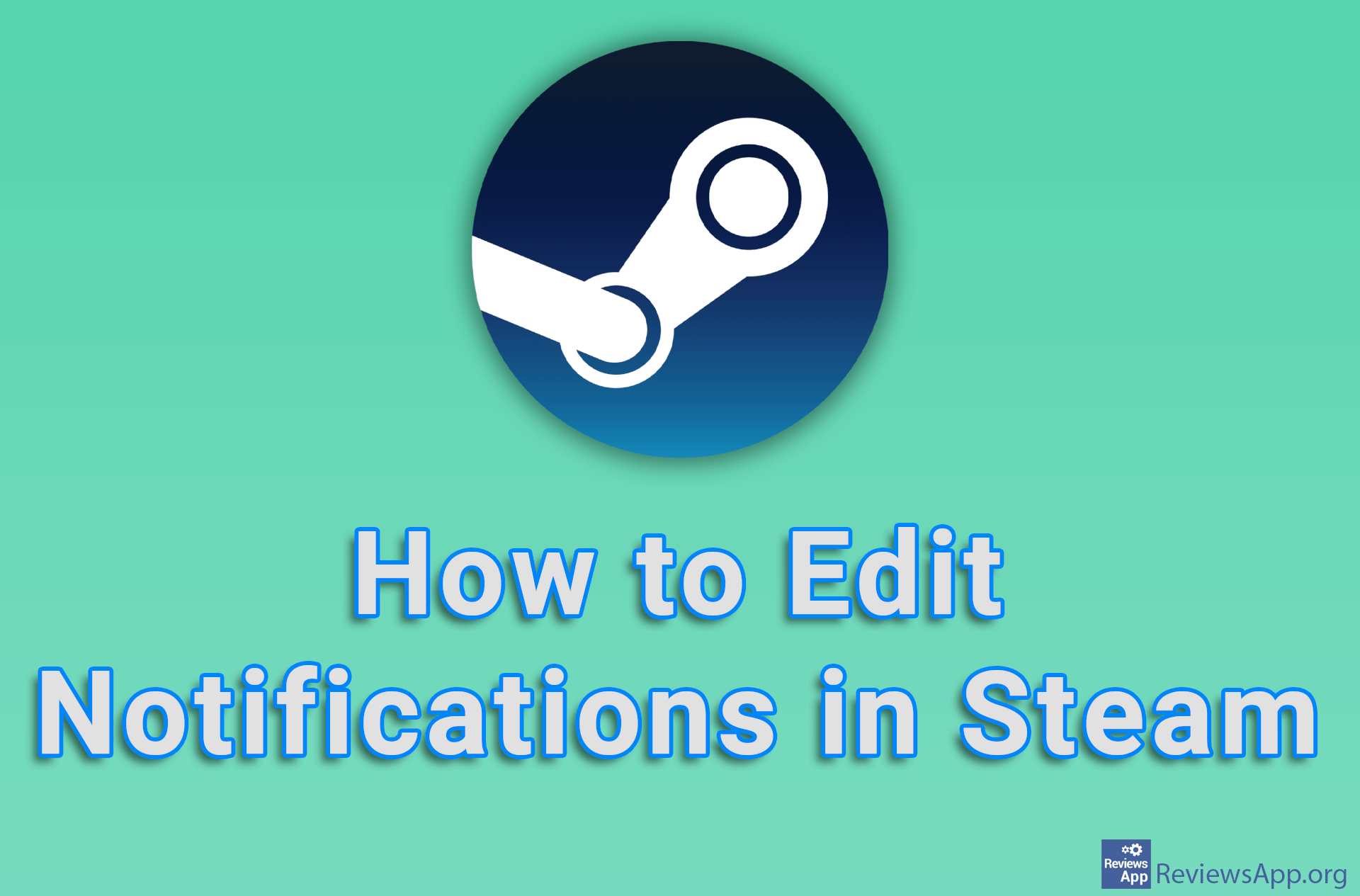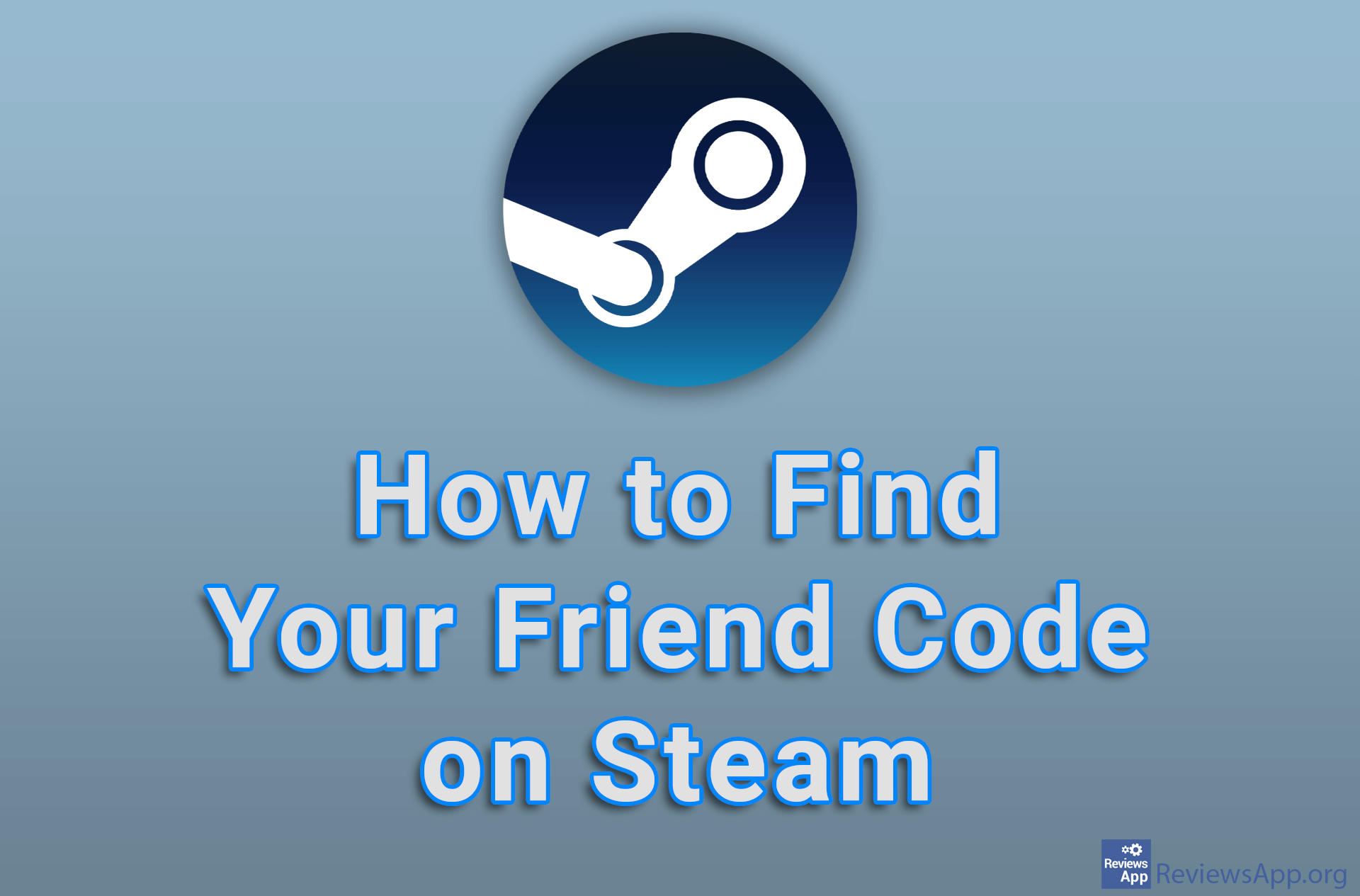How to Change Download Server in Steam for Windows
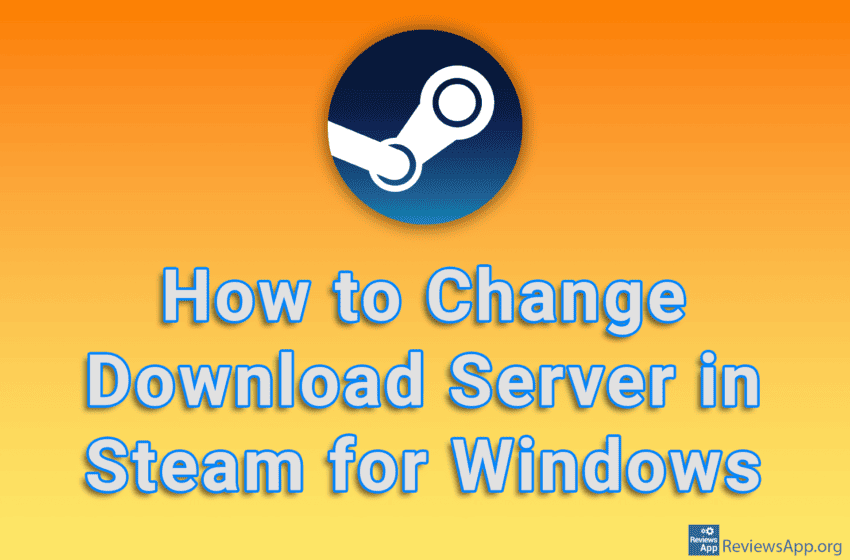
When you download a game using Steam, the server from which the game will be downloaded will by default be the one that is physically closest to you. However, the closest server is not always the fastest. So if you notice that the game is downloading slowly, we suggest you change the server and see if that will speed up the download.
Watch our video tutorial where we show you how to change download server in Steam for Windows.
Video Transcript:
- How to Change Download Server in Steam for Windows
- Click on Steam
- Click on Settings
- Click on Downloads
- Open the drop-down list next to Download region
- Select the server from which the games will be downloaded
- Click on Restart Now