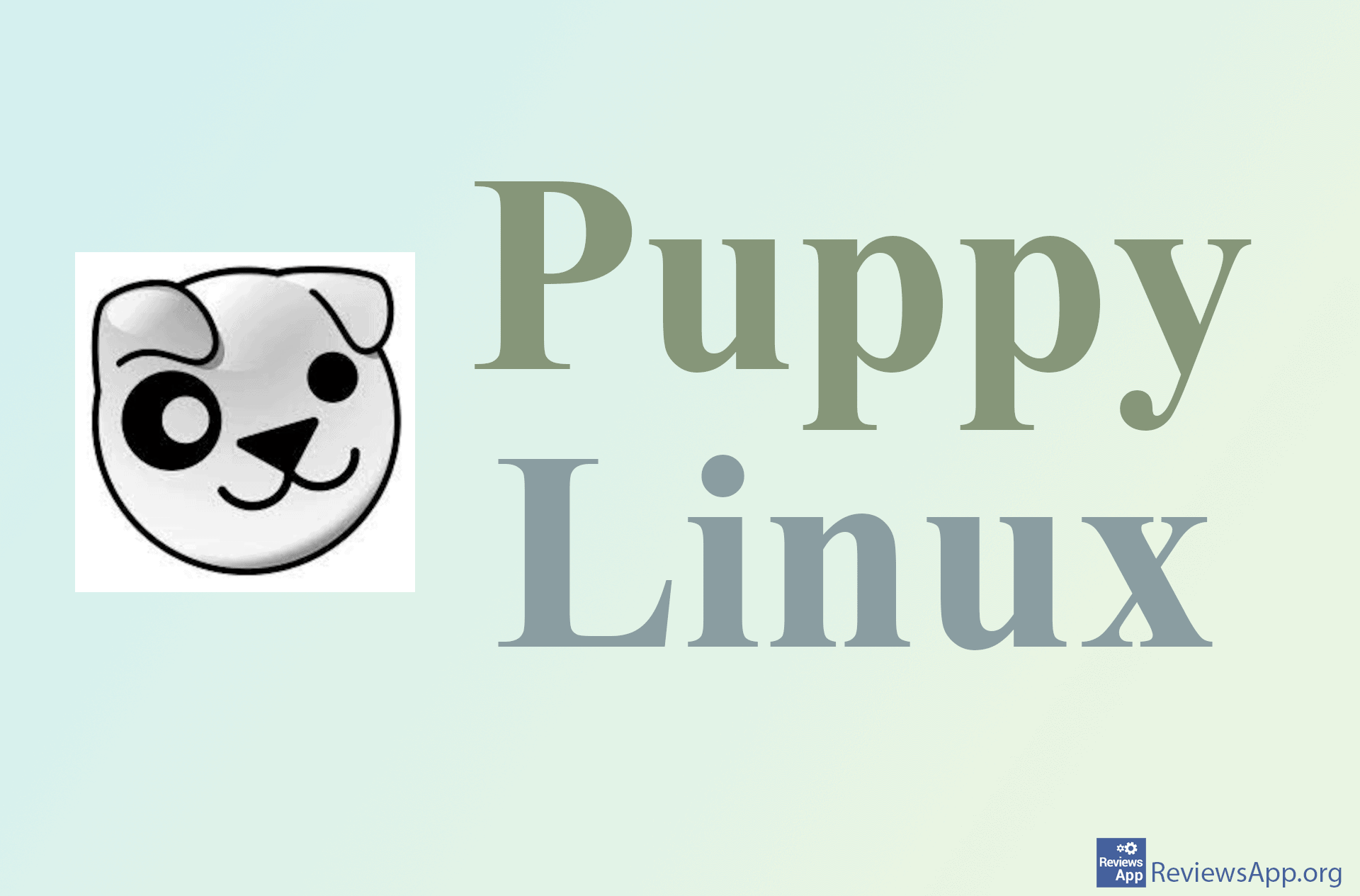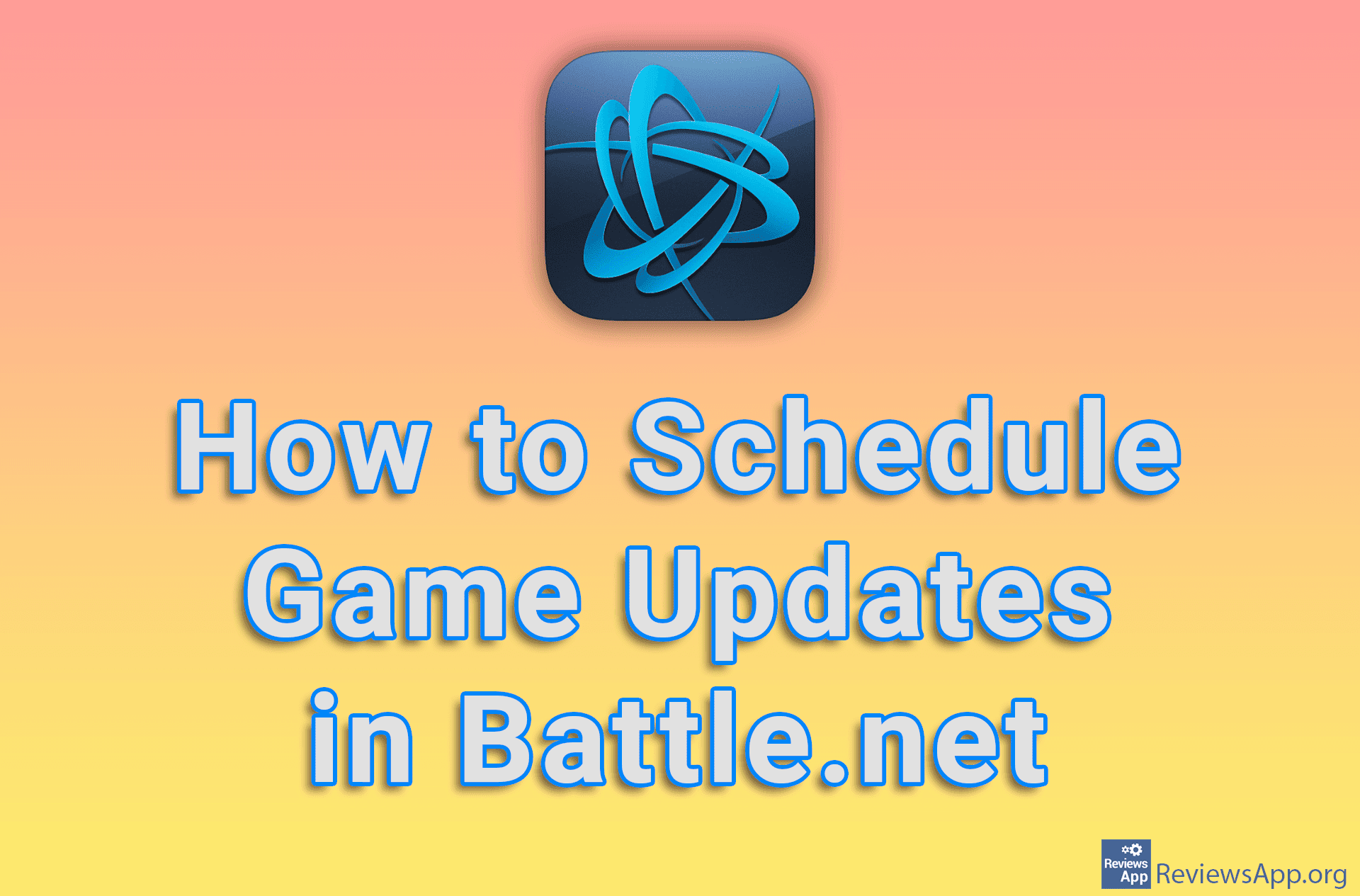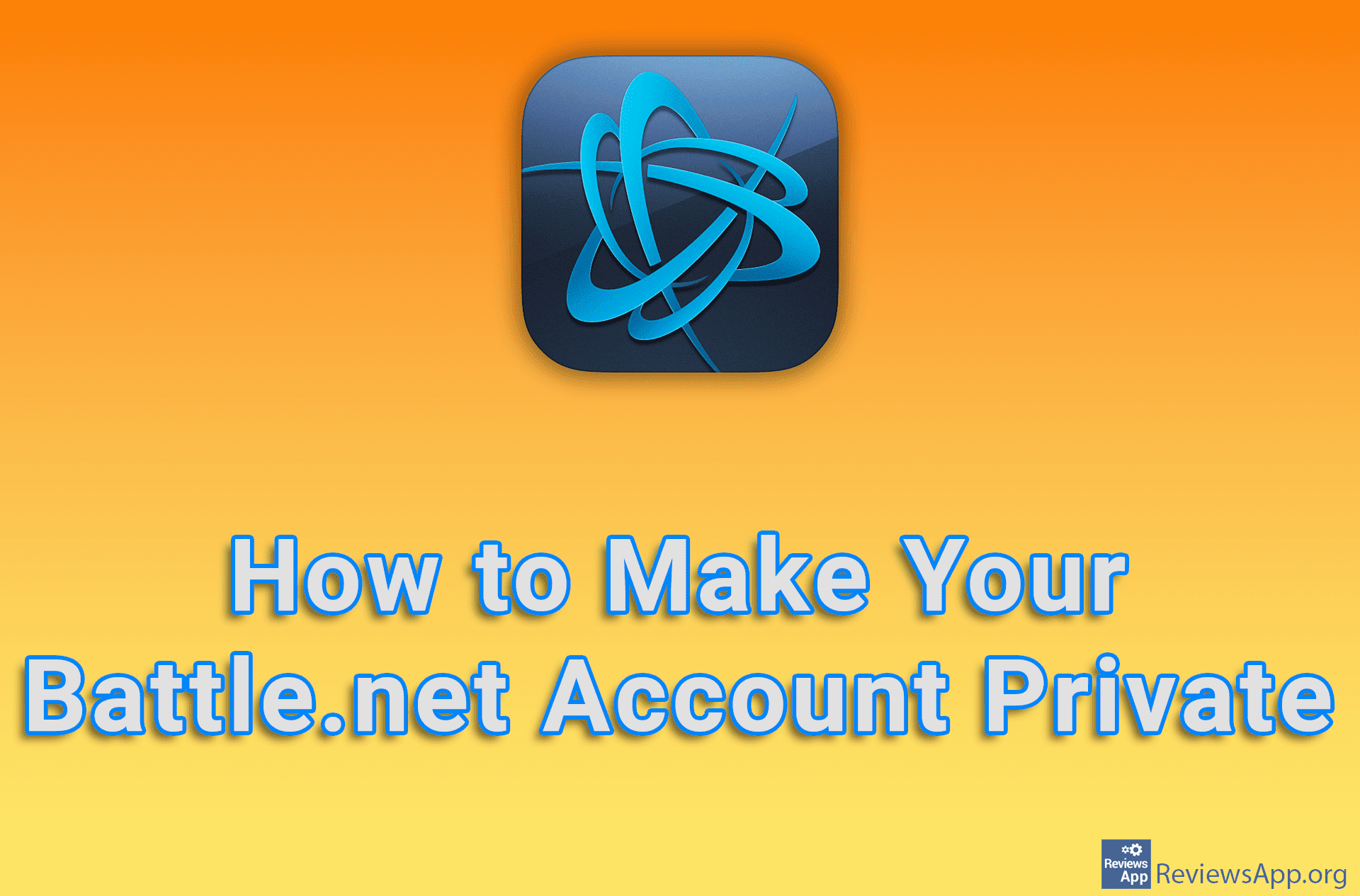How to Enable Battle.net to Minimize or Shut Down When You Start the Game
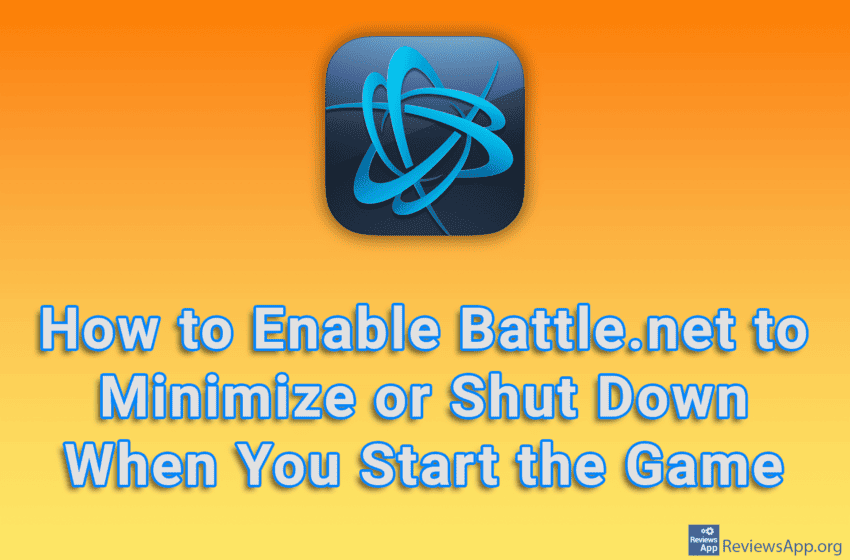
Battle.net contains an interesting option that, when turned on, will minimize or shut down Battle.net when you start a video game. This can be handy if you don’t want to be disturbed while playing or you just don’t want Battle.net running unnecessarily.
Check out our video tutorial where we show you how to enable Battle.net to minimize or shut down when you start the game, using Windows 10.
Video Transcript:
- How to Enable Battle.net to Minimize or Shut Down When You Start the Game
- Click like in the video
- Click on Settings
- Open the drop-down list below ON GAME LAUNCH
- Click on Minimize Battle.net or Minimize Battle.net to the system tray to minimize Battle.net or Exit Battle.net completely to it shut down
- Click on Done