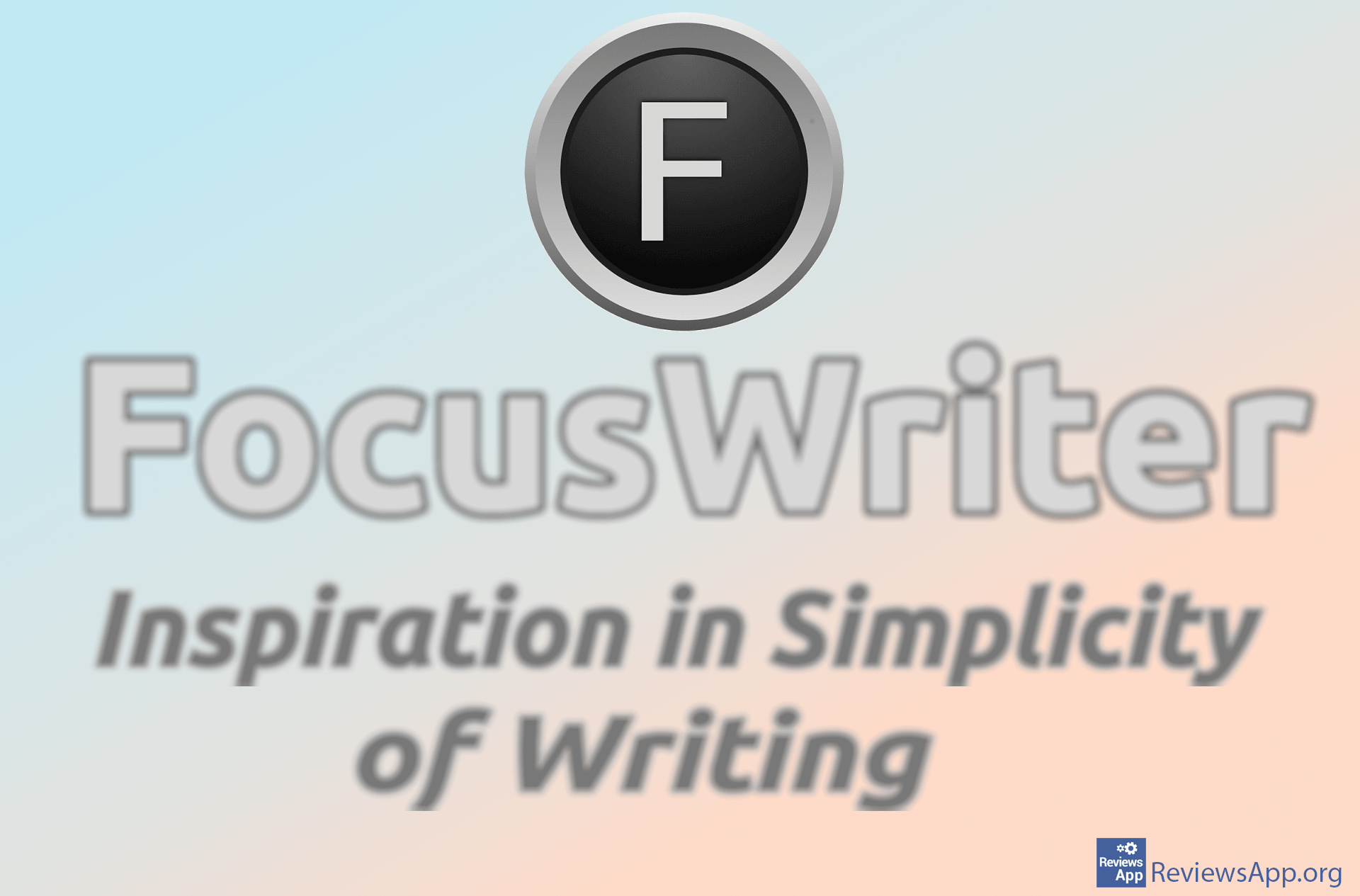How to Save an Image From Microsoft Word
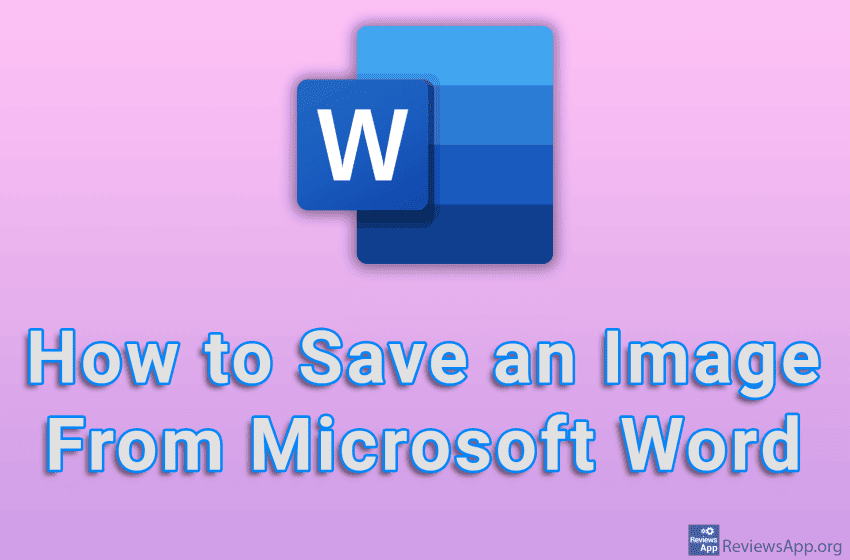
If someone has sent you a Word document containing an image that you want to download and save to your computer, the good news is that it is possible to do this. When you save an image, you’ll even be able to choose the format in which the image will be saved.
Watch our video tutorial where we show you how to save an image from Microsoft Word, using Windows 10.
Video Transcript:
- How to Save an Image From Microsoft Word
- Right-click on the image you want to save
- Click on Save as Picture…
- Choose where you want to save the image
- Enter the image name
- If you want to change the format in which the image will be saved, open the drop-down list next to Save as type
- Choose a format
- Click on Save