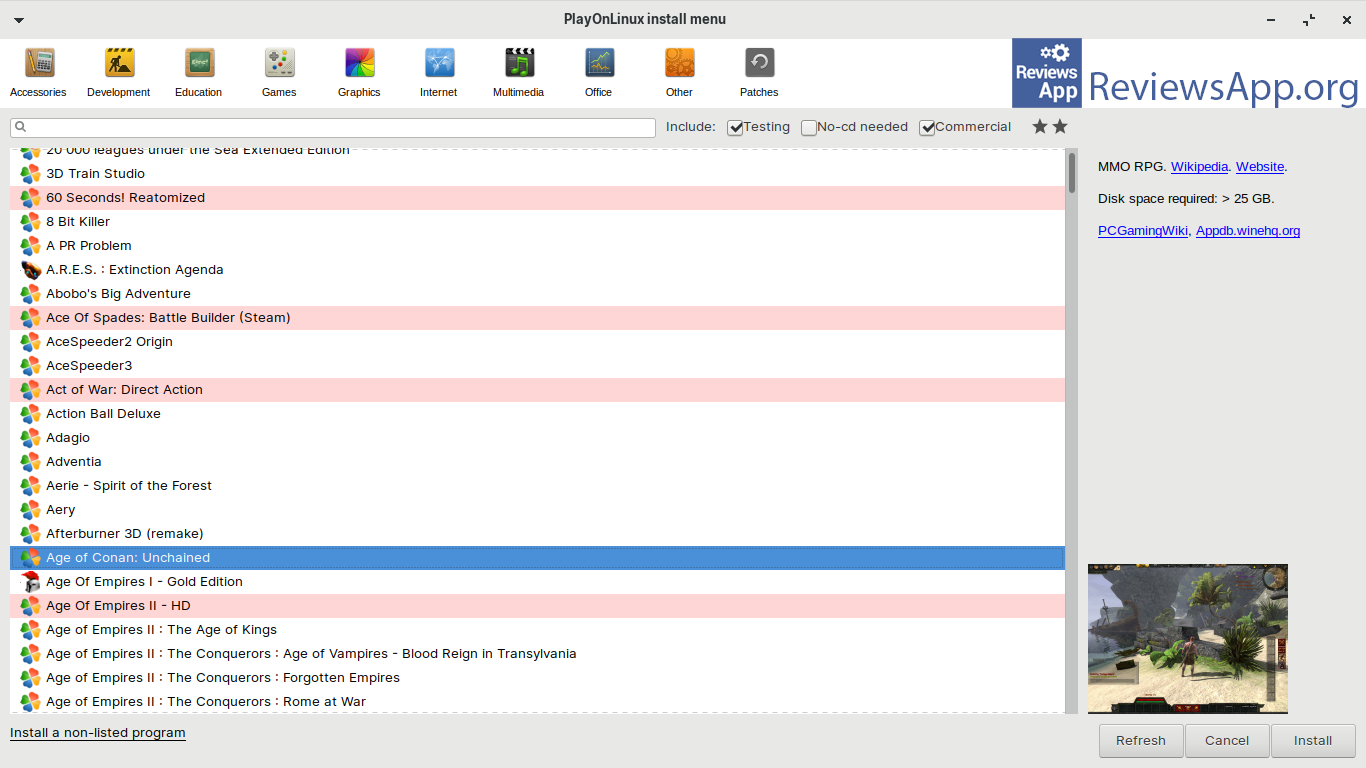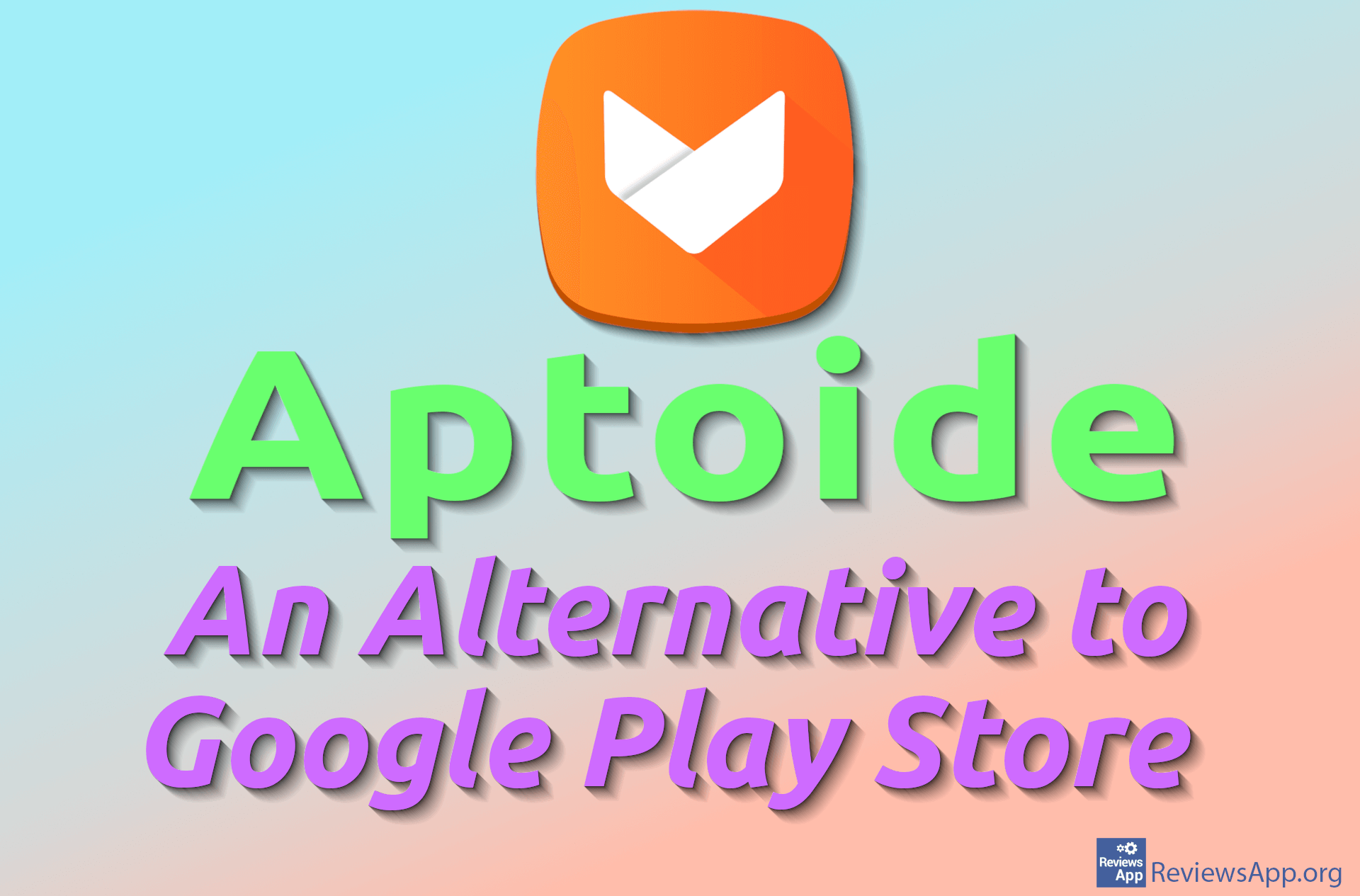PlayOnLinux – Running Windows Programs and Games on Linux

Most people are accustomed to commercial operating systems like Windows and macOS. Operating systems serve to support programs. An operating system needs to “know” everything about the hardware, but programs do not. There are different types of programs. System programs enable the operating system to function properly. Development programs are used for programming. However, the programs that interest most people are user ones (Word, Firefox, Excel, Photoshop). This means that to use what we want, we need an operating system and many accompanying programs (even if we just want to play solitaire). The most popular operating systems usually require payment, and this is also the case with good system programs. This is not a problem if you are a professional who earns well from working with computers and software. But what should you do if you just want to play a game or watch a movie or browse through old pictures? There is a solution…
What is PlayOnLinux?
PlayOnLinux is a free program that allows users to easily install and work with Windows applications and games on the Linux platform. As we know, most Linux operating systems are free. There is also PlayOnMac which is the same as the one described here but intended for macOS. PlayOnLinux is not a virtual machine or an emulator; it simply enables applications to run. Therefore, it consumes considerably fewer computer hardware resources.
The program is based on an older project called Wine (“Wine Is Not an Emulator“). Unlike Wine, PlayOnLinux focuses more on simplicity of use and gaming features. PlayOnLinux uses Python and Bash programming languages.
What are the pros and cons of PlayOnLinux?
However, everything isn’t perfect after all. The authors admit that not every program can be run using this method; some may not work correctly either. The latest applications perform worse because software support for them has not been completed yet. Some applications may be unstable or run significantly slower than on Windows since PlayOnLinux depends on Wine; if Wine has trouble running certain applications then so will likely PlayOnLinux. Not everything goes smoothly or automatically – sometimes additional settings are required.
Despite these drawbacks, PlayOnLinux remains a good program for several reasons: first of all, it’s completely free. PlayOnLinux largely configures options for running games and applications automatically. It has a large database of supported applications which expands the total number of supported programs for Linux platform. It has an intuitive user interface. The process of installing games and applications resembles that in Windows. You can install different versions of software. There’s an option for creating virtual disks where installed games and apps can be organized. Playonlinux is an attractive program with an active user base as well as contributors and authors from whom you can get useful advice.
Which games and programs can you run on PlayOnLinux and how?
PlayOnLinux supports hundreds of Windows games and programs. The number continues to grow, so you can find an updated list on the official website. In any case, some of the featured games include World of Warcraft, Doom64: The Absolution, Fallout 4, League of Legends, Call Of Duty 2, Counter-Strike: Global Offensive, Diablo III, StarCraft II. You can also run Steam (and many PC games available through Steam but not all).
As for programs, you can run MS Office, Adobe Photoshop, Dreamweaver 8, Internet Explorer 8 (Update 2023), Adobe Illustrator, MS Power BI Desktop, MS Paint, Total Commander, Sumatra PDF…
To work in your desired program or game on PlayOnLinux, you need to follow these steps:
Assuming you have PlayOnLinux installed either from your operating system’s repository or from the program’s official site. Once you launch PlayOn Linux click on Install button. Browse through the offered database of programs and games and select what you want. Then go through a series of options that configure the usage of your desired program, and then installation begins. Once installation is complete, you will find the installed game in the main menu and then launch it. Installed programs and games can be reconfigured, reinstalled or updated later.
Let us emphasize that PlayOnLinux does not provide hundreds of commercial programs or games for free. You are supposed to own their installations. It only helps you to run them on Linux.
If you don’t have or don’t want to have a Windows OS but need specific Windows programs then this text may be useful for you. Give PlayOnLinux a try!
In Download section there is a link to the program’s official website, but alternatively, you can use an installation that is available in repositories for almost all Linux distributions.
Platform:
Linux