How to always open previously open tabs in Chrome in Windows 10
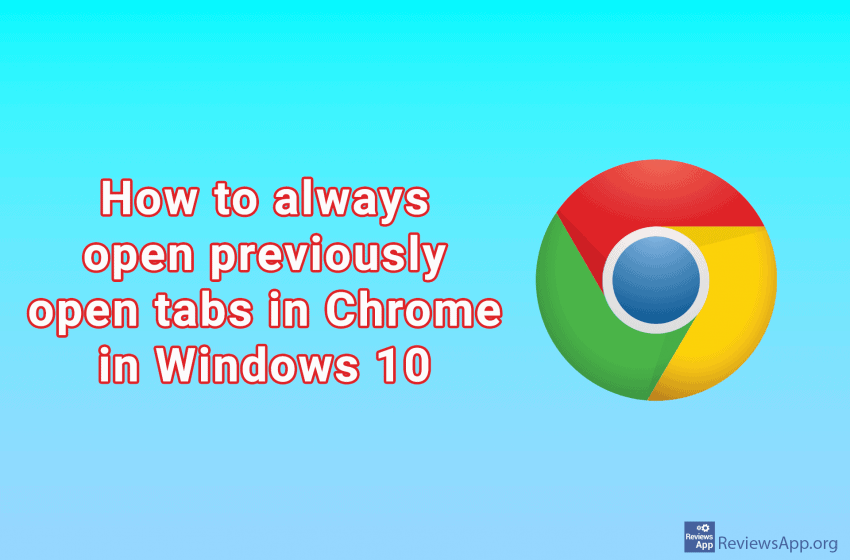
Today, we can’t even imagine browsing the Internet without tabs in the browser. The older ones among us remember the time before this revolutionary discovery, and to tell you the truth, it was not pleasant.
By default, every time you start Google Chrome, a blank tab opens. Did you know that there is a setting that when you start Chrome, all the tabs that were open when you last shut down your browser always open?
How to make Chrome always open previously opened tabs in Windows 10, check out our video where we show you in detail how to do this.
Video transcript:
- Click on the three vertical dots in the upper right corner of the screen
- Click Settings
- Click On startup
- Click Continue where you left off




