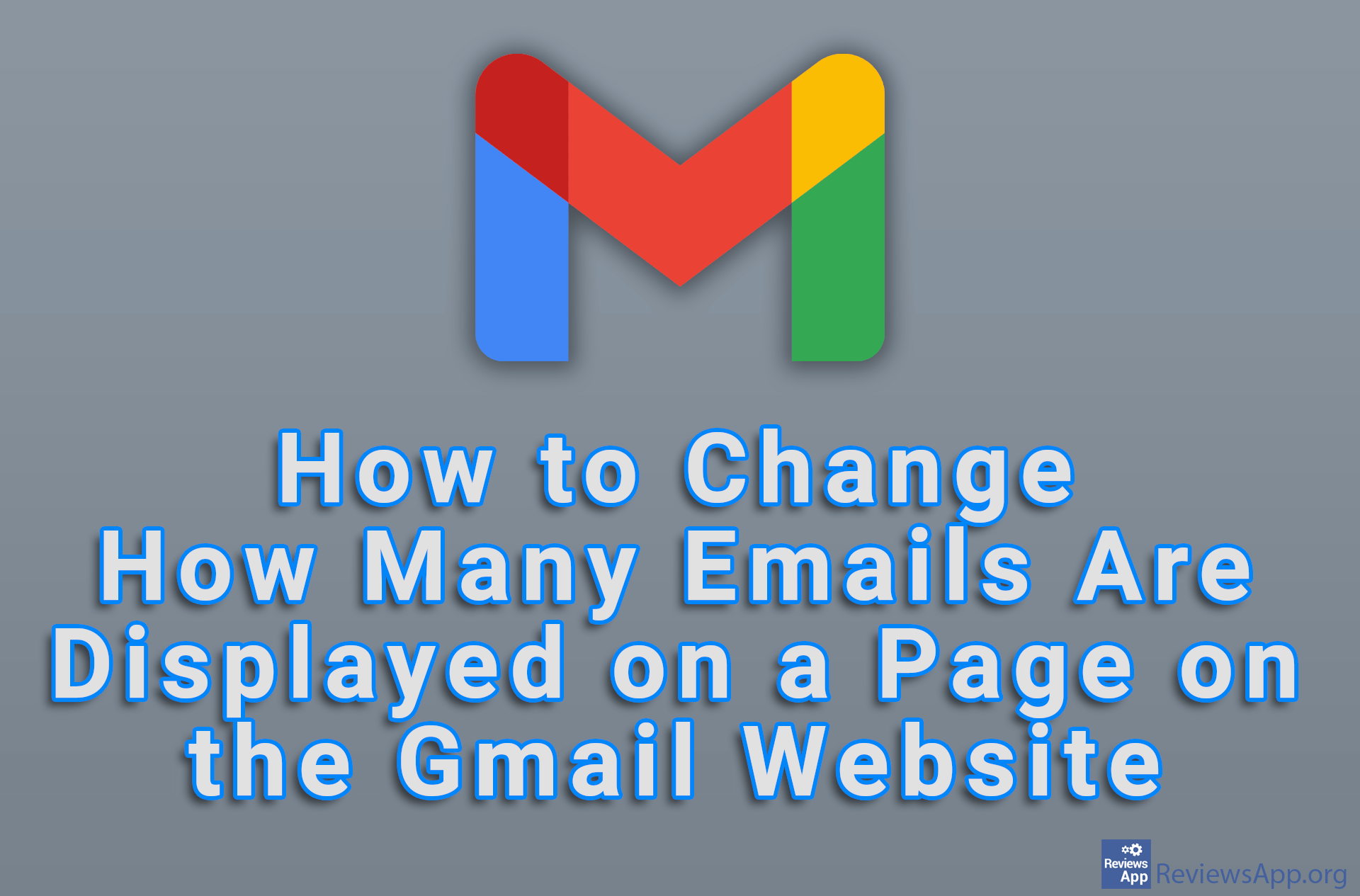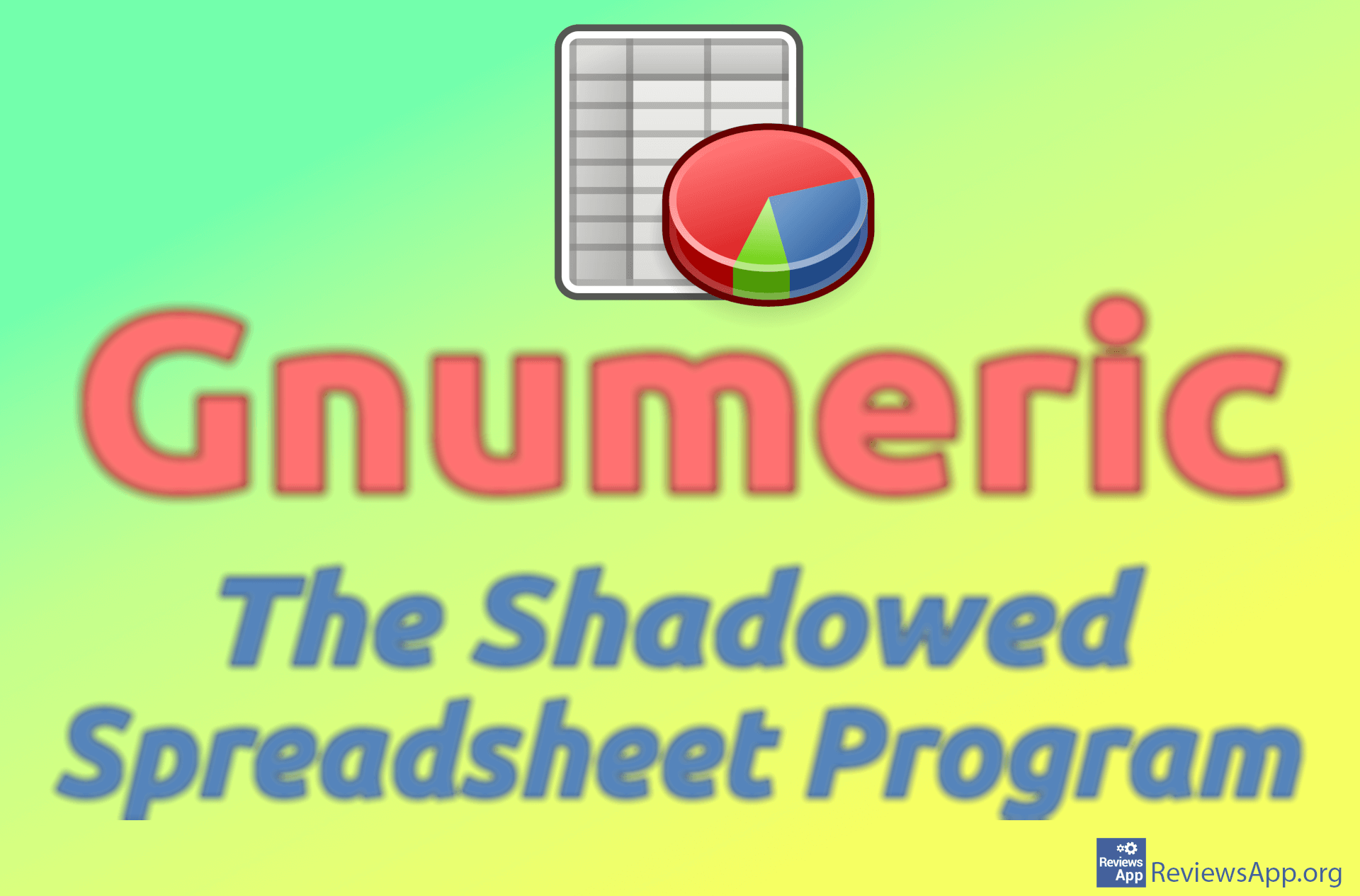How to Calculate the Average in Google Sheets Without Using Functions
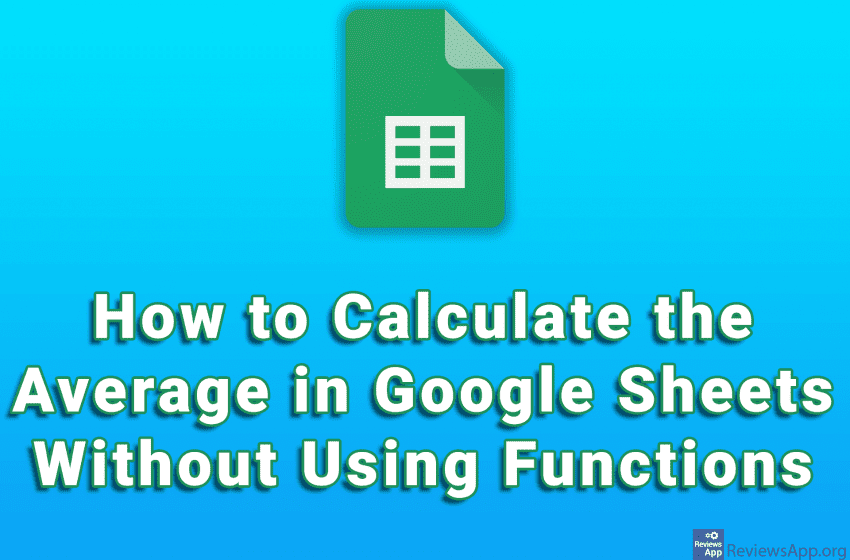
Calculating averages is something that is often used in Google Sheets and we can do this in several ways. We’ll show you two ways to do this, but without using functions. Although functions are the basis of Google Sheets, these ways are a little faster and easier to use.
Watch our video tutorial where we show you how to calculate the average in Google Sheets without using functions using Windows 10 and Google Chrome.
Video transcript:
- How to Calculate the Average in Google Sheets Without Using Functions
- We will show you two ways to calculate the average
- Mark the cells with numbers whose average you want to calculate
- Click like in the video and click on AVG:
- If you want to enter the average in a cell, mark the cells with the numbers whose average you want to calculate
- Click like in the video and click on AVERAGE
- The average will be entered in the cell below the selected cells.
- If you want to change the cell in which the average is entered, select this cell, press CTRL + X on the keyboard, highlight the cell where you want the average to be entered and press CTRL + V