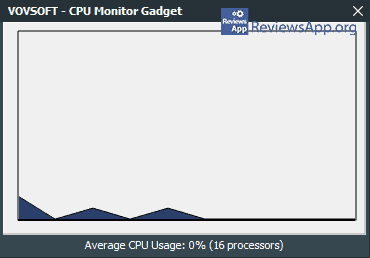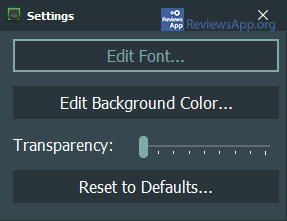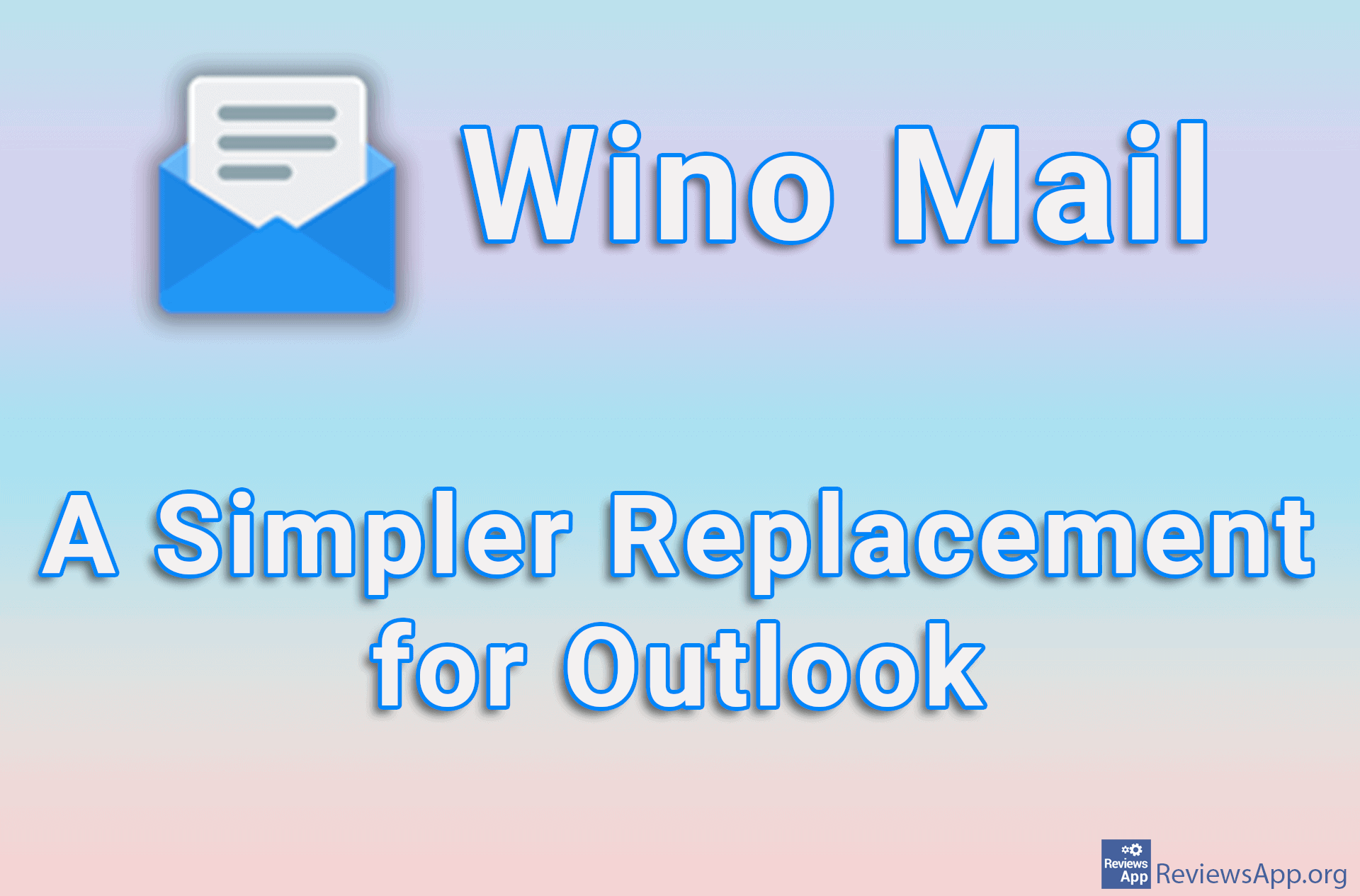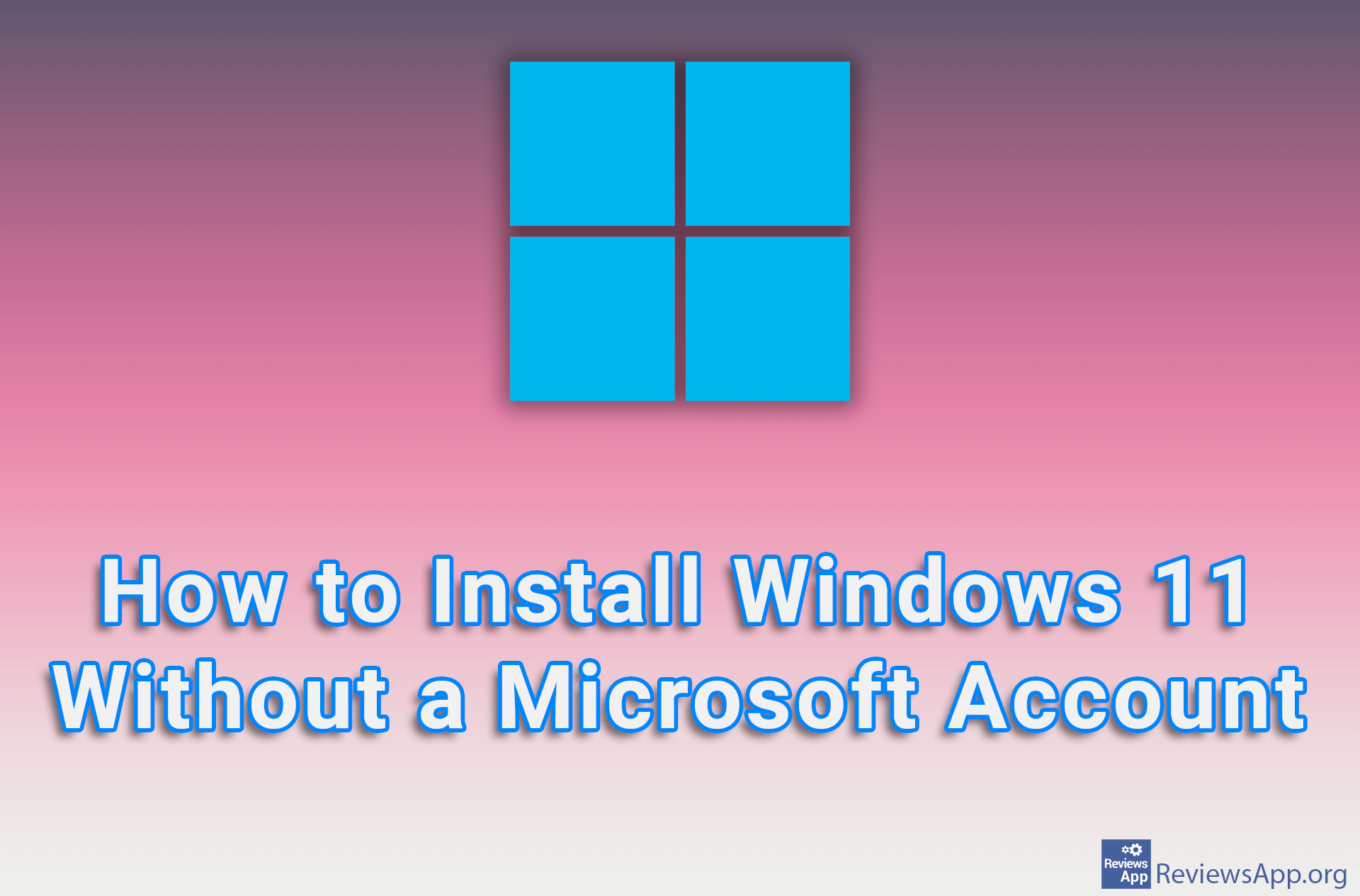CPU Monitor Gadget – Monitor CPU Usage in Real Time

If you like to play video games or often use programs that have high hardware requirements, it is a good idea to keep an eye on CPU usage. If there are any problems, whether the program starts to work incorrectly or slows down abruptly, you can usually find out what the problem is here.
CPU Monitor Gadget is a free program for Windows XP, Vista, 7, 8, 10, and 11 that will monitor the operation and usage of the processor in real-time and display all this information in a form that is clear and easy to understand.
How Does the CPU Monitor Gadget Work?
You can use the CPU Monitor Gadget as a regular program that you install on your computer, but it also has a portable version that does not require installation and all you have to do is download it, unpack it and it is ready to use. When you start the program, its icon will appear in the System Tray (lower right corner of the screen, next to the clock), and clicking on it will open the main menu of the program.
The first thing to note is that the CPU Monitor Gadget is a simple program, intended for beginners and as such does not contain many options. The program monitors and records CPU usage in the graph, and except for the display for each core separately or the average occupancy of all processor cores, it is not possible to monitor the operation of any other component of the computer.
This is more or less all that the program does, and almost all the settings it contains are graphical in nature. You can change the transparency and color of the user interface, the font used by the program, its size and whether the text will be bold, italic, and underlined, as well as whether the program will run with Windows and always be placed above all other windows.
The CPU Monitor Gadget Offers Too Little, Even for Beginners
The CPU Monitor Gadget is obviously made for beginners. However, for most users, just monitoring the processor will not be enough. If there is any problem with the computer, just having information about the processor is usually not enough.
In addition, even if we exclude the lack of additional options, the ones we have here are quite basic. In the first place, we can only see, in percentages, how much CPU usage there is, we do not have any additional information, such as temperature or the number of threads used. Even the graph we have cannot be adjusted in any way, so we cannot change the measurement interval or look at the history.
Platform:
Windows XP, Vista, 7, 8, 10 and 11