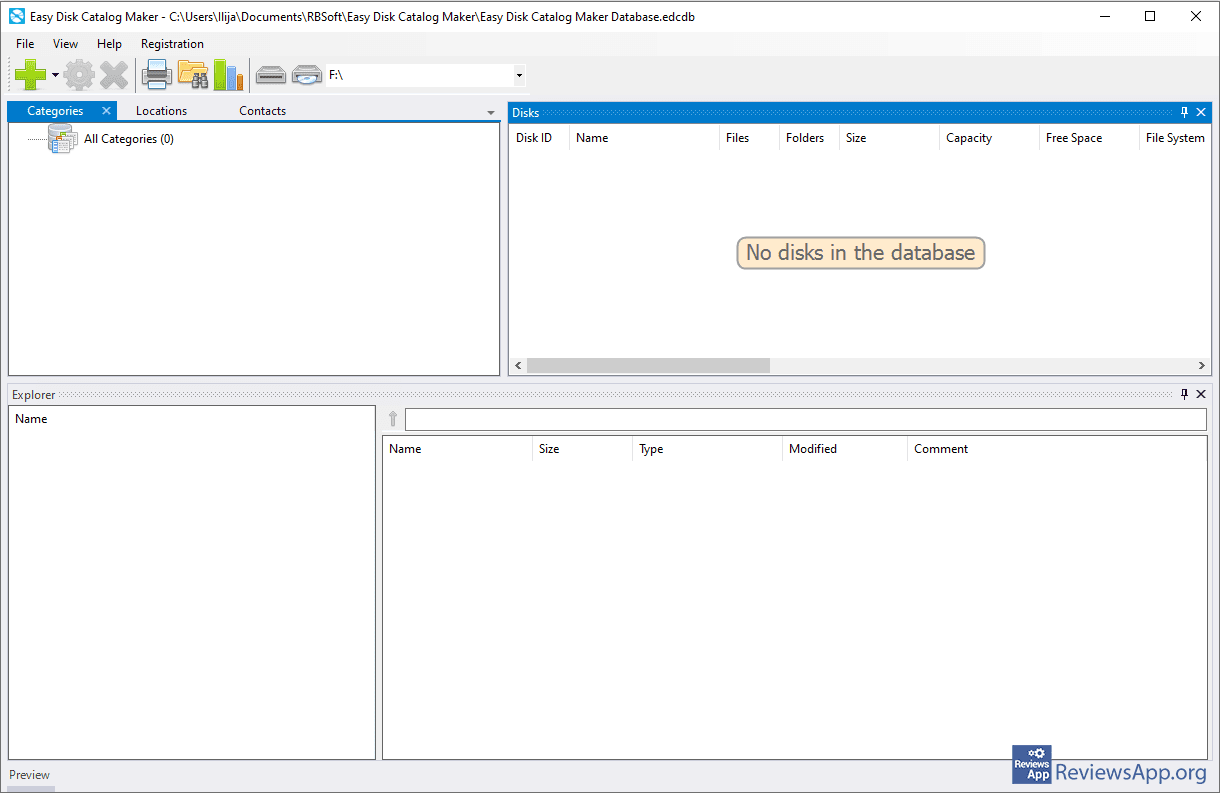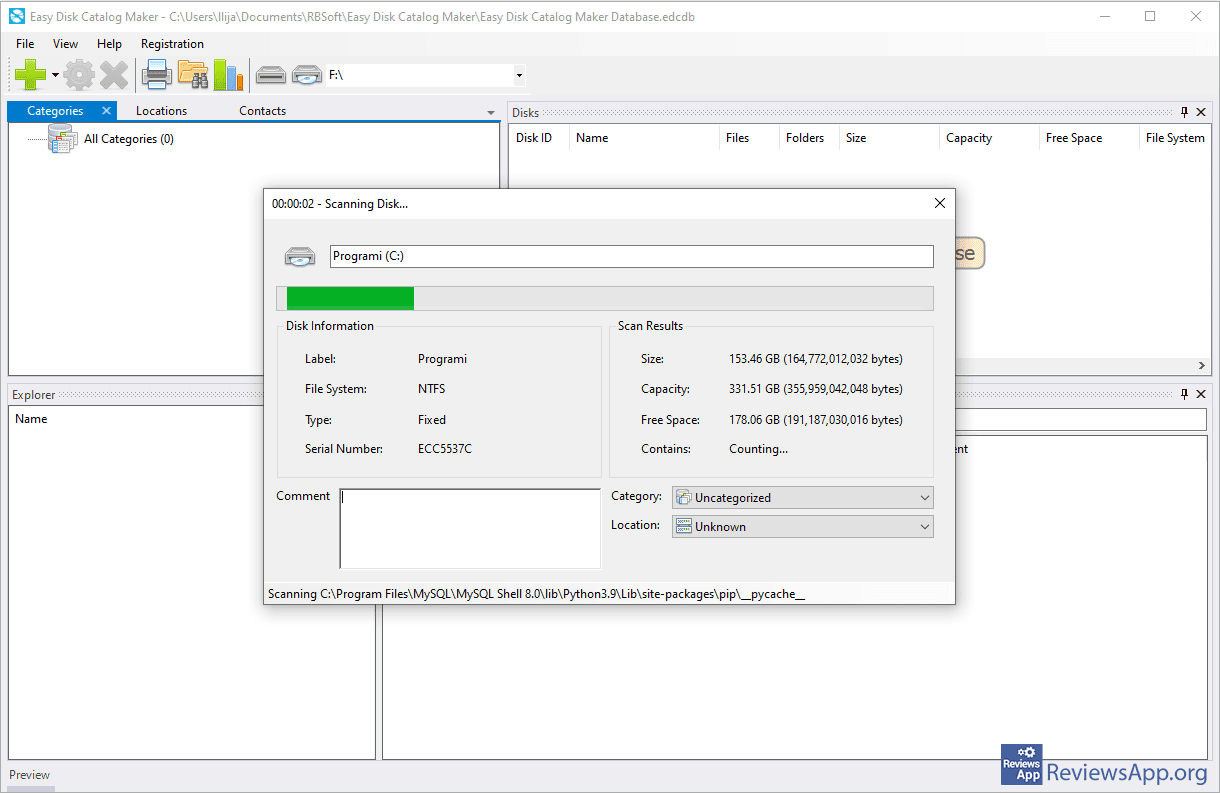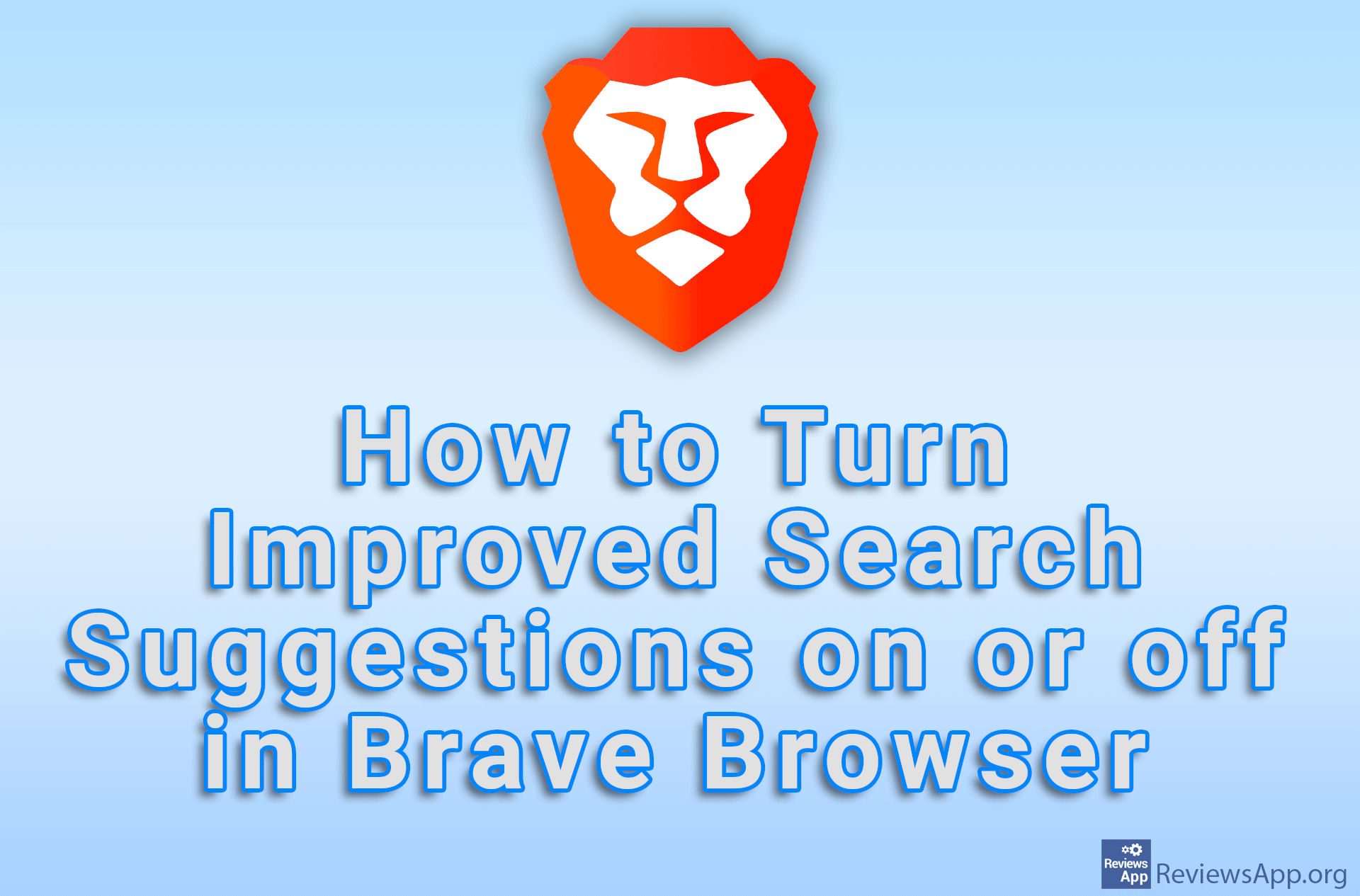Easy Disk Catalog Maker – Search for data in storage devices

Storing data has never been easier. In addition to Hard Drives, we have USB drives, CDs, and DVDs, as well as external Hard Drives. The biggest problem we may encounter is finding out which storage device contains the data we need.
Easy Disk Catalog Maker is a free program for Windows XP, Vista, 7, 8, 10, and 11, which allows us to create a catalog with information about files and folders from all our storage devices, so we can find them quickly and easily.
How Does Easy Disk Catalog Maker Work?
When we have a large number of storage devices, it often happens that it is very difficult to find which of these devices contains a particular file or folder that we are looking for. With Easy Disk Catalog Maker we can scan all these devices (this can be USB, CD, DVD, regular or portable Hard Disk, as well as all storage devices) and directly from the program search them all at once and find what we are looking for.
Best of all, these devices don’t have to be connected to our computer to search for them. Easy Disk Catalog Maker works by creating a database with information about all the files and folders on a device after we scan it. After this, we can easily search and find out which device has the data we are looking for.
When scanning a storage device, it is possible to scan the entire device, but it is also possible to scan only a specific folder, as well as an individual file. This is great if you want to create a catalog with only a certain type of data.
Data can be organized into categories for easy reference, and when you search it, you can do so with the search option, which works incredibly fast and which the creators of Easy Disk Catalog Maker claim searches 1 million files in 5 seconds. It is also possible to search the data manually, as it is presented in the program as in any File Explorer.
The only complaint we have is the restriction that was “imposed” in the free version. Namely, in the free version of the program, it is possible to scan a maximum of 10 devices, after which to add new devices you must either delete the previously scanned device or pay for the full version of the program, where there are no restrictions. For private use, this restriction will not be a problem for most, however, if you want to use the program professionally, you will probably have to pay.
Easy Disk Catalog Maker Is a Great Program That Works Fast and Without Errors
Easy Disk Catalog Maker is a great program. The restriction it has will not be a problem for most users, so we do not consider it a big minus, after all, the company must somehow earn money. The speed at which it searches the data is impressive, and during use, we did not encounter any errors, so it gets our recommendation.
Platform:
Windows XP, Vista, 7, 8, 10 and 11
How to Use Easy Disk Catalog Maker?
Video transcript:
- How to Use Easy Disk Catalog Maker?
- With Easy Disk Catalog Maker we can make a catalog with the data of any storage device (CD, DVD, USB, Hard Disk, etc).
- If you want to create a catalog of data on a portable device, connect that device to your computer.
- The first thing we need to do is scan the device. In Easy Disk Catalog Maker, click the green plus button.
- Select the device you want to scan
- You can have up to 10 scanned devices in the free version of the program.
- Click the button with the image of binoculars to search scanned devices
- In the search box, type the name of the file or folder you’re looking for
- Click on Search
- Double-click on the found file or folder to open it