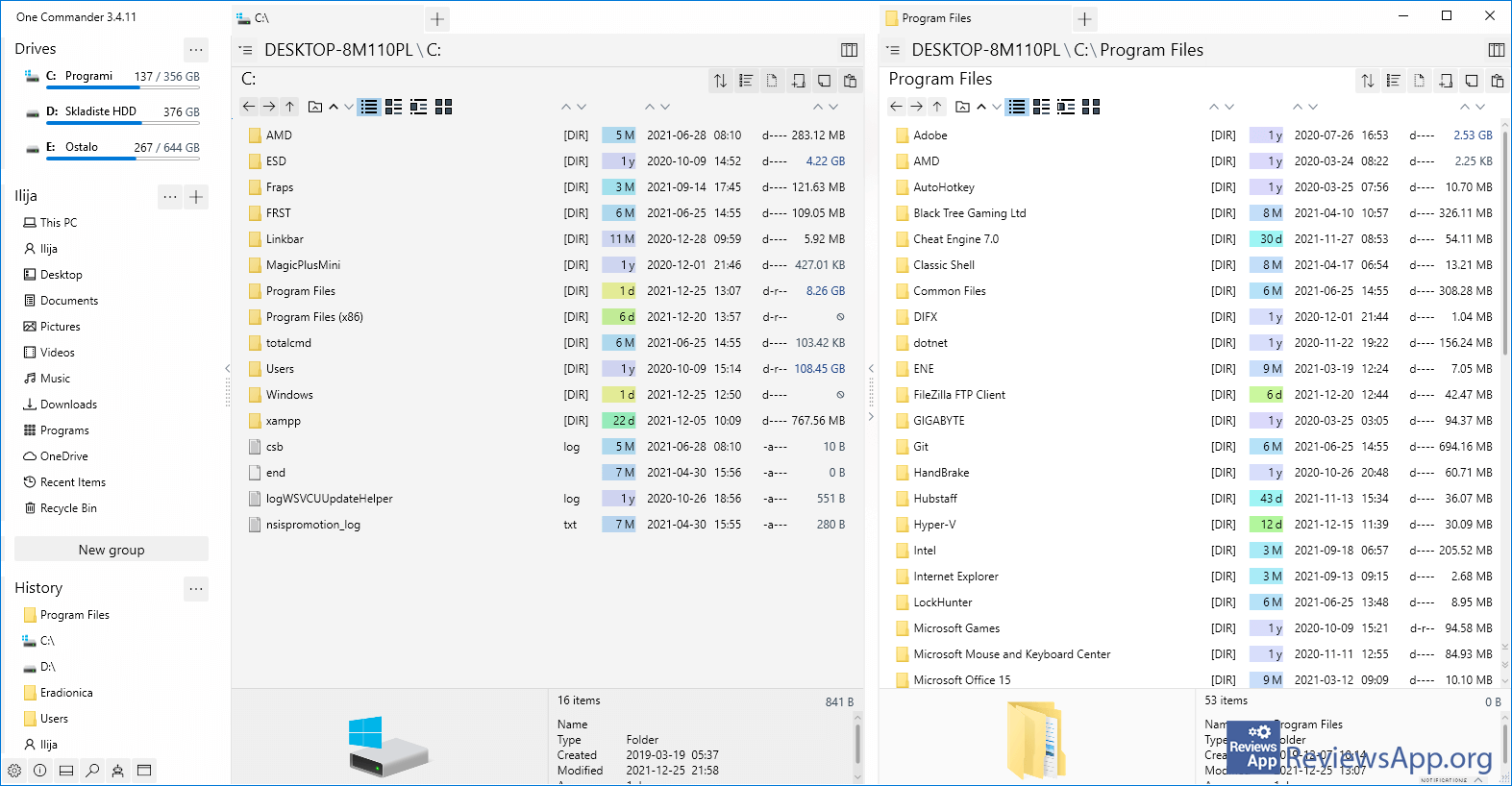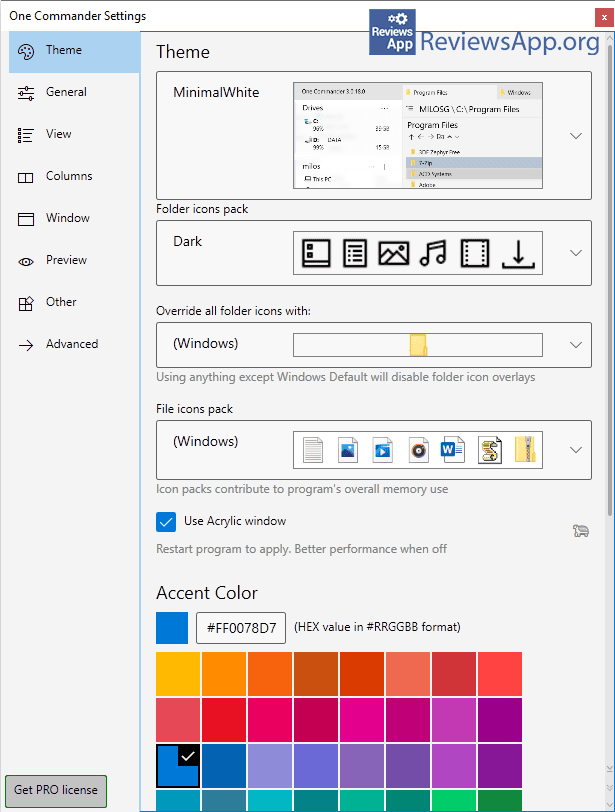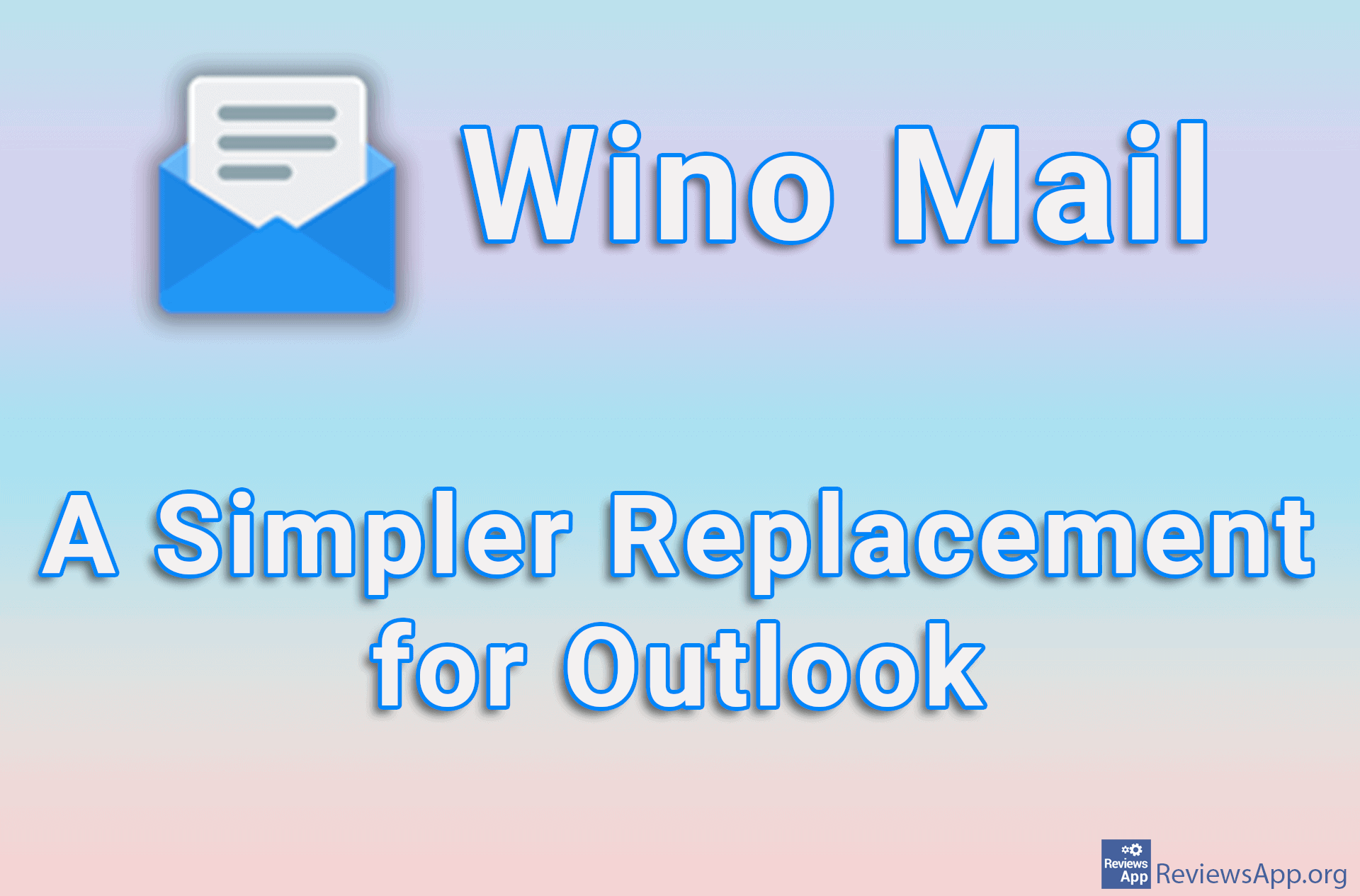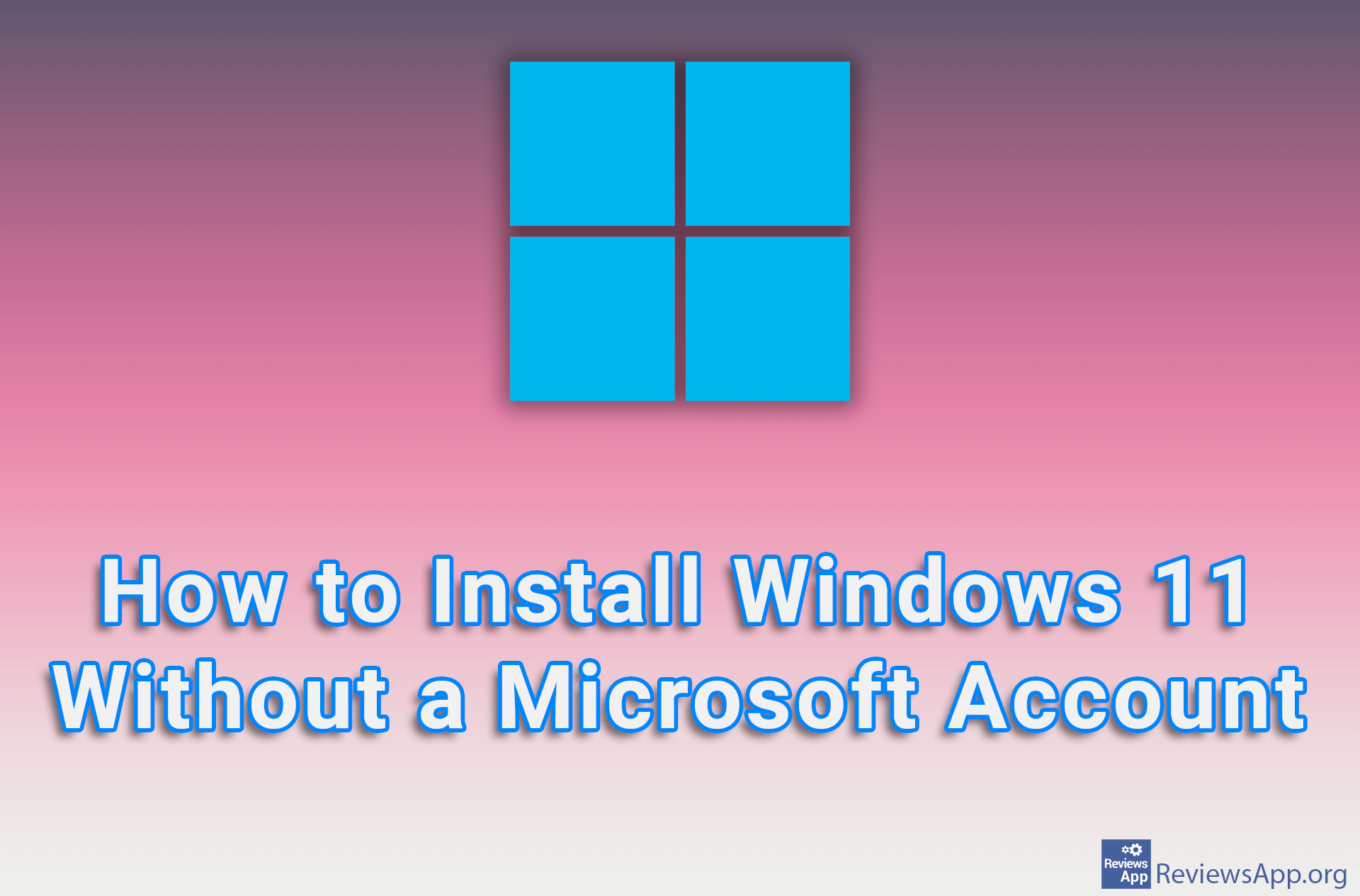One Commander – A Great Replacement for Windows File Explorer
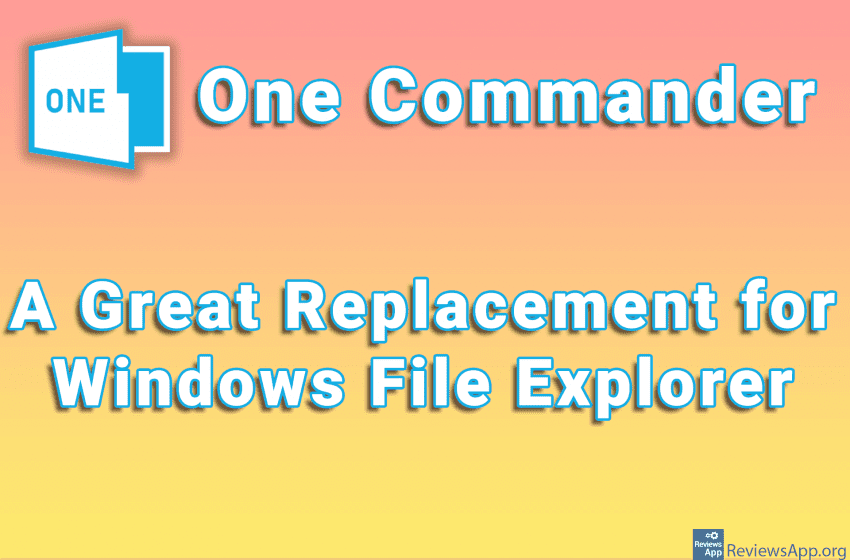
File Manager is a program whose task is to provide the user with quick and easy access to files and folders located on his computer. One such program, which we are all familiar with, is Windows File Explorer, which comes with the Windows operating system. The problem with Windows File Explorer is that it is stuck in the past, so the progress in terms of design and functionality is almost non-existent when compared to older versions of Windows.
For this reason, there are many replacements for Windows File Explorer, and we will introduce you to one that we especially liked. One Commander is a free file manager available for Windows 10 and 11.
ow Does One Commander Work?
One Commander comes in two forms. As a regular program that you install on your computer and which you can download from the Microsoft Store and in the portable version, which means that there is no installation, all you have to do is download and run it, and you can download it from the publisher’s official website.
The version from the Microsoft Store has a problem with permissions when opening Microsoft Office documents, while in the portable version this problem does not exist. We used the portable version, and we recommend it to you because there we did not encounter any problems or bugs.
When you run One Commander you will see a nice user interface that is divided into three parts. The first one displays all your hard disk partitions, shortcuts to the most important folders, including Downloads, My Computer (This PC), Music, Videos, and more, and it also contains a history where you will find shortcuts to recently used files and folders.
The other two panels are identical and reserved for displaying files and folders, and you can do everything in them as in Windows File Explorer. This means you can copy and move files, create, rename and delete folders, manage 7-ZIP, ZIP, and RAR archives, and more.
These two panels can be divided horizontally or horizontally, which we especially liked. Also, at the top of both panels are tabs that you simply add by clicking the + button, just like with any modern internet browser.
In the settings, you can adjust the operation of the program in detail, and there we have a really large number of options, so we are sure that even the most demanding users will be able to adjust the program to their liking. Also, One Commander contains different themes, and each theme can be further customized.
One Commander Is One of the Best File Managers
One Commander is one of the best file managers and as such it absolutely gets our recommendation. We did not take the version from the Microsoft Store into this assessment, because the problem that exists there is quite big if you often work with Office documents. Fortunately, the portable version does not have these problems and this is the version we recommend.
Platform:
Windows 10 and 11