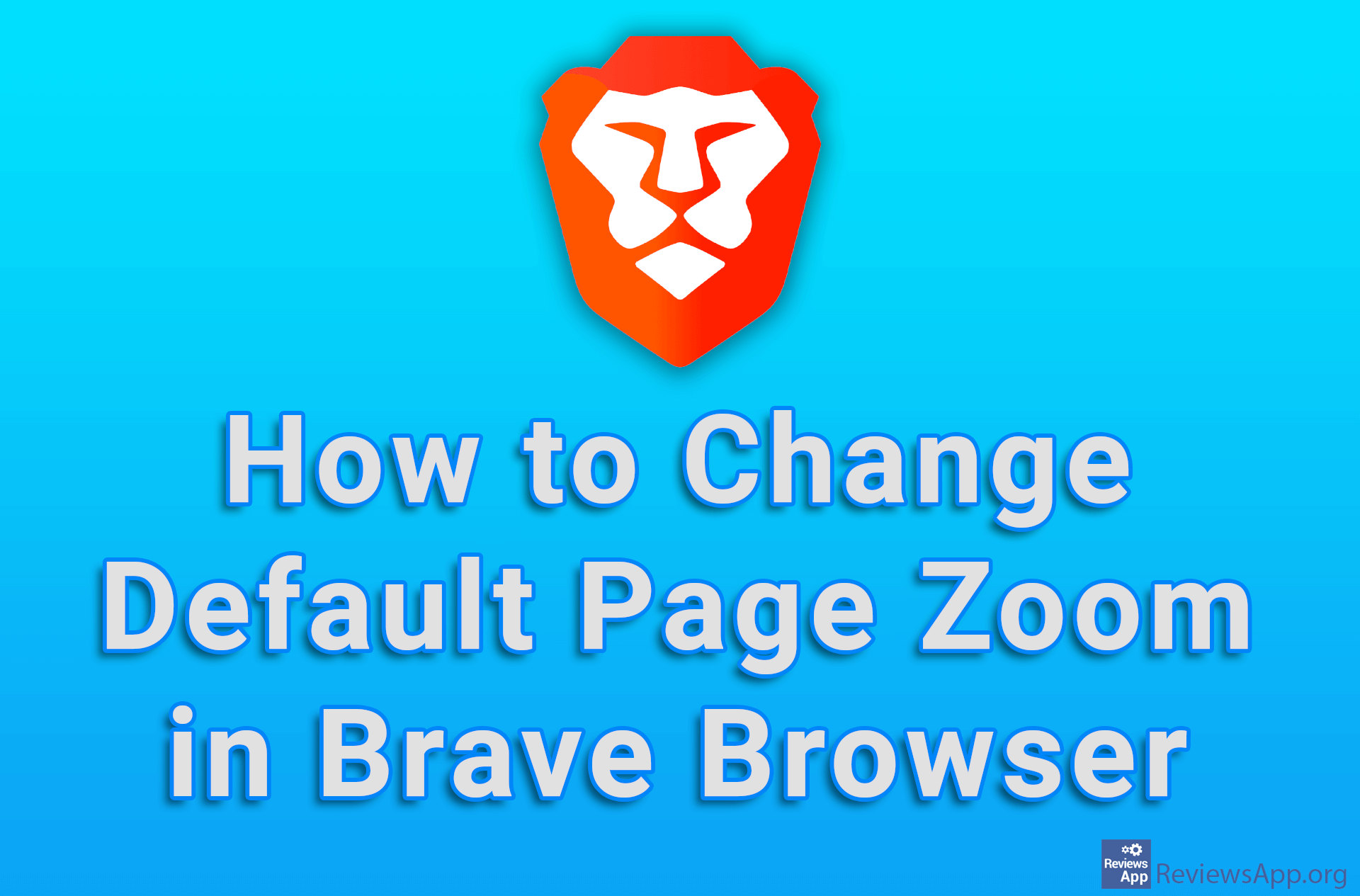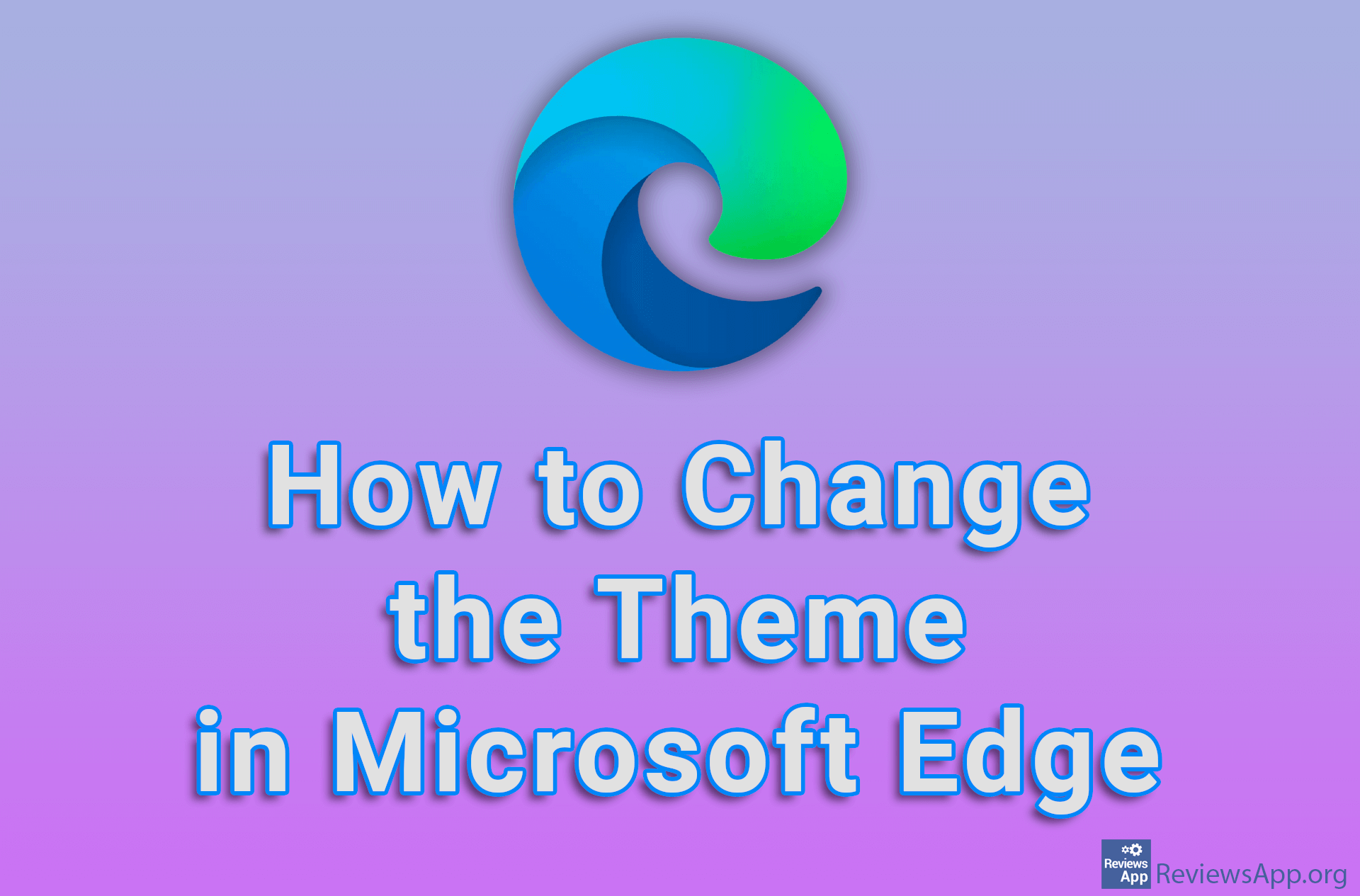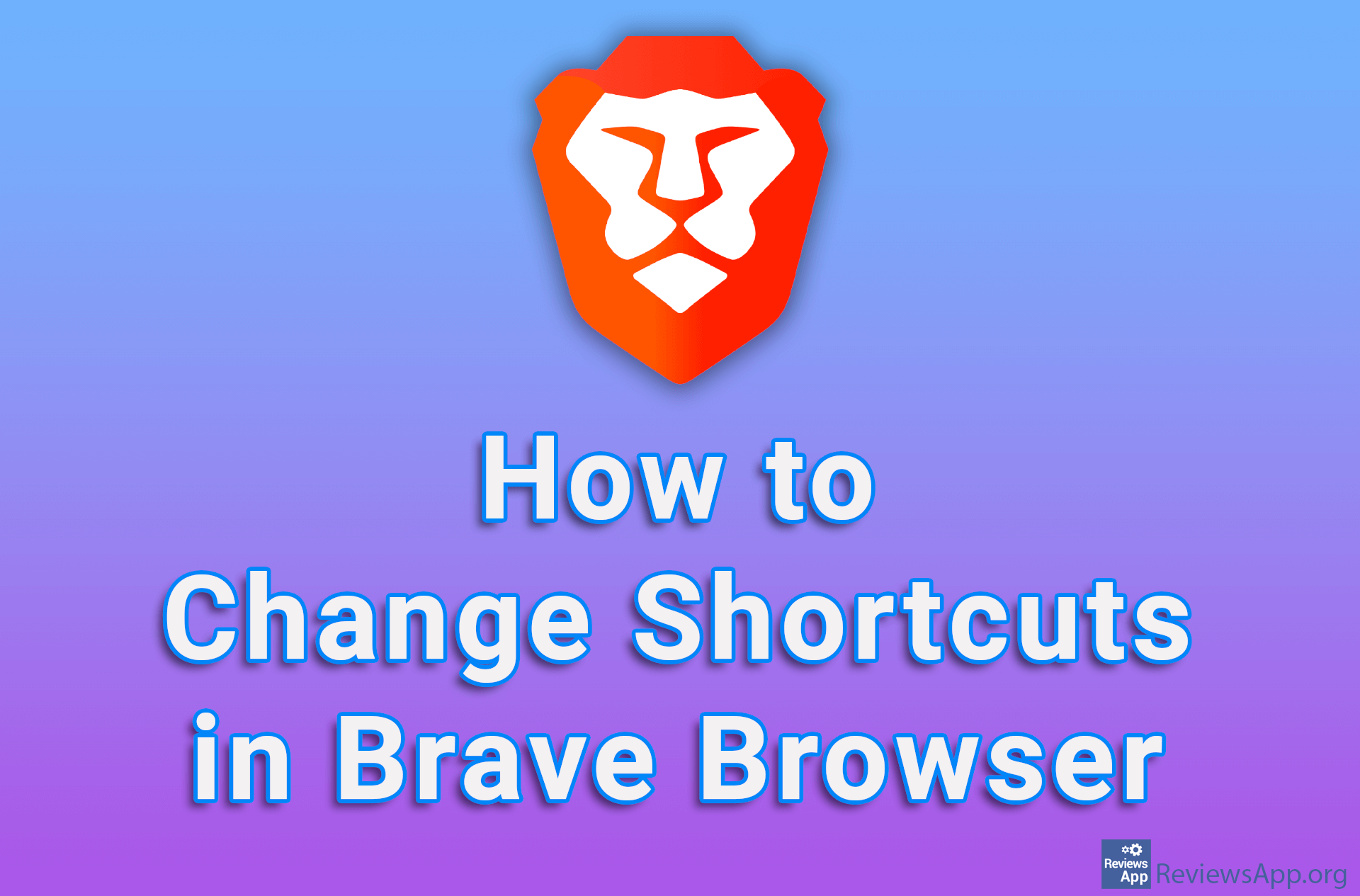How to Change Personal Info on Zoom
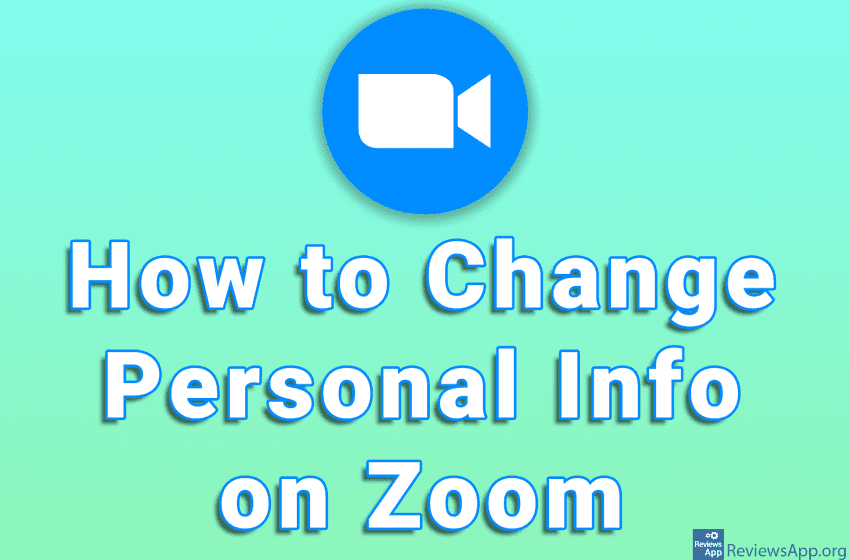
Zoom is one of the most popular programs for online meetings. When you create an account, you can enter your first and last name as well as Display Name. Display Name is the name that will be shown to other meeting participants. If you don’t like the Display Name you chose or want to change your first and last name, the good news is that Zoom allows you to change this information.
Watch our video where we show you how to change personal info on Zoom using Windows 10.
Video transcript:
- How to Change Personal Info on Zoom
- Open Zoom program and log in to your account. Click on the gear icon in the upper right corner.
- Click on Profile
- Click on Edit My Profile
- A Zoom website will open where you can change your personal information
- Click on Edit
- Enter your first name in the First Name field, enter your last name in the Last Name field, and enter the name that will be displayed in meetings in the Display Name field.
- Click on Save