How to Export Bookmarks in Google Chrome
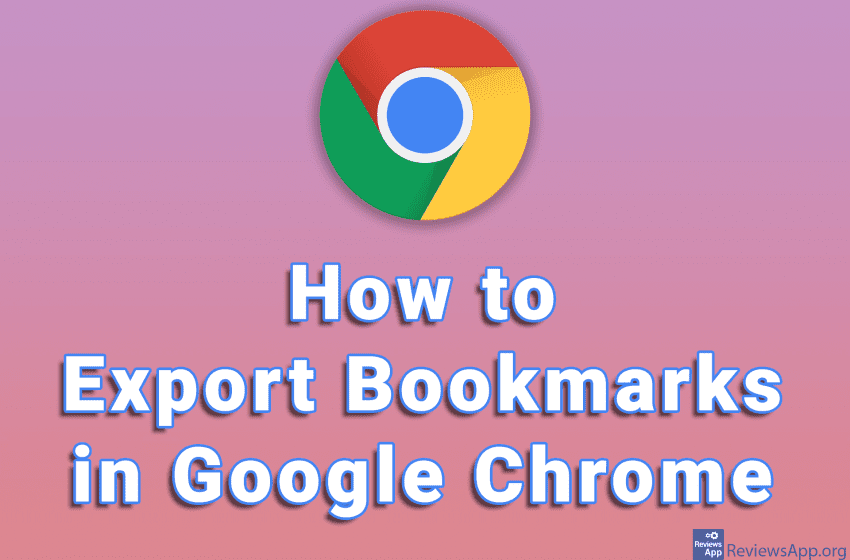
Bookmarks are a convenient way to save links to websites we visit often. Google Chrome, like most modern browsers, has an option that allows us to export bookmarks so that we can import them into another browser or if we want to keep them on our computer.
Watch our video where we show you how to export bookmarks in Google Chrome using Windows 10.
Video transcript:
- How to Export Bookmarks in Google Chrome
- Click on the three vertical dots in the upper right corner of the screen
- Click on Bookmarks and then on Bookmark manager
- Click on the three vertical dots in the upper right corner of the screen
- Click on Export bookmarks
- Select where you want to save the file and the file name, then click on Save




