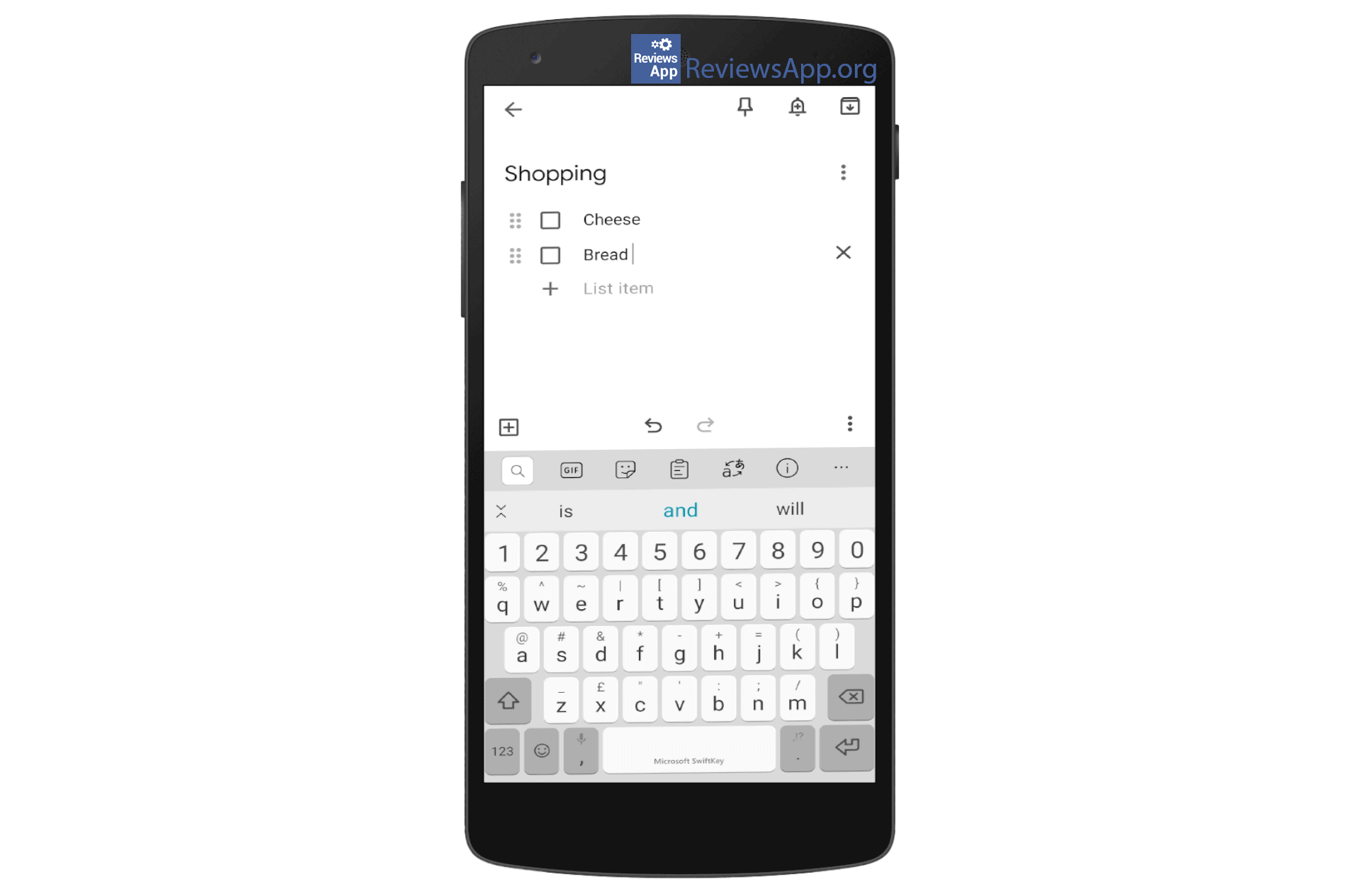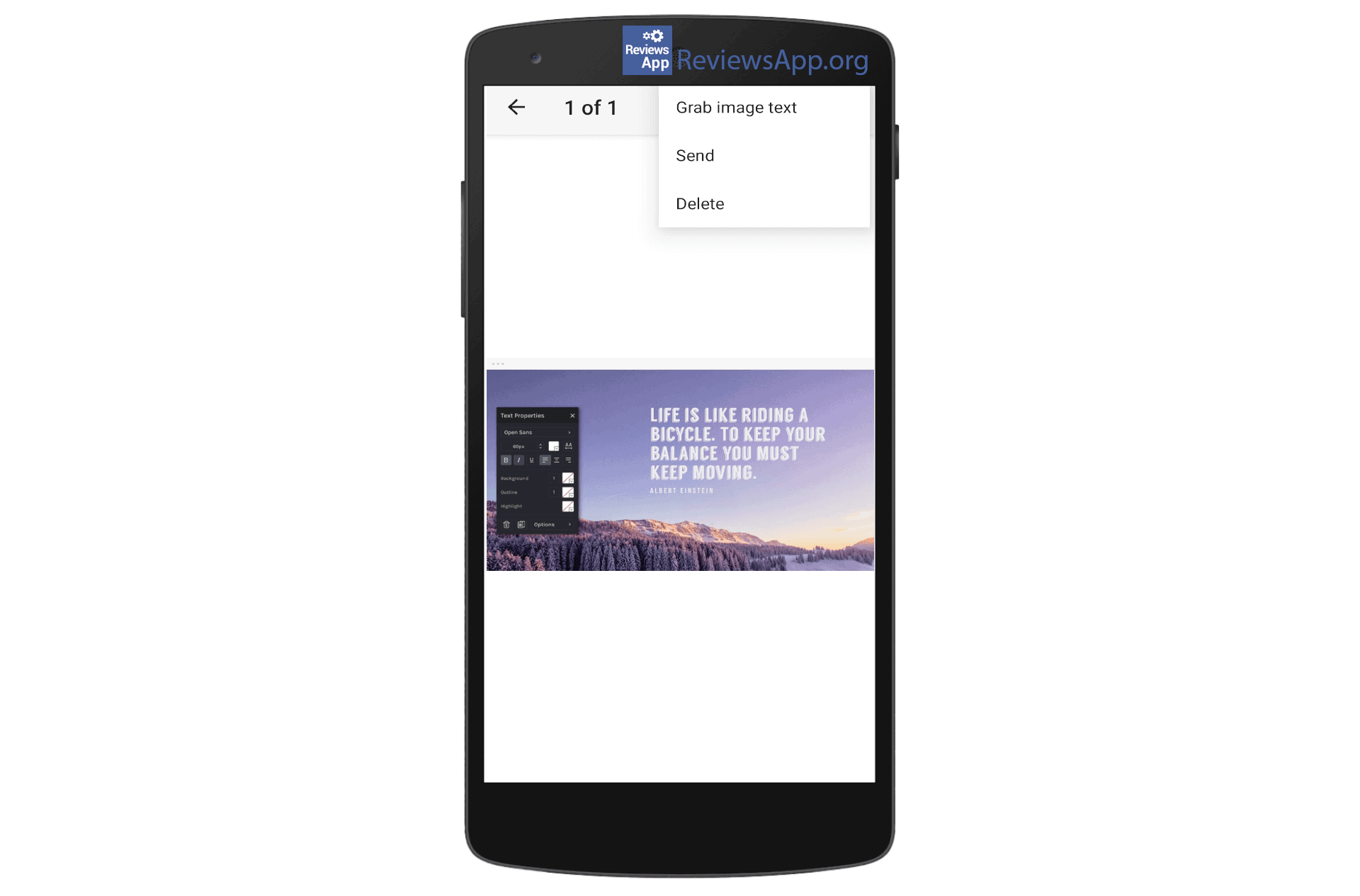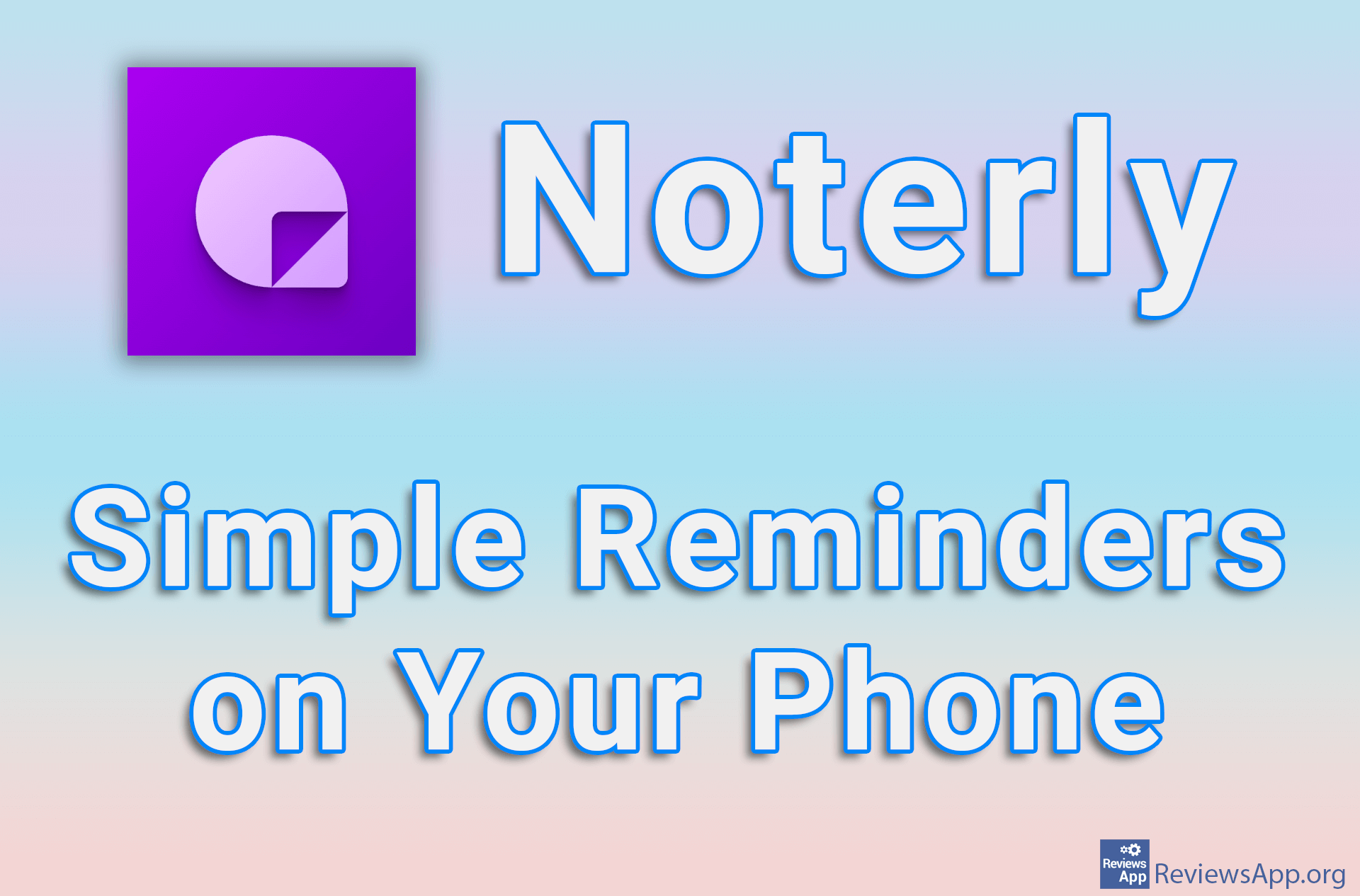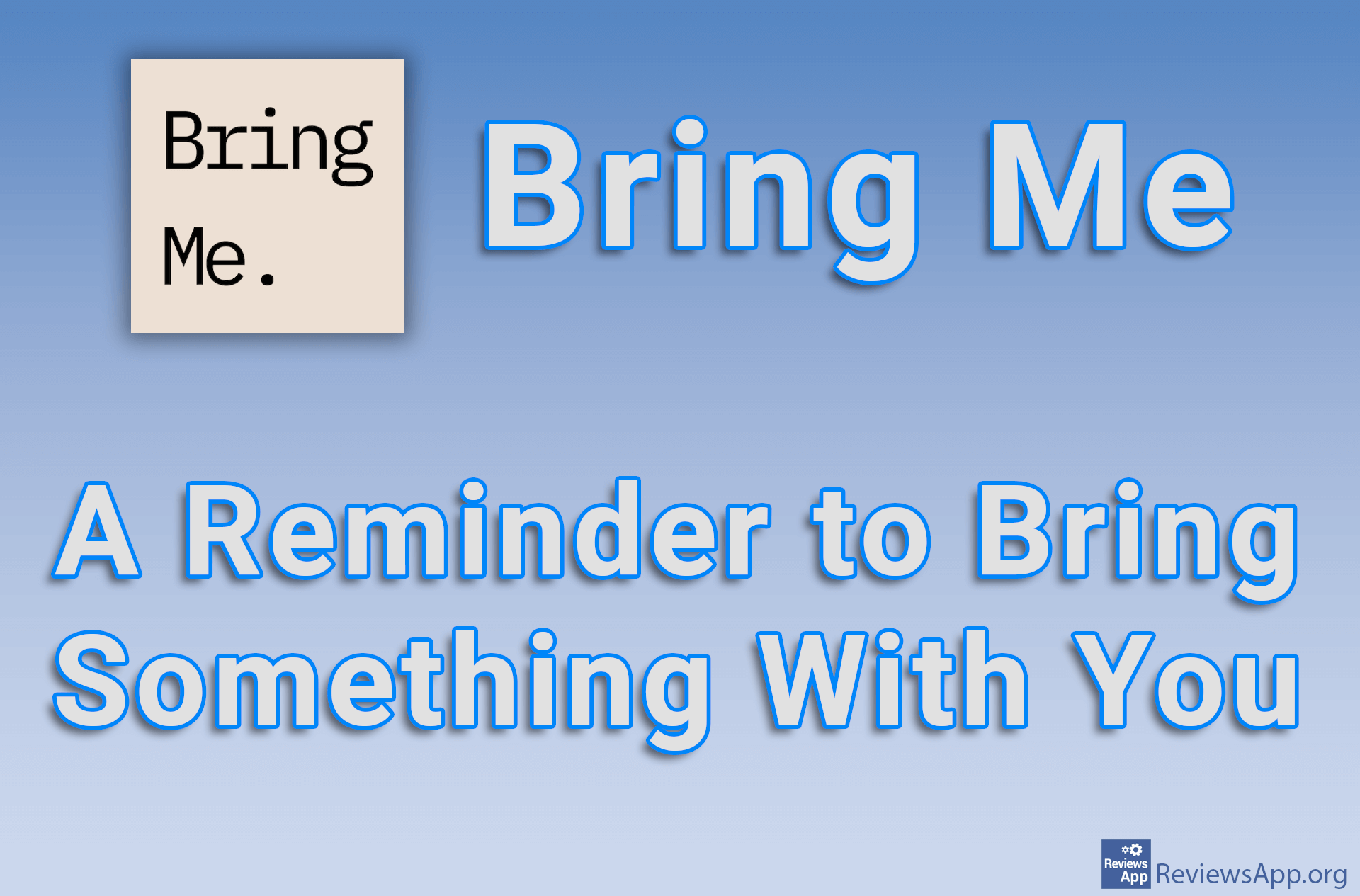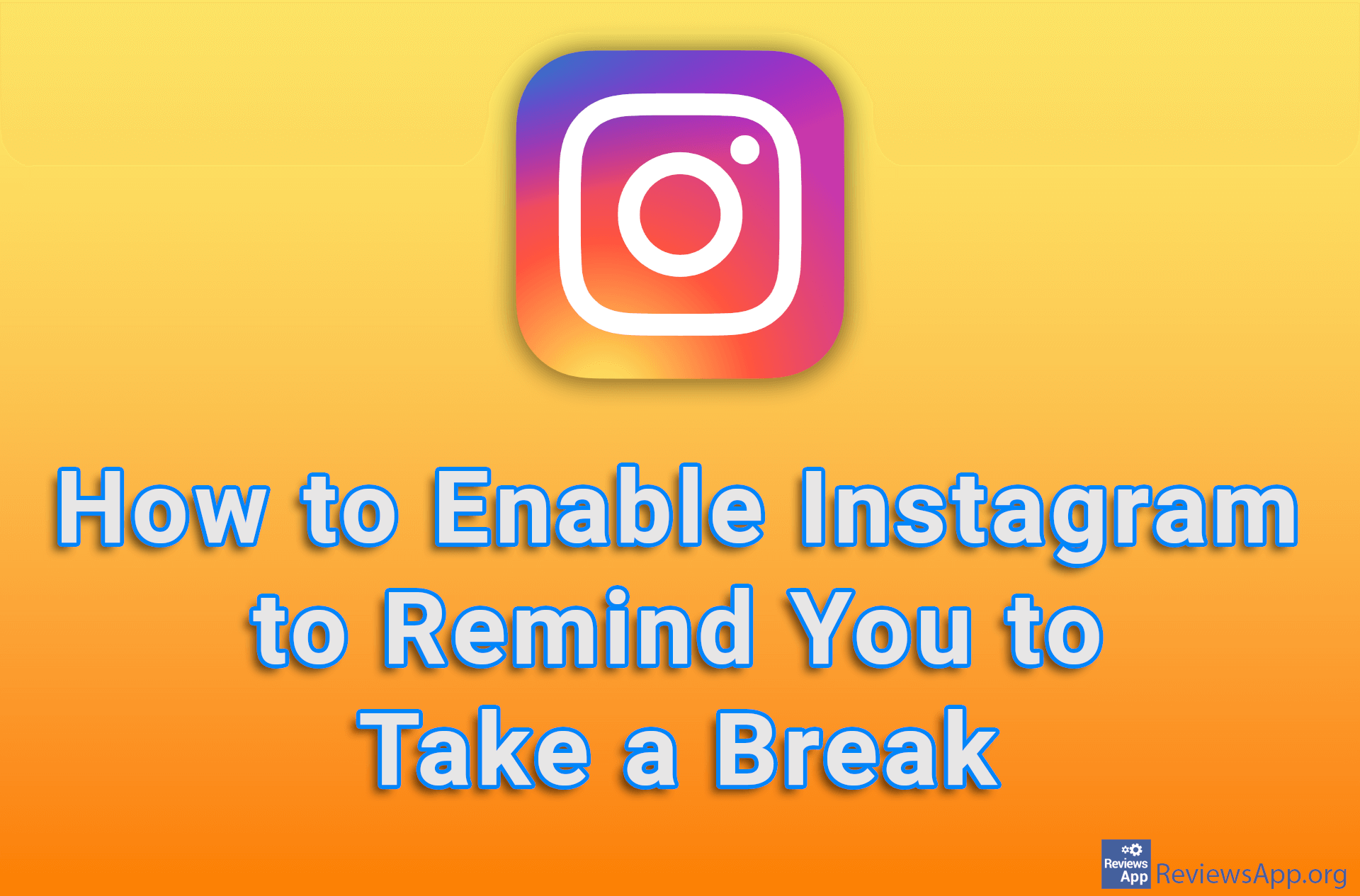Google Keep for Android and iOS
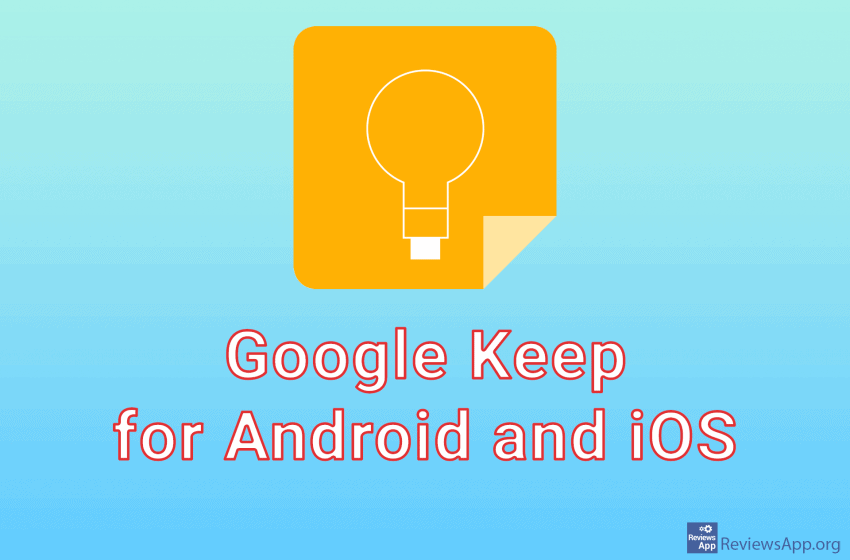
We live in an era when we need a lot of information to function on a daily basis. We used to keep track of them with a pen and paper, and now we often grab our smartphone when we want to enter the account number, site name, or list of items to buy. Memorizing information has never been easier, especially if we have additional ways to simplify this process. Introducing Google Keep, a free app for Android and iOS used for taking notes.
What is Google Keep?
This application is part of a Google account and has been on the market for several years. It is intended for storing short notes that do not require additional text formatting, such as “To-Do lists” and reminders. Due to the fact that it is connected to other Google programs, you can share items from Keep via Gmail and Google Drive.
How to use it?
To get started, just tap the item, select the three-point menu, and select the “copy to Google Docs” option. The notification will tell you that the note is being saved, and then a new notification will appear with a link to the Google Docs where your notes are located.
You can share your notes with other users without going through the classic sharing menu that you can find in other programs. Select the item you want to share and select the person icon. You will then be able to add the user’s email or his name from the contacts. Whenever someone changes a note, the change will automatically be visible to all the people with whom it is shared. However, the original owner can stop sharing at any time.
On Windows, Mac OS, and iOS operating systems, all Google Keep notes and reminders can be accessed via a browser at https://keep.google.com. This is both the easiest and the fastest way to transfer text from a mobile phone to a computer and vice versa.
If you put the widget on the home screen, you can view the selected notes directly from the home screen without opening the application.
Another great option is to convert text from images to plain text. Click on the uploaded image, then click on the three-point menu and select “Grab image text”. All text in the image will be converted to searchable and editable text. This option is excellent if you need information from payment slips or business cards.
Within Google Keep, you can create reminders to display in your Google Account. Set a reminder for a specific date and time or even when you reach a specific location. You will receive a notification in the browser or on the phone.
Don’t worry if you’ve written a lot of notes. This application offers the ability to search by a reminder, image, or text color with which you wrote a note.
Video transcript:
- How to Use Google Keep?
- We’ll make a note first. Tap on the plus button.
- Enter the title and text of the note
- We will now schedule a reminder. Tap on the bell icon
- Tap on Choose a time & date
- First option is to set a reminder date
- Tap on Select a date…
- Choose date and tap on OK
- Second option is to set the reminder time
- Tap on Select a time…
- Choose time and tap on OK
- The third option is to set whether the reminder will be repeated
- When you have finished setting up the reminder, tap on Save
- To save the note, tap on the back arrow icon and the note will be saved automatically
- We can access all the notes we make in the application on the computer, but we must first turn on synchronization. Tap on the three horizontal bars in the upper left corner of the screen.
- Tap on Settings
- Turn on the option: Enable sharing
- We will now check out the note on the computer
- Go to www.google.com and log in to your account
- Click on the nine dots in the upper right corner of the screen
- Click on Keep
- You can see your note here
- If the note does not appear, click on the semicircle arrow icon
Shortcomings
Google Keep offers limited options when it comes to text formatting. So, when it comes to text, you can more or less only write it.
Conclusion
Google Keep is a great and extremely simple application, which will help you organize your daily tasks. If you are not too demanding users, try Google Keep and you will not regret it.
In the download link we offered Google Keep for Android but if you want to download the version for iOS please click HERE.
Platform:
Android, IOS