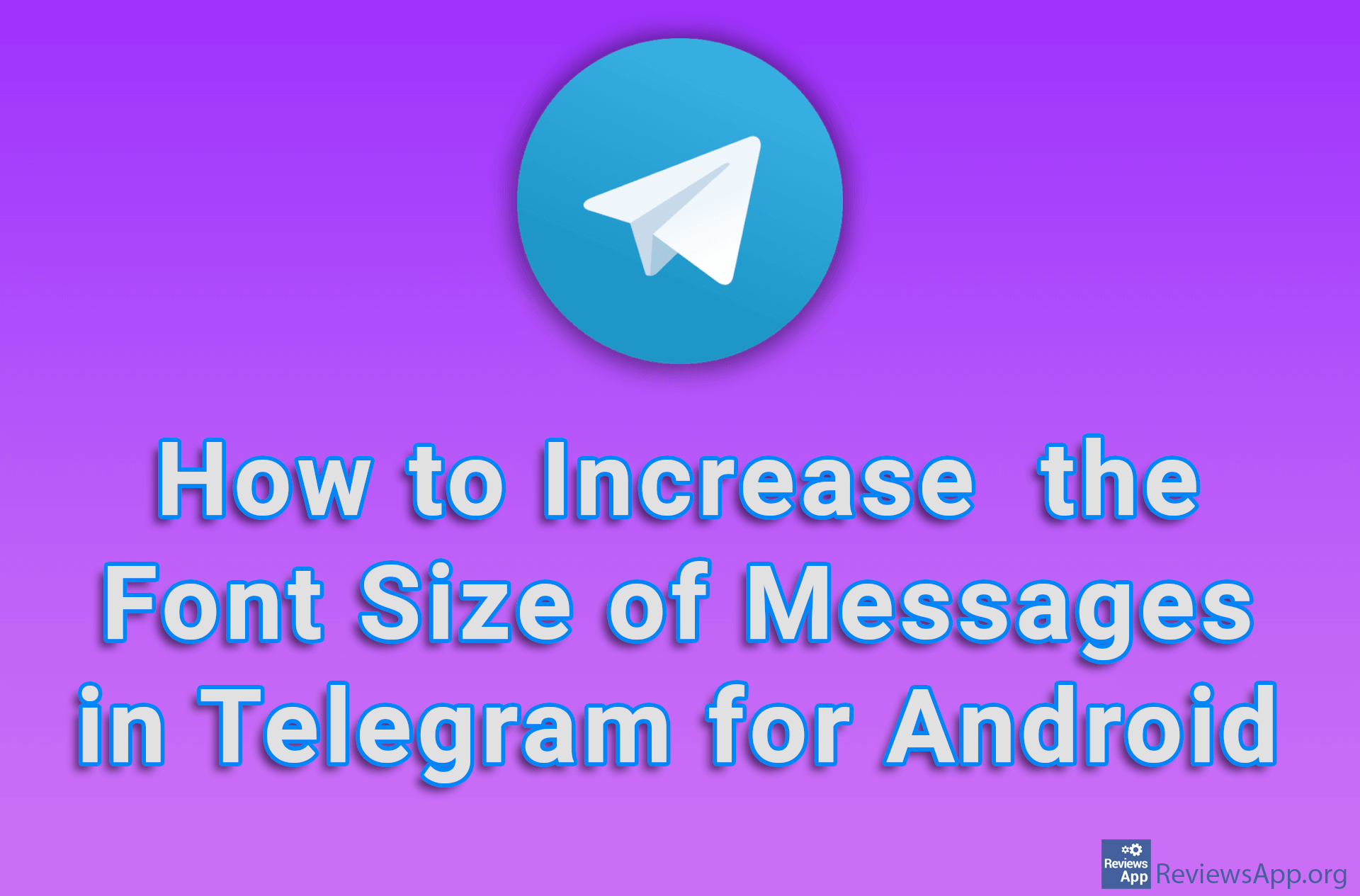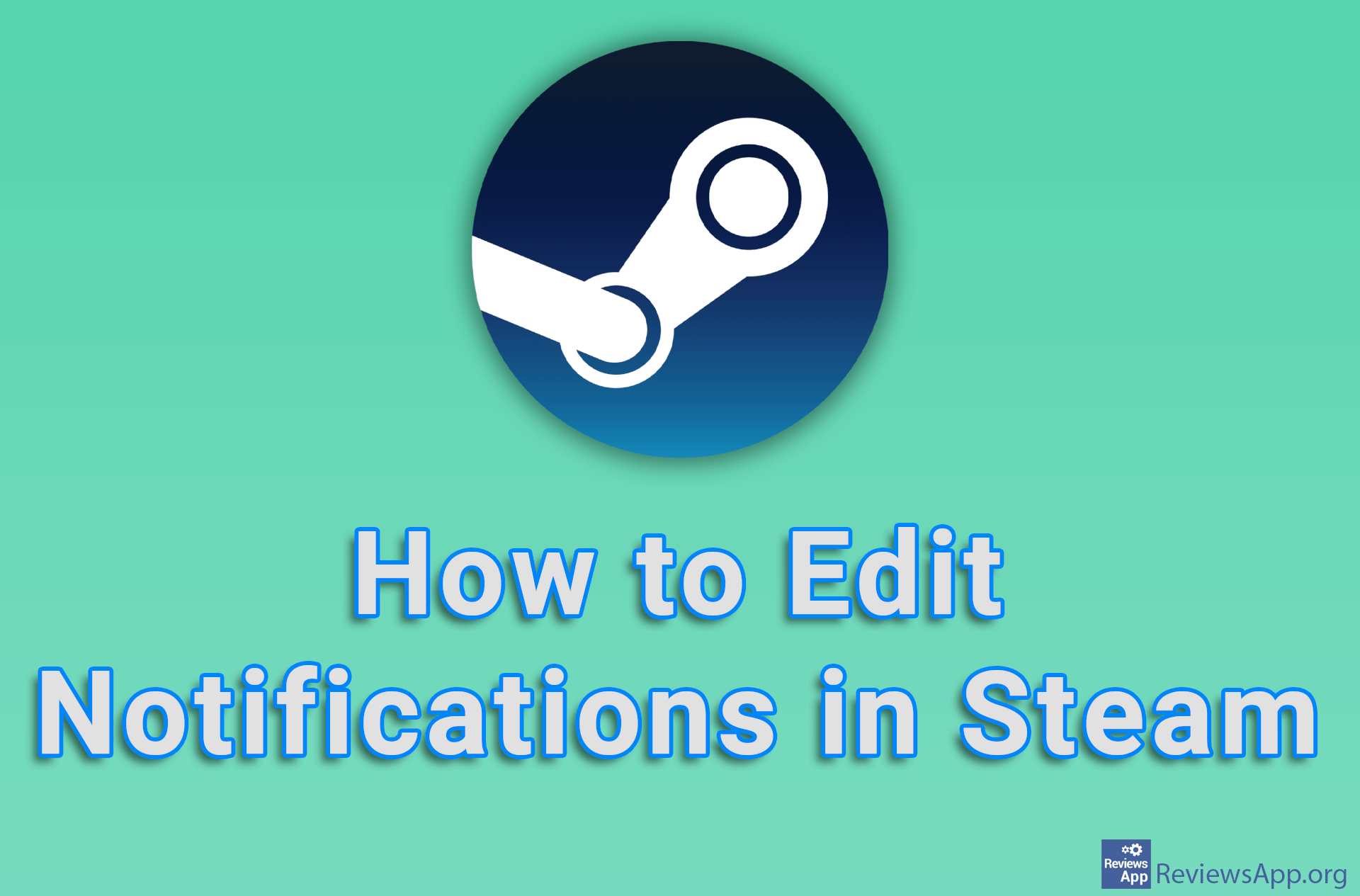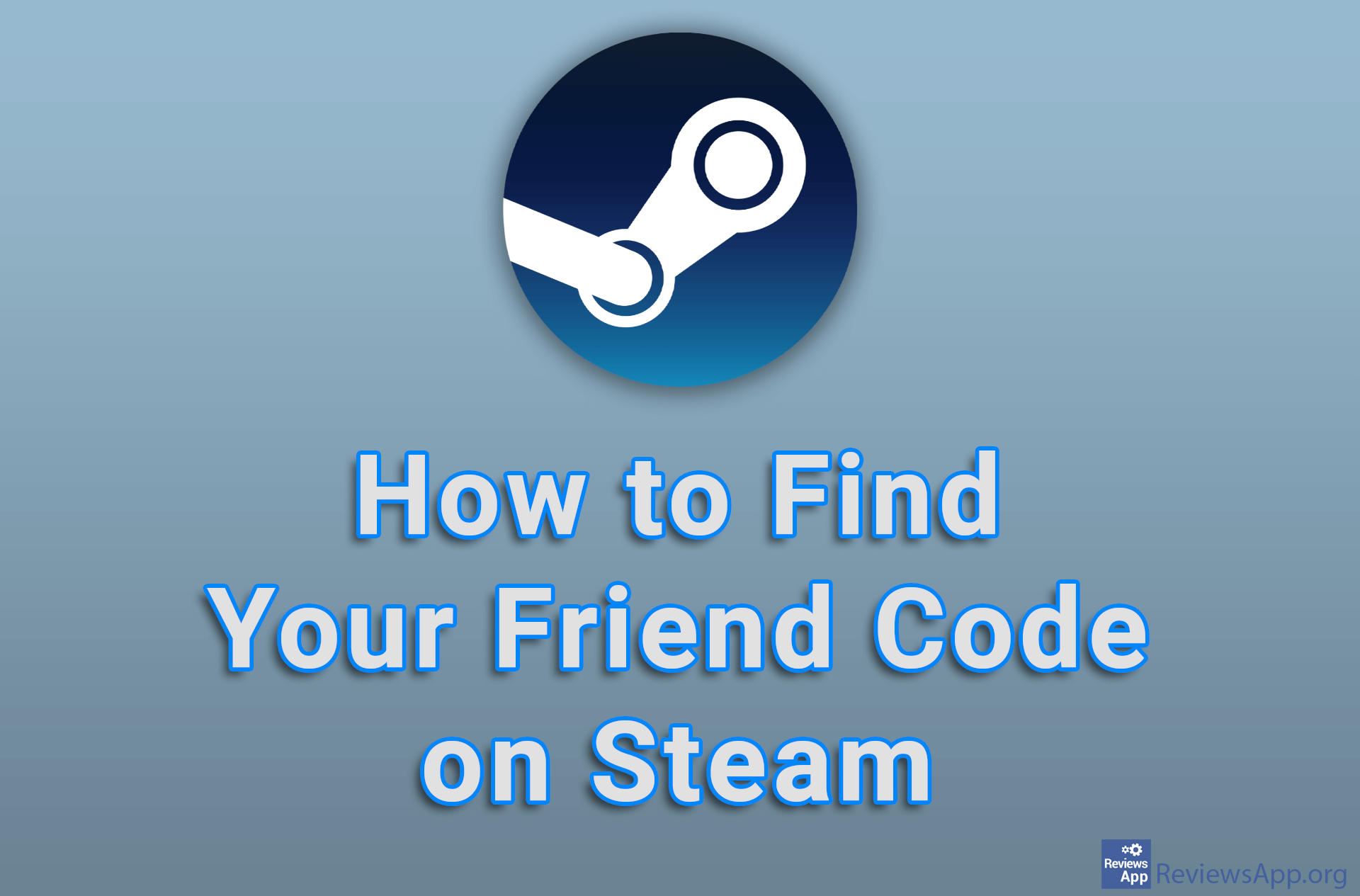How to Change the Font Size in Steam Chat

If you don’t want to strain your eyes when chatting with your friends on Steam, we suggest you increase the font size in the chat. You can do this in the settings, and in addition to increasing, you will also be able to decrease the font size.
Watch our video tutorial where we show you how to change the font size in Steam chat using Windows 10.
Video Transcript:
- How to Change the Font Size in Steam Chat
- Click on Steam
- Click on Settings
- Click on Friends & Chat
- In the Chat Font Size section, select the font size you want to use