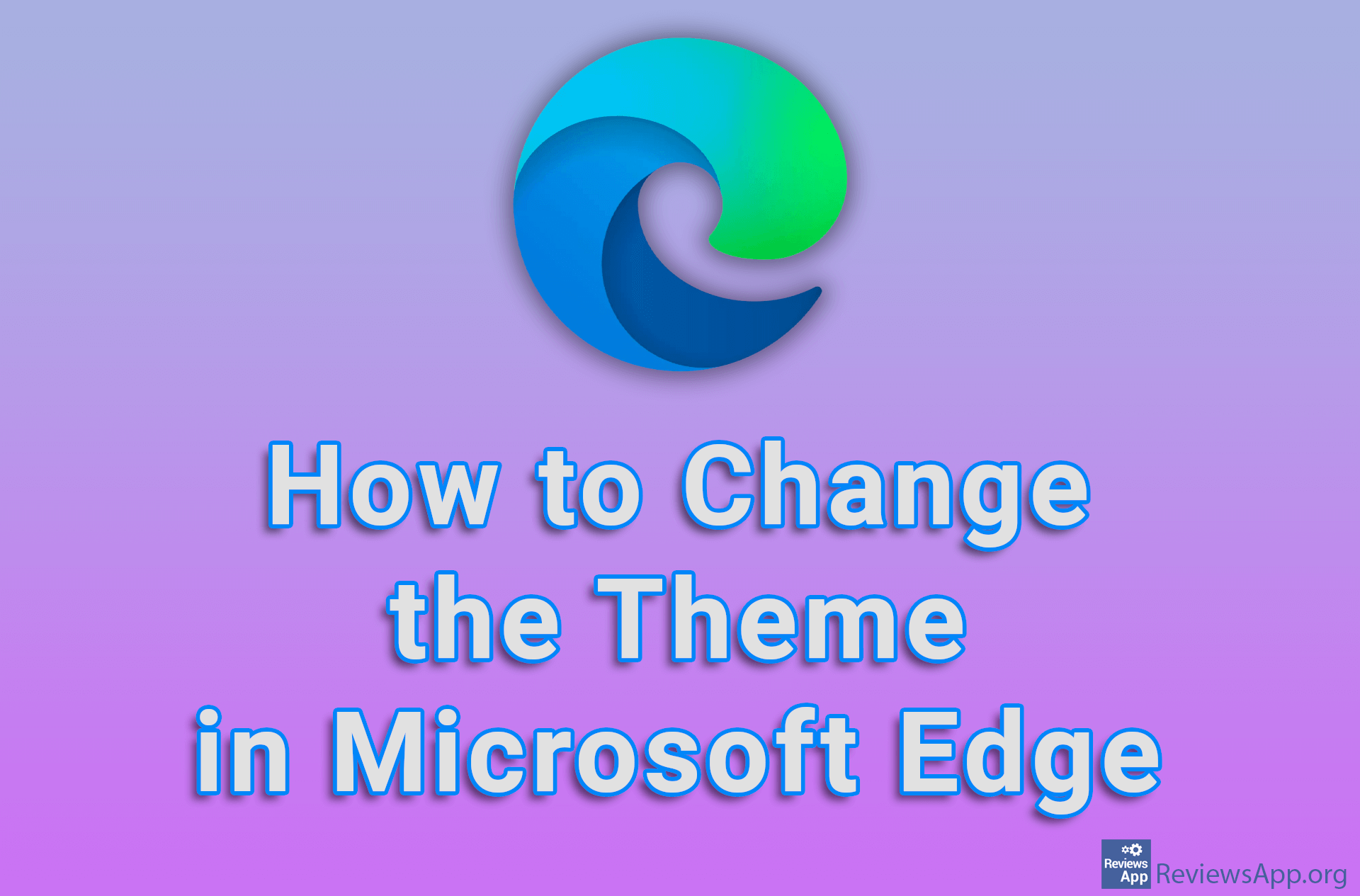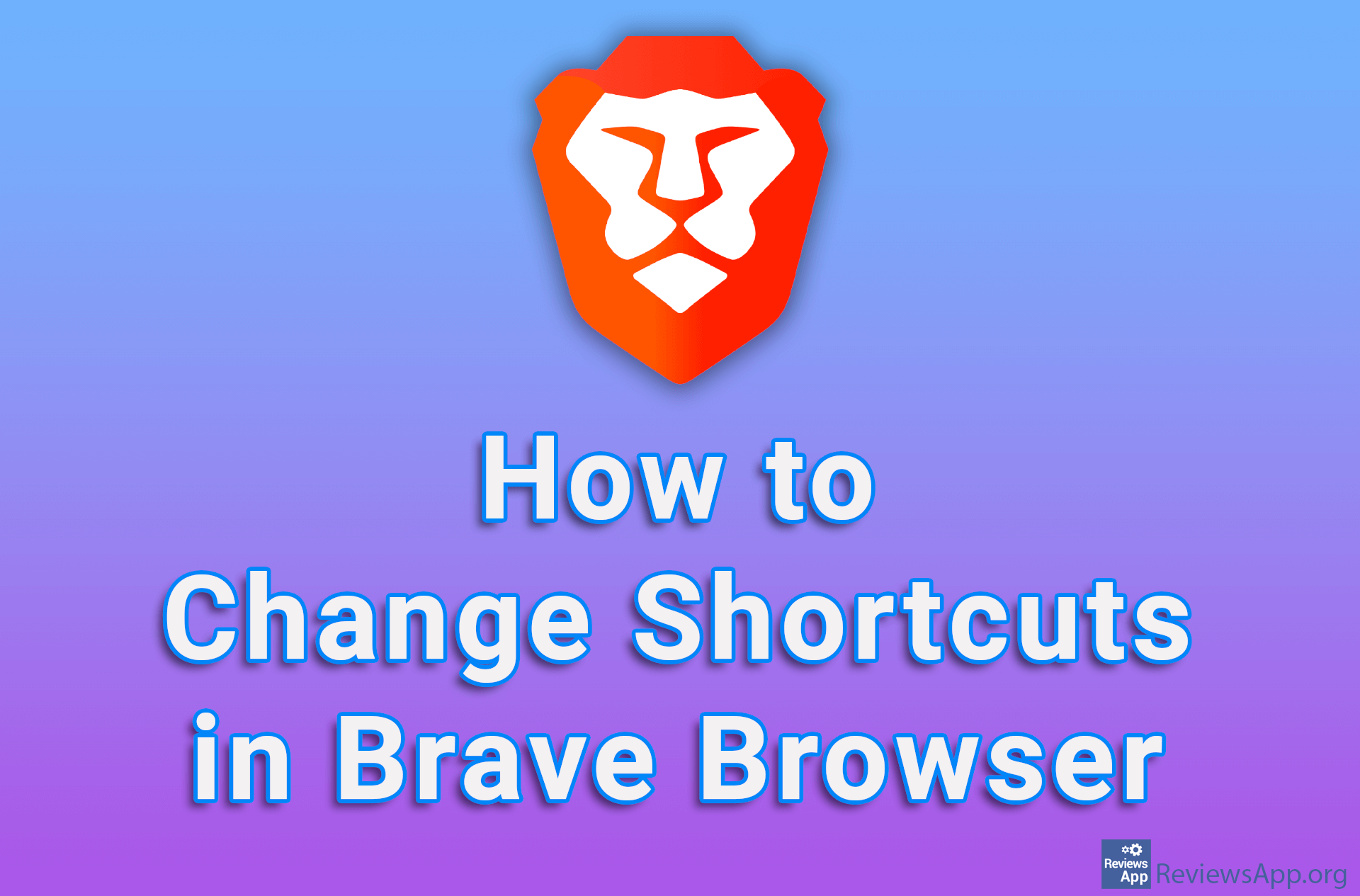How to Change Your LinkedIn Profile URL
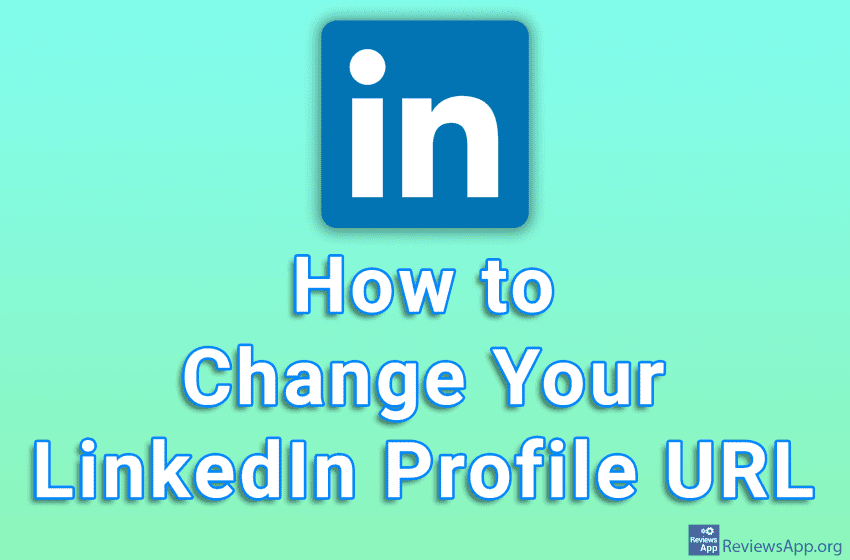
LinkedIn includes an option to change your profile URL. When changing a URL, that URL must contain a minimum of 3 and a maximum of 300 characters. Also, you can only use letters and numbers, which means that spaces, symbols, and special characters cannot be used.
Watch our video tutorial where we show you how to change your LinkedIn profile URL, using Windows 10 and Mozilla Firefox.
Video Transcript:
- How to Change Your LinkedIn Profile URL
- Click on your profile picture
- Click on View Profile
- Click on Edit public profile & URL
- Click the pencil icon
- Enter the URL you want to use
- Click on Save