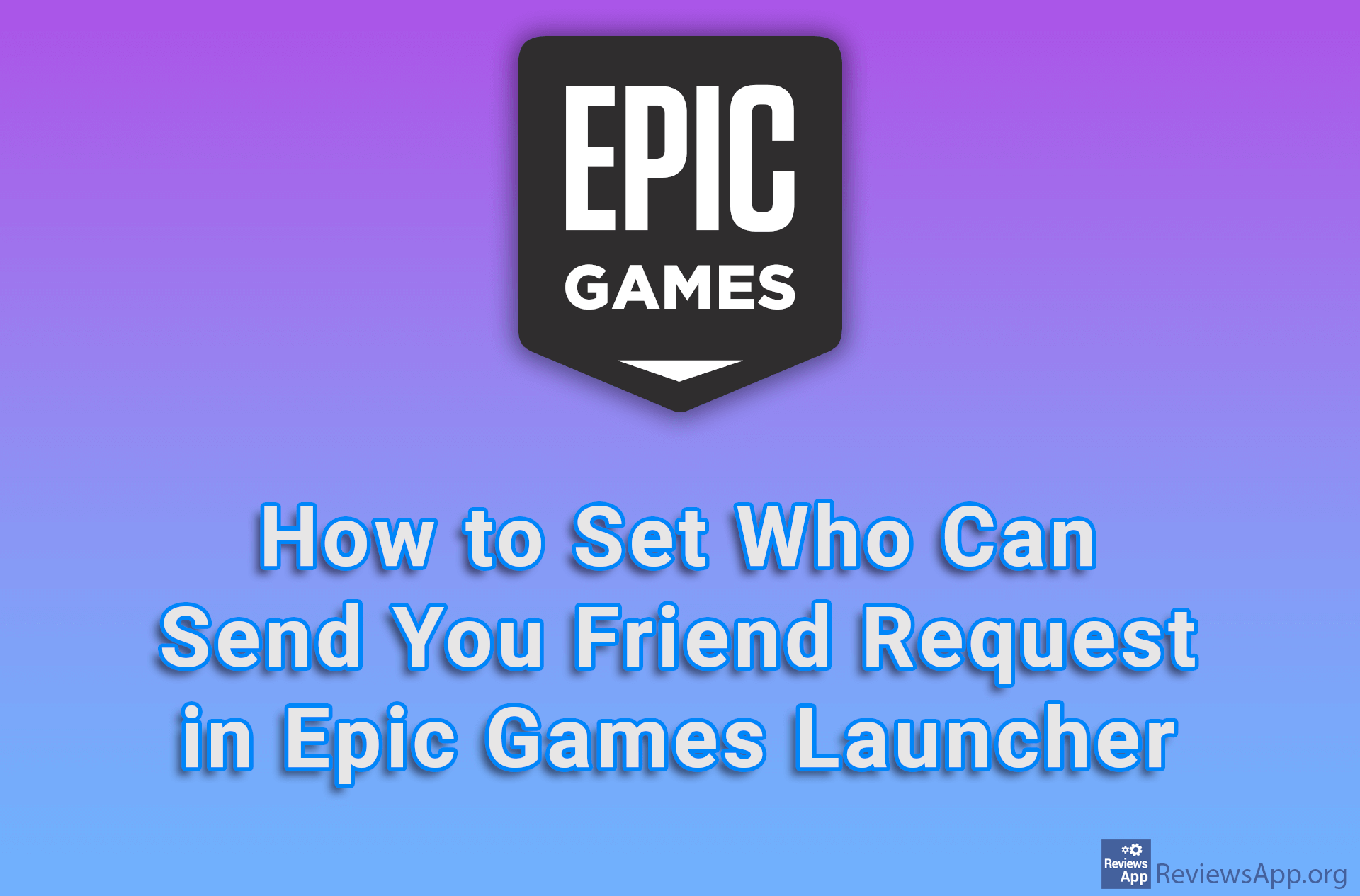How to Create a Folder (Collection) And Add a Game to It in Epic Games Launcher
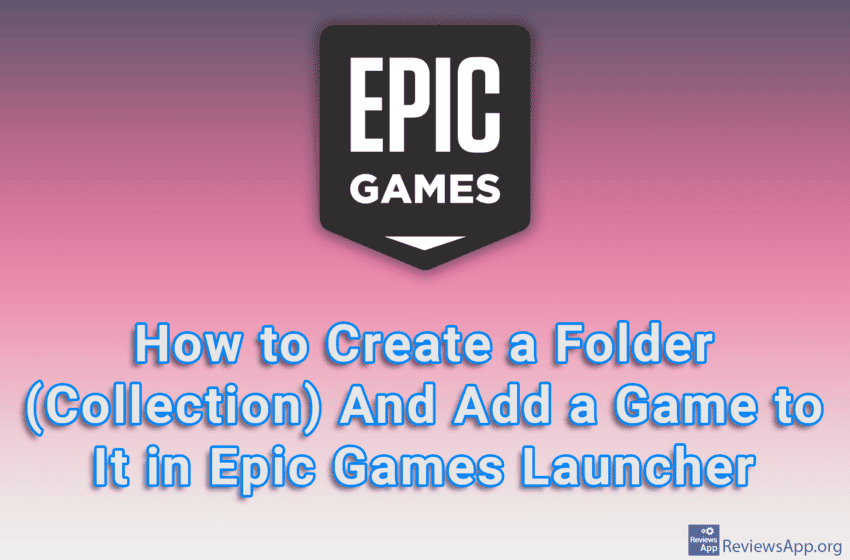
When you have tons of games in the Epic Games Launcher, it can be tricky to navigate and find the game you want. One way to solve this is to arrange the games in folders, which here are called Collections. You can have an unlimited number of folders and in them you can put any video game you have on your account.
Watch our video tutorial where we show you how to create a folder (Collection) and add a game to it in Epic Games Launcher, using Windows 10.
Video Transcript:
- How to Create a Folder (Collection) And Add a Game to It in Epic Games Launcher
- Click on Library
- Click on the icon with a plus sign
- Name the folder and click on CREATE COLLECTION
- To add a game to a folder, click on the three horizontal dots
- Click on Add To Collection and then on the name of the folder to which you want to add the game to