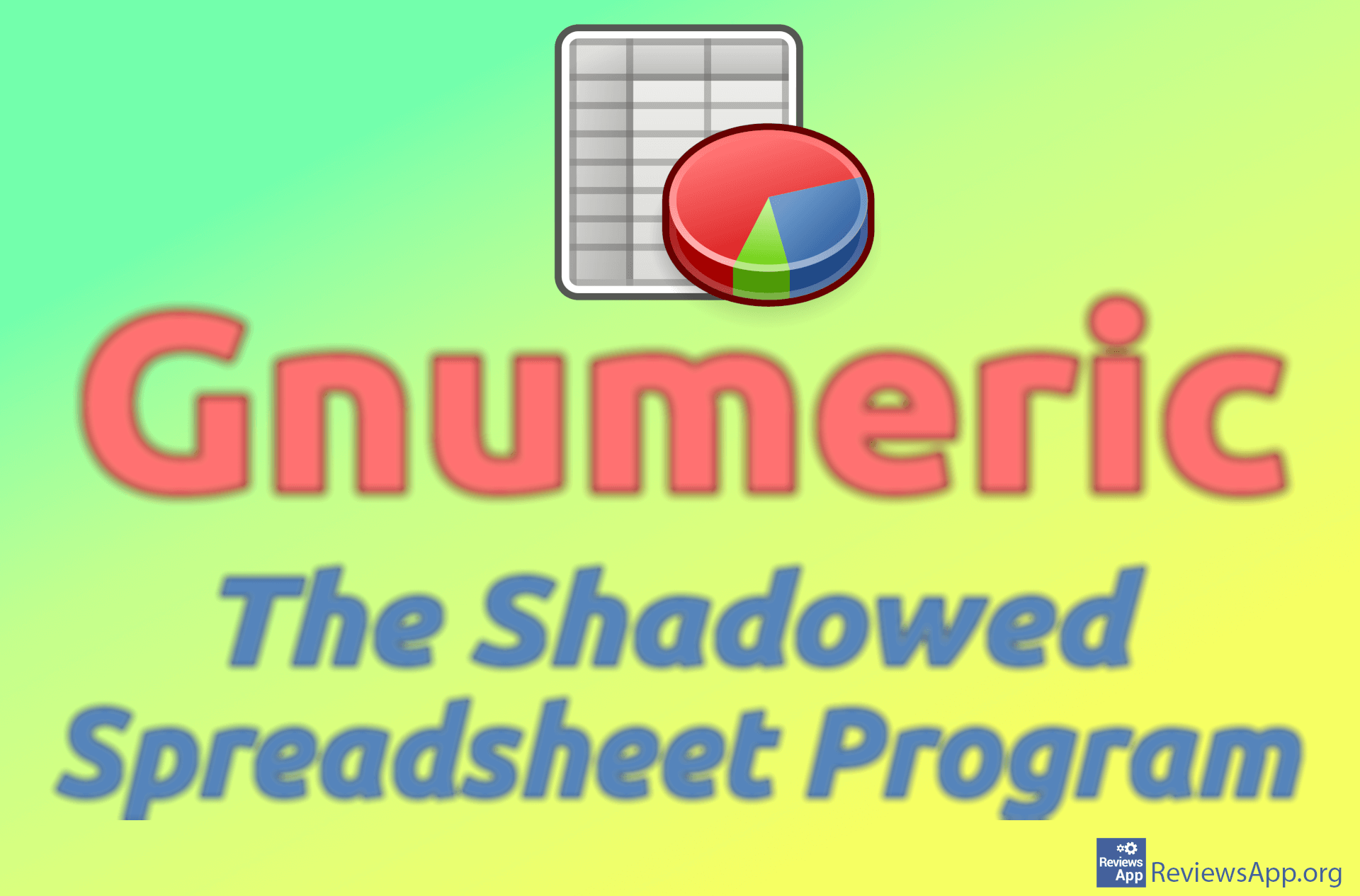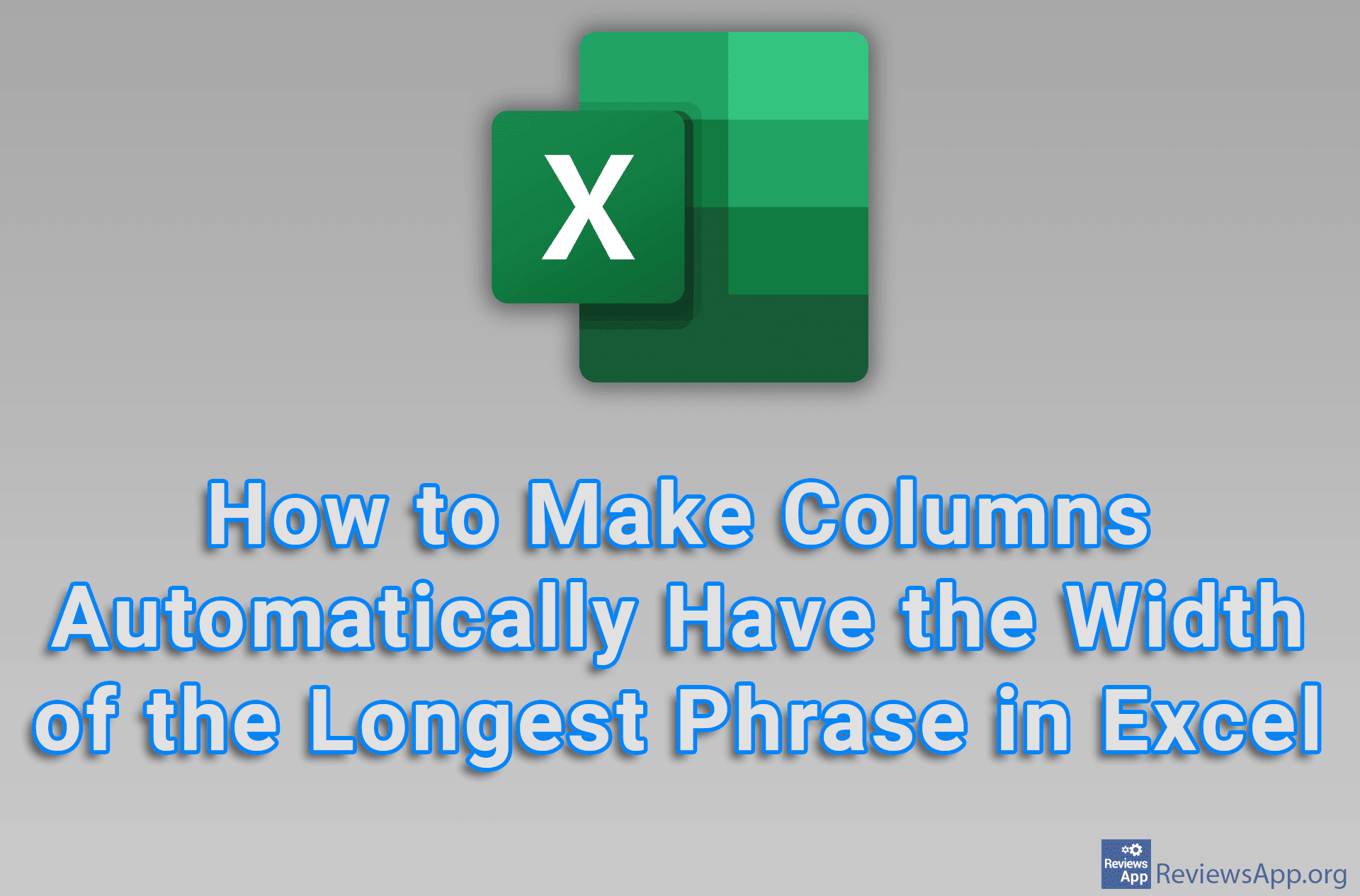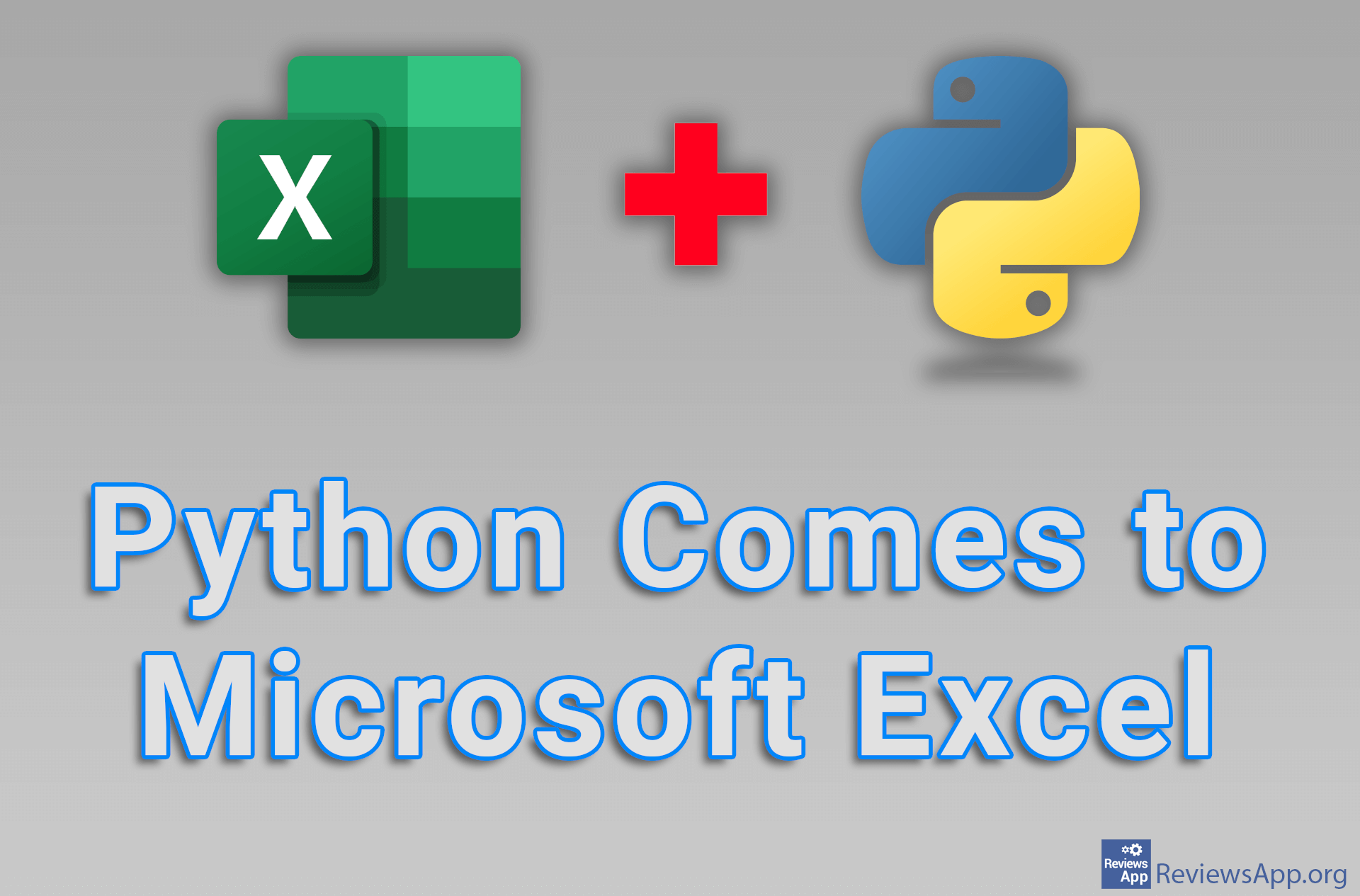How to Password Protect an Excel Document
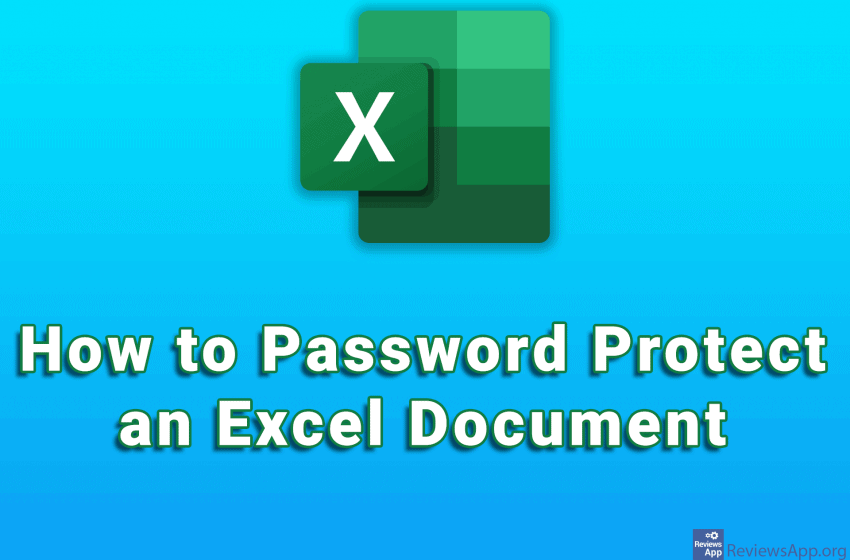
Microsoft Excel is one of the most popular spreadsheet programs on Windows. We wrote about how to remove a password from an Excel document in Windows 10. The data in these spreadsheets is often sensitive, so it’s a good idea to password protect it. An Excel document can be password protected in two ways.
The first is to protect the document from opening, where you must enter a password before the document can be opened. The other is to protect it from modification. This way you can open the document, but to change something in it, you must first enter the password. Of course, it is also possible to use both protections at the same time.
Watch our video where we show you how to password protect an Excel document.
Video transcript:
- How to Password Protect an Excel Document
- Click on File and then on Save As
- Click on Browse
- Select where you want to save the document and its name
- Click on Tools and then on General Options…
- You can choose whether you want to set a password only when the document is opened (Password to open), only when it is modified (Password to modify), or both at once.
- We will set both passwords
- When you have entered the passwords, click on OK
- Now we need to confirm the passwords. First enter the password to open the document and click on OK
- Enter the password to modify the document and click on OK
- Click on Save