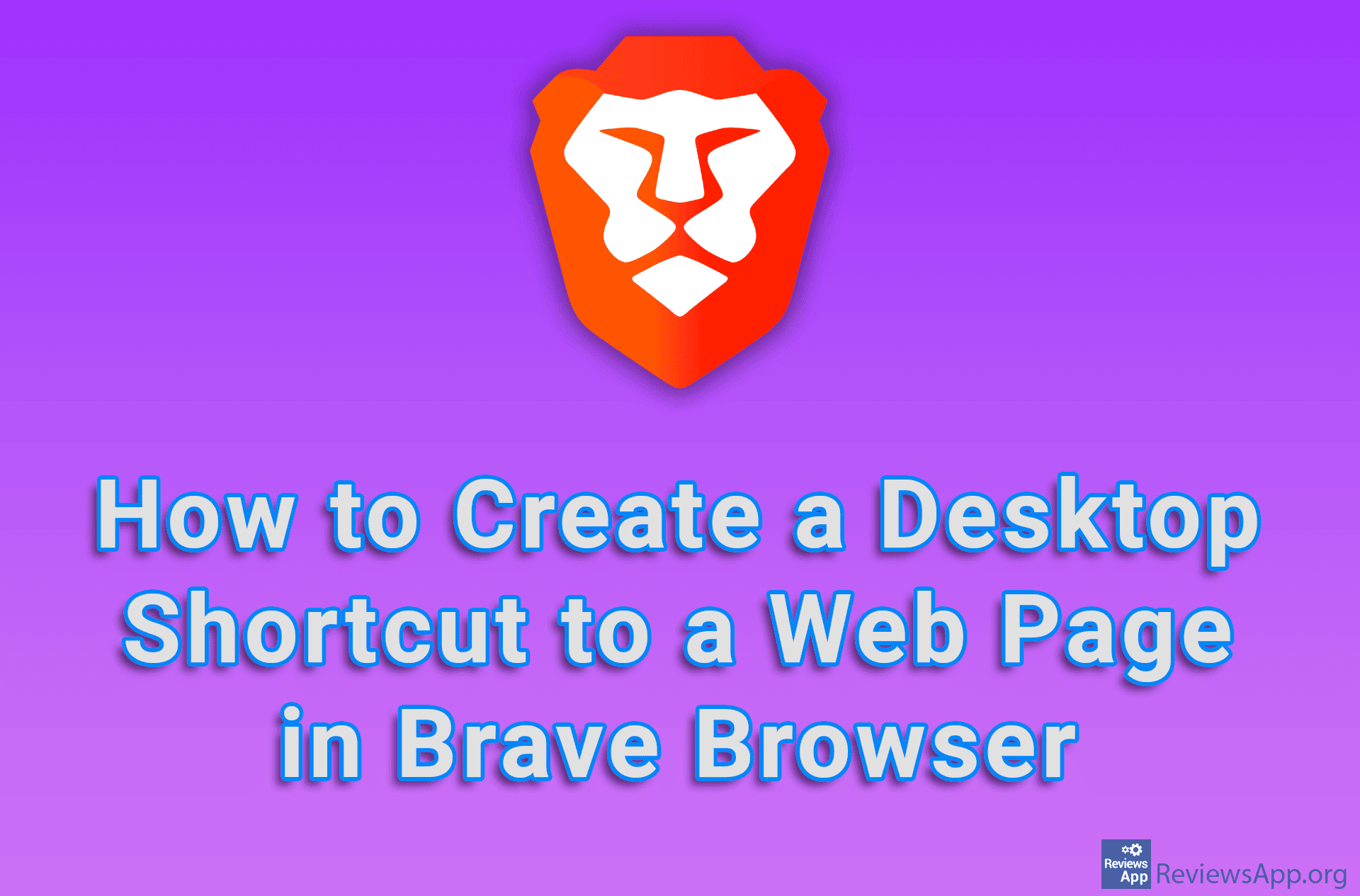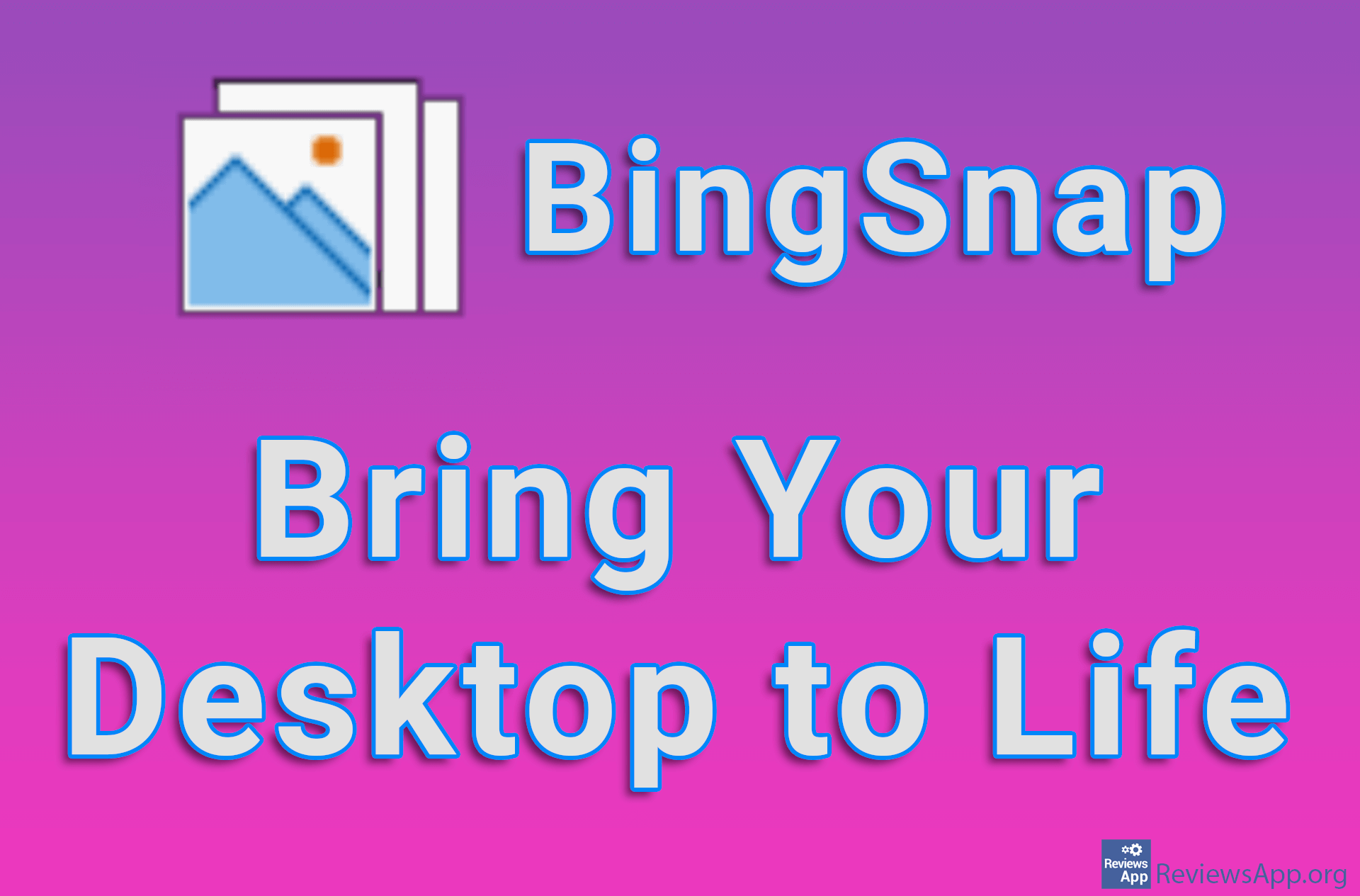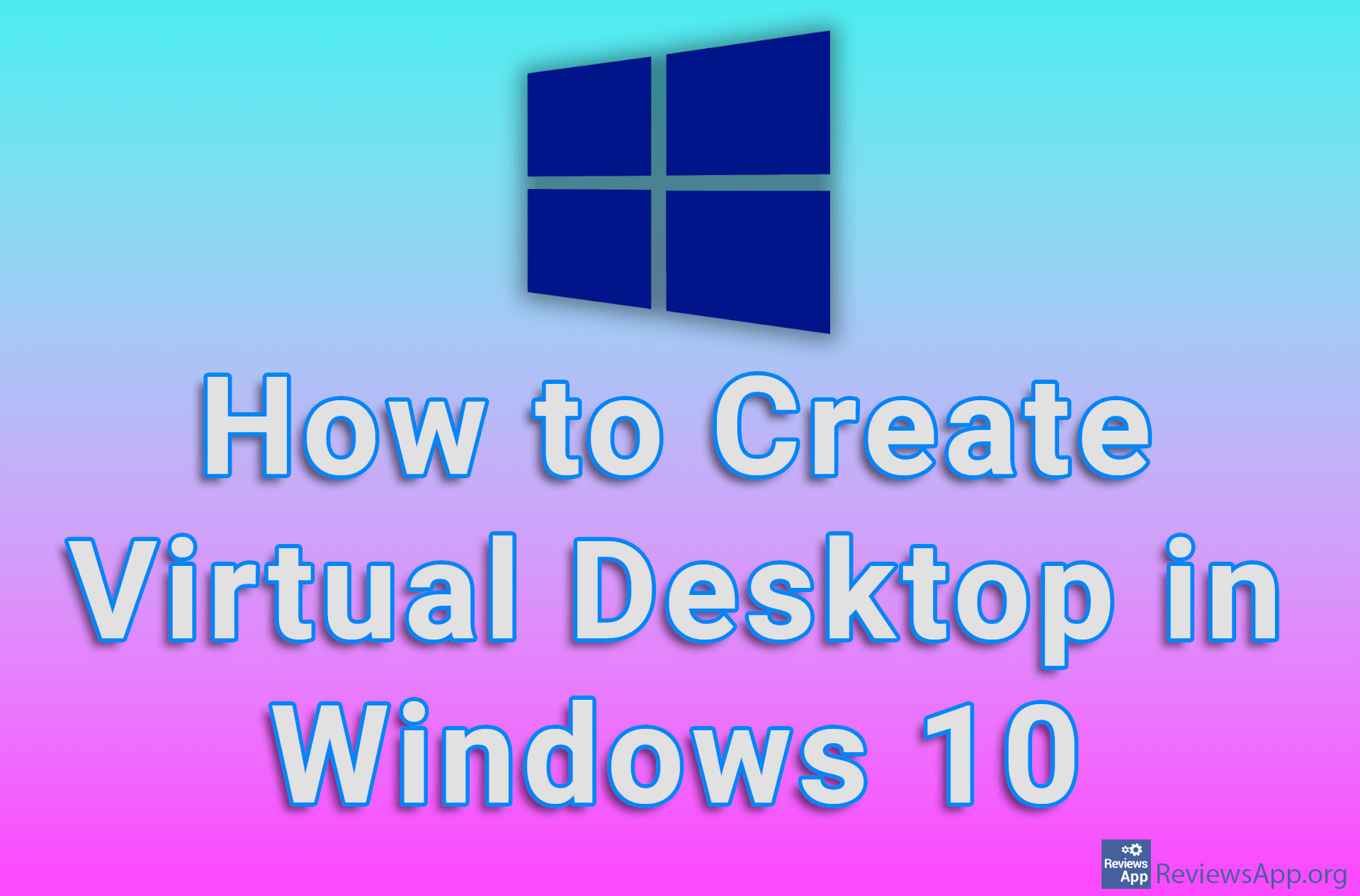How to set a slideshow as a desktop background in Windows 10
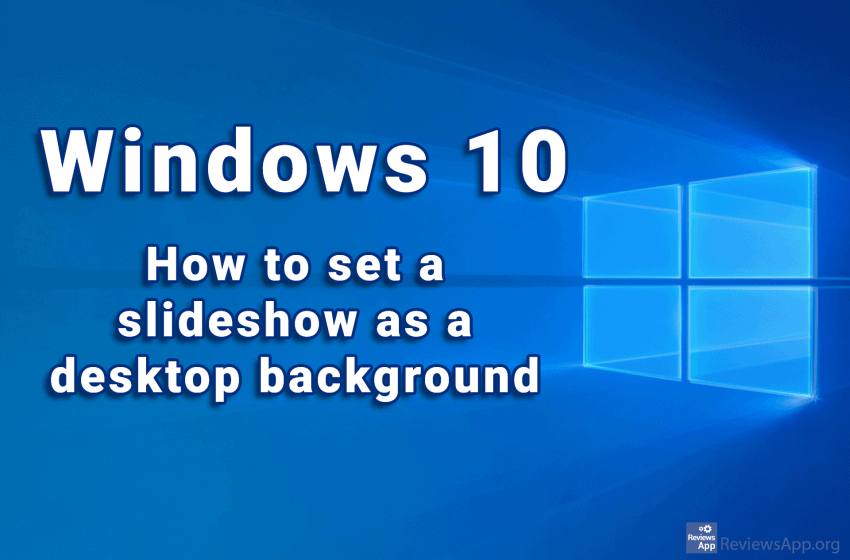
Are you tired of looking at the same image on your computer desktop? Even the most beautiful pictures can be boring when you look at them for weeks or months. We suggest you try the slideshow option.
When you turn on the slideshow option, the images in the folder you selected for the slideshow will change after a specified time interval. We suggest that you create a special folder in which you will put all the images you want to use in the slideshow and select that folder for the slideshow.
This is very easy to do. Watch our video where we show you how to set a slideshow as a desktop background in Windows 10.
Video transcript:
- Click Start and then Settings
- Click on Personalization
- Open the drop-down menu under Background and click on Slideshow
- Click Browse
- Select the folder with the images you want to use in the slideshow and click Choose this folder
- Open the drop-down menu under Change picture every and select how often the image will change
- Turn on the option below Shuffle if you want the images displayed to be chosen randomly