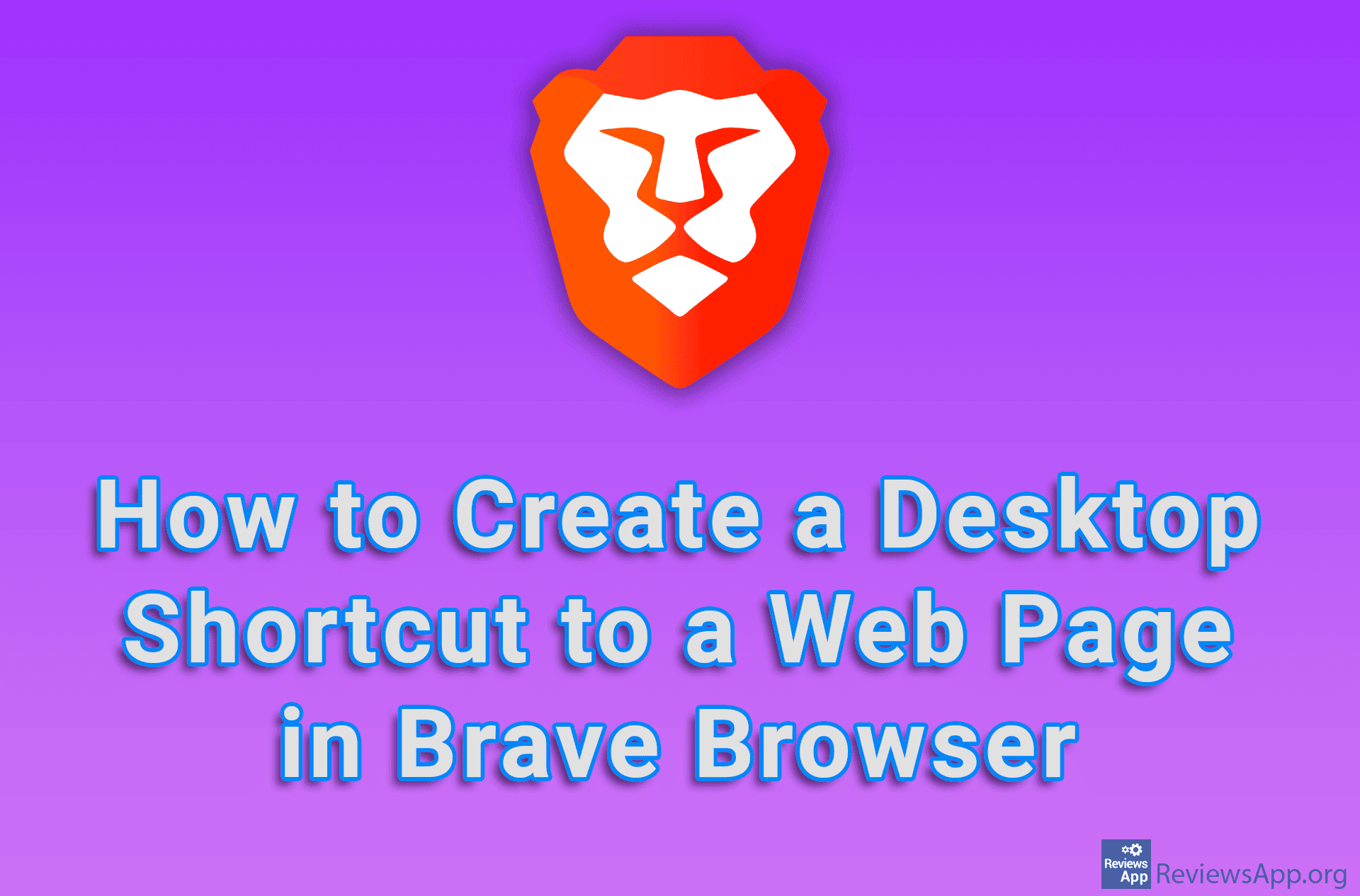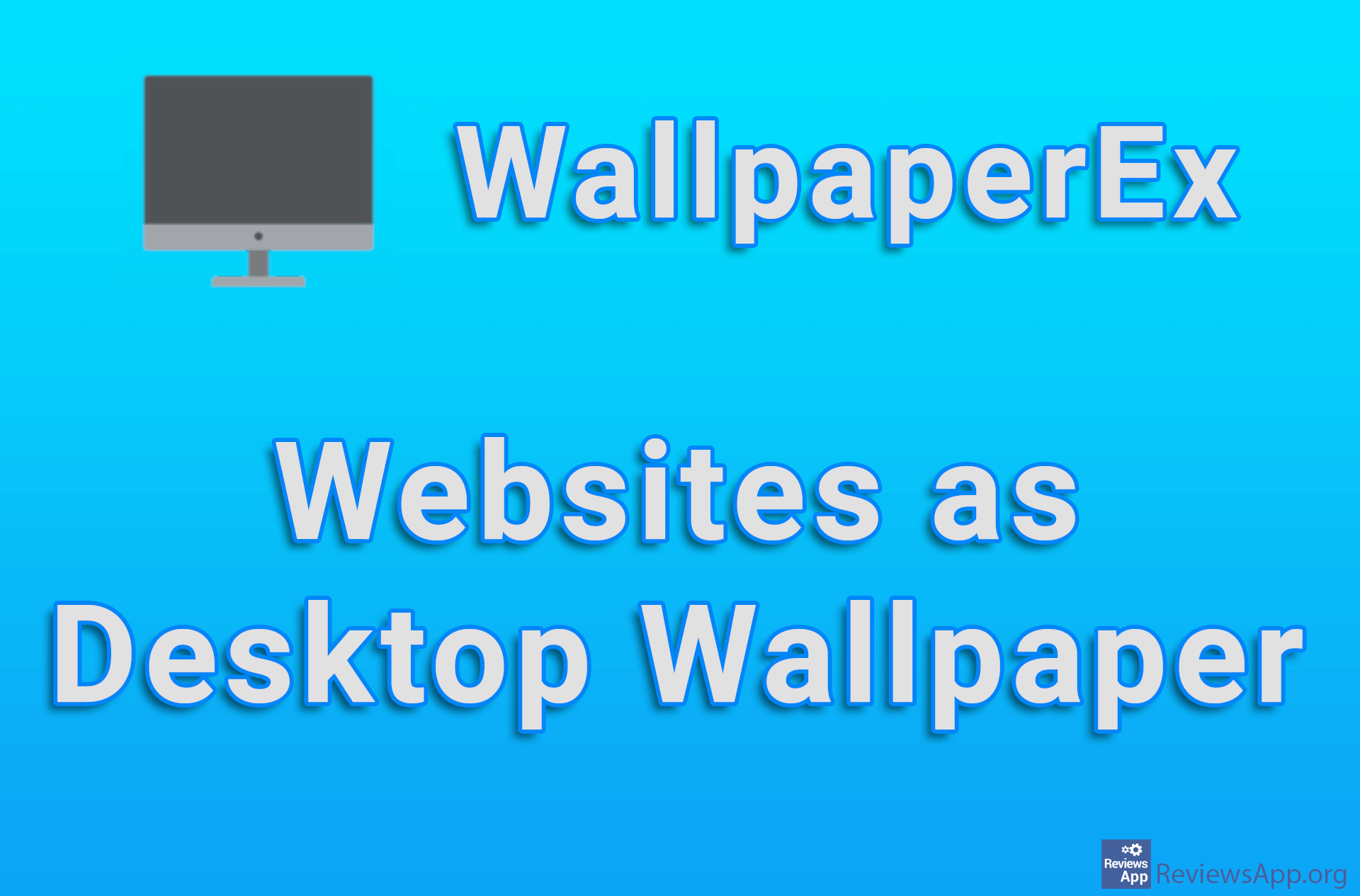How to Create Virtual Desktop in Windows 10
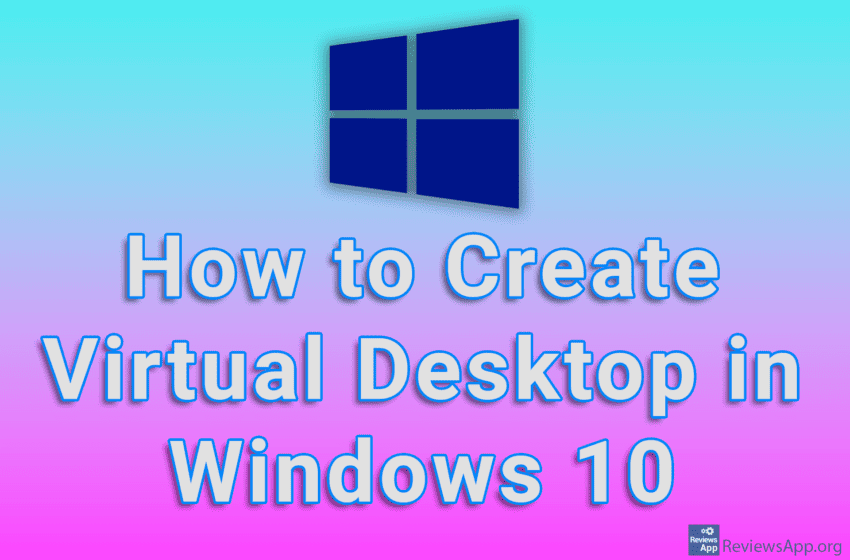
Windows 10 includes a Virtual Desktop option that will allow you to create an additional desktop. This way you can have a separate place for icons and programs you use at work or school and a desktop for games and entertainment. More work surfaces (desktops), enables better organization and speeds up your work.
Watch our video tutorial where we show you how to create Virtual Desktop in Windows 10.
Video Transcript:
- How to Create Virtual Desktop in Windows 10
- First, we’ll turn on the Task View button that you need to create a virtual desktop. If this button is already enabled, skip this step.
- Right-click on the Start line
- Click on Show Task View button
- Click on Task View
- Click on New desktop to create a new, additional desktop
- From here you choose which desktop you want to display
- To display a specific desktop, click on it