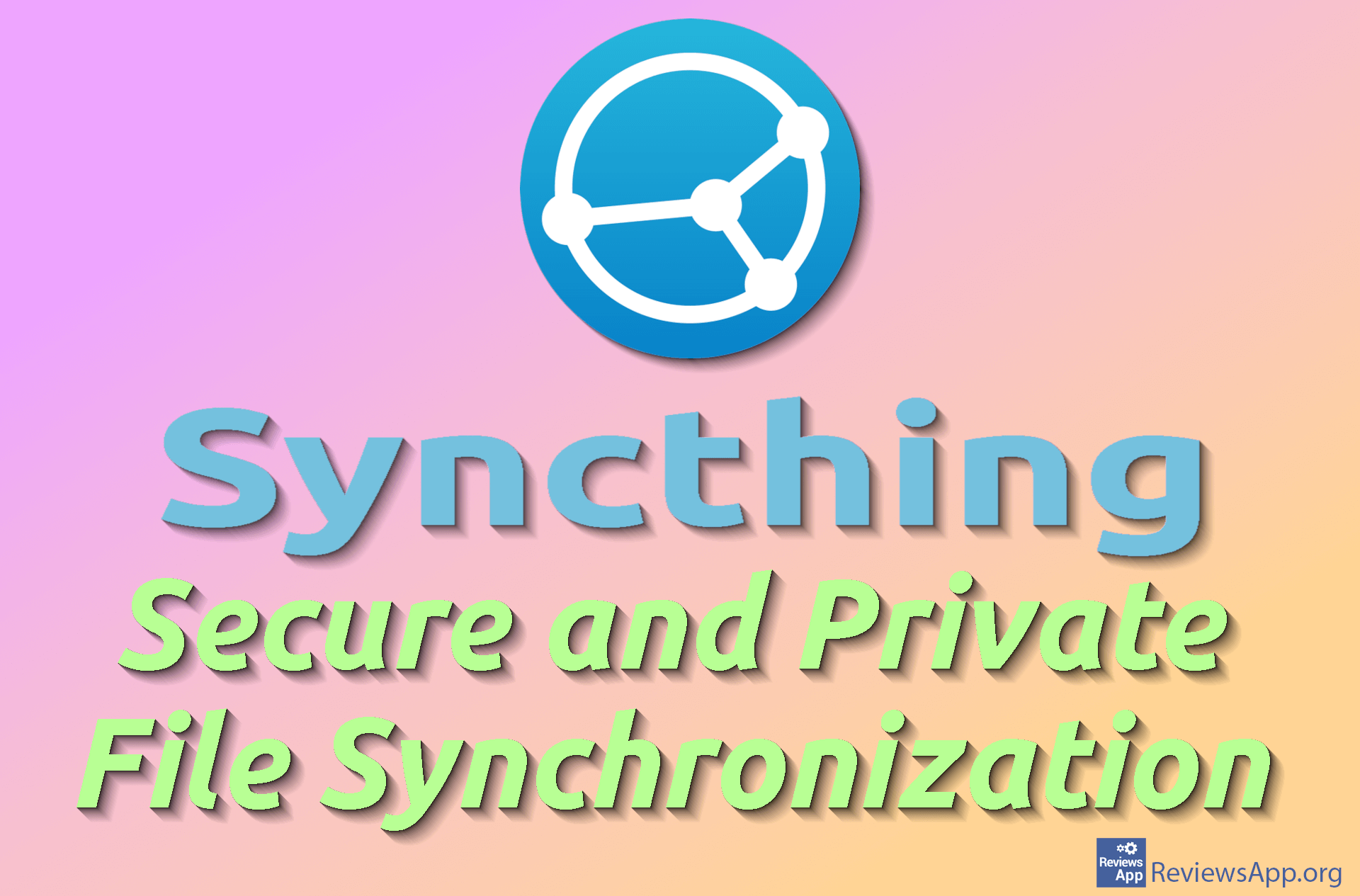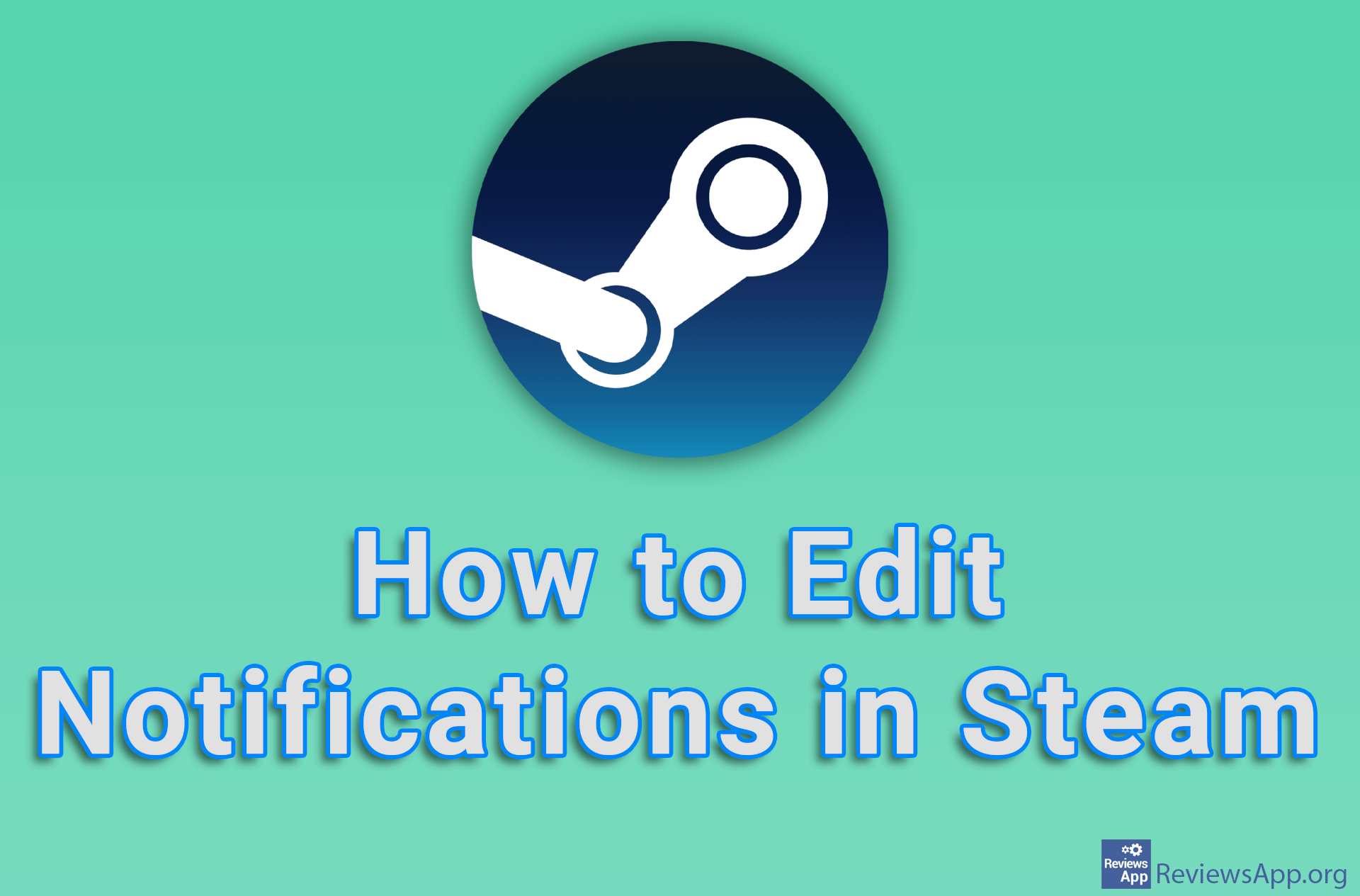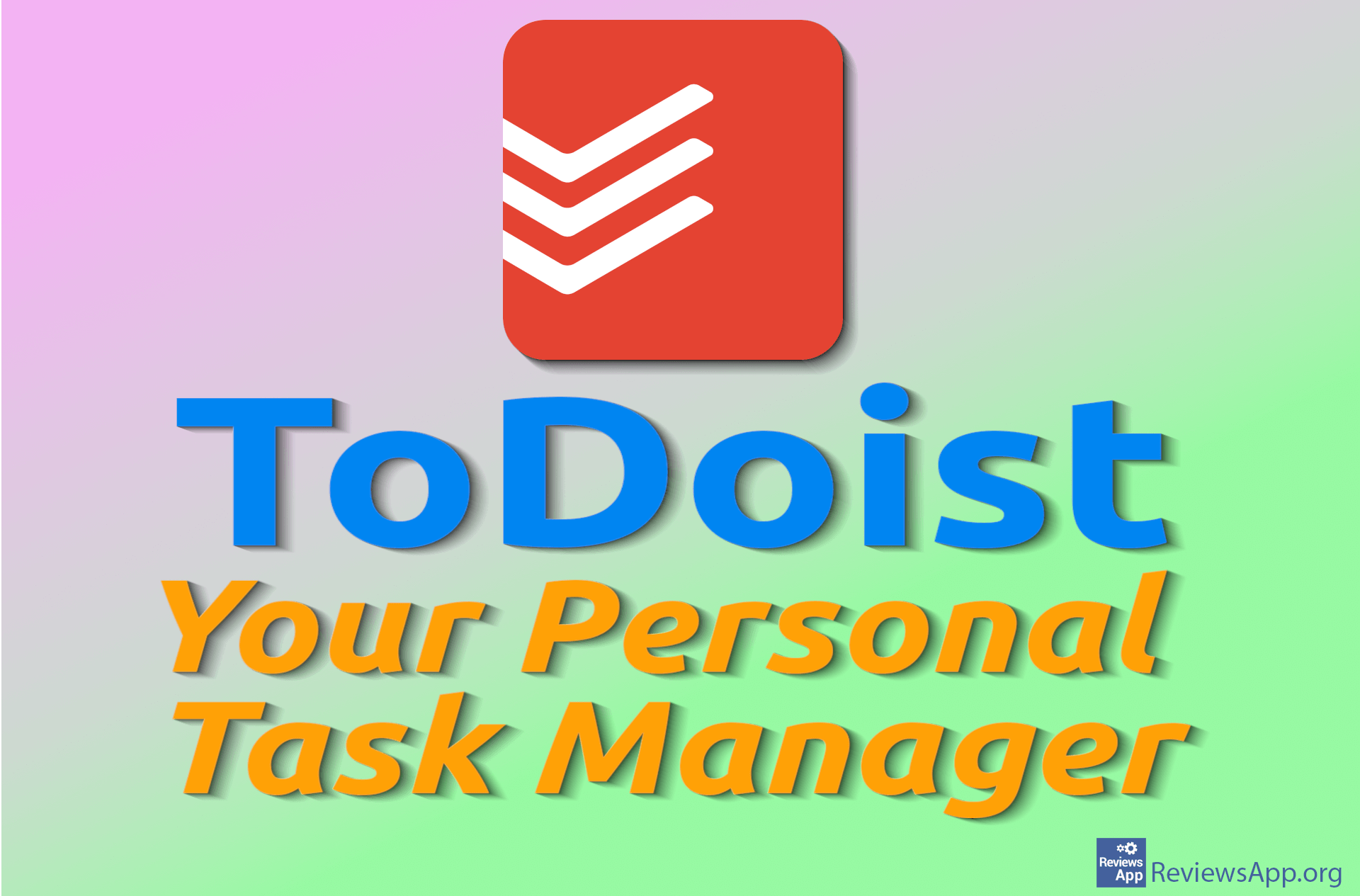How to Sync Your Steam Cloud Saves
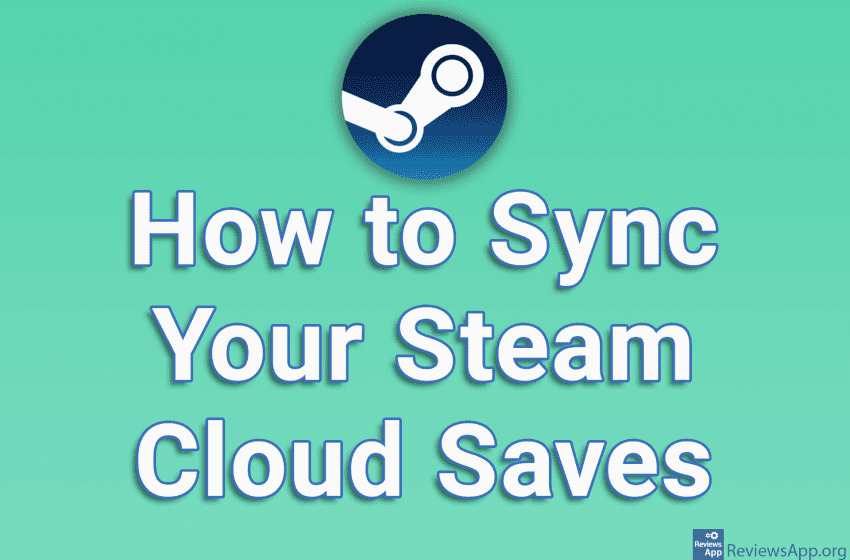
Synchronization with Steam Cloud allows you to keep saved games in the cloud, so they are always available to you and there is no danger of losing them. By default, Steam Cloud sync is turned on automatically. However, if for some reason synchronization is not enabled, you can quickly and easily enable it yourself.
Check out our video tutorial where we show you how to turn on Save Game sync with Steam Cloud using Windows 10.
Video transcript:
- How to Sync Your Steam Cloud Saves
- Game saves syncing with Steam Cloud is automatically enabled. If it is not enabled, we will show you how to enabled it. Open Steam and click on LIBRARY
- Right-click the game for which you want to turn on syncing
- Click on Properties…
- If you see this message it means that the game does not support synchronization with Steam Cloud
- If the game supports synchronization, turn on the option: Keep games saves in the Steam Cloud…