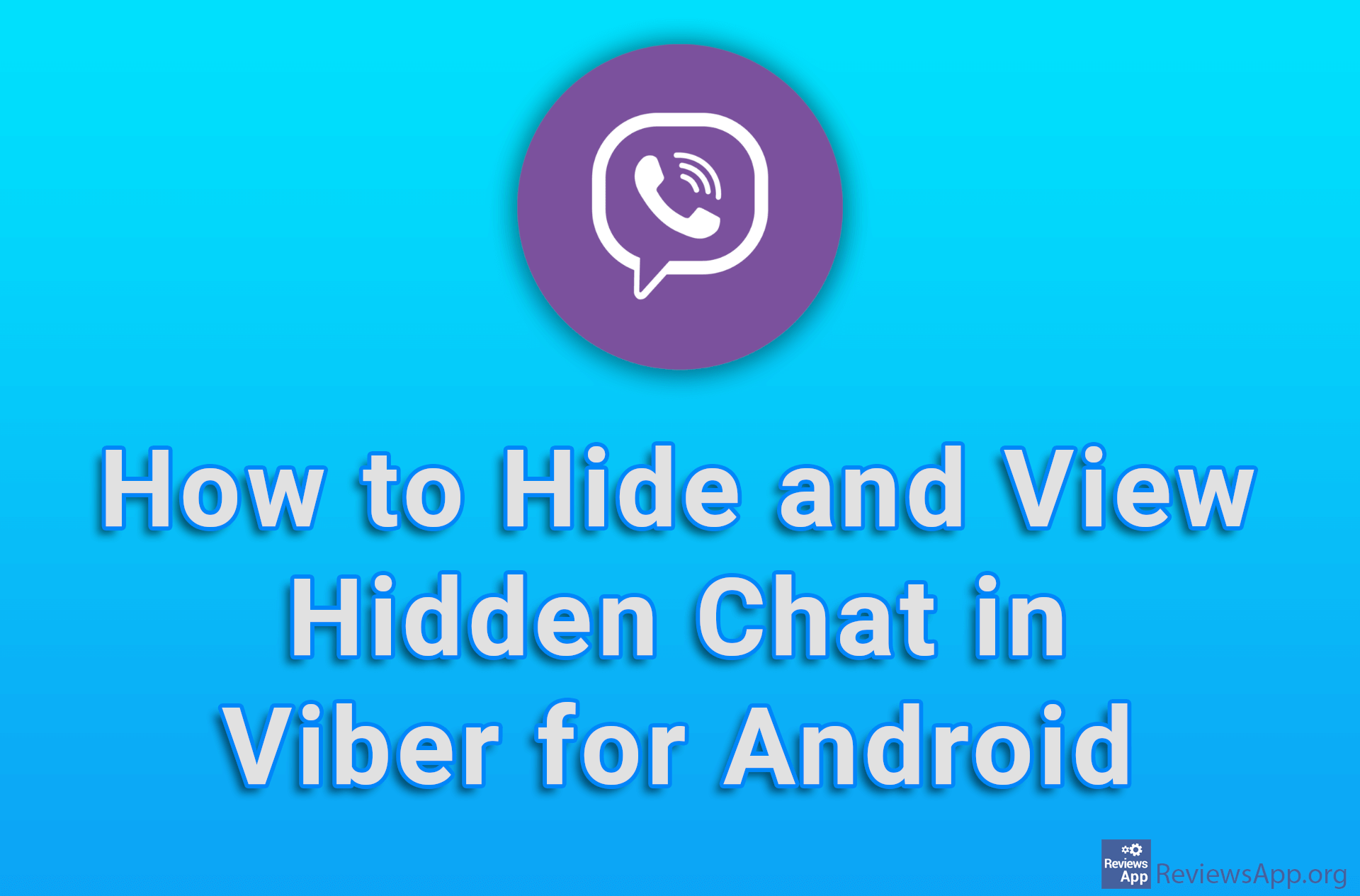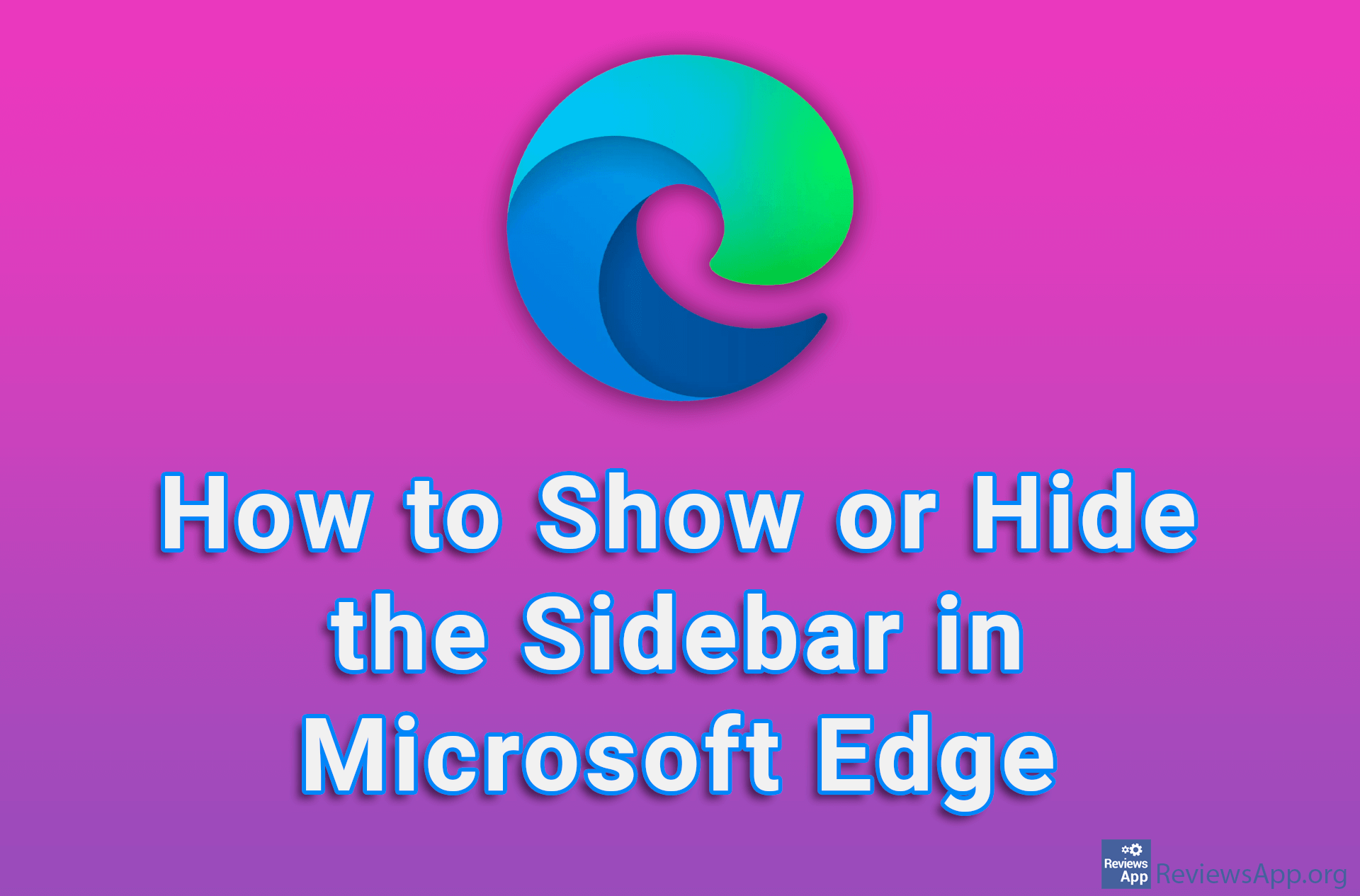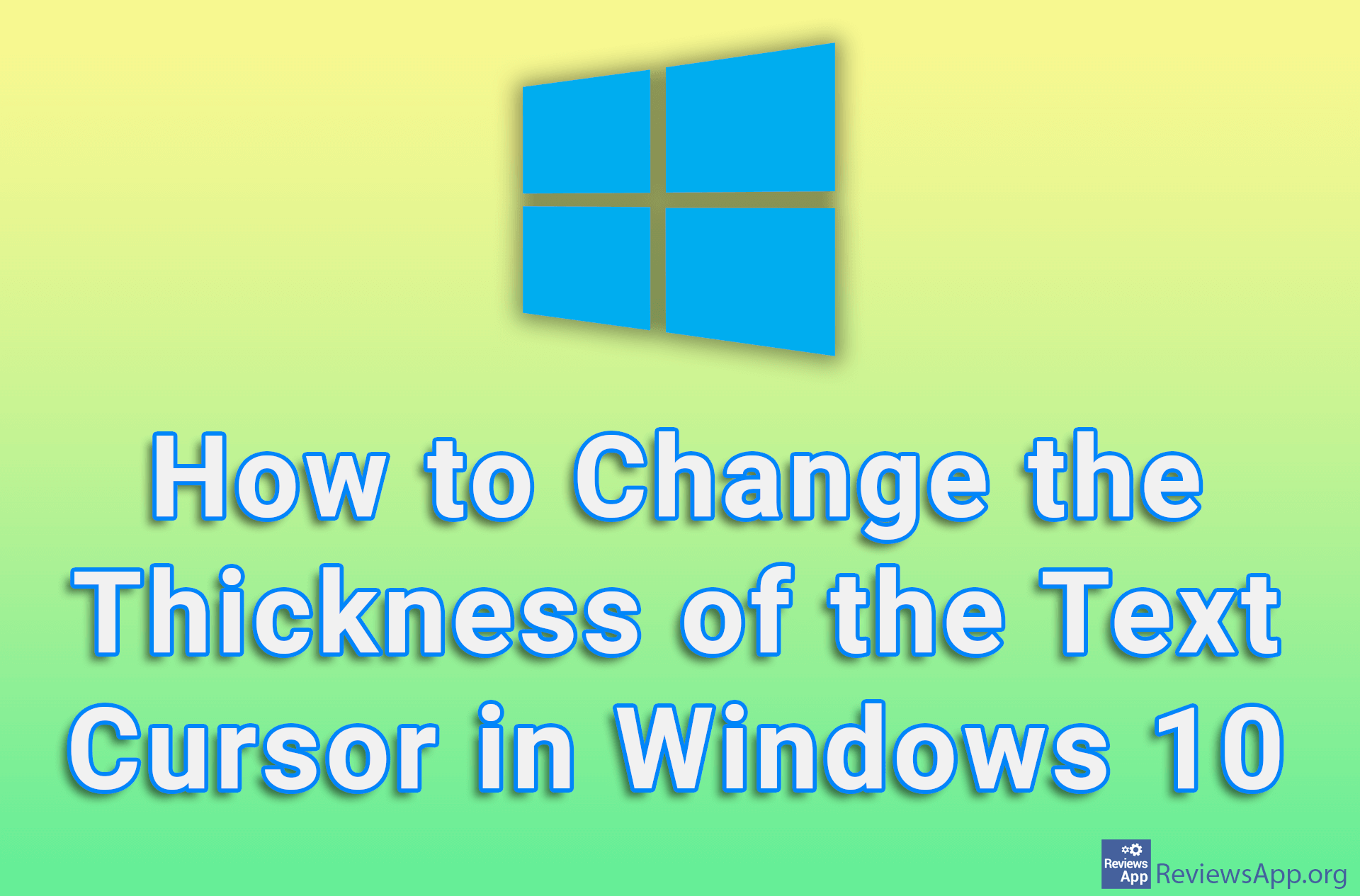How to Turn off Mouse Cursor Recording in OBS Studio
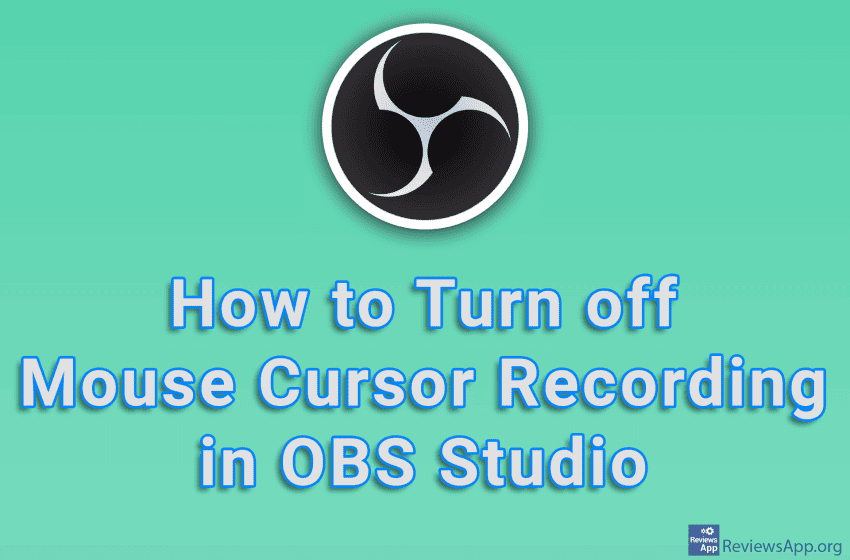
When you’re recording your screen, you’ve probably wanted to record everything but the mouse cursor. The good news is that OBS Studio includes an option that, when turned on, will record everything on the screen, but the mouse cursor will not be visible, even when you use it.
Watch our video tutorial where we show you how to turn off mouse cursor recording in OBS Studio, using Windows 10.
Video Transcript:
- How to Turn off Mouse Cursor Recording in OBS Studio
- In the Sources section, click on the plus sign
- Click on Display Capture
- Give this source a name, then click on OK
- If you have more than one monitor, select the monitor you want to record
- To turn off mouse cursor capture, turn off the option Capture Cursor
- Click on OK