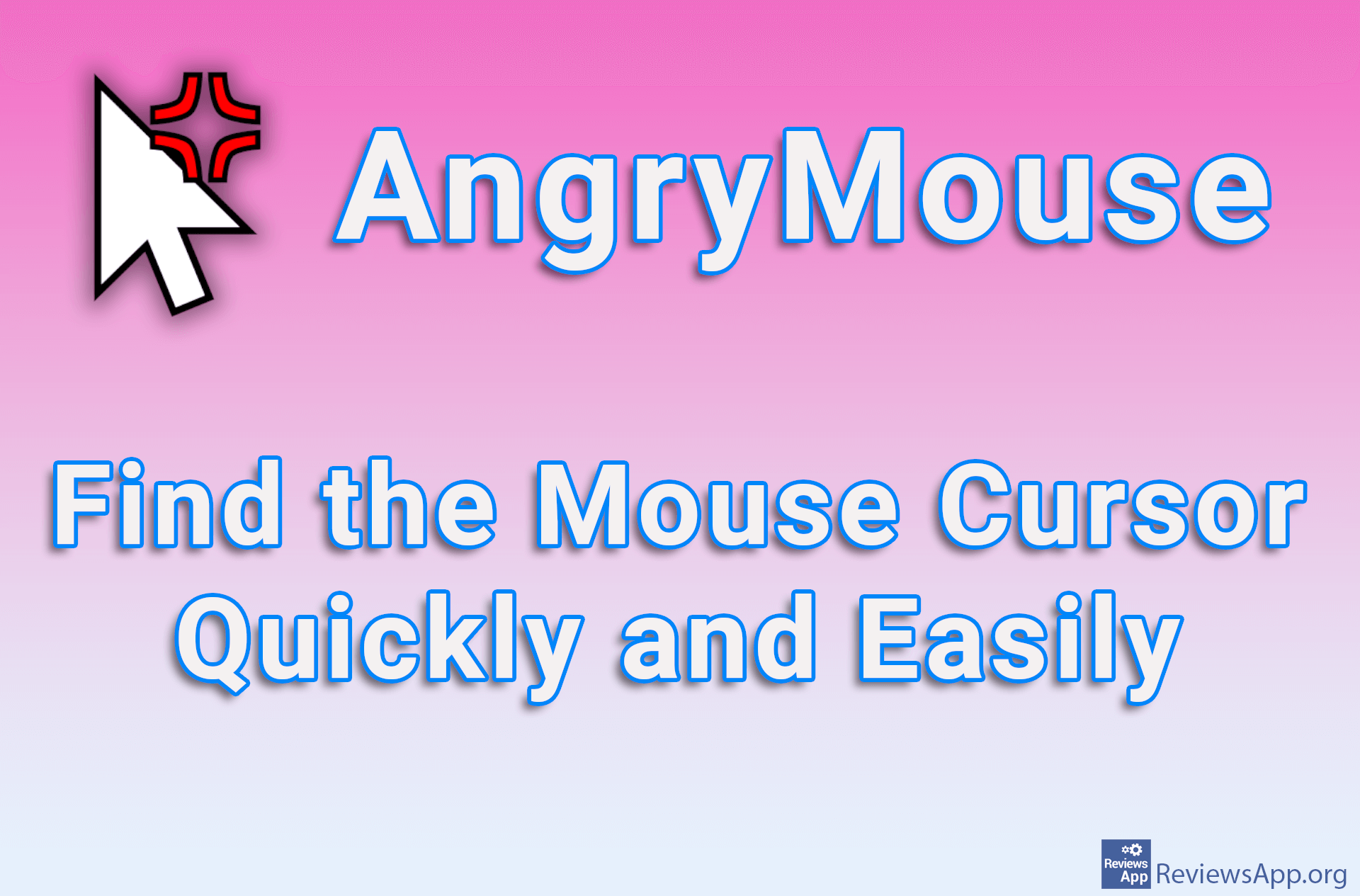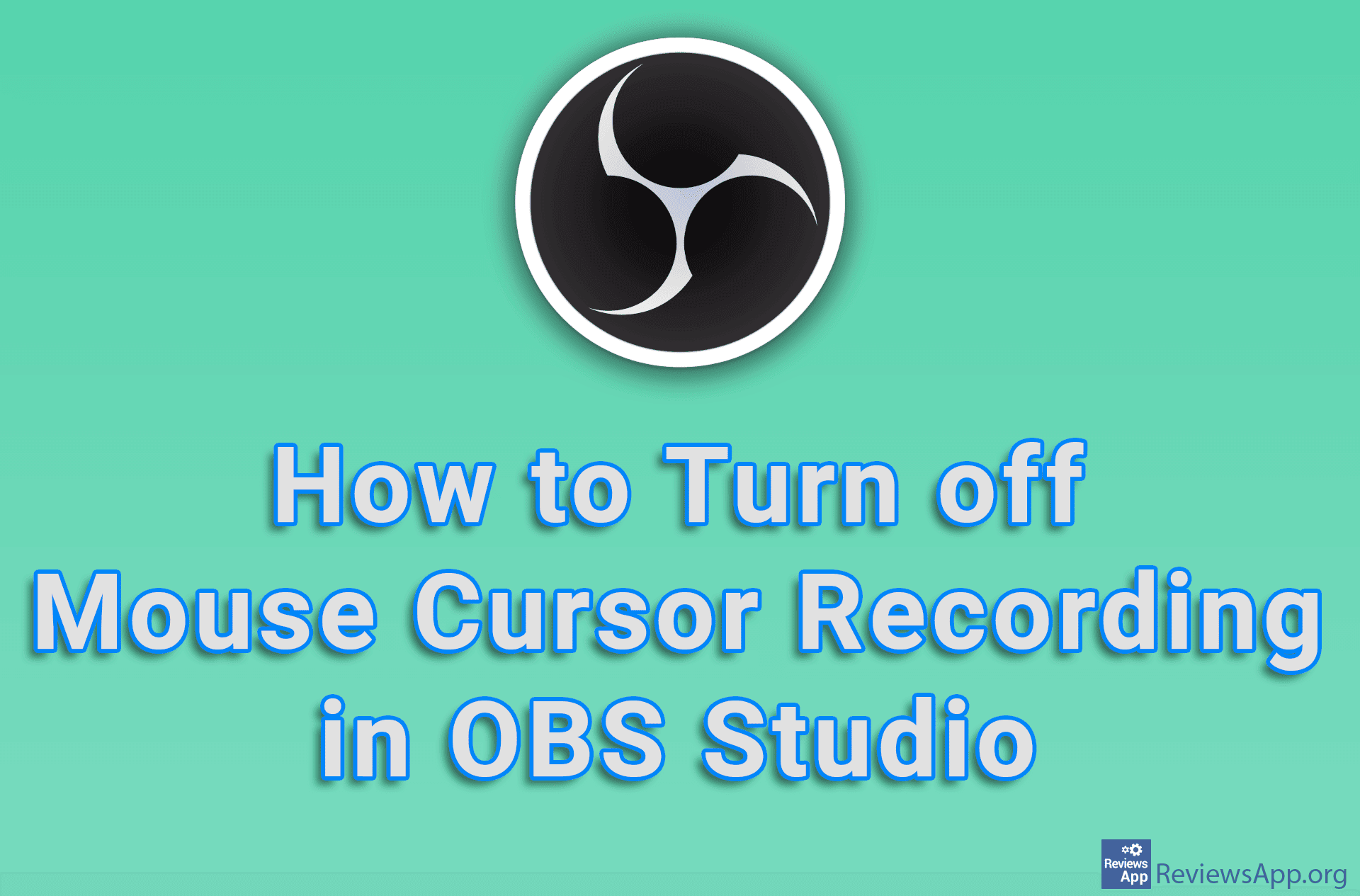How to Change the Thickness of the Text Cursor in Windows 10
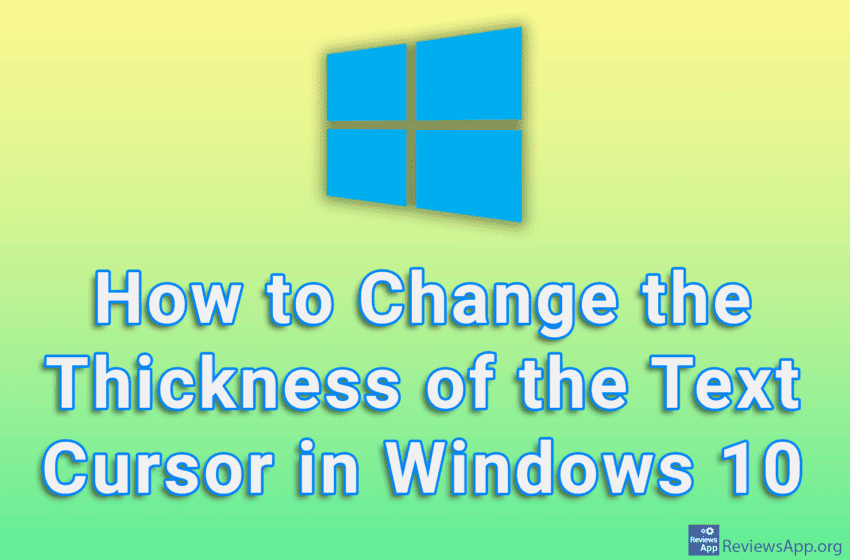
Windows 10 includes a handy option that, when turned on, will make the text cursor thicker so you can see it more clearly on the screen. This will help those with poor eyesight, and in the settings you will be able to set the exact thickness you want to use.
Watch our video tutorial where we show you how to change the thickness of the text cursor in Windows 10.
Video Transcript:
- How to Change the Thickness of the Text Cursor in Windows 10
- Click on Start
- Click on Settings
- Click on Ease of Access
- Click on Text cursor
- Select the thickness of the text cursor you want to use