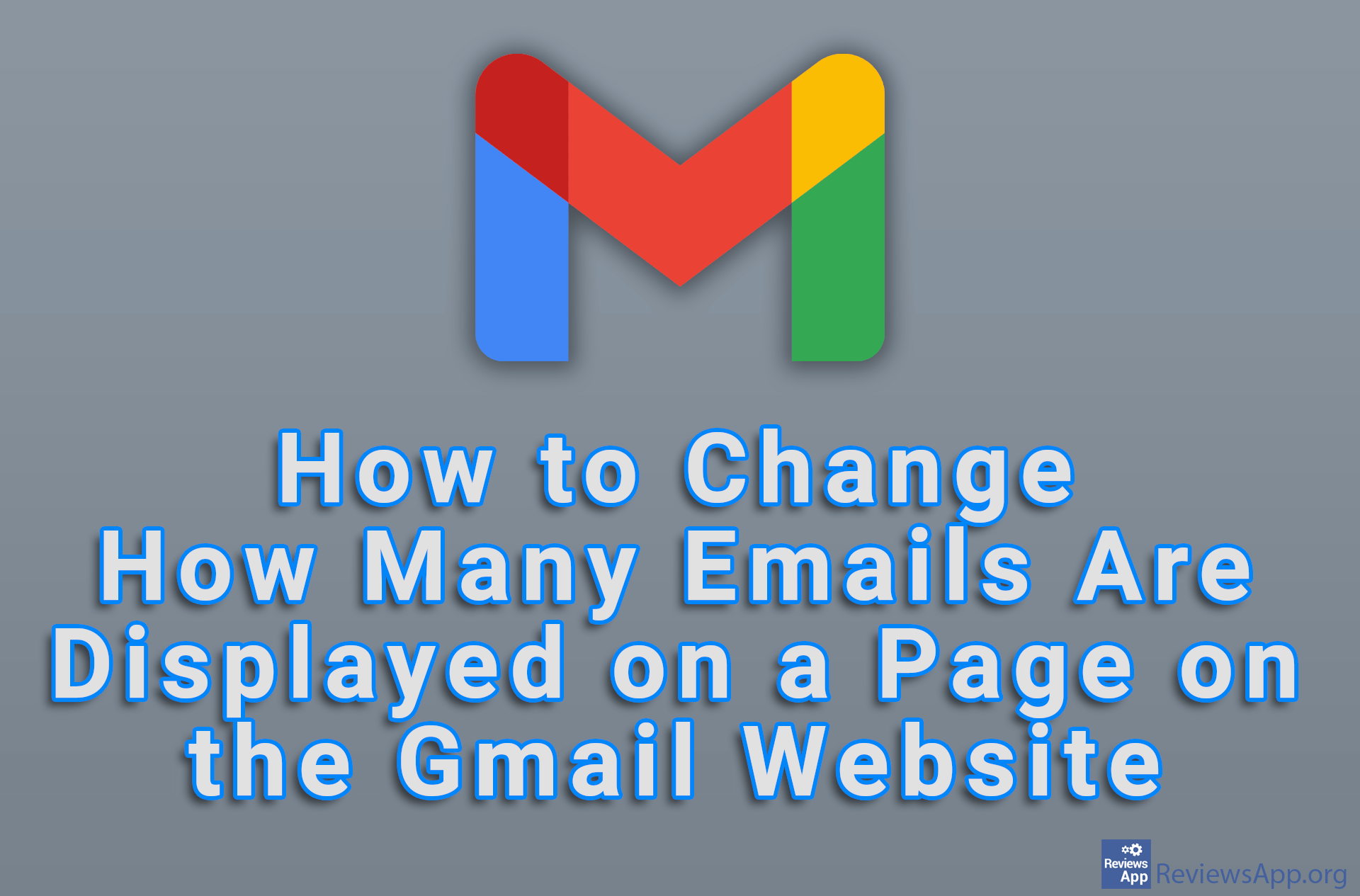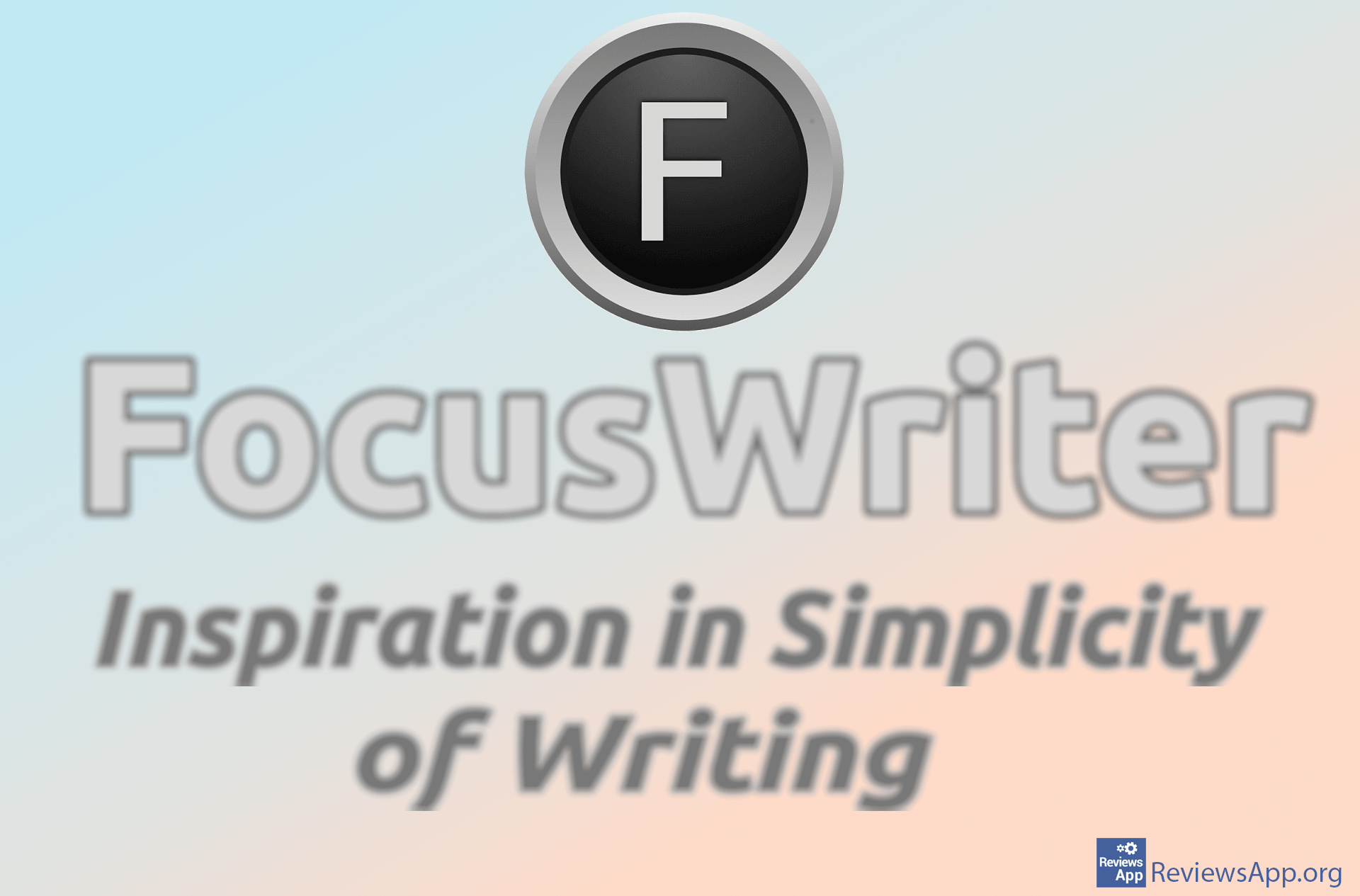How to Write a Superscript in Google Docs
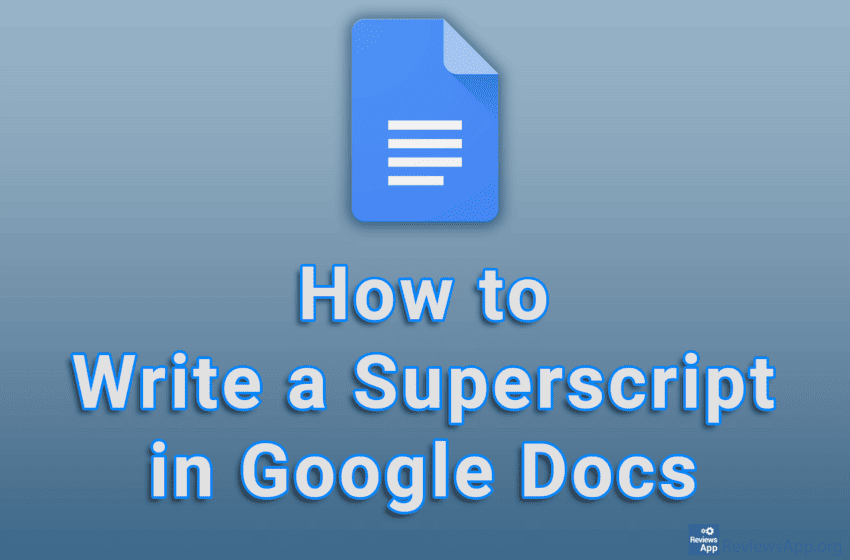
When writing a document in Google Docs, whether you’re writing a mathematical formula or plain text, sometimes you need to write a square or superscript (eg 10²). This is quite simple to do and will only take a few clicks.
Watch our video tutorial where we show you how to write a superscript in Google Docs, using Windows 10 and Mozilla Firefox.
Video Transcript:
- How to Write a Superscript in Google Docs
- Select the text you want to write as a superscript
- Click on Format
- Click on Text
- Click on Superscript