How to Write Rotated Text in Google Docs
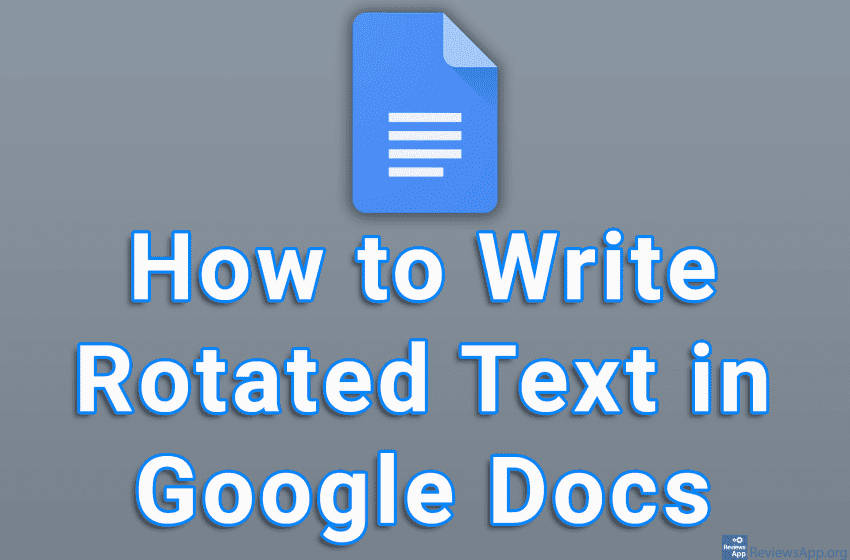
Google Docs doesn’t include an official option where you can write rotated text. Luckily there is a workaround for this. Namely, we can use the drawing tool to write rotated text. This solution is not perfect, but with a little effort, you can get a great result.
Watch our video tutorial where we show you how to write rotated text in Google Docs using Windows 10 and Google Chrome.
Video transcript:
- How to Write Rotated Text in Google Docs
- Place the cursor where you want to write the rotated text
- Click on Insert
- Click on Drawing and then on New
- Click on the icon with the letter T
- Select the space where the text will be, then type the text you want
- Click and hold click like in the video and rotate the text
- Click on Save and Close




