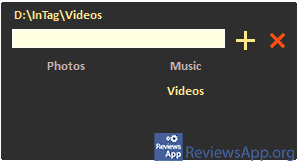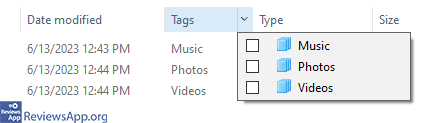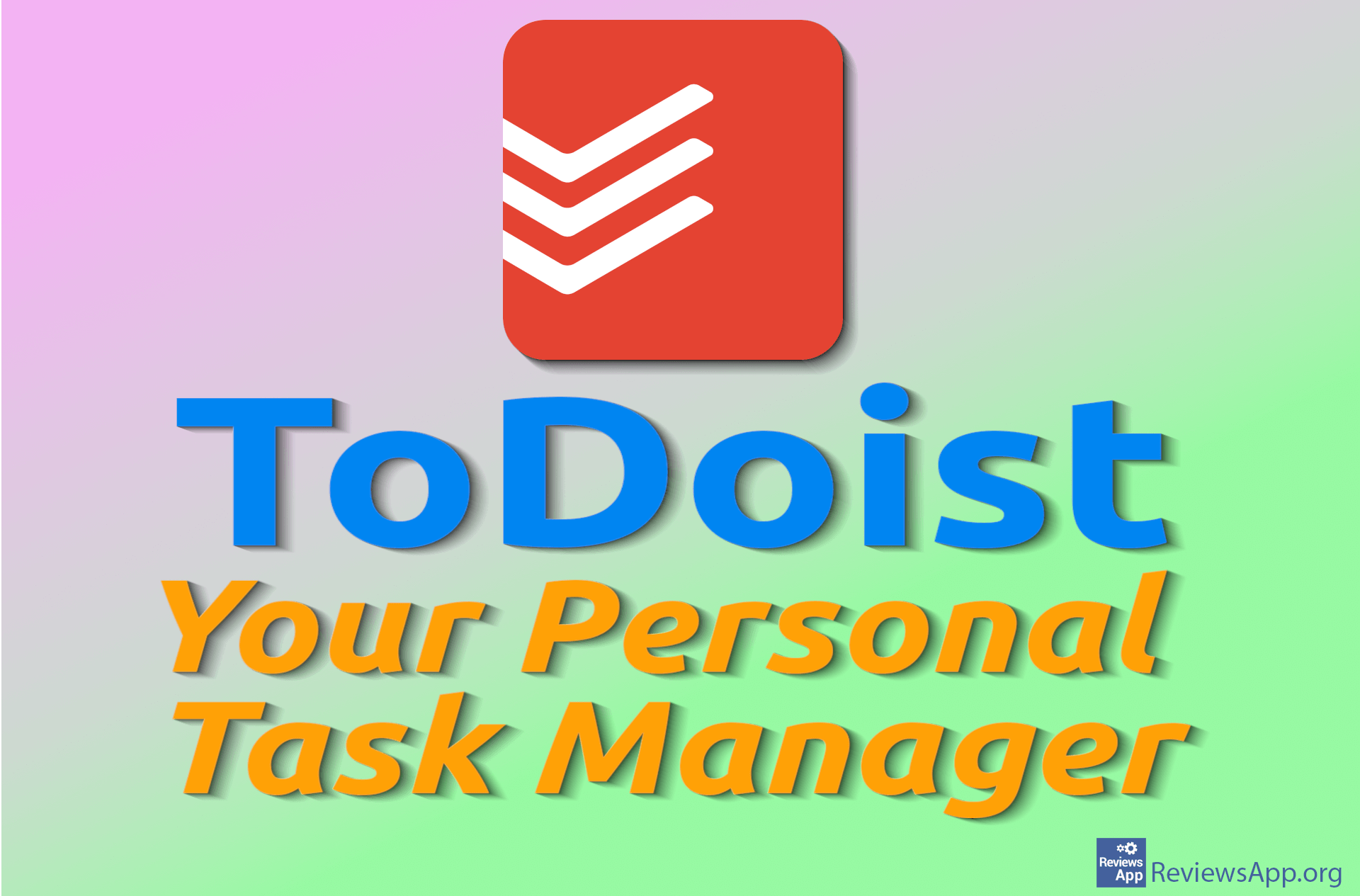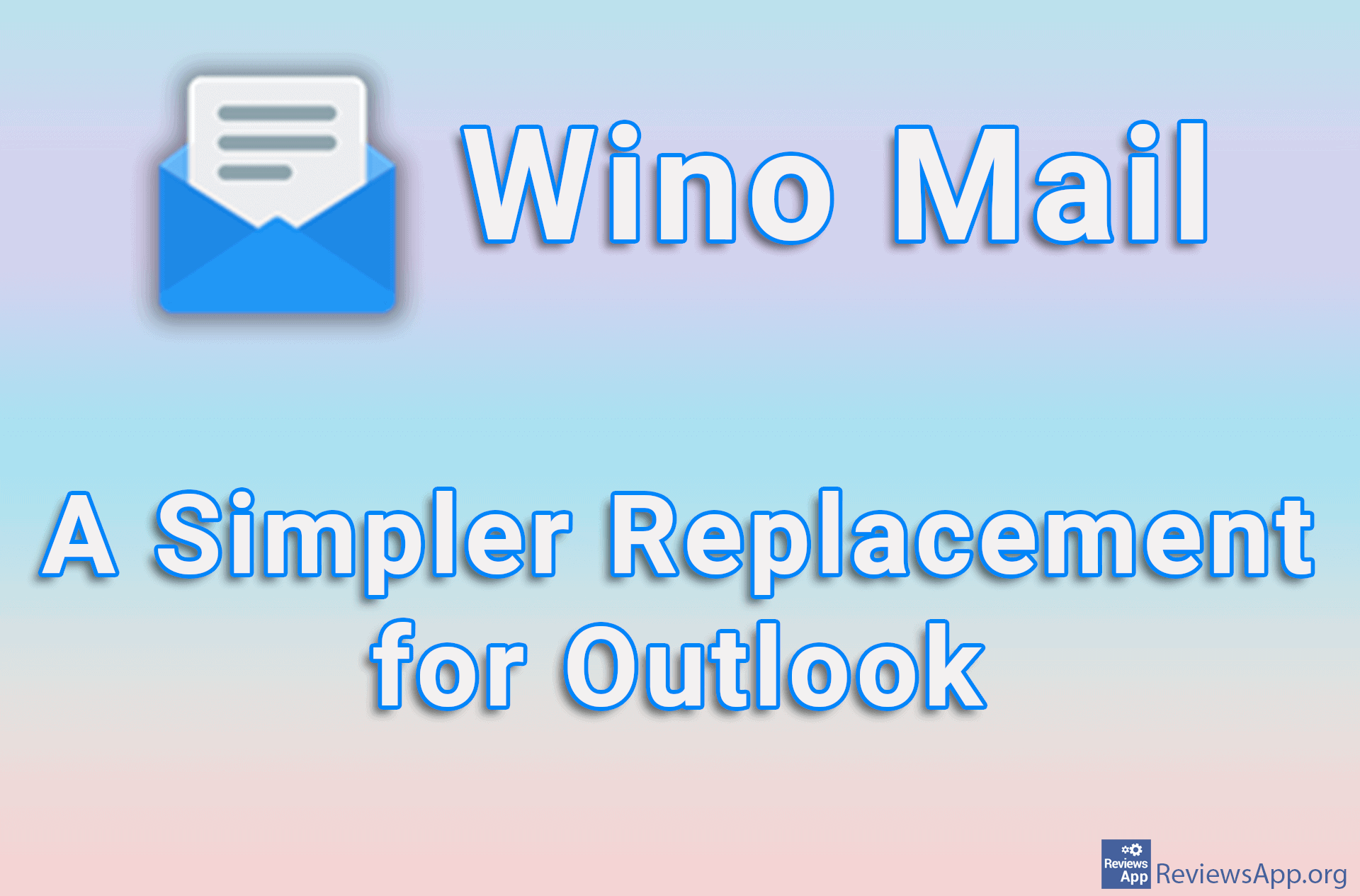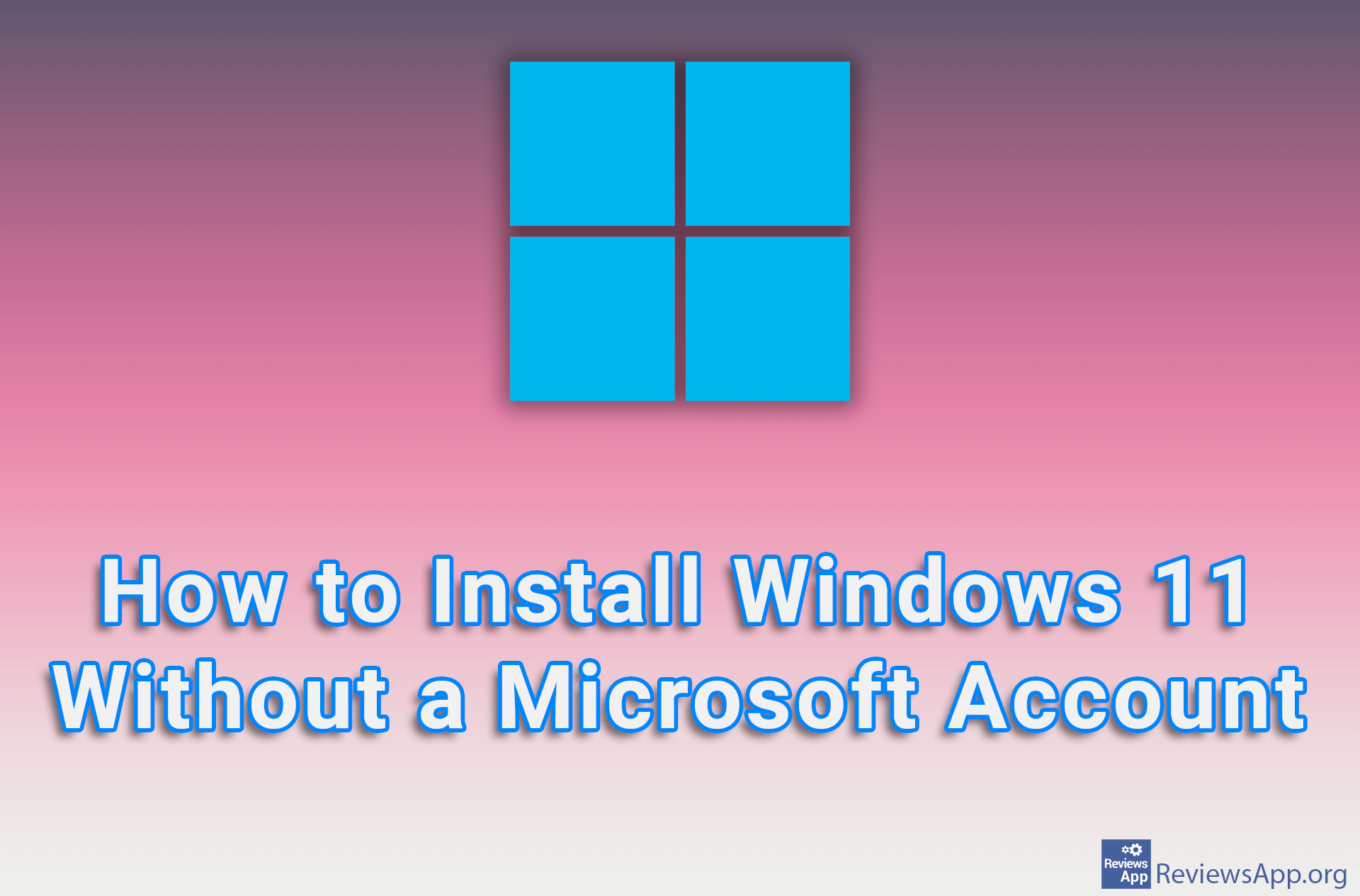InTag – Better Organization of Files and Folders

You can sort files and folders in Windows File Explorer by name, creation date, type, size, and so on. However, if you want to give special categories to certain files and folders, and then display only those that belong to a given category, you will have to use the program that we will present to you today.
InTag is a free program for Windows 10 and 11 that will allow you to add tags to files and folders, and then in File Explorer make it so that only files with certain tag be displayed.
How Does InTag Work?
When you start the installation of InTag, instead of a wizard that guides you through the installation process, you will only get a message that the program has been successfully installed. This is not a problem, but if you want to delete the program, you will have to delete its registry or run the installer again with the –uninstall or -u argument. This isn’t such a big problem, but we would have liked it better if a normal uninstall process was available.
Once you install InTag, it will always run and you don’t need to run it or set it to run automatically with Windows. Also, the program does not contain any additional settings, although it does not need them.
As we mentioned, InTag will allow you to add one or more tags to any file or folder. You do this by right-clicking on the desired file or folder and then selecting the newly acquired InTag option from the context menu.
Clicking on this option opens a small menu where you can add tags. In addition to adding tags, you can also remove them by reopening this menu and deleting unwanted tags. Once you create a tag, you will be able to select it again when you want to add the same tag to another file or folder.
When you have finished adding tags, the next step is to open File Explorer and in the upper part, where there are options for sorting files, right-click and turn on the Tags option. After this, by clicking on Tags, you will be able to open a list of all the tags you have created and select the desired tag, after which only files and folders containing that tag will be displayed, while all others will be hidden.
InTag Is a Nice Program, but It Doesn’t Work Very Well
InTag is an excellent program that will undoubtedly help you organize your computer better. Unfortunately, the program does not work very well. When you add a tag to a file or folder, often the tag will not be added at all and you will have to repeat the process. Also, it often happens that even when you successfully add a tag, you have to close and restart File Explorer before the tag is registered. At the time of writing this review, this happens quite often and we hope that the authors will fix this soon because if it were not for these bugs, we would easily recommend this program.
Platform:
Windows 10 and 11