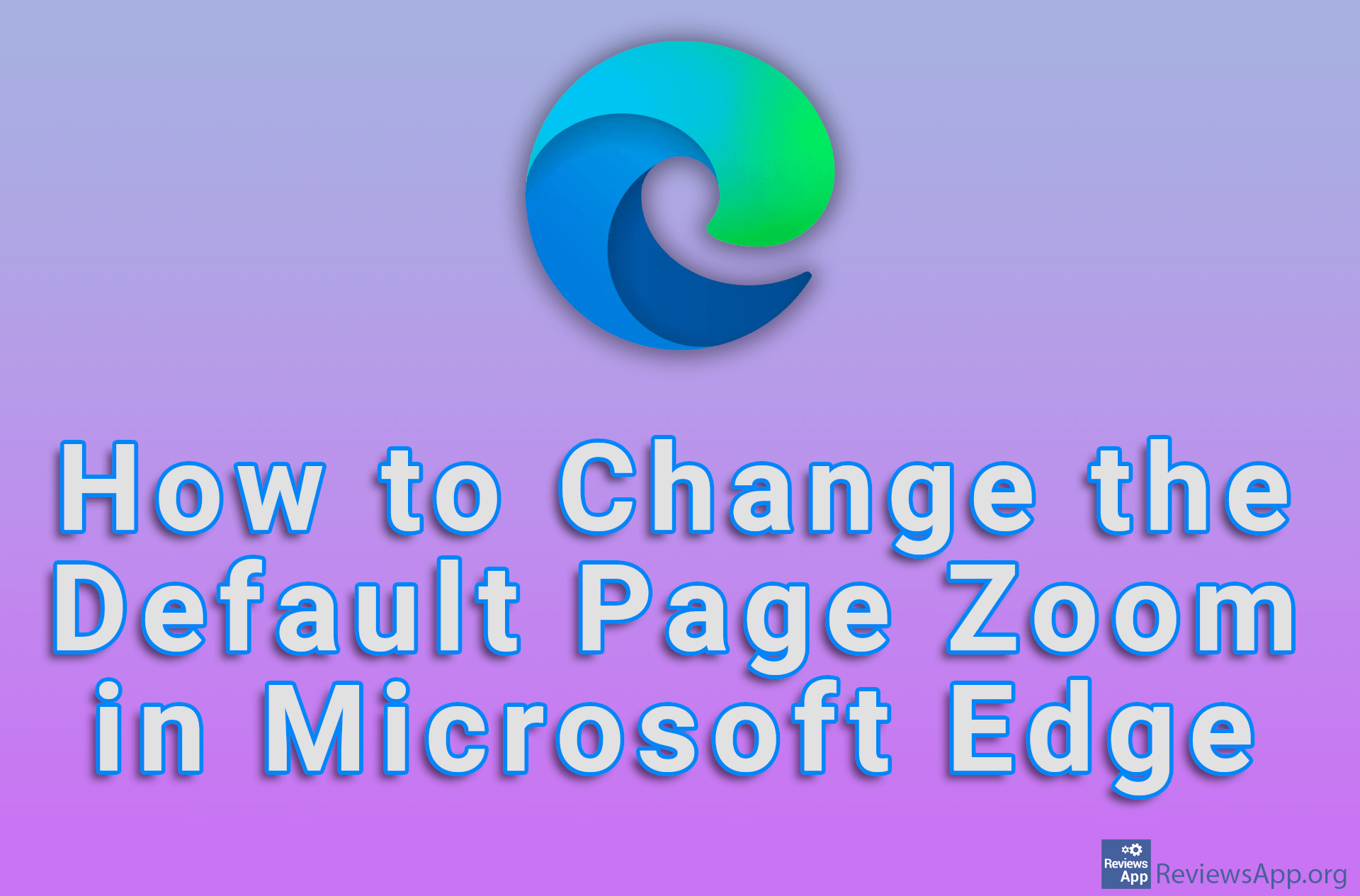Microsoft Edge privacy settings that you should turn on
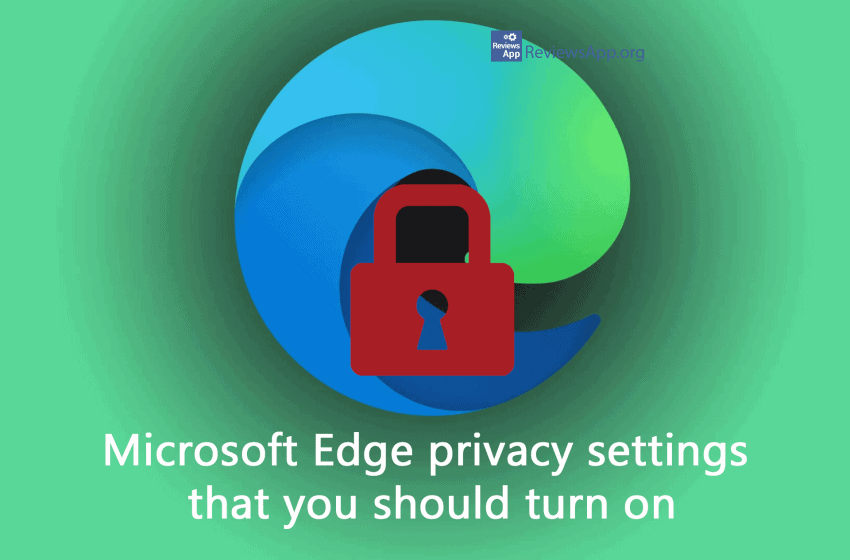
Microsoft’s new Edge browser may have the same basis as the popular Chrome, but it takes a much more active role in protecting your privacy. Edge, which is based on Chromium for Windows 10 and macOS, gives you control over how you are tracked across the web and the data it has access to. It comes with an anti-phishing and anti-malware tool called Microsoft Defender SmartScreen that monitors sites you visit for suspicious behavior. However, some of these options need to be activated in the settings first. To see how watch our video below.
Video transcript:
- Open Microsoft Edge
- Click on the three dots
- Click on Settings
- Click on Privacy, search and services
- Under Tracking prevention choose Strict
- Turn on Send “Do Not Track” request
- Click on Send request
- Turn on Microsoft Defender SmartScreen
- Turn on Block potentially unwanted apps