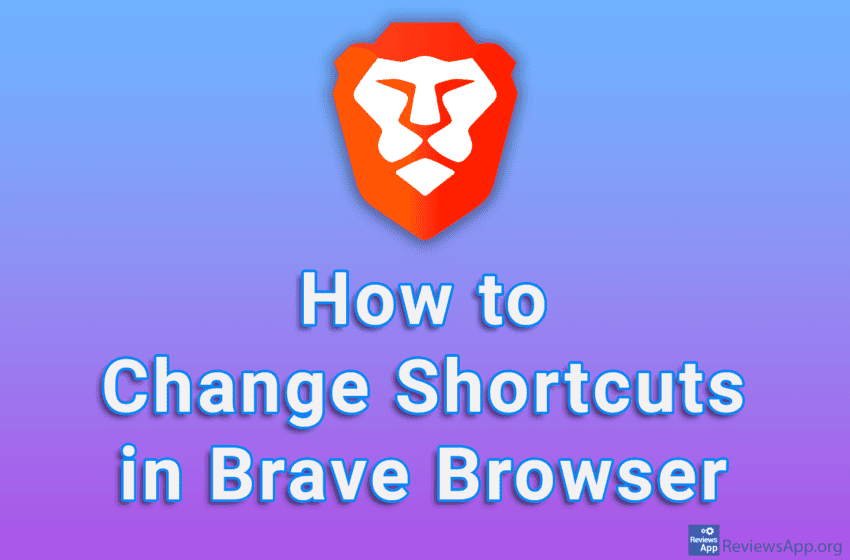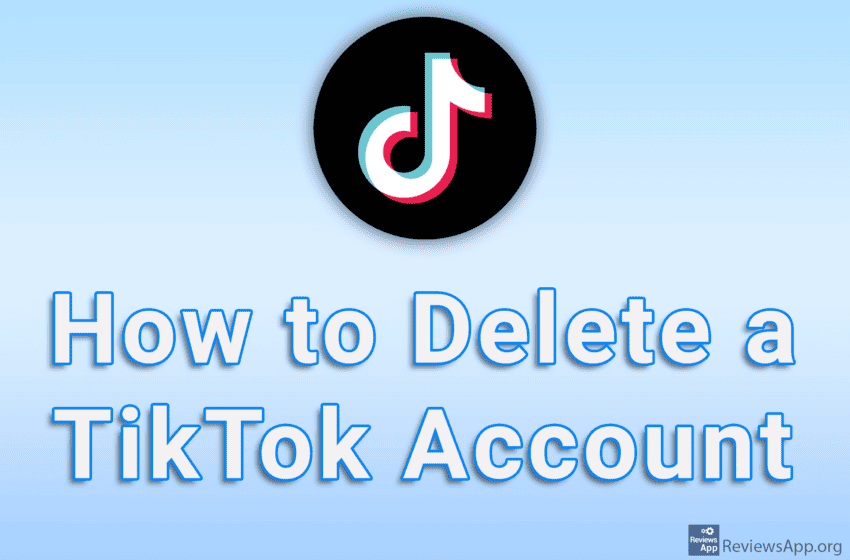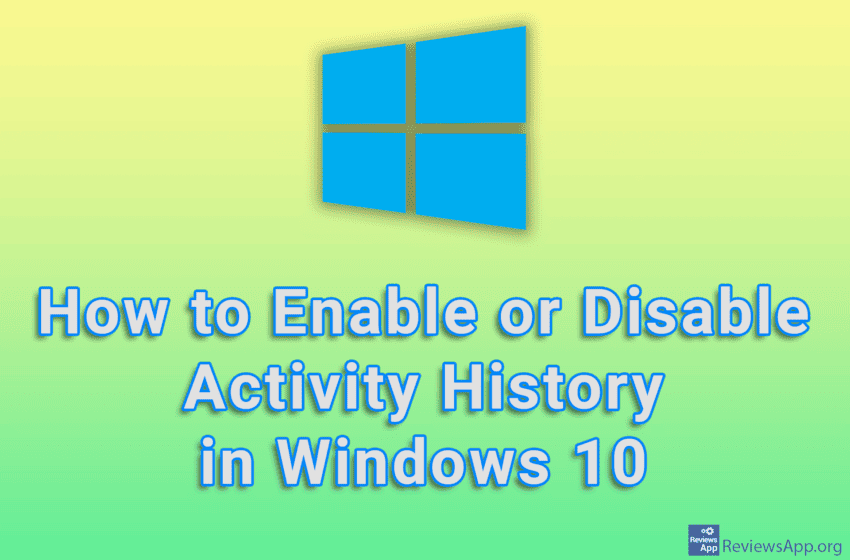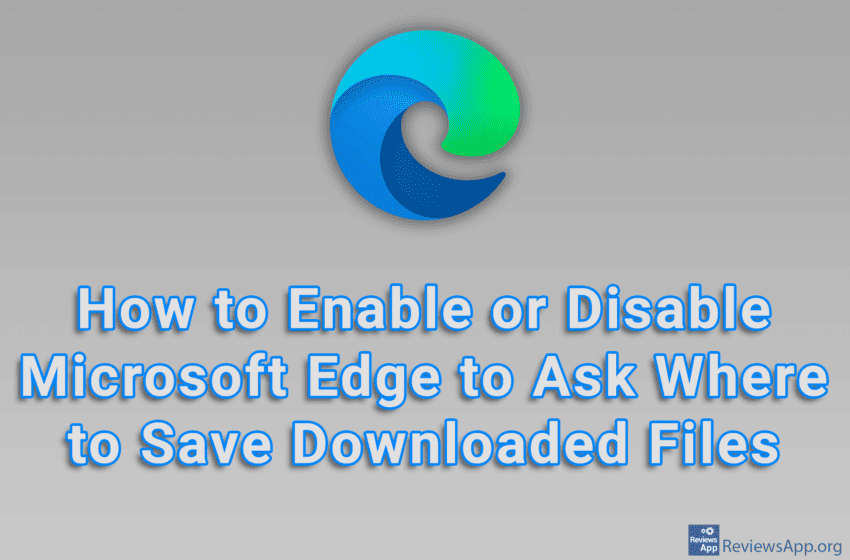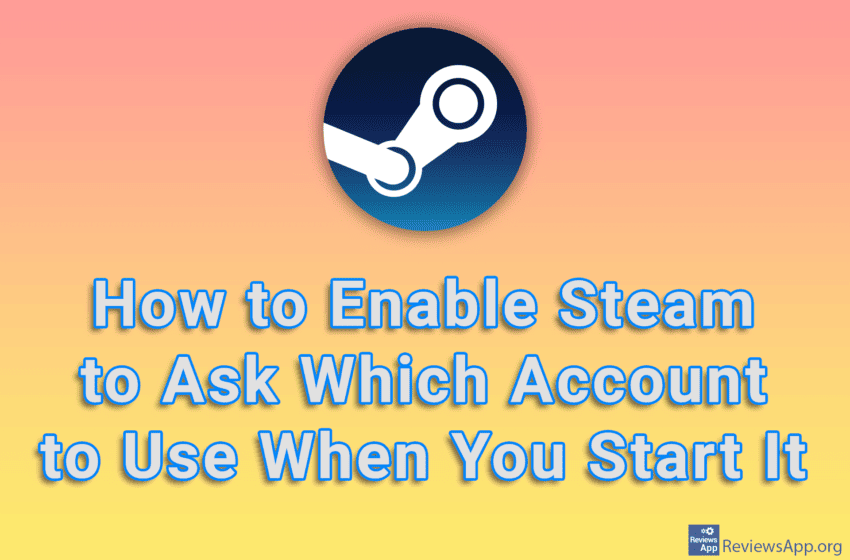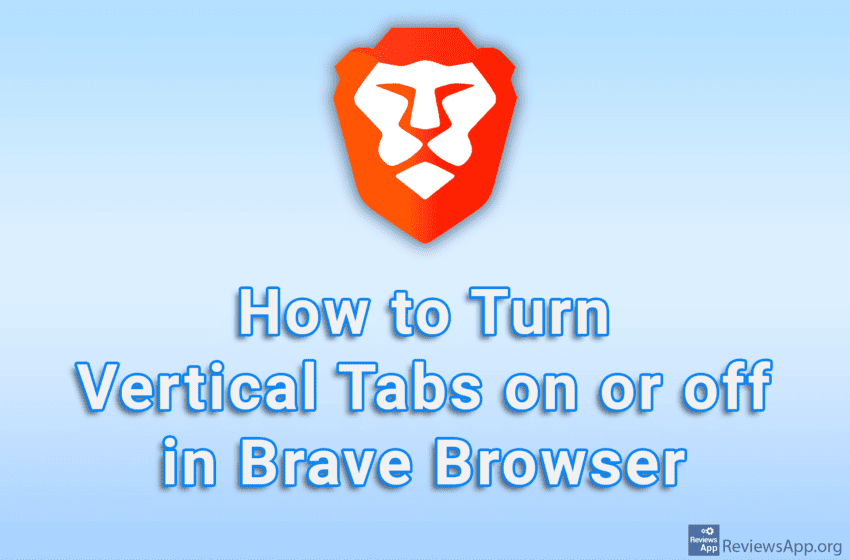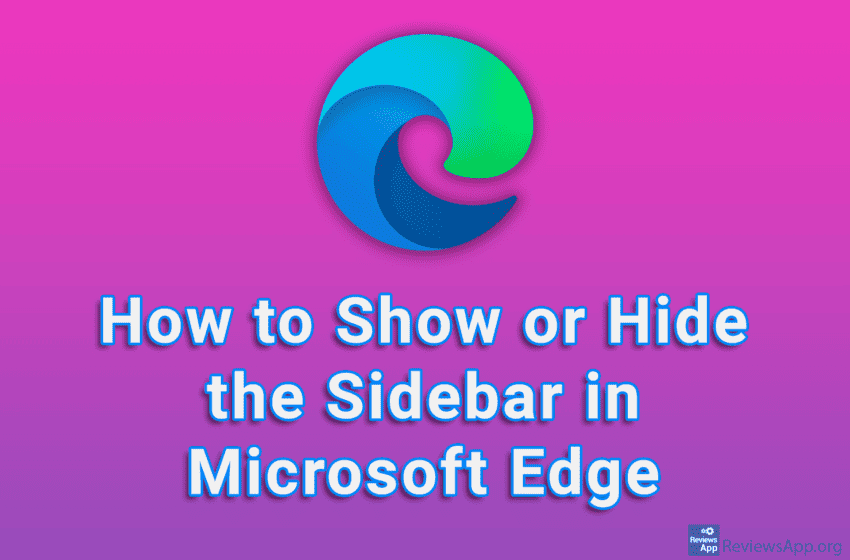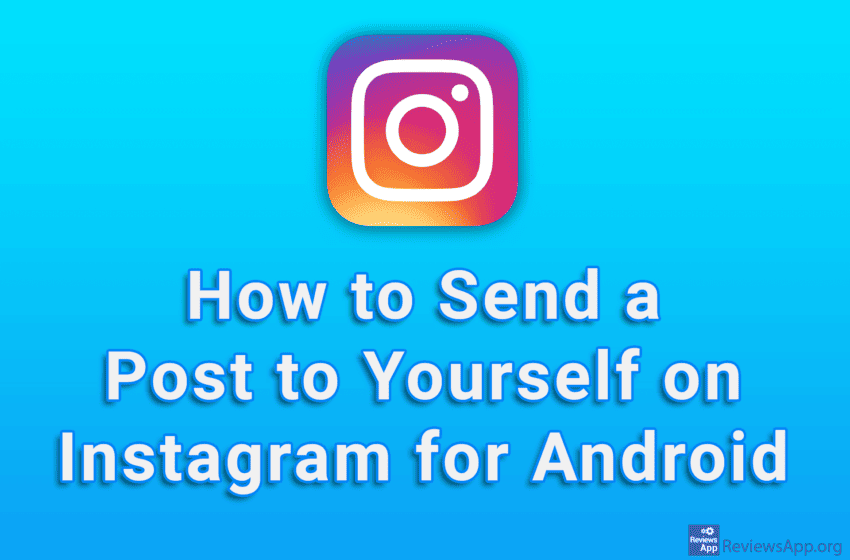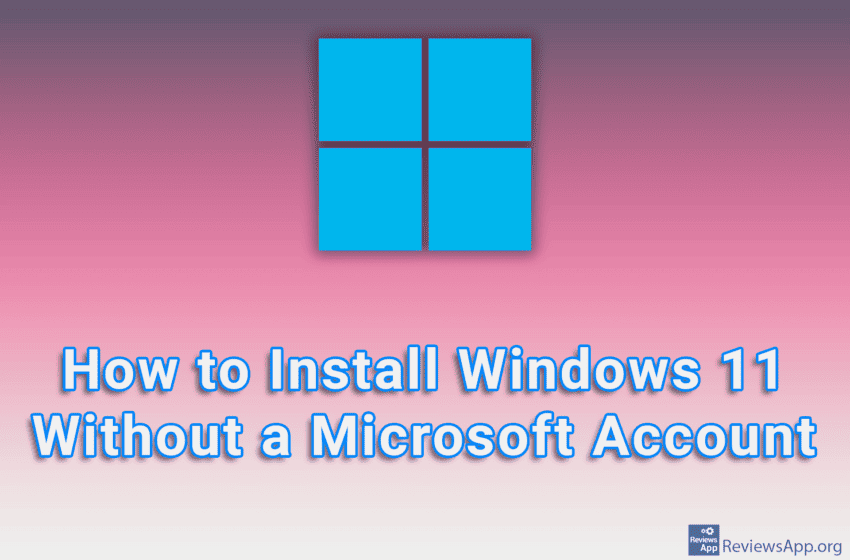Brave Browser contains a number of shortcuts that you can use to speed up your work. However, if the default shortcut is the same as a shortcut for another program, a conflict will occur and the shortcut will not work. The solution is to change the shortcut either in that program or in Brave. Watch […]Read More
Tags : how to
If you spend too much time on TikTok, we suggest you delete your account and stop wasting your time. This process is quite simple, although TikTok will repeatedly ask you to confirm the deletion. If you change your mind and want to restore your account, all you have to do is log in to your […]Read More
During use, Windows 10 will save your activity history. This means that it will be saved, for example, which websites you visited and which games you played, but also how you use programs and services on your computer. Microsoft claims to protect and preserve the privacy of its users when collecting this data, but uses […]Read More
By default, when you download a file from the Internet using Microsoft Edge, it will be saved in the Downloads folder, and in the settings you can change the location for saving downloaded files. However, if you need to save files to different folders frequently, we suggest you turn on the option that will allow […]Read More
It’s not unheard of for multiple housemates or friends to share their Steam accounts with each other. If your friend bought a game, why would you buy it too when you can just play on his account. Anyone who uses multiple Steam accounts will be pleased to hear that there is an option in the […]Read More
By default, the Brave Browser tabs will be placed along the top edge of the screen, above the URL field. However, in the settings there is an option that will place the tabs on the left or right side and in this way make them take up more space, but they will be more visible […]Read More
Microsoft Edge includes a Sidebar option. This option will add a toolbar along the right edge of the screen that will contain certain shortcuts, such as Microsoft 365 or Outlook, and you’ll be able to add shortcuts to websites or online services yourself. Watch our video tutorial where we show you how to show or […]Read More
When you find an interesting post on Instagram and want to save it, there are several ways to do so. A new way, which Instagram recently added, is the ability to send a post to yourself, like when you share a post with someone from your friends list. Watch our video tutorial where we show […]Read More
When installing Windows 11, you will need to enter the email address of your Microsoft account, and if you do not have one, you will need to create it. This is not necessary for Windows to work properly and the only reason this is required is because Microsoft wants to steal and sell your private […]Read More
To install Windows 11, your PC must have a Trusted Platform Module (TPM) chip, otherwise, when you start the installation, you will get the message: This PC can’t run Windows 11. This PC doesn’t meet the minimum system requirements to install this version of Windows. For more information visit https://aka.ms/WindowsSysReq. The problem is that older […]Read More