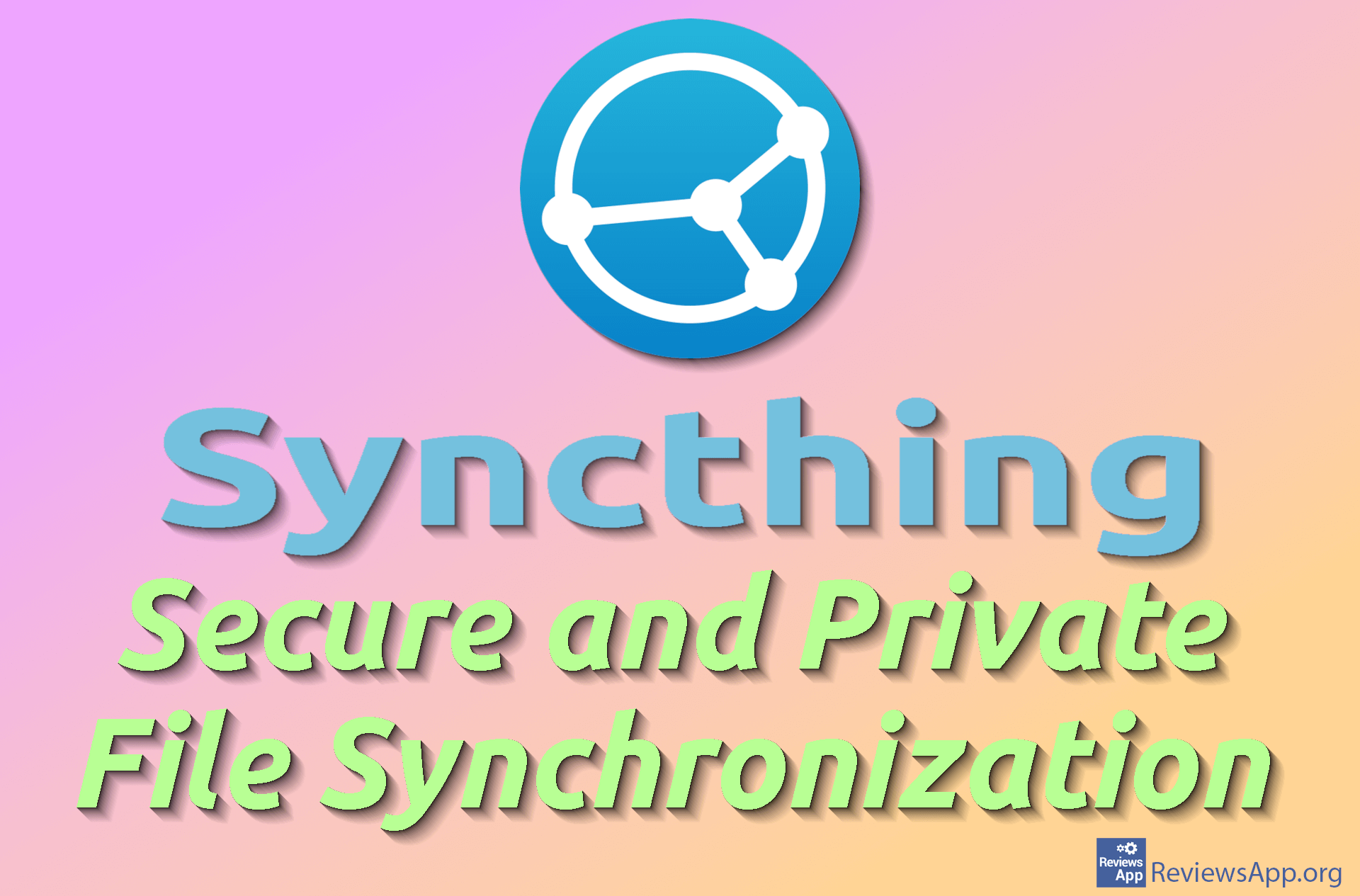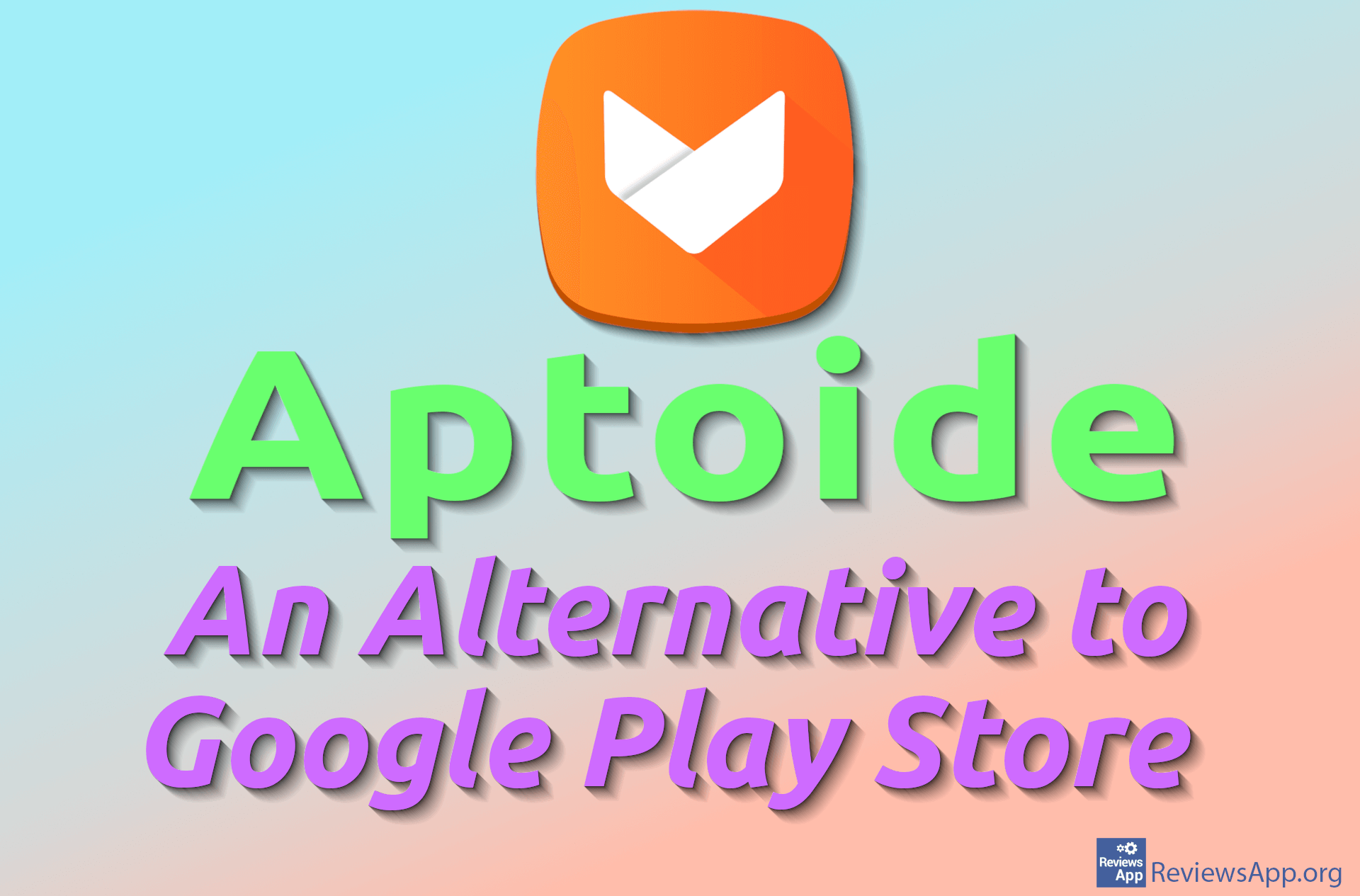How to Enable or Disable Activity History in Windows 10
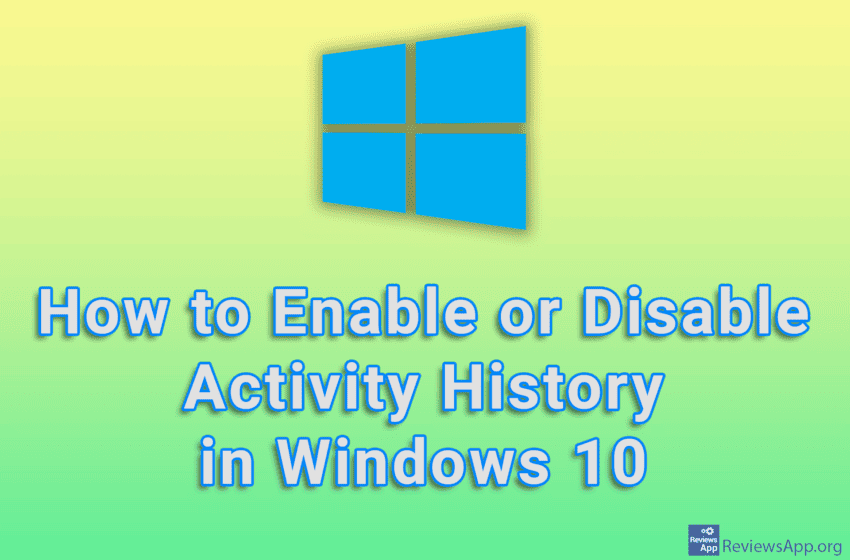
During use, Windows 10 will save your activity history. This means that it will be saved, for example, which websites you visited and which games you played, but also how you use programs and services on your computer. Microsoft claims to protect and preserve the privacy of its users when collecting this data, but uses it to show them personalized content.
It’s up to you to decide if you believe this. Our position is that we don’t trust anything the big tech companies say, especially when it comes to our private data. So the good news is that it is possible to turn off this option in the settings.
Watch our video tutorial where we show you how to enable or disable activity history in Windows 10.
Video Transcript:
- How to Enable or Disable Activity History in Windows 10
- Click on Start
- Click on Settings
- Click on Privacy
- Click on Activity history
- Turn on or off the option Store my activity history on this device